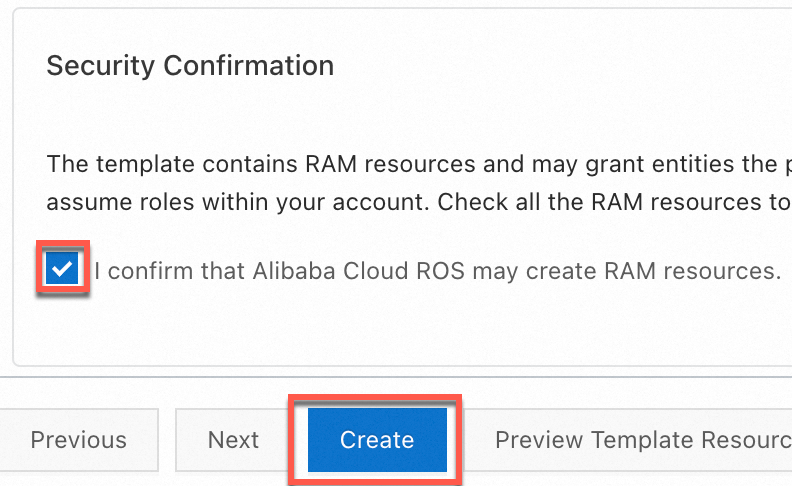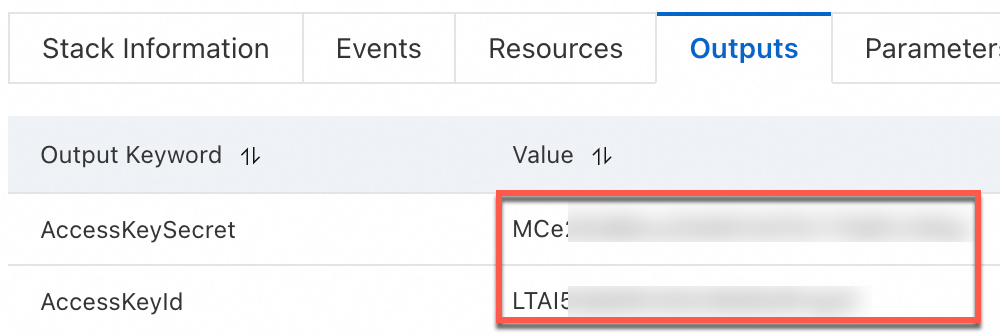ossutil allows you to efficiently manage objects in Object Storage Service (OSS). For example, you can use ossutil to upload large objects, download objects, and delete objects whose names contain a specific prefix. ossutil supports the following OSs: Windows, Linux, and macOS. You can download and install an ossutil version that meets your business requirements.
New version available
We recommend you install and use ossutil 2.0. For more information, see Install ossutil.
Key features of ossutil 2.0:
New command categorization: Commands are categorized into API-level commands, such as
ossutil api put-bucket-acl, and high-level commands, such asossutil config.Optimized configuration mechanism: The initial configuration process is simplified. You need only to specify the AccessKey ID, AccessKey secret, and region ID to complete the basic configurations after you install ossutil. You can also specify multiple configuration files by using the
--profileparameter, which enhances configuration flexibility.More filter parameters: Various filter conditions based on path, file size, last modified time, and object metadata are provided for batch processing commands, such as
ls,cp, andrm, which greatly improves the accuracy and efficiency of operations.Flexible output formats: The --output-format and --output-query parameters are provided. The
--output-formatparameter sets the output format of output files to JSON, YAML, or XML to better meet different data processing requirements. The--output-queryoption allows you to filter output files to obtain the required information.Enhanced security: To improve data security, ossutil 2.0 allows you to specify sensitive parameters by using environment variables, which avoids exposing keys in the command line and reduces leakage risks. In addition, the
--dry-runoption allows users to verify command behavior before the commands are run. This option helps prevent unintended operations.
Versions
Latest version: 1.7.19
Earlier versions: For more information about the source code and release records of ossutil versions, visit GitHub.
Download links
Download link | SHA-256 checksum |
f8a4a7e1df8529b06a3f3cca194a1c99163cb3b8ab3b5d64228c207c3ae63b86 | |
dcc512e4a893e16bbee63bc769339d8e56b21744fd83c8212a9d8baf28767343 | |
ffe8b479e5fd3c0e146a14cd32e8ef5736d23f6c8de157944288ee09db2d7b1d | |
f612c2a88d4d28363e254168d521fac5df632f2547ba84eaebacf6497dc04d57 | |
9cf82a53fe24d8b5cc3dfb441787e0ea19c24dd7a1246653d5f1a28b7923d6fe | |
10ece4d328c5d2440833adc5f4167168e9b2a4c5d364f673b0c45bcc4fd02ec5 | |
772469ef02b91e893f7211acf732c2c07cd93214552ed7cf84157d3d9b9fb799 | |
8e9176aedc87d230ccd97dc7236b16564f2a068609ed301acdc73dc27faf7e77 |
Download and install ossutil
Linux
Run the following command to download and install ossutil:
sudo -v ; curl https://gosspublic.alicdn.com/ossutil/install.sh | sudo bashNoteThe ossutil package must be decompressed before it can be installed. Make sure that you have installed an appropriate decompression tool, such as unzip or 7z.
By default, ossutil is installed in the /usr/bin/ directory.
Configure ossutil.
Run the following command to configure ossutil:
ossutil configConfigure the path of the configuration file as prompted.
Please enter the config file name,the file name can include path(default /home/user/.ossutilconfig, carriage return will use the default file. If you specified this option to other file, you should specify --config-file option to the file when you use other commands):By default, ossutil saves the configuration file as /home/user/.ossutilconfig. If you specify a different path for the configuration file, add the -c option to specify the configuration file each time you run an ossutil command. For example, if you save the configuration file as /home/config, add the -c option in the following format when you run the ls command:
ossutil ls oss://examplebucket -c /home/configFollow the on-screen instructions to specify the display language of ossutil. Enter
CHorEN. By default, ossutil is displayed in the language that is used by the OS. The configuration takes effect after you run the config command.Follow the on-screen instructions to configure the display language of ossutil.
Enter CH or EN. By default, ossutil is displayed in the language that is used by the operating system. The configuration takes effect after you run the config command.
Follow the on-screen instructions to configure the following parameters: endpoint, accessKeyID, accessKeySecret, and stsToken. The stsToken parameter is required only if you access OSS by using temporary access credentials that are provided by Security Token Service (STS).
The following table describes the parameters.
Parameter
Required
Description
endpoint
Yes
Specify the endpoint of the region in which the bucket is located. In this example, the public endpoint of the China (Hangzhou) region (
https://oss-cn-hangzhou.aliyuncs.com) is used.If you want to access OSS from other Alibaba Cloud services in the same region as OSS, use the internal endpoint of the region (
https://oss-cn-hangzhou-internal.aliyuncs.comin this example).For a list of regions and endpoints, see Regions and endpoints.
accessKeyID
Yes
Provide the AccessKey pair (AccessKey ID and secret) of the RAM user. For information about how to obtain an AccessKey pair, see Create an AccessKey pair for a RAM user.
accessKeySecret
Yes
stsToken
No
This parameter is required only when you use temporary access credentials to access an OSS bucket. If you do not use temporary access credentials to access an OSS bucket, you can leave this parameter empty. For information about how to generate an STS token, see AssumeRole.
Run the following command to check whether ossutil is installed:
ossutilIf a list of ossutil commands are displayed, ossutil is installed.
Windows
Install ossutil.
Click the link to the installation package for Windows to download the package.
Decompress the installation package. Then, run the ossutil.bat file.
Configure ossutil.
Run the following command to configure ossutil:
ossutil configConfigure the path of the configuration file.
Please enter the config file name,the file name can include path(default C:\\Users\user\.ossutilconfig, carriage return will use the default file. If you specified this option to other file, you should specify --config-file option to the file when you use other commands):By default, ossutil saves the configuration file as C:\\Users\user\.ossutilconfig. If you specify the path of the configuration file, add the -c option to specify the configuration file each time you run an ossutil command. For example, if you save the configuration file as c:\ossutil\config, add the -c option in the following format when you run the ls command:
ossutil ls oss://examplebucket -c c:\ossutil\configFollow the on-screen instructions to specify the display language of ossutil. Enter
EN. By default, ossutil is displayed in the language that is used by the OS. The configuration takes effect after you run the config command.Follow the on-screen instructions to configure the following parameters: endpoint, accessKeyID, accessKeySecret, and stsToken. The stsToken parameter is required only if you access OSS by using temporary access credentials that are provided by Security Token Service (STS).
The following table describes the parameters.
Parameter
Required
Description
endpoint
Yes
Specify the endpoint of the region in which the bucket is located. In this example, the public endpoint of the China (Hangzhou) region (
https://oss-cn-hangzhou.aliyuncs.com) is used.If you want to access OSS from other Alibaba Cloud services in the same region as OSS, use the internal endpoint of the region (
https://oss-cn-hangzhou-internal.aliyuncs.comin this example).For a list of regions and endpoints, see Regions and endpoints.
accessKeyID
Yes
Provide the AccessKey pair (AccessKey ID and secret) of the RAM user. For information about how to obtain an AccessKey pair, see Create an AccessKey pair for a RAM user.
accessKeySecret
Yes
stsToken
No
This parameter is required only when you use temporary access credentials to access an OSS bucket. If you do not use temporary access credentials to access an OSS bucket, you can leave this parameter empty. For information about how to generate an STS token, see AssumeRole.
Run the following command to check whether ossutil is installed:
ossutilIf a list of ossutil commands are displayed, ossutil is installed.
macOS
Run the following command to download and install ossutil:
sudo -v ; curl https://gosspublic.alicdn.com/ossutil/install.sh | sudo bashNoteBy default, ossutil is installed in the /usr/local/bin directory.
Configure ossutil.
Run the following command to configure ossutil:
ossutil configConfigure the path of the configuration file.
Please enter the config file name,the file name can include path(default /Users/user/.ossutilconfig, carriage return will use the default file. If you specified this option to other file, you should specify --config-file option to the file when you use other commands):By default, ossutil saves the configuration file as /Users/user/.ossutilconfig.
If you specify a different configuration file, you must add the -c option to specify the configuration file every time you run an ossutil command. For example, if you save the configuration file as /home/config, add the -c option in the following format when you run the ls command:
ossutil ls oss://examplebucket -c /home/configFollow the on-screen instructions to specify the display language of ossutil. Enter
CHorEN. By default, ossutil is displayed in the language that is used by the OS. The configuration takes effect after you run the config command.Follow the on-screen instructions to configure the following parameters: endpoint, accessKeyID, accessKeySecret, and stsToken. The stsToken parameter is required only if you access OSS by using temporary access credentials that are provided by Security Token Service (STS).
The following table describes the parameters.
Parameter
Required
Description
endpoint
Yes
Specify the endpoint of the region in which the bucket is located. In this example, the public endpoint of the China (Hangzhou) region (
https://oss-cn-hangzhou.aliyuncs.com) is used.If you want to access OSS from other Alibaba Cloud services in the same region as OSS, use the internal endpoint of the region (
https://oss-cn-hangzhou-internal.aliyuncs.comin this example).For a list of regions and endpoints, see Regions and endpoints.
accessKeyID
Yes
Provide the AccessKey pair (AccessKey ID and secret) of the RAM user. For information about how to obtain an AccessKey pair, see Create an AccessKey pair for a RAM user.
accessKeySecret
Yes
stsToken
No
This parameter is required only when you use temporary access credentials to access an OSS bucket. If you do not use temporary access credentials to access an OSS bucket, you can leave this parameter empty. For information about how to generate an STS token, see AssumeRole.
Run the following command to check whether ossutil is installed:
ossutilIf a list of ossutil commands are displayed, ossutil is installed.
References
After ossutil is installed, you can use ossutil to upload objects, download objects, copy objects, delete objects, and perform other operations. For more information, see Upload objects, Download objects, Copy objects, and rm.