To ensure the security and stability of Tair, Tair instances block access from all IP addresses by default. Before you use a Tair instance, you must add the IP addresses or CIDR blocks that are used to access the Tair instance to the whitelists of the instance. A properly configured IP address whitelist can enhance the security of your Tair instance. We recommend that you perform regular maintenance on your IP address whitelists.
Methods for configuring a whitelist
Method | Description | Scenario |
Add IP addresses or CIDR blocks to a whitelist | Manually add the IP address of a client to a whitelist of a Tair instance to allow the client to access the Tair instance. | |
Add a security group | A security group is a virtual firewall that is used to control the inbound and outbound traffic of Elastic Compute Service (ECS) instances in the security group. For more information, see Overview. To authorize multiple ECS instances to access a Tair instance, you can associate the security groups to which the ECS instances belong with the Tair instance. You do not need to manually add the IP addresses of the ECS instances to the whitelists of the Tair instance. Note
| Access a Tair instance from an ECS instance in the same region |
You can configure IP address whitelists and specify ECS security groups as whitelists for a Tair instance. Both IP addresses in the IP address whitelists and ECS instances in the security groups are allowed to access the instance.
Add public IP addresses to a whitelist
If you want to access a Tair instance from an on-premises device or if your ECS instance is not in the same virtual private cloud (VPC) as the Tair instance, perform the following steps to create a whitelist:
Log on to the Tair console and go to the Instances page. In the top navigation bar, select the region in which the instance that you want to manage resides. Then, find the instance and click the instance ID.
In the left-side navigation pane, click Whitelist Settings.
Find the default whitelist and click Modify in the Actions column.
NoteYou can also click Add Whitelist to create a whitelist. The name of a whitelist must be 2 to 32 characters in length and can contain lowercase letters, digits, and underscores (_). It must start with a lowercase letter and end with a lowercase letter or digit.
Set Add way to Add Manually.
In the Whitelist field, enter IP addresses or CIDR blocks.
Separate multiple IP addresses with commas (,). A maximum of 1,000 unique IP addresses can be added. You can enter IP addresses and CIDR blocks in the following formats:
Specific IP addresses such as 10.23.12.24.
CIDR blocks such as 10.23.12.0/24. /24 indicates the length of the IP address prefix. An IP address prefix can be 1 to 32 bits in length. 10.23.12.0/24 indicates an IP address range from 10.23.12.0 to 10.23.12.255. For more information about CIDR blocks, see FAQ about CIDR blocks.
WarningIf you add 0.0.0.0/0 to a whitelist of a Tair instance, all IP addresses can connect to the instance. This operation poses security risks. Proceed with caution.
Click OK.
(Optional) To remove all IP addresses from a whitelist and delete the whitelist, click Delete in the Actions column corresponding to the whitelist.
Default whitelists generated by the system cannot be deleted, such as default and hdm_security_ips.
Add private IP addresses of ECS instances to a whitelist
If your ECS instance belongs to the same VPC as a Tair instance, we recommend that you connect the ECS instance to the Tair instance over the VPC.
If your ECS instance and the Tair instance do not belong to the same VPC, you can change the VPC to which the ECS instance belongs. For more information, see Change the VPC of an ECS instance.
Log on to the Tair console and go to the Instances page. In the top navigation bar, select the region in which the instance that you want to manage resides. Then, find the instance and click the instance ID.
In the left-side navigation pane, click Whitelist Settings.
Find the default whitelist and click Modify in the Actions column.
NoteYou can also click Add Whitelist to create a whitelist. The name of a whitelist must be 2 to 32 characters in length and can contain lowercase letters, digits, and underscores (_). It must start with a lowercase letter and end with a lowercase letter or digit.
If you set Add way to Load ECS Internal Network IP, the panel displays the private IP addresses of ECS instances that are deployed in the same region as the Tair instance.
Move the pointer over an IP address to view the ID and name of the ECS instance to which the IP address is assigned. Then, select the required IP addresses.
Click OK.
(Optional) To remove all IP addresses from a whitelist and delete the whitelist, click Delete in the Actions column corresponding to the whitelist.
Default whitelists generated by the system cannot be deleted, such as default and hdm_security_ips.
Bulk add public and private IP addresses of ECS instances by using security groups
The major version of the Tair instance must be 4.0 or later. For more information, see Upgrade the major version.
You cannot add ECS security groups as whitelists for Tair instances deployed in the following region: China (Heyuan).
You cannot add ECS security groups as whitelists for cloud disk-based cluster instances or cloud disk-based read/write splitting instances.
If you want to connect multiple ECS instances to a Tair instance, you can add a security group as a whitelist for the Tair instance. After you add an ECS security group as a whitelist for a Tair instance, all ECS instances in the security group can access the Tair instance over an internal network or the Internet. If you want to access the Tair instance over the Internet, you must apply for a public endpoint for the Tair instance in advance. For more information, see Use a public endpoint to connect to a Tair instance.
Log on to the Tair console and go to the Instances page. In the top navigation bar, select the region in which the instance that you want to manage resides. Then, find the instance and click the instance ID.
In the left-side navigation pane, click Whitelist Settings.
Click the Security Groups tab.
On the Security Groups tab, click Add Security Group.
In the dialog box that appears, select the security groups that you want to add as whitelists.
You can use a security group name or security group ID to perform fuzzy search.
Figure 3. Add security groups
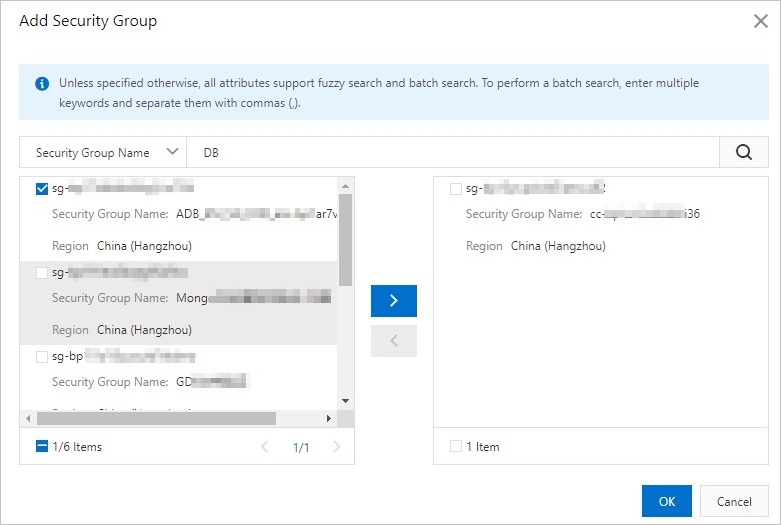 Note
NoteYou can add up to 10 security groups as whitelists for each Tair instance.
Click OK.
(Optional) To remove all security groups, click Delete.
Related API operations
API operation | Description |
Queries the IP address whitelists configured for a Tair instance. | |
Modifies an IP address whitelist of a Tair instance. | |
Queries the security groups that are added as whitelists for a Tair instance. | |
Modifies the security groups that are added as whitelists for a Tair instance. |