このトピックでは、さまざまなオペレーティングシステムに Python をインストールする方法について説明します。
Windows への Python のインストール
[Python 公式 Web サイト] にアクセスします。上部のナビゲーションバーで、[ダウンロード] > [Windows] を選択します。
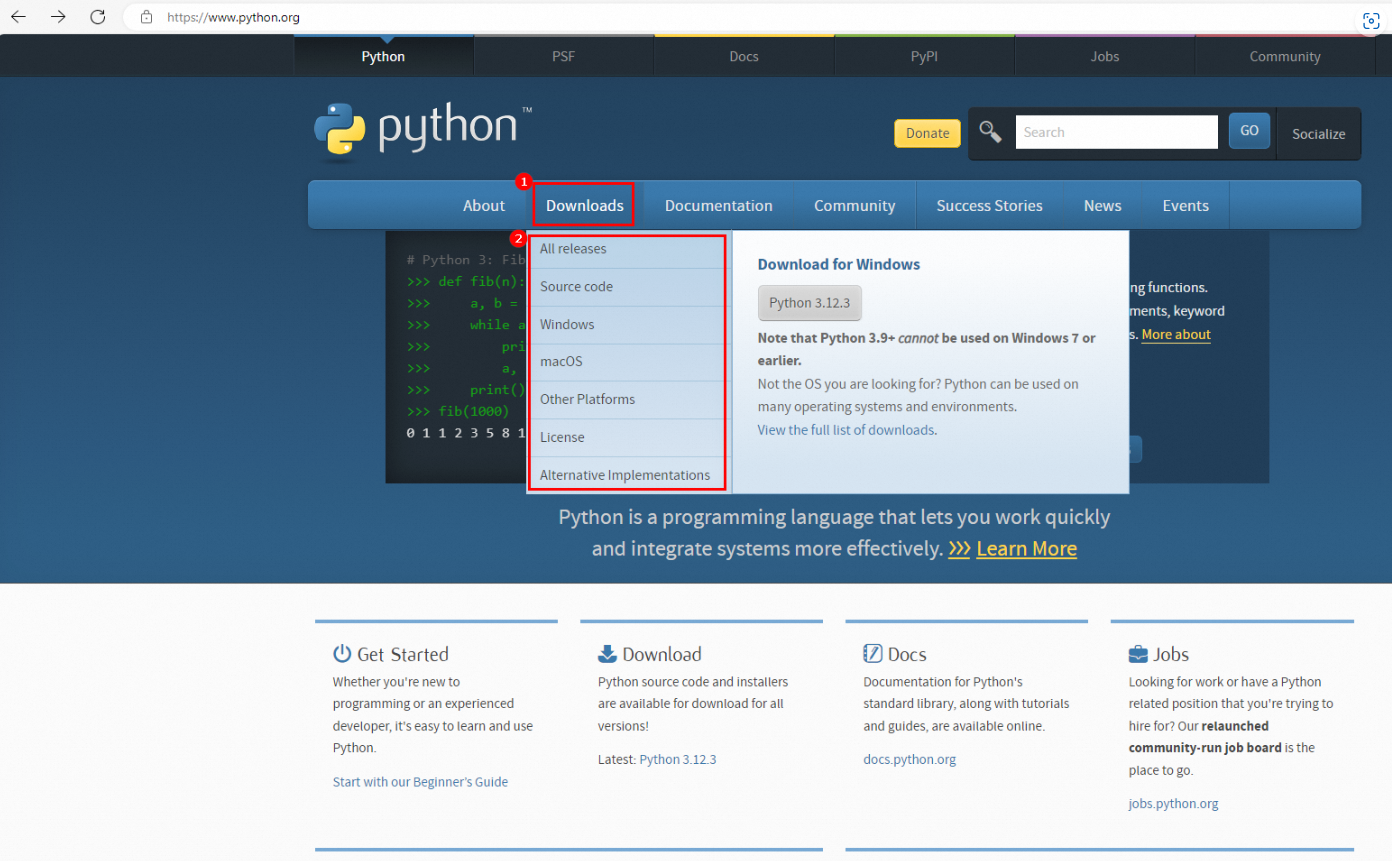
[Stable Releases(安定版リリース)] セクションで、安定バージョンを選択し、ダウンロードリンクをクリックします。この例では、Python 3.12.3 を選択し、Windows インストーラー (64 ビット) をダウンロードします。
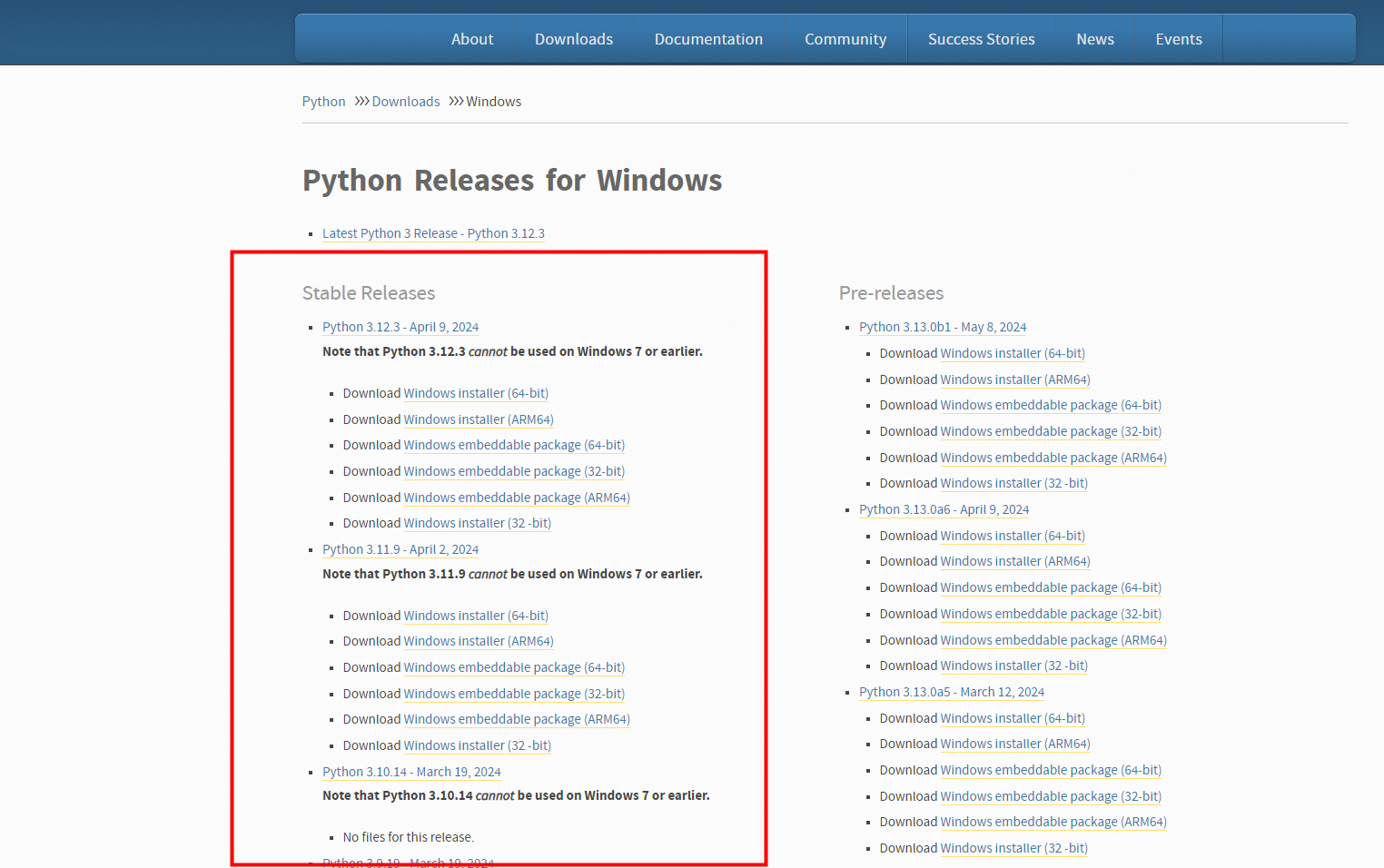
ダウンロードしたインストールパッケージをダブルクリックして、Python をインストールします。この例では、ダウンロードしたインストールパッケージは python-3.12.3-amd64.exe です。
[Add python.exe to PATH(python.exe を PATH に追加)] を選択し、[インストールのカスタマイズ] をクリックします。
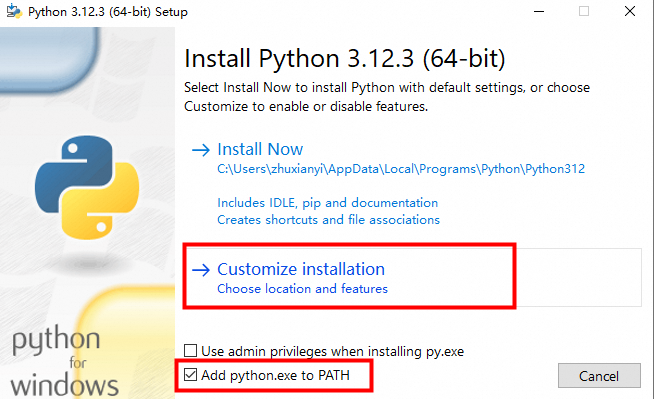
[次へ] をクリックします。
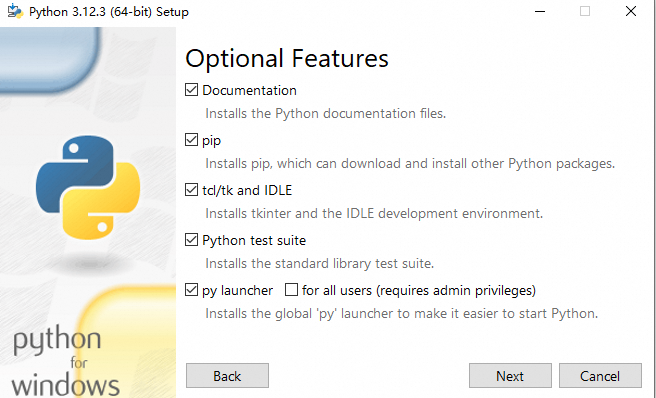
インストールパスを変更し、[インストール] をクリックします。
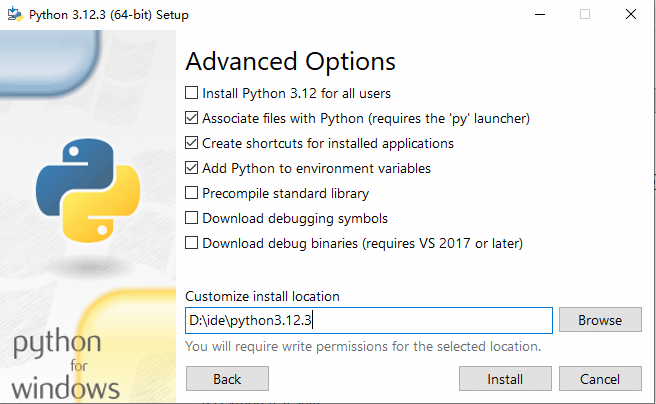
インストールが完了したら、
Win+Rを押して、[ファイル名を指定して実行] ダイアログボックスを開きます。フィールドにcmdと入力し、[OK] をクリックして [コマンドプロンプト] を開きます。pythonと入力し、Enter キーを押します。出力が次の図のようになれば、Python がインストールされています。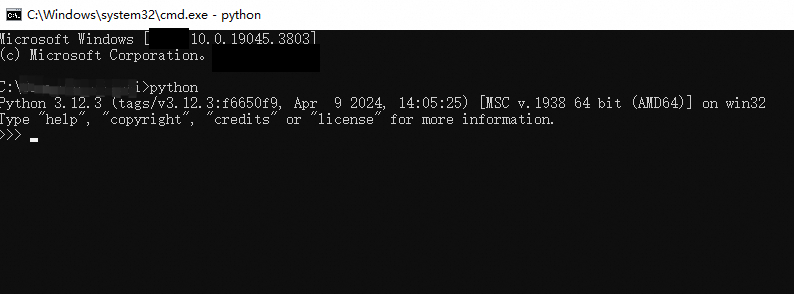
Linux への Python のインストール
CentOS
[Python 公式 Web サイト] にアクセスし、必要な Python バージョンをダウンロードします。この例では、Python 3.11.10 をインストールします。
wget https://www.python.org/ftp/python/3.11.10/Python-3.11.10.tgzインストールパッケージを解凍します。
tar -xzvf Python-3.11.10.tgzソースコードに必要なコンパイル環境をインストールします。
sudo yum -y install gcc sudo yum -y install zlib-devel bzip2-devel openssl-devel ncurses-devel sqlite-devel readline-devel tk-devel gdbm-devel libpcap-devel xz-devel libffi-develPython をコンパイルしてインストールします。インストールパッケージが解凍されたディレクトリに移動し、Python 3 のインストールディレクトリを /usr/python に指定します。
cd Python-3.11.10 ./configure --prefix=/usr/python make make install
which python3 pip3コマンドを実行して、システムにシンボリックリンクが存在するかどうかを確認します。シンボリックリンクが存在する場合は、シンボリックリンクを削除します。rm -rf /usr/bin/python3 /usr/bin/pip3
シンボリックリンクを再作成して指定します。
説明ユーザーがシンボリックリンクにアクセスすると、実際にはシンボリックリンクが指すファイルにアクセスします。たとえば、Python 3 を使用する場合、実際には Python 3.11 インタープリターを使用します。
sudo ln -s /usr/python/bin/python3 /usr/bin/python3 sudo ln -s /usr/python/bin/pip3 /usr/bin/pip3インストールされている Python のバージョンを確認します。
python3 --version
インストールされている pip のバージョンを確認します。
pip3 -V
Alibaba Cloud Linux
[Python 公式 Web サイト] にアクセスし、必要な Python バージョンをダウンロードします。この例では、Python 3.11.10 をインストールします。
sudo curl -O https://www.python.org/ftp/python/3.11.10/Python-3.11.10.tgzインストールパッケージを解凍します。
sudo tar xzf Python-3.11.10.tgzPython とその拡張機能をコンパイルするには、いくつかの開発ツールとライブラリが必要です。次のコマンドを実行して、必要な依存関係をインストールします。
sudo yum groupinstall "Development Tools" -y sudo yum install openssl-devel bzip2-devel libffi-devel -yPython をコンパイルしてインストールします。
cd Python-3.11.10 sudo ./configure --enable-optimizations sudo make altinstall 説明
説明make altinstallコマンドは、デフォルトの Python バージョンが上書きされるのを防ぐために使用されます。which python3 pip3コマンドを実行して、システムにシンボリックリンクが存在するかどうかを確認します。シンボリックリンクが存在する場合は、シンボリックリンクを削除します。sudo rm /usr/bin/python3 sudo rm /usr/bin/pip3
シンボリックリンクを再作成して指定します。
説明ユーザーがシンボリックリンクにアクセスすると、実際にはシンボリックリンクが指すファイルにアクセスします。たとえば、Python 3 を使用する場合、実際には Python 3.11 インタープリターを使用します。
sudo ln -s /usr/local/bin/python3.11 /usr/bin/python3 sudo ln -s /usr/local/bin/pip3.11 /usr/bin/pip3インストールされている Python のバージョンを確認します。
python3 --version
インストールされている pip のバージョンを確認します。
pip3 -V
Ubuntu
[Python 公式 Web サイト] にアクセスし、必要な Python バージョンを選択します。
ソフトウェアパッケージインデックスを更新します。
sudo apt update
必要な Python バージョンをダウンロードします。この例では、Python 3.11.10 をダウンロードします。
wget https://www.python.org/ftp/python/3.11.10/Python-3.11.10.tgzダウンロードしたソースコードパッケージを解凍します。
tar -xzf Python-3.11.10.tgz必要な依存関係をインストールします。
sudo apt install -y build-essential checkinstall sudo apt install -y libreadline-gplv2-dev libncursesw5-dev libssl-dev \ libsqlite3-dev tk-dev libgdbm-dev libbz2-dev libffi-dev zlib1g-dev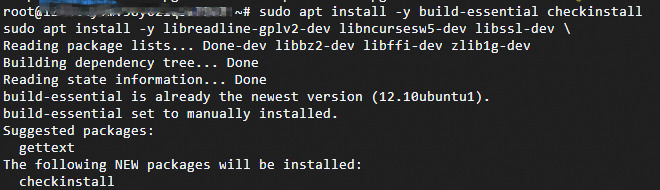
インストールパッケージが解凍されたディレクトリに移動し、Python を構成、コンパイル、インストールします。
cd Python-3.11.10 ./configure --enable-optimizations make -j $(nproc) sudo make altinstallwhich python3 pip3コマンドを実行して、システムにシンボリックリンクが存在するかどうかを確認します。シンボリックリンクが存在する場合は、シンボリックリンクを削除します。sudo rm /usr/bin/python3 sudo rm /usr/bin/pip3
シンボリックリンクを再作成して指定します。
説明ユーザーがシンボリックリンクにアクセスすると、実際にはシンボリックリンクが指すファイルにアクセスします。たとえば、Python 3 を使用する場合、実際には Python 3.11 インタープリターを使用します。
sudo ln -s /usr/local/bin/python3.11 /usr/bin/python3 sudo ln -s /usr/local/bin/pip3.11 /usr/bin/pip3インストールされている Python と pip のバージョンを確認します。
python3 --version pip3 -V
FAQ
Windows で「インストーラーが中断されたため、Python をインストールできませんでした」というエラーメッセージが返された場合はどうすればよいですか?
このエラーメッセージは、Python の Windows インストーラーが中断されたために返されます。この問題を解決するには、ダウンロードしたインストーラーを削除し、[Python 公式 Web サイト] からインストールパッケージを再度ダウンロードしてから、Python をインストールします。
Linux で「-bash: python3: command not found」というエラーメッセージが返された場合はどうすればよいですか?
Python 3 がインストールされているかどうかを確認します。
which python3コマンドを実行して、Python 3 がインストールされているディレクトリを確認できます。/usr/bin/python3などのディレクトリが返された場合は、Python 3 がインストールされています。Python 3 をインストール済みの場合、シンボリックリンクが正しく構成されていないために、このエラーメッセージが返されることがあります。システムにシンボリックリンクが存在するかどうかを確認します。必要に応じて、シンボリックリンクを削除し、シンボリックリンクを再構成します。
sudo which python3 pip3 rm -rf /usr/bin/python3 /usr/bin/pip3 // Python 3 のインストールディレクトリとして /usr/python/bin/python3 シンボリックリンクを指定します。 sudo ln -s /usr/python/bin/python3 /usr/bin/python3 sudo ln -s /usr/python/bin/pip3 /usr/bin/pip3
Linux で「Permission denied(権限が拒否されました)」というエラーメッセージが返された場合はどうすればよいですか?
このエラーメッセージは、操作を実行するための十分な権限がないために返されます。ほとんどの場合、
sudoコマンドを実行して権限を昇格できます。この場合、管理者権限が必要なコマンドを実行できます。重要sudoコマンドの実行は、常に安全な解決策とは限りません。sudoコマンドを実行する前に、権限不足の根本原因を特定することをお勧めします。権限を昇格する必要がある場合は、潜在的なセキュリティリスクを理解し、必要な場合にのみ sudo コマンドを実行してください。