OpenSearch Vector Search Editionインスタンスは仮想プライベートクラウド(VPC)にデプロイされます。そのため、オンプレミス環境やインターネットからAPIエンドポイントを使用してインスタンスに直接アクセスすることはできません。この場合、インスタンスにアクセスするデバイスのIPアドレスをインスタンスのパブリックアクセスホワイトリストに追加する必要があります。そのためには、次の手順を実行します。
OpenSearchコンソールで[インスタンスの詳細]ページに移動します。

[ネットワーク情報]セクションで、パブリックアクセスの設定を確認します。デフォルトでは、パブリックアクセスは無効になっています(次の図を参照)。

パブリックアクセスを有効にします。

パブリックアクセスホワイトリストをクリックします。[パブリックアクセスホワイトリストの変更]パネルで、ホワイトリストを編集できます。パネルを閉じる前に[保存]をクリックしないと、メッセージが表示されます。メッセージを確認すると、パネルが閉じられ、編集した情報は保存されません。
パブリックアクセスを有効にすると、OpenSearch Vector Search Editionインスタンスのパブリックエンドポイントが自動的に生成されます。このエンドポイントは、オンプレミス環境またはインターネットからインスタンスにアクセスするために使用されます。
ホワイトリストを編集します。[パブリックアクセスホワイトリストの変更]パネルで、1つ以上のIPアドレスを入力します。複数のIPアドレスはカンマ(,)で区切ります(次の図を参照)。
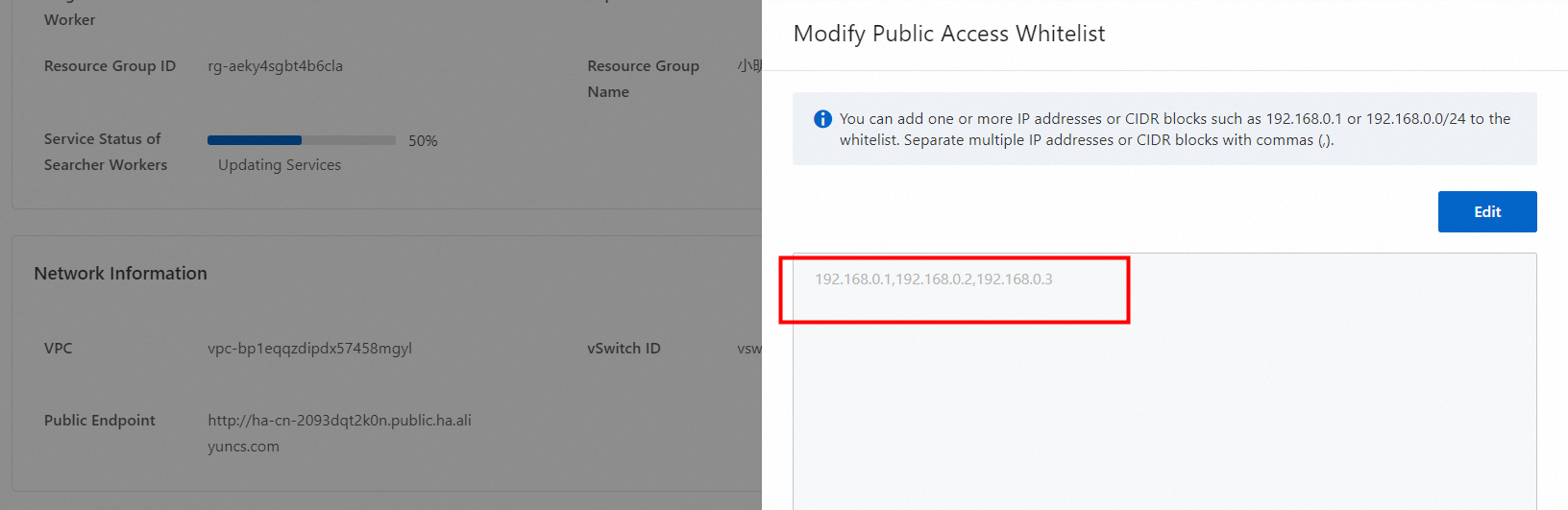
インターネット上のIPアドレスクエリサービスを使用して、デバイスのIPアドレスをクエリできます。
IPアドレスがホワイトリストに追加されているかどうかを確認します。IPアドレスがホワイトリストに追加されているデバイスで、インスタンスのパブリックエンドポイントにpingを実行します。
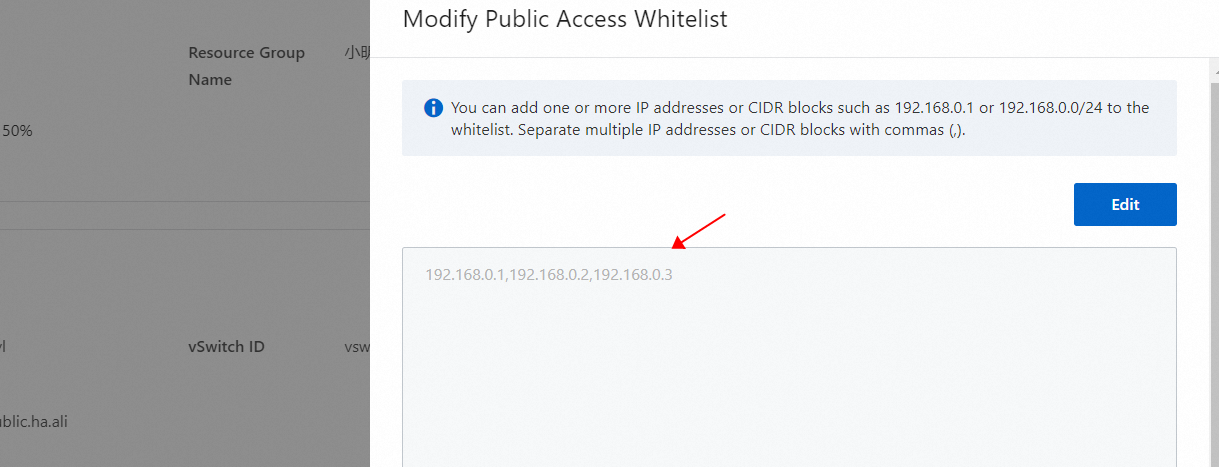
パブリックエンドポイントをコピーします。

エンドポイントからhttp://プレフィックスを削除し、デバイスで残りのドメイン名にpingを実行します。

ping操作が成功した場合、IPアドレスはホワイトリストに追加されています。
注:
SDKを使用してパブリックエンドポイント経由でOpenSearch Vector Search Editionインスタンスにアクセスすると、次のような内容のエラーメッセージが返される場合があります。
エラー:403 Forbidden Response:{'errors':{'code':'403'、'message':'Forbidden'}}
このエラーは、IPアドレスの設定が正しくないことが原因である可能性があります。一時的にホワイトリストに0.0.0.0/0を追加して、エラーがIPアドレスの設定の誤りが原因であるかどうかを確認できます。