Procedure
1. Log on to the OpenSearch Industry Algorithm Edition console. On the Instance Management page, click Create Instance.
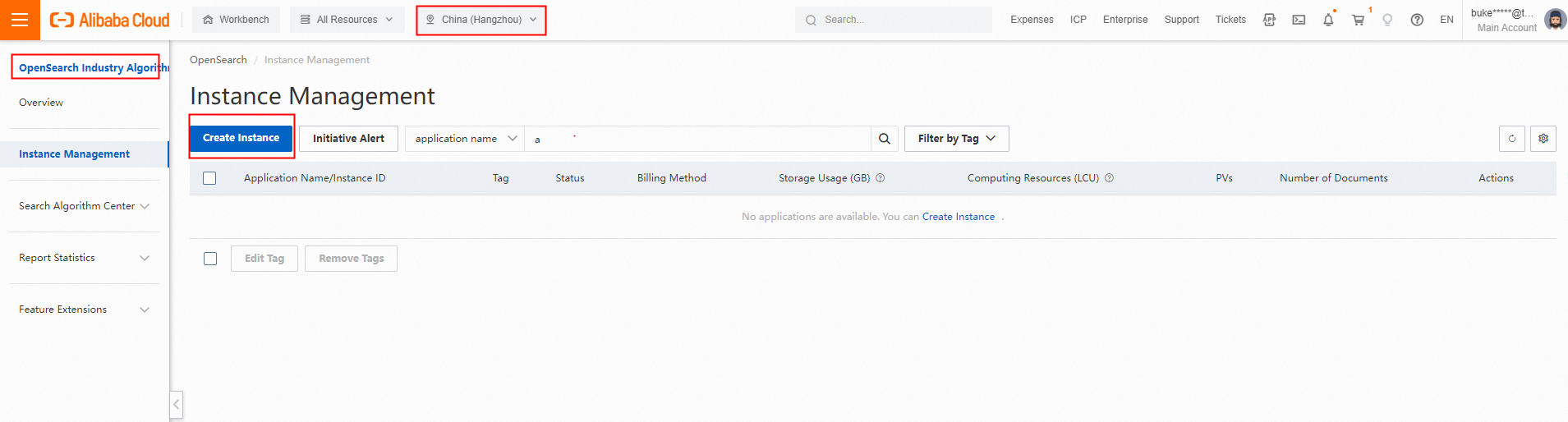
2. On the buy page, set the Commodity Edition parameter to Industry Algorithm Edition and the Industry Type parameter to Gaming. Set the Cluster Preferences based on your requirements. For other parameters, set to the same values as for those parameters when you set the Industry Type to General Industry.
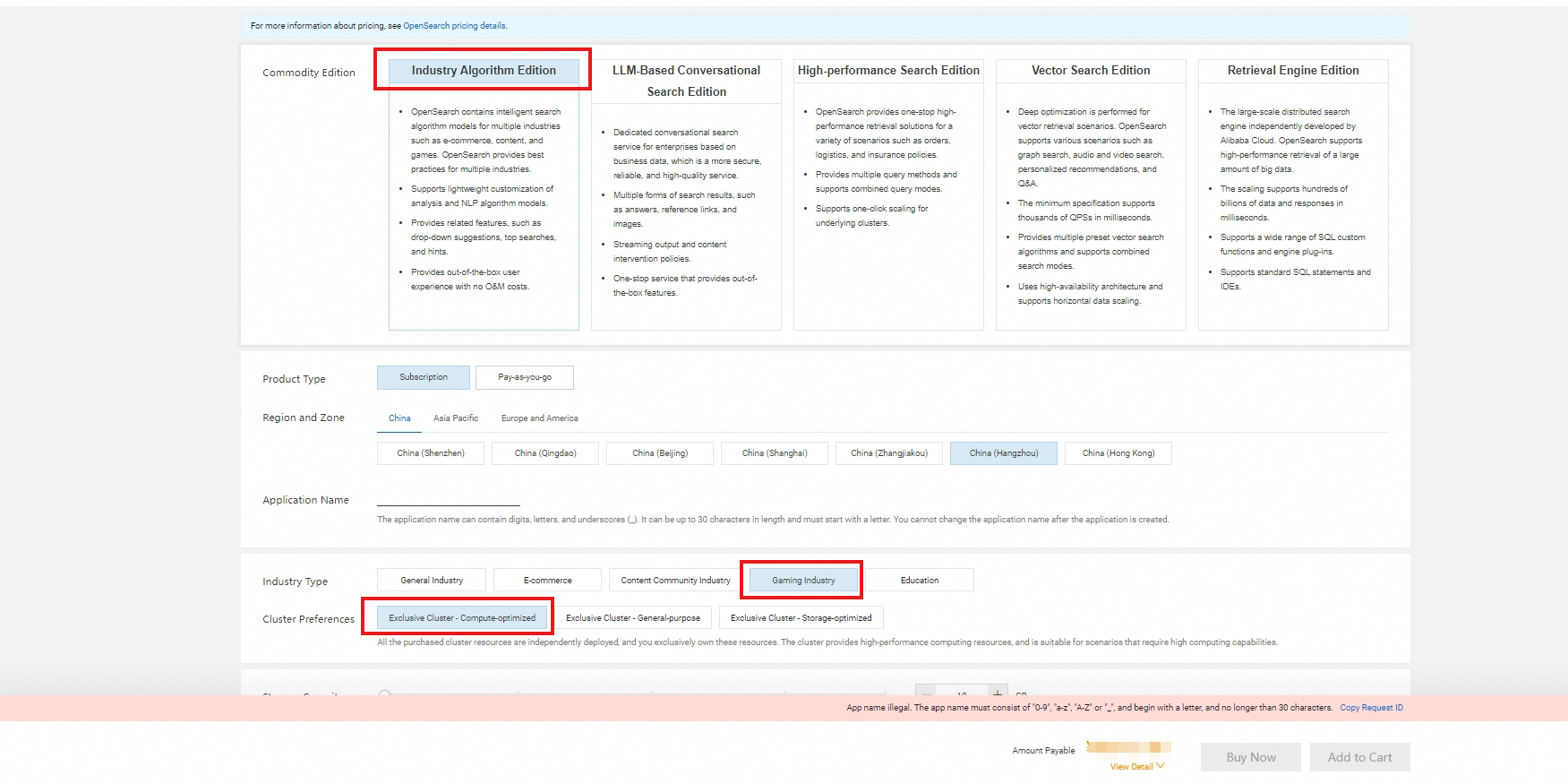
3. Click Buy Now and confirm the order.
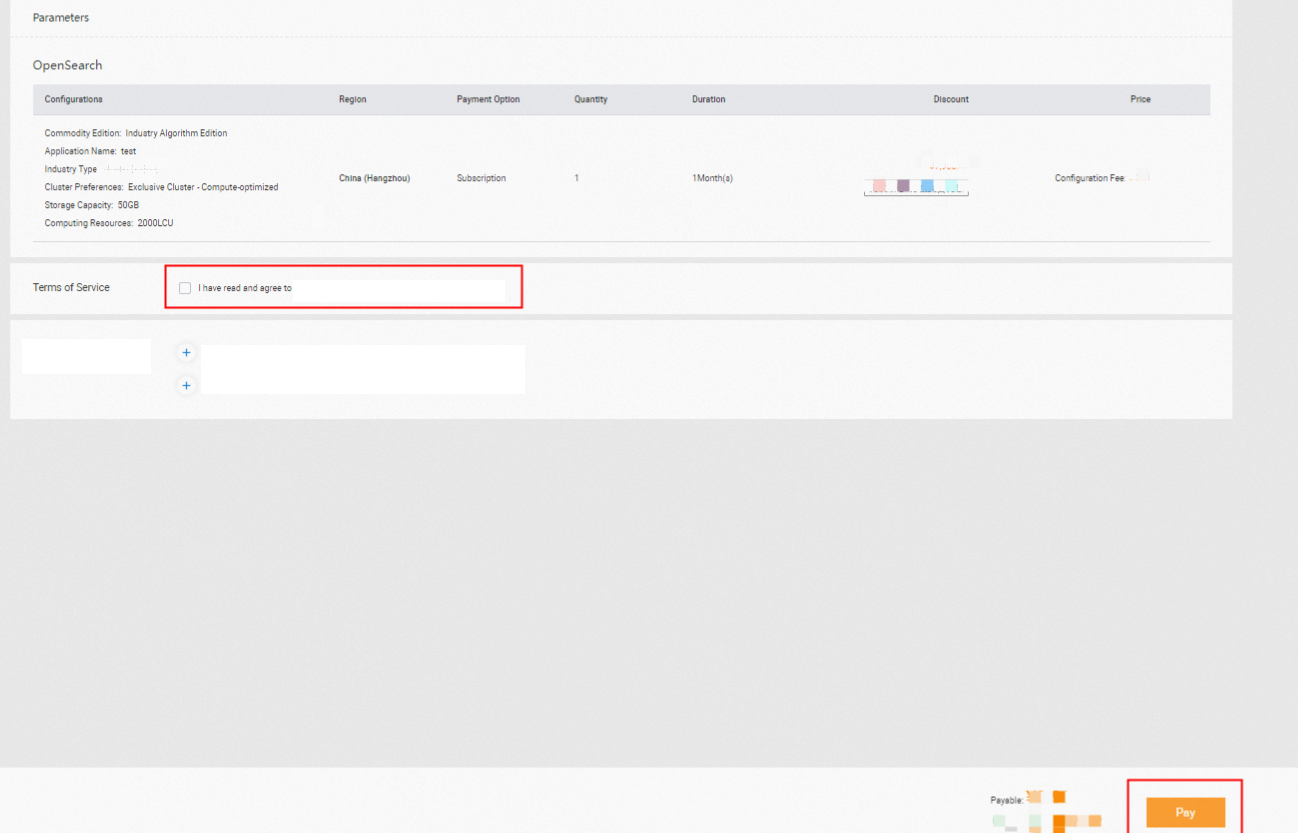
4. After the application is created, find the application on the Applications page and click Configure in the Actions column.
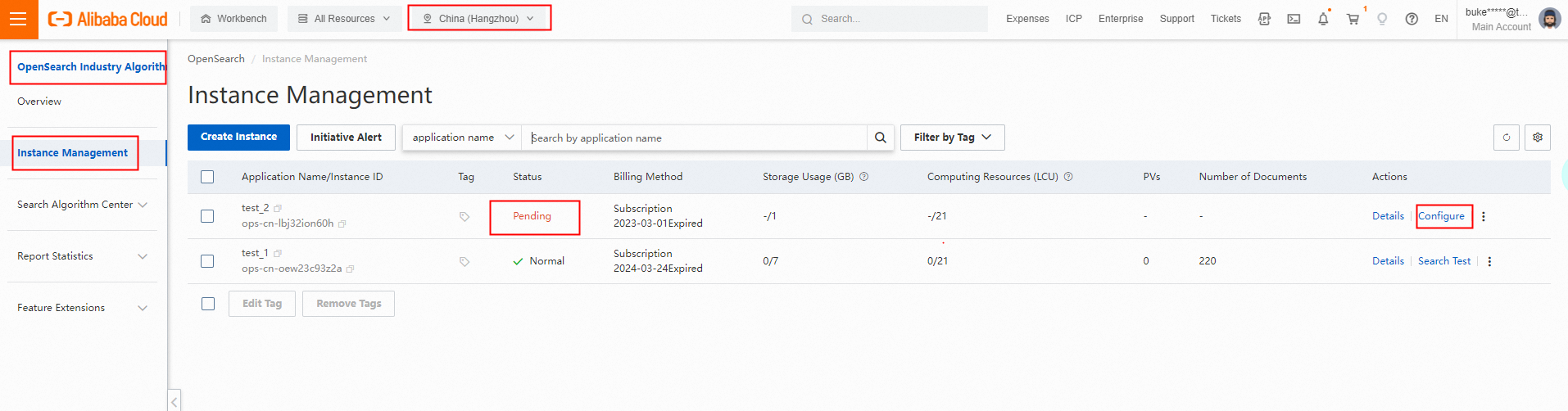
On the Configure Application wizard page, set the parameters in the Feature Selection, Application Schema, Index Schema, Data Source, and Complete steps in sequence.
(1) Feature Selection. In the Feature Selection step, set the Selected Vertical parameter to General, select template features as needed, and then click Next. By default, all template features are selected.
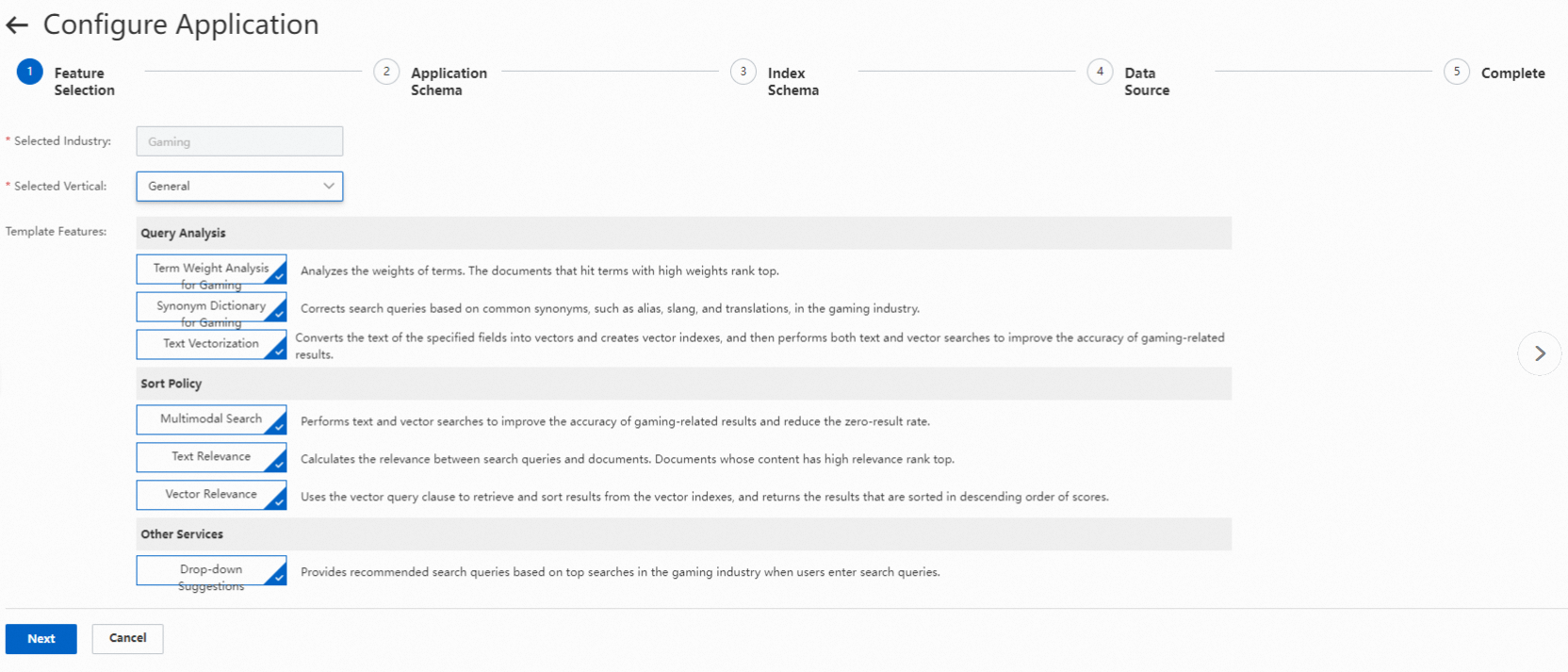
Template features are classified into Query Analysis, Sort Policy, and Other Services. Query Analysis features include features such as Term Weight Analysis Dictionary for Gaming, Synonym Dictionary for Gaming, and Text Vectorization. Sort Policy includes Multimodal Search, Text Relevance, and Vector Relevance. The feature in Other Services is Drop-down Suggestions.
(2) Application Schema. In this example, Manually Create is selected for Application Schema Creation Method. After you configure the related parameters, click Next.
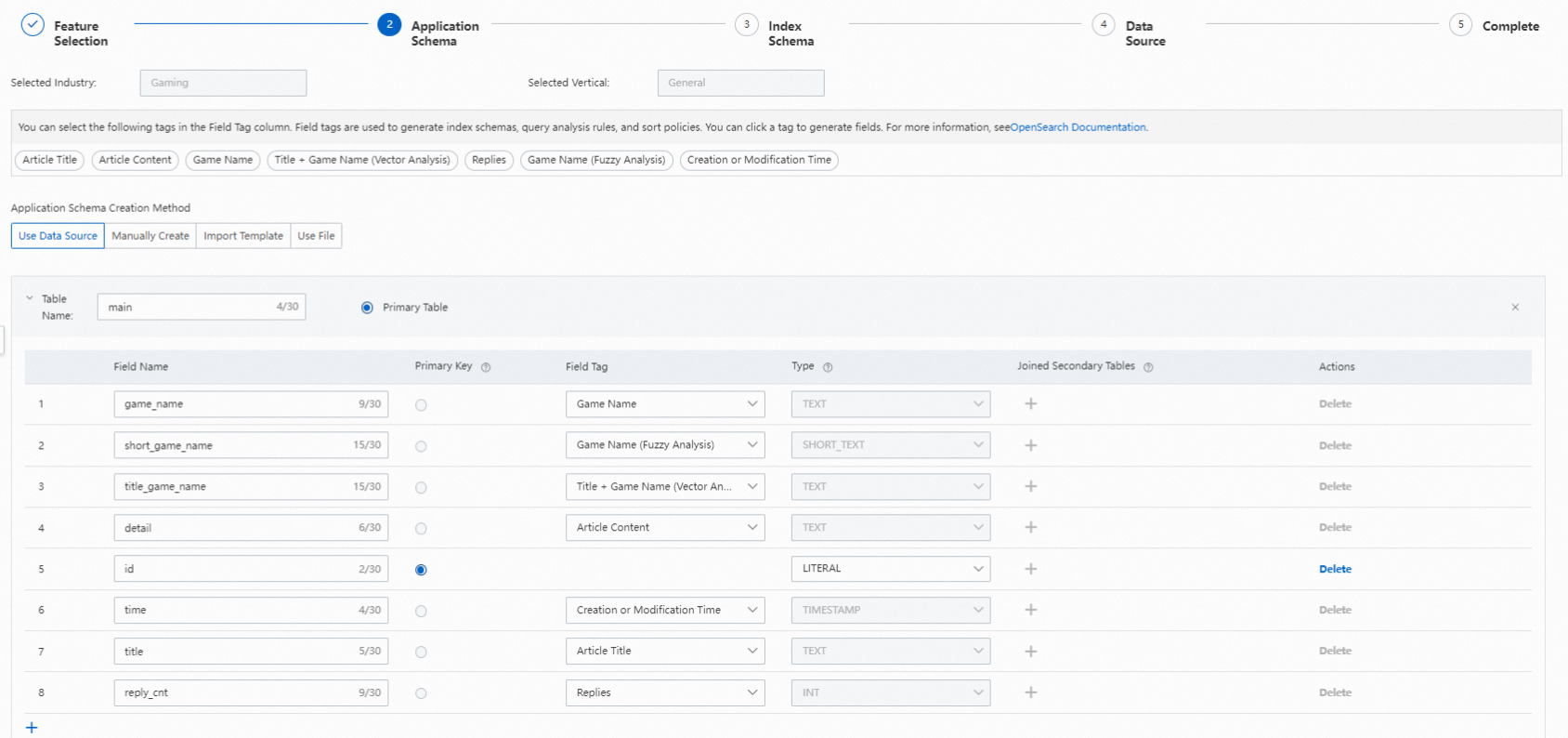
Note: Field tags are used to generate index schemas, query analysis rules, and sort policies for applications of Industry-specific Enhanced Edition. Make sure that each field tag is associated with a specific field in the application schema. For more information, see the preceding figure.
(3) Index Schema
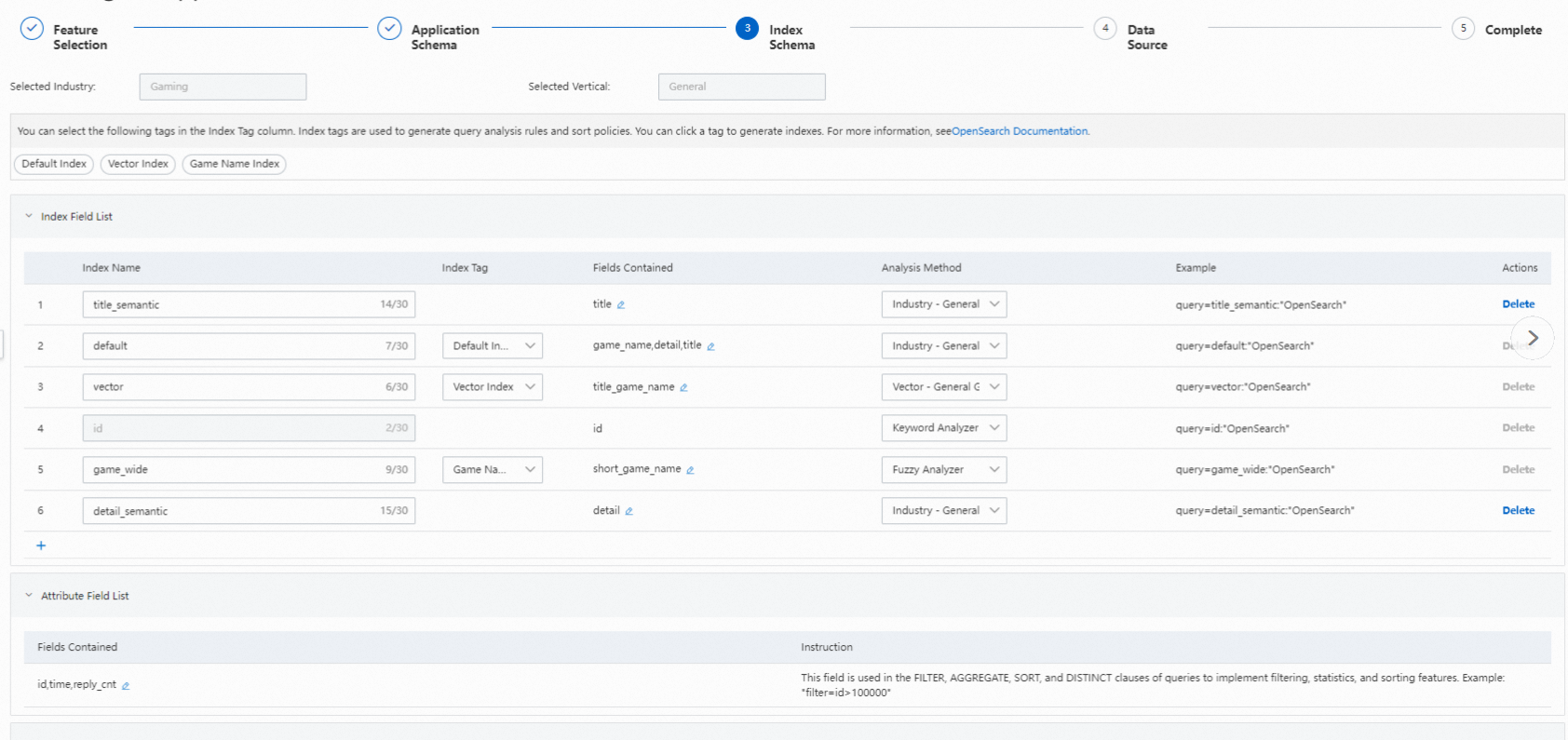
Note: Index tags are used to generate query analysis rules and sort policies. Make sure that each index tag is associated with a specific index in the index schema. Associate index tags with indexes based on the following instructions:
1. Create a composite index on the field that is associated with the Game Name tag, the field that is associated with the Article Title tag, and the field that is associated with the Article Content tag. Associate the composite index with the Default Text Index tag. Then, select Industry - General Analyzer for Gaming in the Analysis Method column that corresponds to the composite index.
2. If Title + Game Name (Vector Analysis) is selected for Field Tag in the Application Schema step, you must select Vector Index for Index Tag, and Vector - General Gaming Vector for Analysis Method.
(4) Data Source. OpenSearch supports data sources such as ApsaraDB RDS for MySQL, MaxCompute, and PolarDB.
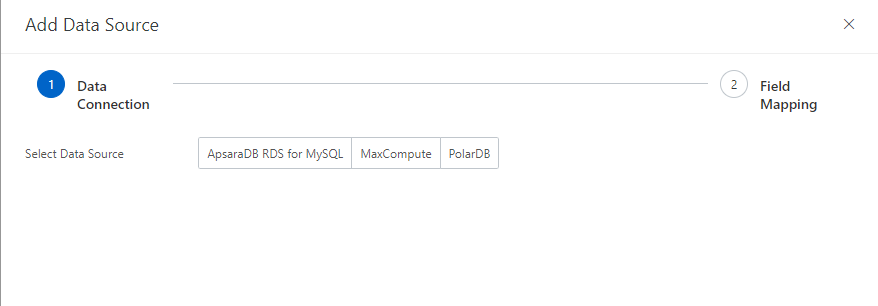
Note: You can also upload data to OpenSearch by calling API operations.
(5) Complete
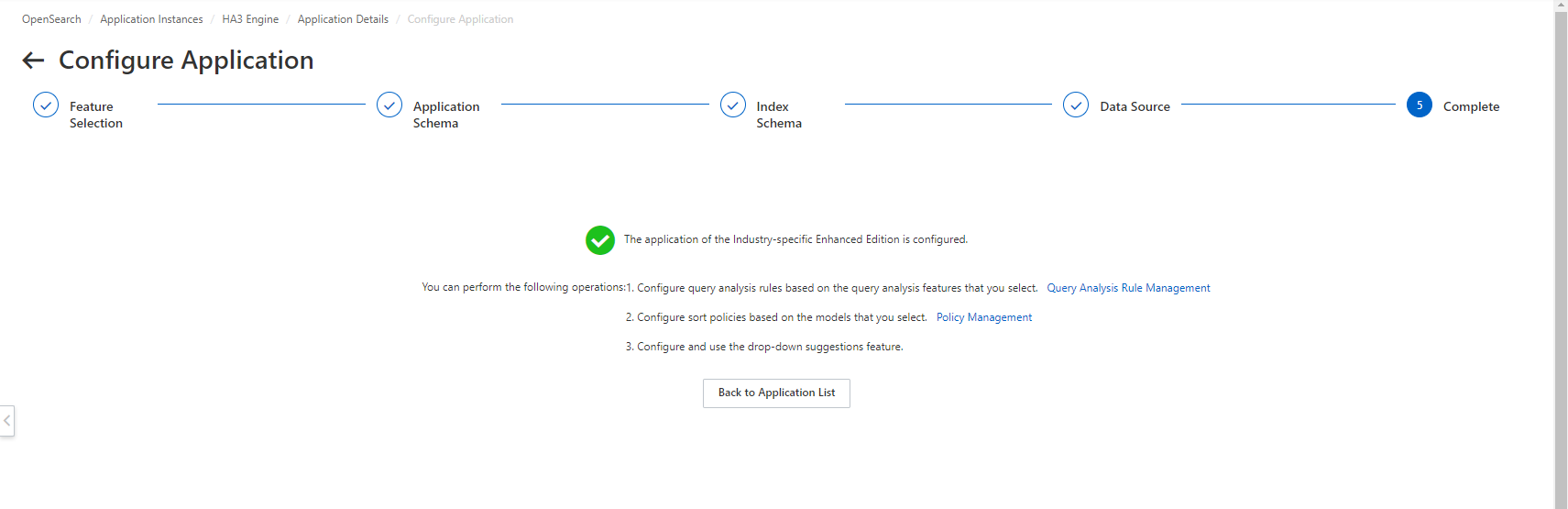
Query test
Search test
1. After index building, in the left-side navigation pane in the console, choose Feature Extensions > Search Test. On the Search Test page, run a test based on the index that corresponds to the text analyzer of the Gaming industry template.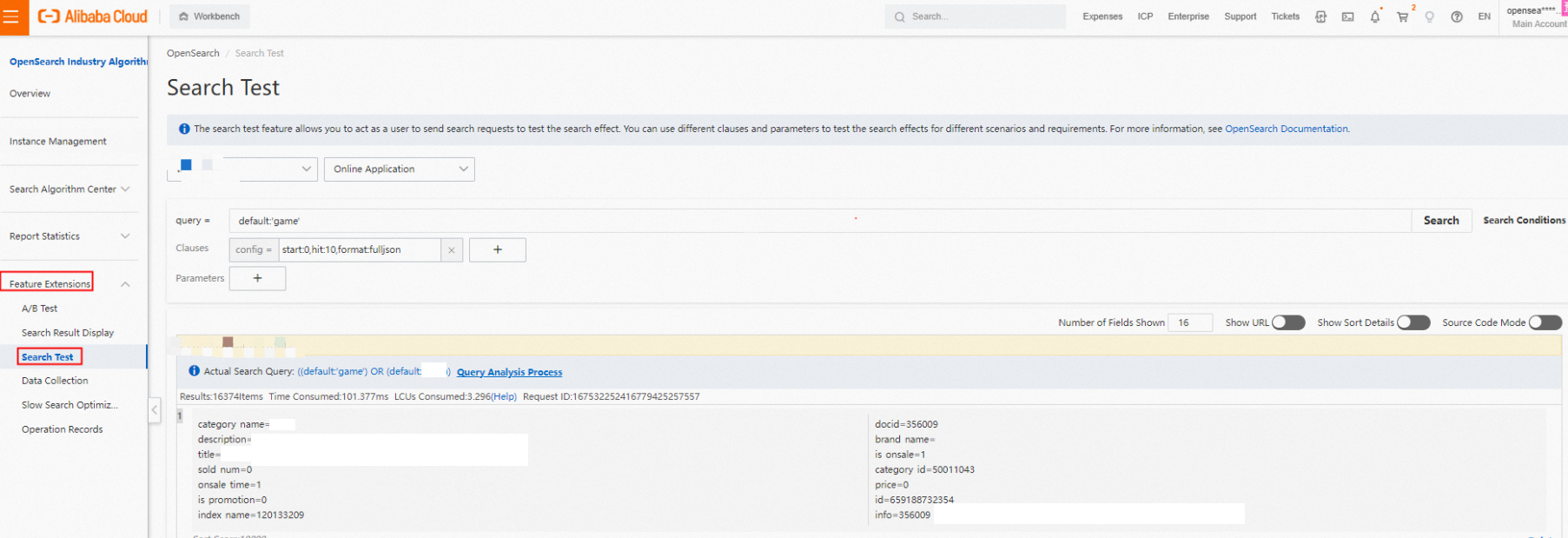
Take the default index as an example. In the query clause, enter default:'游戏'.Vector search
To test the vector search feature, perform the following operations:
1. In the left-side navigation pane, choose Search Algorithm Center > Retrieval Configuration. On the Retrieval Configuration page, click Query Analysis Rule Configuration. On the page that appears, configure the Text Vectorization feature for the default query analysis sys_default generated by the industry template.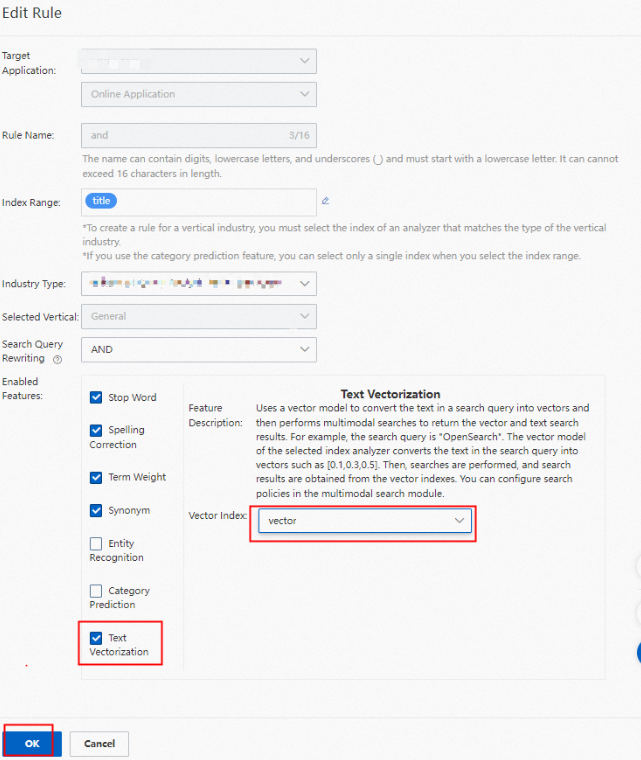
2. In the left-side navigation pane, choose Feature Extensions > Search Test . On the Search Test page, add fixed parameters to perform tests.
Required parameters
query=default:'game'
qp=sys_default
raw_query=gameNote:
The vector index takes effect only after you configure the query analysis - text vectorization feature.
The Analysis Method must be set to Industry - General Analyzer for Gaming, the industry must be Gaming, and Vector - General Gaming Vector must be selected for Vector Index for the Text Vectorization feature.
Multimodal retrieval
By default, Industry Algorithm Edition generates a multimodal search policy named sys_strategy for user instances. To test the multimodal search feature, choose Feature Extensions > Search Test. On the Search Test page, set specific parameters. For more information, see the following examples:

Required parameters
query=default:'game'
qp=sys_default
raw_query=game
search_strategy=sys_strategyPrecautions
You cannot change an application of Industry Algorithm Edition to General-purpose Edition.
The Vector - General Gaming Vector index cannot be used alone. It takes effect only after you configure Text Vectorization feature on the Query Analysis Rule Configuration page based on the Industry - General Analyzer for Gaming index.
OpenSearch provides Industry Algorithm Edition only for exclusive applications.
If you want the system to generate a vector for a field, you must set the data type of the field to TEXT and select Vector - General Gaming Vector as the Analysis Method.
Make sure that each field tag is associated with a specific field in the application schema. Otherwise, an error message is returned.
Make sure that each index tag is associated with a specific index in the index schema. Otherwise, you cannot proceed to the next step.