Elastic Compute Service (ECS) インスタンスのセキュリティと安定性を向上させるには、以前のバージョンのオペレーティングシステムがインストールされている ECS インスタンスのオペレーティングシステムをアップグレードする必要があります。オペレーティングシステムのバージョンには、潜在的なセキュリティリスクが多く存在し、オペレーティングシステムのバージョンに対するテクニカルサポートは提供されなくなっています。そのため、テクニカルサポートが提供されている新しいバージョンにオペレーティングシステムをアップグレードすることをお勧めします。このトピックでは、CloudOps Orchestration Service (OOS) を使用して、複数の ECS インスタンスのオペレーティングシステムを一度に効率的にアップグレードする方法について説明します。
特定のテンプレートが実行されると、ECS インスタンスが再起動される場合があります。
ECS インスタンスで実行されている Windows オペレーティングシステムを Linux オペレーティングシステムに置き換えることはできません。また、その逆もできません。
ECS インスタンスのシステムディスクを置き換える前に、ECS インスタンスに未払いの注文がないことを確認してください。
アップグレードプロセス中は、データディスクのユーザーデータのみが保持され、システムディスクのすべてのユーザーデータは消去されます。
置き換えイメージが有料イメージの場合、イメージの料金が発生します。詳細については、「イメージ」をご参照ください。
手順
CloudOps Orchestration Service コンソール にログインします。左側のナビゲーションウィンドウで、 を選択します。表示されるページで、[バッチインスタンス操作] をクリックします。次に、[作成] をクリックします。
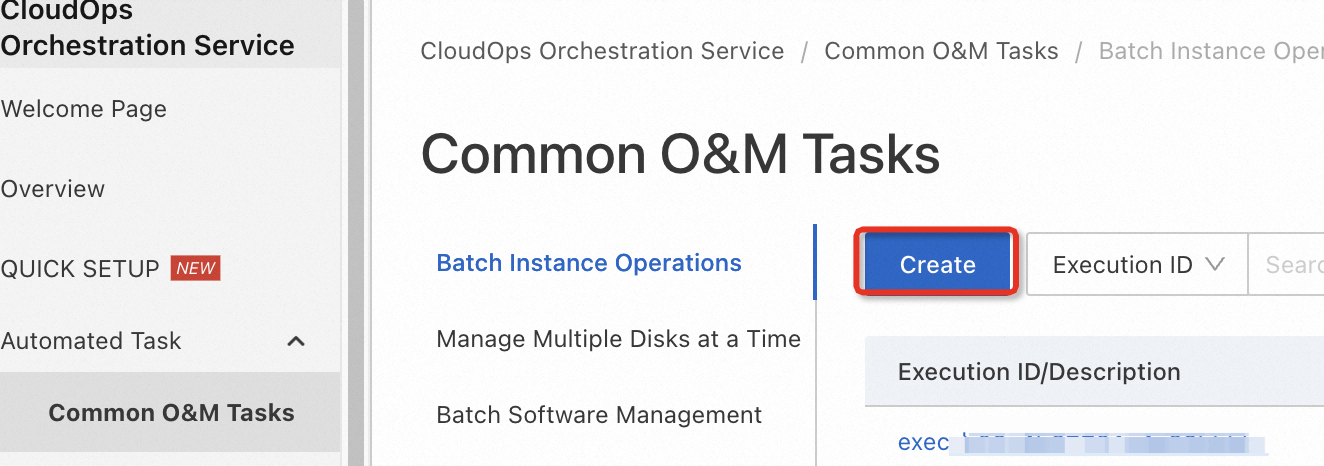
[タスクのバッチインスタンス操作の作成] ページで、[タスクの種類] パラメーターを [インスタンス操作] に設定し、[実行する操作] パラメーターを [システムディスクの置き換え] に設定し、イメージを選択します。
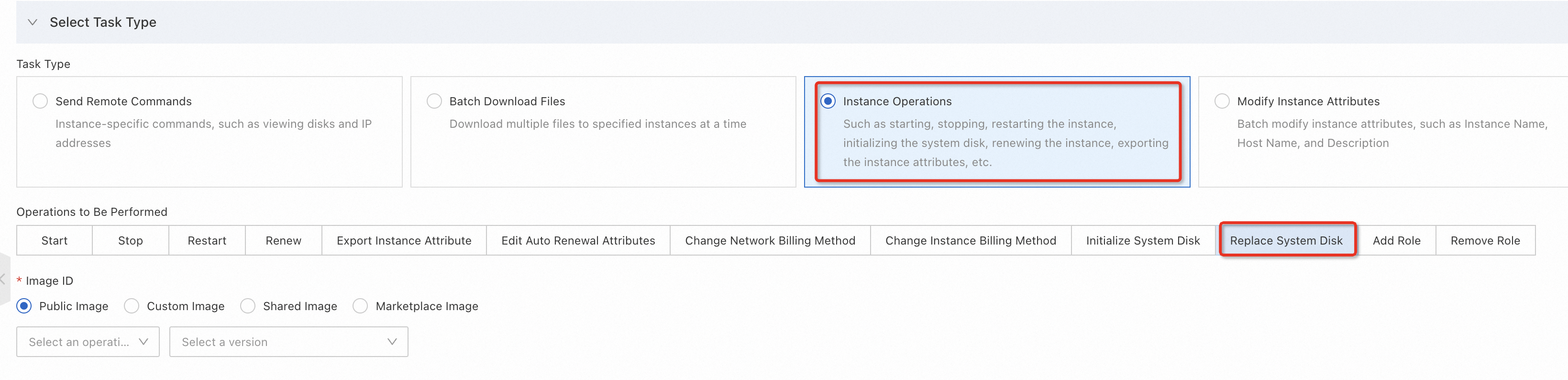
[インスタンスの選択] セクションで、管理する ECS インスタンスを選択します。

詳細オプションを設定します。この例では、デフォルト値が使用されます。[作成] をクリックします。
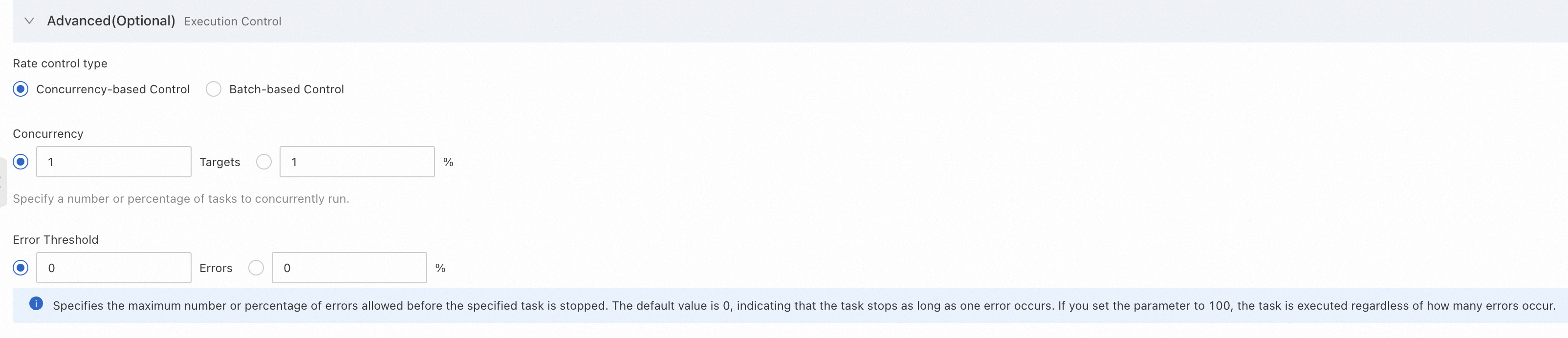
[実行手順と結果] セクションで、実行の進捗状況を確認します。
