ゲーム、e コマース、オンライン教育、メディアとエンターテインメント、データ分析などの業界で、ビジネスの毎日のトラフィック変動が大きい場合は、CloudOps Orchestration Service (OOS) のスケジュールされた起動とシャットダウン機能を使用して、毎日オフピーク時の ECS インスタンスに関連するコストを最小限に抑えることができます。自動化された O&M プロセスは、効率性を向上させるだけでなく、運用コストを大幅に削減します。
前提条件
ECS インスタンスでエコノミーモードが有効になっていること。詳細については、「エコノミーモード」をご参照ください。
ソリューション
OOS コンソールの [共通 O&M タスク] ページでスケジュールされた起動とシャットダウンのタスクを作成して、ECS インスタンスのスケジュールされた起動とシャットダウンを実装できます。インスタンスが複数のリージョンにデプロイされていて、これらのインスタンスに対してスケジュールされた起動とシャットダウンのタスクを構成する場合は、[クイックセットアップ] ページの [スケジュールされた起動とシャットダウン] セクションで [作成] をクリックして、複数のリージョンに対して一度に統合構成を完了できます。
インスタンスをグループに分割する
定期的に起動および停止する必要がある ECS インスタンスをグループ化してタグ付けします。たとえば、machine:Stop タグと machine:Daily タグを持つ ECS インスタンスをグループ化できます。このようにして、同じタグを持つ ECS インスタンスを一度に管理できます。
スケジュールされた起動とシャットダウンを構成する
OOS を使用して、特定のタグを持つ ECS インスタンスを定期的に起動および停止するようにスケジュールします。これらの ECS インスタンスで [停止インスタンス無料] 機能が有効になっていることを確認してください。次の図は、プロセスを示しています。
手順
CloudOps Orchestration Service コンソールにログインします。
左側のナビゲーションウィンドウで、 を選択します。[共通 O&M タスク] ページの左側のウィンドウで、[スケジュールされた起動/シャットダウン] をクリックします。
[作成] をクリックします。

[タスクの作成 スケジュールされた起動/シャットダウン] ページの [タスクの種類を選択] セクションで、タスク名、実行サイクル、タスクの種類、タイムゾーン、起動時間、シャットダウン時間などの必須パラメーターを構成します。タスクの種類
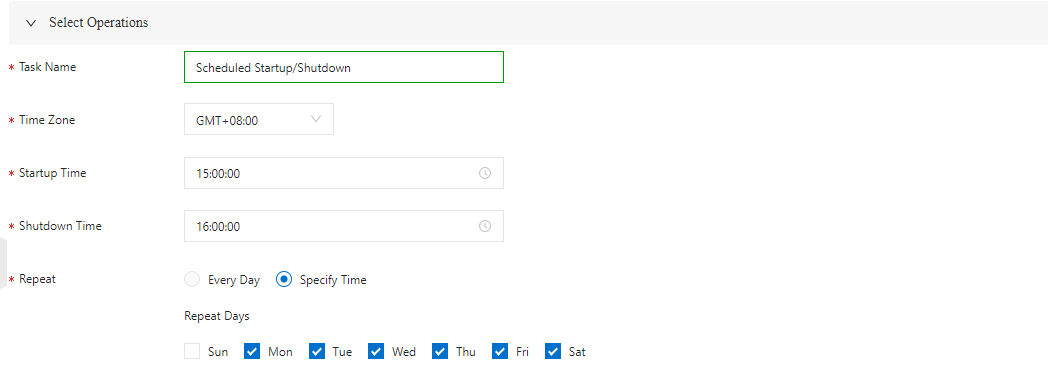
[インスタンスの選択] セクションで、[インスタンスタグの指定] を選択します。 ドロップダウンリストからリージョンを選択し、[タグキー] と [タグ値] パラメーターを構成してタグを追加します。
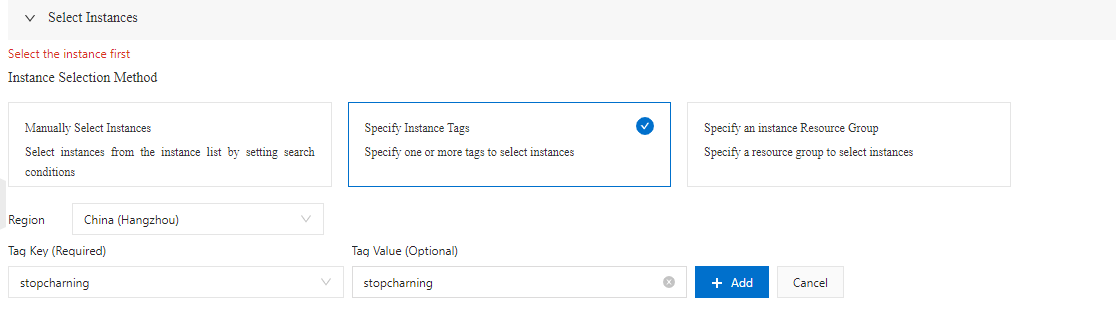
[作成] をクリックします。その後、OOS は指定された ECS インスタンスを定期的に自動的に起動および停止できます。
[スケジュールされた起動/シャットダウン] タブで、作成したスケジュールされた起動とシャットダウンのタスクを見つけ、[アクション] 列の [詳細] をクリックします。実行詳細ページの [実行の進捗状況] セクションで、[保留中の実行] タブをクリックして今後のスケジュール情報を確認し、[履歴の実行] タブをクリックして実行履歴を確認します。
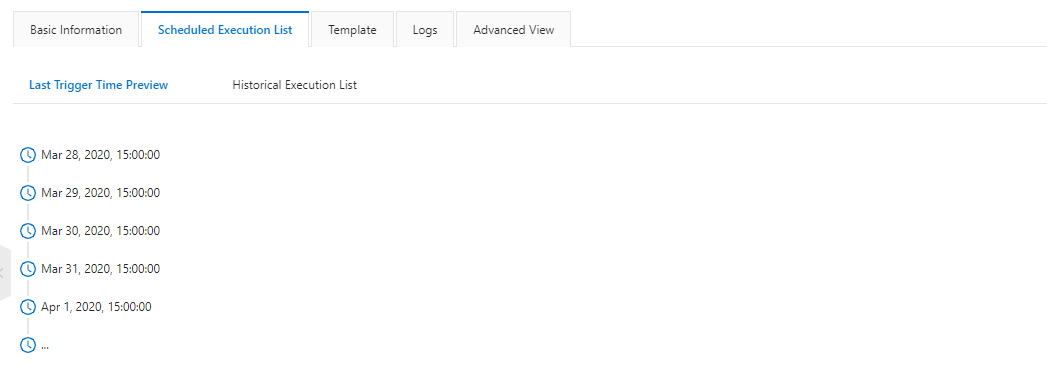 ECS コンソールに移動し、指定されたタグを持つ ECS インスタンスを検索します。指定された実行期間以外は、これらの ECS インスタンスが停止状態であることがわかります。指定されたスケジュール時刻に基づいて自動的に起動および停止します。
ECS コンソールに移動し、指定されたタグを持つ ECS インスタンスを検索します。指定された実行期間以外は、これらの ECS インスタンスが停止状態であることがわかります。指定されたスケジュール時刻に基づいて自動的に起動および停止します。