When calling Alibaba Cloud APIs, authentication of RAM users is performed by an AccessKey, which includes an AccessKey ID and an AccessKey Secret. To prevent the security risk of hardcoding the AccessKey, you can manage AccessKeys using Key Management Service (KMS) secrets, also known as RAM secrets. This topic describes how to manage and use RAM secrets.
Feature description
If you use KMS to manage a RAM secret, you do not need to configure an AccessKey pair in your application. You need to only configure a secret name, which can be used to retrieve a valid AccessKey pair for calling operations. You can also rotate RAM secrets to reduce the risk of AccessKey pair leaks.
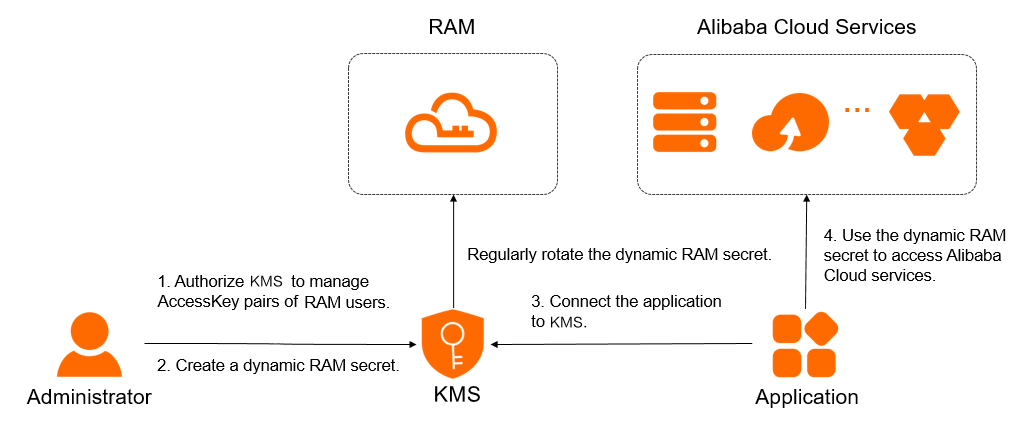
Limits
Only the AccessKey pair of a RAM user can be managed. The AccessKey pair of an Alibaba Cloud account cannot be managed.
RAM secret rotation
During rotation, RAM creates an AccessKey pair and then deletes the old AccessKey pair. KMS writes the new AccessKey as a secret value and deletes the secret value that is associated with the old AccessKey pair. Secret rotation supports two methods. The following table describes the methods.
Rotation method | Rotation period | Scenario |
Automatic rotation | Approximately 2 days | A RAM secret is integrated into an application. The application periodically reads the RAM secret. To minimize the risk of AccessKey pair leaks, we recommend that you specify an automatic rotation period of no more than three months. |
Immediate rotation | You can specify a rotation period that ranges from 10 minutes to 2 days. If a RAM secret is leaked, we recommend that you specify a rotation period of 30 minutes. In other scenarios, a rotation period of 2 days is optimal. |
|
If a RAM secret is being rotated, do not delete the RAM user that is associated with the secret. This helps prevent secret rotation failures.
If a RAM secret is being rotated, you cannot configure an automatic rotation policy or perform immediate rotation.
Prerequisites
A KMS instance is purchased and enabled. For more information, see Purchase and enable a KMS instance.
A symmetric key that is used to encrypt secrets is created in the KMS instance. For more information, see Create a key.
If you use a RAM user or a RAM role to manage RAM secrets, the AliyunKMSSecretAdminAccess and AliyunRAMReadOnlyAccess system policies are attached to the RAM user or the RAM role. For more information, see Grant permissions to a RAM user or Grant permissions to a RAM role.
If the Alibaba Cloud account associated with your current RAM account already has the AliyunKMSManageRAMCredentialsRole or AliyunKMSManagedRAMCrendentialsRole service role, skip Step 1: Grant KMS the permissions to manage the AccessKey pair of a RAM user. KMS has the permissions to manage the AccessKey pair of a RAM user by default.
Step 1: Grant KMS the permissions to manage the AccessKey pair of a RAM user
Log on to the KMS console. In the top navigation bar, select a region. In the left-side navigation pane, choose .
Click the RAM Secrets tab, select the required instance ID from the Instance ID drop-down list, and then click Create Secret.
On the Create RAM Secrets panel, click Authorize KMS to access AccessKey pairs.
If you use a RAM administrator user without AliyunKMSManageRAMCredentialsRole or AliyunKMSManagedRAMCrendentialsRole, click Agree to Authorization on the Cloud Resource Access Authorization page. Otherwise, send the Cloud Resource Access Authorization link to the RAM administrator or the Alibaba Cloud account to do the authorization.
When authorization is complete, the system will automatically create the service-linked role AliyunKMSManageRAMCredentialsRole and attach the permission policy AliyunKMSManageRAMCredentialsRolePolicy to it. KMS uses this role to manage your RAM secrets and perform tasks such as RAM secrets rotation.
You can log on to the RAM console to view the details of service-linked roles and policies. For more information, see View the information about a RAM role and View the basic information about a policy.
When authorization is complete, you can return to the RAM secrets creation page and click the refresh button. Then you can create RAM secrets.
Step 2: Create a RAM secret
Log on to the KMS console. In the top navigation bar, select a region. In the left-side navigation pane, choose .
Click the RAM Secrets tab, select the required instance ID from the Instance ID drop-down list, and then click Create Secret. Then, configure the parameters and click OK.
Parameter
Description
Select RAM User
The RAM user for which you want to create the secret. The selected RAM user must have at least one AccessKey pair. For more information, see Create an AccessKey pair.
The secret name is automatically generated based on the name of the RAM user. The secret name is unique within the current region.
Secret Value
The AccessKey secret of the RAM user.
The value cannot exceed 30,720 bytes in length, which is equivalent to 30 KB in size.
CMK
The key that is used to encrypt the current value of the secret.
ImportantYour key and secret must belong to the same KMS instance. The key must be a symmetric key. For more information about the symmetric keys supported by KMS, see Key types and specifications.
If you are a RAM user or a RAM role, you must have the permissions to call the GenerateDataKey operation by using a key.
Tag
The tag that you want to add to the secret. You can use tags to classify and manage secrets. A tag consists of a key-value pair.
NoteA tag key or a tag value can be up to 128 characters in length and can contain letters, digits, forward slashes (/), backslashes (\), underscores (_), hyphens (-), periods (.), plus signs (+), equal sign (=), colons (:), at signs (@), and spaces.
A tag key cannot start with aliyun or acs:.
You can configure up to 20 key-value pairs for each secret.
Automatic Rotation
Specifies whether to enable automatic secret rotation.
Days (7 Days to 365 Days)
The interval of automatic secret rotation. This setting is required only when you enable automatic rotation.
KMS periodically updates the secret based on the value of this parameter.
Description
The description of the secret.
Policy Settings
The policy settings of the secret. For more information, see Overview.
You can use the default policy and then modify the policy based on your business requirements after you create the secret.
Step 3: Integrate the RAM secret into an application
KMS provides various SDKs such as secret client, KMS Instance SDK, and Alibaba Cloud SDK to manage RAM secrets. For more information on how to use these SDKs to retrieve secret values, see SDK references and Retrieve the secret. We recommend that you select SDKs in the following order of priority:
KMS provides various authentication methods. For enhanced security, we recommend that you prioritize the use of Application Access Points (AAP) with ClientKey, ECS instance RAM roles, or RAM roles.
Priority (Descending) | Applicable development languages | Supported authentication methods | Endpoint |
Java (Java 8 or later), Go, or Python. Important Applications must use the Alibaba Cloud SDKs supported by the RAM secret plug-in. | Client key of an Application Access Point (AAP) |
| |
ECS instance RAM role | KMS service endpoint: For specific access points, see Endpoints. | ||
Java (Java 8 or later), Go, or Python. | Client key of an Application Access Point (AAP) |
| |
| KMS service endpoint: For specific access points, see Endpoints. | ||
Java (Java 8 or later), PHP, Go, Python, or .NET (C# only). | Client key of an Application Access Point (AAP) | KMS Instance Endpoint: {InstanceID}.cryptoservice.kms.aliyuncs.com. | |
Java (Java 6 or later), PHP, Go, Python, .NET (C# only), C++, or Node.js. |
| KMS service endpoint: For specific access points, see Endpoints. |
What to do next
Rotate a RAM secret
Log on to the KMS console. In the top navigation bar, select a region. In the left-side navigation pane, choose .
Click the RAM Secrets tab, select the required instance ID from the Instance ID drop-down list, find the secret that you want to rotate, and then click Details in the Actions column.
Configure a secret rotation policy.
Automatic rotation: In the upper-right corner of the page, click Configure Rotation Policy, enable or disable Automatic Rotation, and then click OK.
Immediate rotation: In the upper-right corner of the page, click Rotate Now. In the Configure Rotation Policy dialog box, set the Rotation Window parameter to a value that ranges from 10 minutes to 2 days, and then click OK.
Delete a RAM secret
You can immediately delete a secret or create a scheduled task to delete a secret. If you delete a RAM secret, the RAM secret is deleted only from Secrets Manager. The AccessKey pair of the RAM user that is associated with the RAM secret is not deleted from RAM.
Before you delete a RAM secret, make sure that the RAM secret is no longer in use. If you delete a RAM secret that is in use, service failures may occur.
Log on to the KMS console. In the top navigation bar, select a region. In the left-side navigation pane, choose .
Click the RAM Secrets tab, select the required instance ID from the Instance ID drop-down list, find the secret that you want to delete, and then click Schedule Deletion in the Actions column.
In the Schedule Deletion dialog box, select a method to delete the secret and click OK.
If you select Schedule Deletion, configure Retention Period (7 to 30 Days). When the scheduled deletion period ends, KMS deletes the secret.
If you select Delete Immediately, the system immediately deletes the secret.
During the scheduled deletion period, you can click OK in the Actions column to cancel the deletion.
Add tags to secrets
You can use tags to classify and manage secrets. A tag consists of a key-value pair.
A tag key or a tag value can be up to 128 characters in length and can contain letters, digits, forward slashes (/), backslashes (\), underscores (_), hyphens (-), periods (.), plus signs (+), equal sign (=), colons (:), at signs (@), and spaces.
A tag key cannot start with aliyun or acs:.
You can configure up to 20 key-value pairs for each secret.
Add tags for a secret
Solution | Description |
Method 1: Add tags on the Secrets page |
|
Method 2: Add tags on the Secret Details page |
|
Configure tags for multiple secrets at a time
Log on to the KMS console. In the top navigation bar, select a region. In the left-side navigation pane, choose .
Click a tab based on the type of your secret, select the required instance ID from the Instance ID drop-down list, and then select the desired secrets from the secret list.
Add tags: In the lower part of the secret list, click Add Tag. In the Add Tag dialog box, enter multiple Tag Key and Tag Value, and click OK. In the message that appears, click Close.
Remove tags: In the lower part of the secret list, click Remove Tag. In the Batch Remove dialog box, select the tags that you want to remove and click Remove. In the message that appears, click Close.
Check accounts
The account check feature allows you to check whether a RAM user indicated by a RAM secret exists and whether the AccessKey ID of the RAM user is the same as that stored in the secret.
Log on to the KMS console. In the top navigation bar, select a region. In the left-side navigation pane, choose .
Click the RAM Secrets tab, select the required instance ID from the Instance ID drop-down list, find the secret that you want to manage, and then click Details in the Actions column.
In the Versions section, click Check Account. After the check is complete, view the check result.