Key Management Service (KMS) をActionTrailおよびSimple Log Serviceと統合して、キーとシークレットの使用中に発生するイベントを記録できます。 これは、トラブルシューティングおよびセキュリティ監視に有益である。 このトピックでは、キーとシークレットの使用記録を照会する方法について説明します。
背景情報
鍵および秘密に関するイベントは、2つのタイプに分類される。 第1のタイプは、キーの作成および削除、秘密の作成および削除、およびキーの別名の変更などの管理操作を含む。 第2のタイプは、暗号操作および秘密値を取り出す操作などのサービス関連操作を含む。 イベントをクエリする方法は、イベントとビジネスシナリオによって異なります。
KMSインスタンスのキーとシークレット
リソースタイプ | イベントタイプ | 照会方法 |
Key | 管理操作 | ActionTrailを使用します。 |
暗号化操作 |
| |
シークレット | 管理操作 | ActionTrailを使用します。 |
シークレット値を取得する操作 |
|
KMSインスタンス外のキーとシークレット
デフォルトキーは、KMSインスタンス外のキーと見なされます。 KMSインスタンスの外部にあるシークレットとは、KMSインスタンスを購入せずに古いバージョンのKMSのユーザーが作成したシークレットを指します。
リソースタイプ | イベントタイプ | 照会方法 |
Key | 管理操作 | ActionTrailを使用します。 |
暗号化操作 | ActionTrailを使用します。 | |
シークレット | 管理操作 | ActionTrailを使用します。 |
シークレット値を取得する操作 | ActionTrailまたはSimple Log Serviceの使用 説明 KMSエンドポイントを使用してのみ、シークレット値を取得できます。 |
注意事項
ActionTrailを使用してキー関連のイベントをクエリすると、すべての状態のキーがサポートされます。 Simple Log Serviceを使用してキー関連のイベントを照会すると、有効になっているキーのみがサポートされます。
ActionTrailの使用
ActionTrailコンソールの [イベントクエリ] ページと [詳細イベントクエリ] ページでイベントをクエリできます。 サポートされるイベントの詳細については、「KMSのイベントの監査」をご参照ください。
イベントクエリ: デフォルトでは、過去90日間のイベントをクエリできます。 この機能は無料で使用できます。
高度なイベントクエリ: 高度なイベントクエリ機能を使用する前に、トレイルを作成してイベントをSimple Log Serviceに配信する必要があります。 詳細については、「シングルアカウント証跡の概要」および「概要」をご参照ください。 クエリできるのは、トレイルの作成後に生成されたイベントのみです。 トレイルが作成される90日前に生成されたイベントを照会する方法の詳細については、「データバックフィルタスクの作成」をご参照ください。
説明イベントをSimple Log Serviceに配信するトレイルを作成する場合、個別に課金され、料金はSimple Log Serviceの請求書に含まれます。 詳細については、「課金」をご参照ください。
方法1: イベントクエリページでイベントを照会
ActionTrail コンソールにログインします。
左側のナビゲーションウィンドウで、 を選択します。
[リソース名] を選択し、イベントを照会するキーまたはシークレットのIDを入力し、時間範囲を選択して、
 アイコンをクリックします。
アイコンをクリックします。 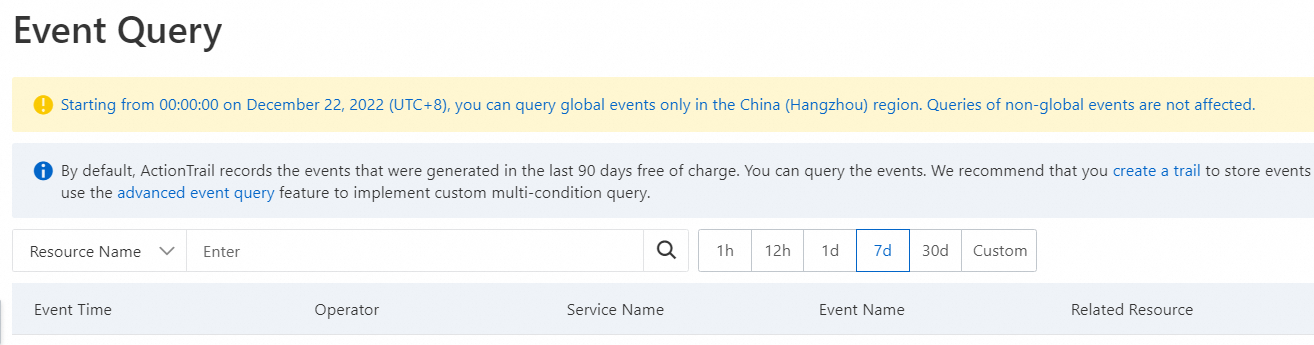
表示するイベントを見つけて、[操作] 列の [イベントの詳細の表示] をクリックします。
方法2: [Advanced Event Query] ページでイベントを照会する
ActionTrail コンソールにログインします。
左側のナビゲーションウィンドウで、 を選択します。
トレイル名を選択し、ページの右上隅にある [シンプルモード] をオフにして、クエリステートメントを入力します。
例:
キーのイベントを照会する:
* AND (event.serviceName: "Kms") AND (event.eventRW: "Read") AND "key-szz63dc8c429ermur ****"。key-szz63dc8c429ermur ****をクエリするキーのIDに置き換える必要があります。無効になっているキーのイベント
* AND (event.serviceName: "Kms") AND (event.errorCode:"Rejected. disabled")を照会します。Pending Deletion状態:
* AND (event.serviceName: "Kms") AND (event.errorCode:"Rejected.PendingDeletion")にあるキーのイベントを照会します。期限切れのインスタンスのキーのイベントを照会します。
* AND (event.serviceName: "Kms") AND (event.errorCode:"Rejected.Unavailable")。説明キーステータスに関連するエラーコードの詳細については、「一般的なエラーコード」をご参照ください。
シークレットのイベントを照会する:
* AND (event.serviceName: "Kms") AND (event.eventName: "GetSecretValue") AND "SecretName"。SecretNameは、クエリするシークレットのIDに置き換える必要があります。
表示するイベントを見つけて、[操作] 列の [イベントの詳細の表示] をクリックします。
Simple Log Serviceの使用
KMS コンソールにログインします。 上部のナビゲーションバーで、必要なリージョンを選択します。 左側のナビゲーションウィンドウで、 を選択します。
Simple Log Service for KMS ページで、[インスタンスID] ドロップダウンリストから必要なインスタンスIDを選択し、クエリするキーまたはシークレットのIDを [キー /シークレットID] フィールドに入力します。
時間範囲を指定し、[検索と分析] をクリックします。
説明ログは180日間保存されます。 180日前に保存されたログは削除されます。 したがって、過去180日間のログのみを照会できます。
クエリ結果には、指定された時間範囲より1分前または後に生成されたログが含まれる場合があります。
クエリおよび分析操作に対して追加料金は発生しません。