アプリケーションにアクセスするための権限を組織またはアカウントに付与できます。
必要な権限のないアカウントは、アプリケーションにアクセスできません。
説明
IDaaS アプリケーションの SSO 設定で、アプリケーションの [承認] パラメーターを [すべてのユーザー] に設定できます。 [すべてのユーザー] を選択した場合、アプリケーション権限を管理する必要はなく、手動承認は適用されません。承認範囲を指定する場合は、[承認] パラメーターを [手動] に設定します。
権限の管理
権限を管理するには、管理者である必要があります。 [アプリケーション] ページに移動し、管理するアプリケーションの名前をクリックし、[サインイン] をクリックして、[承認] タブをクリックします。その後、権限を表示し、アカウントまたは組織に権限を付与したり、アカウントまたは組織から権限を取り消したりできます。
説明
組織に権限を付与すると、その組織下のすべてのアカウントに権限が付与されます。 IDaaS は、組織下の個々のアカウントの権限を記録しません。左側のナビゲーションペインで [アカウント] > [アカウントと組織] を選択し、表示するアカウントをクリックして、[権限] タブをクリックすると、アカウントに権限があるかどうかを確認できます。
権限の付与
[承認] をクリックします。 [承認] ダイアログボックスが表示されます。
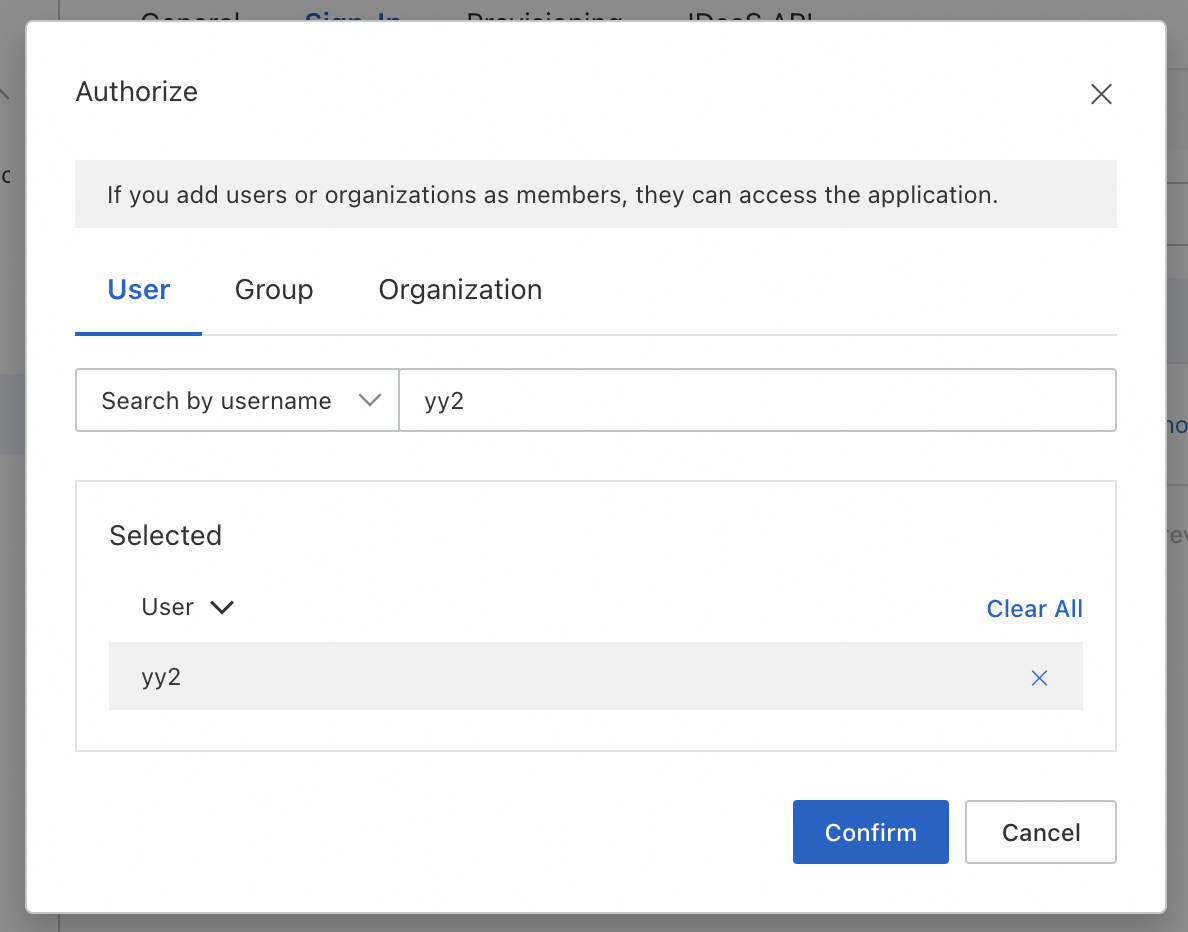
ダイアログボックスで IDaaS 組織またはアカウントを検索します。権限を付与する組織またはアカウントを選択します。
選択した組織またはアカウントを確認し、[確認] をクリックします。