Alibaba Cloud Elasticsearch allows you to analyze semantics and displays analysis results in large charts for your business data that is stored in a MongoDB database. This topic describes how to use Monstache to synchronize data from a MongoDB database to an Alibaba Cloud Elasticsearch cluster in real time. It also describes how to analyze the data and display analysis results.
Background information
The example in this topic demonstrates how to parse and collect statistics on data of popular movies. You can perform the following operations:
Use Monstache to quickly synchronize and subscribe to full or incremental data.
Synchronize data from your MongoDB database to an Elasticsearch cluster of a later version in real time.
Familiarize yourself with the common configuration parameters of Monstache.
Benefits
The MongoDB database, Alibaba Cloud Elasticsearch cluster, and Monstache are deployed in virtual private clouds (VPCs). Data can be securely transmitted over internal networks at a high speed.
Monstache synchronizes and subscribes to data in real time based on MongoDB oplogs. It allows you to synchronize data between MongoDB databases and later versions of Elasticsearch clusters. Monstache supports the change streams and aggregation pipelines of MongoDB. For more information about Monstache features, see Features.
Monstache supports logical and physical deletion. You can also use it to delete databases and collections. It can ensure data consistency between the Elasticsearch cluster and MongoDB database in real time.
Procedure
Create an ApsaraDB for MongoDB instance, an Alibaba Cloud Elasticsearch cluster, and an Elastic Compute Service (ECS) instance in the same VPC. The ECS instance is used to install Monstache.
NoteYou must make sure that the version of Monstache you installed is compatible with the version of the ApsaraDB for MongoDB instance and that of the Elasticsearch cluster. For information about version compatibility of Monstache, see Monstache version.
Step 2: Build a Monstache environment
Install Monstache on the ECS instance. Before you install Monstache, make sure that you have configured Go environment variables.
Step 3: Configure a real-time data synchronization task
Modify information in the default configuration file of Monstache. The information includes the endpoints of the ApsaraDB for MongoDB instance and Elasticsearch cluster, the collections you want to synchronize, and the username and password of the Elasticsearch cluster. After you modify the preceding information, run Monstache to synchronize data from the ApsaraDB for MongoDB database to the Elasticsearch cluster in real time.
Step 4: View the data synchronization result
Add, update, or remove data in the ApsaraDB for MongoDB database. Then, check whether data is synchronized in real time.
Step 5: Analyze data and display analysis results in the Kibana console
In the Kibana console, analyze data and display analysis results in pie charts.
Step 1: Make preparations
Create an Elasticsearch cluster and enable the Auto Indexing feature for the cluster.
For more information, see Create an Alibaba Cloud Elasticsearch cluster and Configure the YML file. In this example, an Elasticsearch V6.7 cluster of Standard Edition is used.
Create an ApsaraDB for MongoDB instance and prepare test data.
For more information, see Quick start for replica set instances. In this topic, an ApsaraDB for MongoDB replica set instance of V4.2 is used. The following figure shows part of the test data.
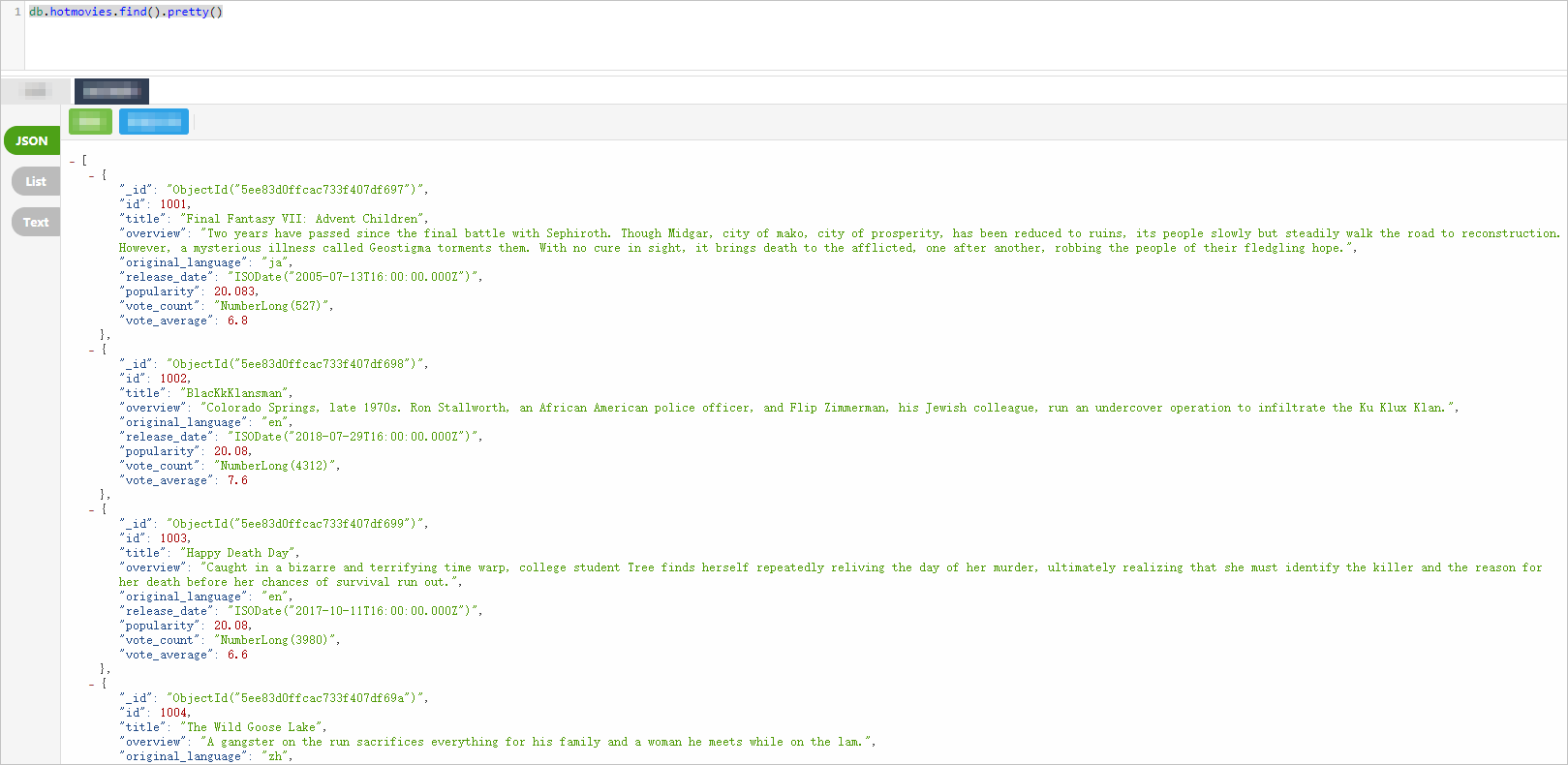 Important
ImportantThe ApsaraDB for MongoDB instance that you use must be a replica set instance or sharded cluster instance.
Create an ECS instance.
For more information, see Create an instance by using the wizard. The ECS instance is used to install Monstache. It must run the Linux operating system and reside in the same VPC as the Elasticsearch cluster.
Step 2: Build a Monstache environment
Connect to the ECS instance.
For more information, see Connect to a Linux instance by using a password or key.
NoteIn this example, a common user is used.
Install SDK for Go and configure environment variables.
NoteMonstache-based data synchronization depends on the Go programming language. Therefore, before you install Monstache, you must prepare the Go environment on the ECS instance.
Download and decompress the installation package of SDK for Go.
wget https://dl.google.com/go/go1.14.4.linux-amd64.tar.gz tar -xzf go1.14.4.linux-amd64.tar.gzConfigure environment variables.
Run the
vim ~/.bash_profilecommand to open the configuration file for environment variables. Then, add the following content to the file.GOPROXYspecifies a proxy for the modules of Alibaba Cloud SDK for Go.export GOROOT=/home/test1/go export GOPATH=/home/go/ export PATH=$PATH:$GOROOT/bin:$GOPATH/bin export GOPROXY=https://mirrors.aliyun.com/goproxy/Apply the environment variables.
source ~/.bash_profile
Install Monstache.
Download the installation package from the GitHub repository.
git clone https://github.com/rwynn/monstache.gitNoteIf the error message
git: command not foundappears, you must run thesudo yum install -y gitcommand to install the GitHub repository before you download the installation package.Go to the monstache directory.
cd monstacheSwitch the version.
In this example, rel5 is used.
git checkout rel5Install Monstache.
sudo go installView the version of Monstache.
monstache -vIf the command is successfully run, the following result is returned:
5.5.5
Step 3: Configure a real-time data synchronization task
Monstache uses the TOML format for its configuration. In most cases, Monstache uses the default port to connect to the Elasticsearch cluster and ApsaraDB for MongoDB instance on your on-premises host and tracks the oplogs of the ApsaraDB for MongoDB instance. During the running of Monstache, all changes to data in your ApsaraDB for MongoDB database are synchronized to the Elasticsearch cluster.
In this example, ApsaraDB for MongoDB and Alibaba Cloud Elasticsearch are used, and you need to specify the objects that you want to synchronize. Therefore, you must modify the default configuration file of Monstache. The objects that are synchronized in this example are the hotmovies and col collections in the mydb database. To modify the configuration file, perform the following steps:
Go to the Monstache installation directory, create a configuration file, and then edit the file.
cd monstache vim config.tomlModify the configuration file.
The following code provides an example on how to modify the configuration file. For more information, see Monstache Usage.
# connection settings # connect to MongoDB using the following URL mongo-url = "mongodb://<your_mongodb_user>:<your_mongodb_password>@dds-bp1aadcc629******.mongodb.rds.aliyuncs.com:3717" # connect to the Elasticsearch REST API at the following node URLs elasticsearch-urls = ["http://es-cn-mp91kzb8m00******.elasticsearch.aliyuncs.com:9200"] # frequently required settings # if you need to seed an index from a collection and not just listen and sync changes events # you can copy entire collections or views from MongoDB to Elasticsearch direct-read-namespaces = ["mydb.hotmovies","mydb.col"] # if you want to use MongoDB change streams instead of legacy oplog tailing use change-stream-namespaces # change streams require at least MongoDB API 3.6+ # if you have MongoDB 4+ you can listen for changes to an entire database or entire deployment # in this case you usually don't need regexes in your config to filter collections unless you target the deployment. # to listen to an entire db use only the database name. For a deployment use an empty string. #change-stream-namespaces = ["mydb.col"] # additional settings # if you don't want to listen for changes to all collections in MongoDB but only a few # e.g. only listen for inserts, updates, deletes, and drops from mydb.mycollection # this setting does not initiate a copy, it is only a filter on the change event listener #namespace-regex = '^mydb\.col$' # compress requests to Elasticsearch #gzip = true # generate indexing statistics #stats = true # index statistics into Elasticsearch #index-stats = true # use the following PEM file for connections to MongoDB #mongo-pem-file = "/path/to/mongoCert.pem" # disable PEM validation #mongo-validate-pem-file = false # use the following user name for Elasticsearch basic auth elasticsearch-user = "elastic" # use the following password for Elasticsearch basic auth elasticsearch-password = "<your_es_password>" # use 4 go routines concurrently pushing documents to Elasticsearch elasticsearch-max-conns = 4 # use the following PEM file to connections to Elasticsearch #elasticsearch-pem-file = "/path/to/elasticCert.pem" # validate connections to Elasticsearch #elastic-validate-pem-file = true # propagate dropped collections in MongoDB as index deletes in Elasticsearch dropped-collections = true # propagate dropped databases in MongoDB as index deletes in Elasticsearch dropped-databases = true # do not start processing at the beginning of the MongoDB oplog # if you set the replay to true you may see version conflict messages # in the log if you had synced previously. This just means that you are replaying old docs which are already # in Elasticsearch with a newer version. Elasticsearch is preventing the old docs from overwriting new ones. #replay = false # resume processing from a timestamp saved in a previous run resume = true # do not validate that progress timestamps have been saved #resume-write-unsafe = false # override the name under which resume state is saved #resume-name = "default" # use a custom resume strategy (tokens) instead of the default strategy (timestamps) # tokens work with MongoDB API 3.6+ while timestamps work only with MongoDB API 4.0+ resume-strategy = 0 # exclude documents whose namespace matches the following pattern #namespace-exclude-regex = '^mydb\.ignorecollection$' # turn on indexing of GridFS file content #index-files = true # turn on search result highlighting of GridFS content #file-highlighting = true # index GridFS files inserted into the following collections #file-namespaces = ["users.fs.files"] # print detailed information including request traces verbose = true # enable clustering mode cluster-name = 'es-cn-mp91kzb8m00******' # do not exit after full-sync, rather continue tailing the oplog #exit-after-direct-reads = false [[mapping]] namespace = "mydb.hotmovies" index = "hotmovies" type = "movies" [[mapping]] namespace = "mydb.col" index = "mydbcol" type = "collection"Parameter
Description
mongo-url
The connection string of the primary node in the ApsaraDB for MongoDB instance. You can obtain the connection string from the details page of the ApsaraDB for MongoDB instance in the ApsaraDB for MongoDB console.
<your_mongodb_user>specifies the username of the ApsaraDB for MongoDB database that you want to access in the ApsaraDB for MongoDB instance.<your_mongodb_password>specifies the password of the ApsaraDB for MongoDB database.Before you obtain the connection string of the primary node in the ApsaraDB for MongoDB instance, add the private IP address of the ECS instance where Monstache is installed to the IP address whitelist of the ApsaraDB for MongoDB instance. For more information, see Configure a whitelist for a sharded cluster instance.
elasticsearch-urls
The URL that is used to access the Elasticsearch cluster. Specify the URL in the following format:
http://<Internal endpoint of the Elasticsearch cluster>:9200. You can obtain the endpoint on the Basic Information page of the Elasticsearch cluster in the Elasticsearch console. For more information, see View the basic information of a cluster.direct-read-namespaces
The collections from which you want to synchronize data. For more information, see direct-read-namespaces. In this example, data is synchronized from the collections hotmovies and col in the mydb database.
change-stream-namespaces
You must configure this parameter if you want to use the change stream feature of ApsaraDB for MongoDB. If you configure this parameter, oplog tracking becomes invalid. For more information, see change-stream-namespaces.
namespace-regex
The regular expression that is used to specify the collections you want to monitor. After you specify a regular expression, the system can monitor changes to data in the collections that match the regular expression.
elasticsearch-user
The username that is used to access the Elasticsearch cluster. The default username is elastic.
ImportantTo ensure system security, we recommend that you do not use the elastic account in an actual business scenario. You can use a custom account. Before you use a custom account, you must create a role for the account, grant the required permissions to the role, and then assign the role to the account. For more information, see Use the RBAC mechanism provided by Elasticsearch X-Pack to implement access control.
elasticsearch-password
The password that is used to access the Elasticsearch cluster. The password that corresponds to the elastic username is specified when you create your Elasticsearch cluster. If you forget the password, you can reset it. For information about the precautions and procedures for resetting a password, see Reset the access password for an Elasticsearch cluster.
elasticsearch-max-conns
The number of threads that are used to connect to the Elasticsearch cluster. The default value is 4. This value indicates that four Go threads are used at the same time to synchronize data to the Elasticsearch cluster.
dropped-collections
Specifies whether to delete a mapped index in the Elasticsearch cluster if a collection in the ApsaraDB for MongoDB database is deleted. The default value is true, which indicates to delete a mapped index in the Elasticsearch cluster if a collection in the ApsaraDB for MongoDB database is deleted.
dropped-databases
Specifies whether to delete a mapped index in the Elasticsearch cluster if an ApsaraDB for MongoDB database is deleted. The default value is true, which indicates to delete a mapped index in the Elasticsearch cluster if an ApsaraDB for MongoDB database is deleted.
resume
Specifies whether to allow Monstache to write the timestamps of operations that are synchronized to the Elasticsearch cluster to the monstache.monstache collection. The default value is false. If you set this parameter to true, Monstache writes the timestamps of operations that are synchronized to the Elasticsearch cluster to the monstache.monstache collection. If Monstache fails, you can use the timestamps to resume the synchronization task. This avoids data loss. If Monstache starts with the cluster-name parameter configured, the resume parameter is automatically set to true. For more information, see resume.
resume-strategy
The resuming policy. This parameter is valid only when the resume parameter is set to true. For more information, see resume-strategy.
verbose
Specifies whether to enable debug logging. The default value is false, which indicates that debug logging is disabled.
cluster-name
The name of the Elasticsearch cluster. If you configure this parameter, Monstache runs in high availability mode. Processes that have the same cluster name cooperate with each other. For more information, see cluster-name.
mapping
The mappings of the index in the Elasticsearch cluster. By default, when data is synchronized from an ApsaraDB for MongoDB database to an Elasticsearch cluster, an index name is automatically mapped to a collection name that is in the
Database name.Collection nameformat. You can change the index name by configuring this parameter. For more information, see Index Mapping.NoteMonstache supports a large number of parameters. The preceding table describes only some parameters that are used for real-time data synchronization. For information about how to configure parameters that are used for complex data synchronization, see Monstache config and Advanced.
Run Monstache.
monstache -f config.tomlNoteThe -f parameter is used to explicitly run Monstache. In this case, the system will log all debugging operations, including request tracking for the Elasticsearch cluster.
Step 4: View the data synchronization result
Log on to the Data Management (DMS) console of the ApsaraDB for MongoDB instance and the Kibana console of the Elasticsearch cluster. Query the number of documents in the ApsaraDB for MongoDB database before the synchronization and that in the Elasticsearch cluster after the synchronization.
NoteFor more information about how to log on to the DMS console, see Connect to a replica set instance by using DMS.
For more information about how to log on to the Kibana console, see Log on to the Kibana console.
ApsaraDB for MongoDB instance
db.hotmovies.find().count()If the command is successfully run, the following result is returned:
[ 10000 ]Elasticsearch cluster
GET hotmovies/_countIf the command is successfully run, the following result is returned: The result shows that the number of documents in the ApsaraDB for MongoDB database before the synchronization and the number of documents in the Elasticsearch cluster after the synchronization are 10,000.
{ "count" : 10000, "_shards" : { "total" : 5, "successful" : 5, "skipped" : 0, "failed" : 0 } }
Insert data into the ApsaraDB for MongoDB database and check whether the data is synchronized to the Elasticsearch cluster.
ApsaraDB for MongoDB instance
db.hotmovies.insert({id: 11003,title: "Beauty",overview: "How a group of IT women with high IQ become outstanding",original_language:"cn",release_date:"2020-06-17",popularity:67.654,vote_count:65487,vote_average:9.9}) db.hotmovies.insert({id: 11004,title: "Heroic Programmers",overview: "How a group of IT men with high IQ become outstanding",original_language:"cn",release_date:"2020-06-15",popularity:77.654,vote_count:85487,vote_average:11.9})Elasticsearch cluster
GET hotmovies/_search { "query": { "bool": { "should": [ {"term":{"id":"11003"}}, null ] } } }If the command is successfully run, the result shown in the figure is returned.
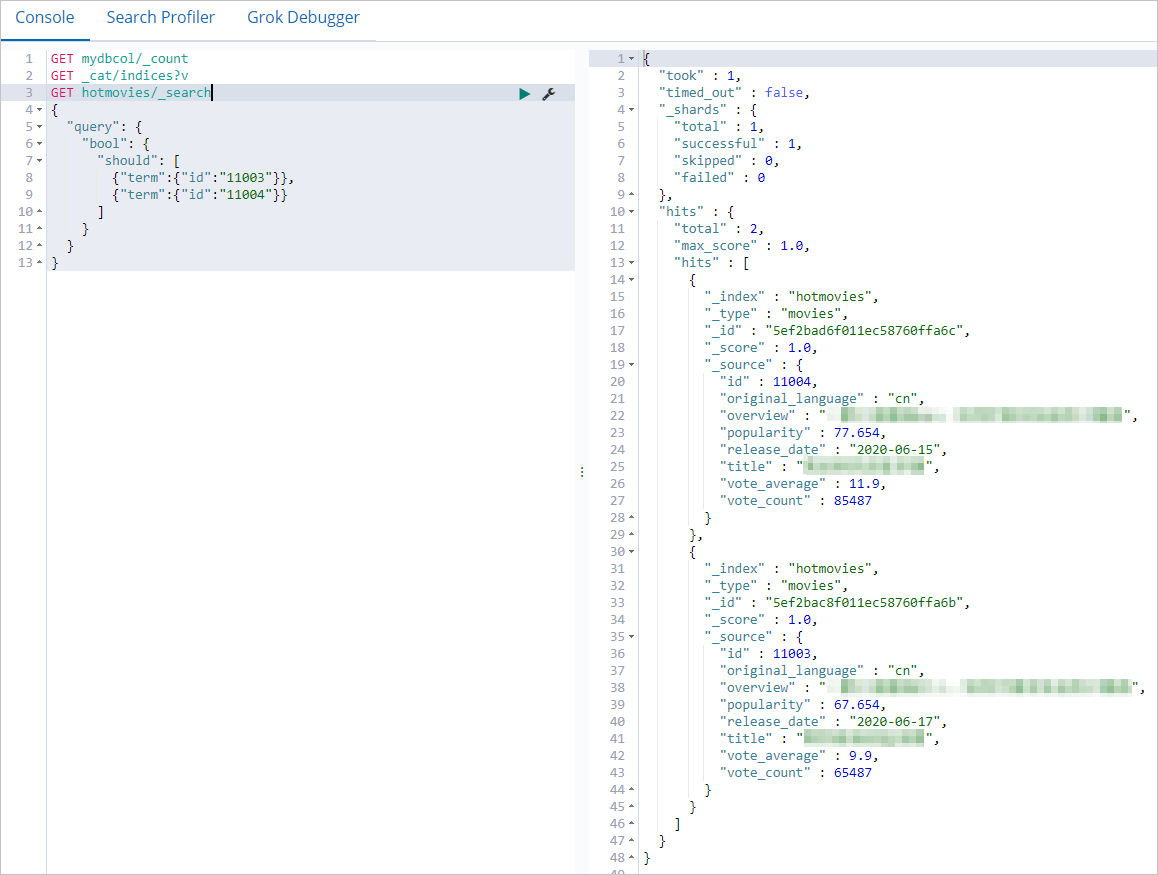
Update data in the ApsaraDB for MongoDB database. Then, check whether the data in the Elasticsearch cluster is also updated.
ApsaraDB for MongoDB instance
db.hotmovies.update({'title':'Beauty'},{$set:{'title':'Beautiful Programmers'}})Elasticsearch cluster
GET hotmovies/_search { "query": { "match": { "id":"11003" } } }If the command is successfully run, the result shown in the figure is returned.
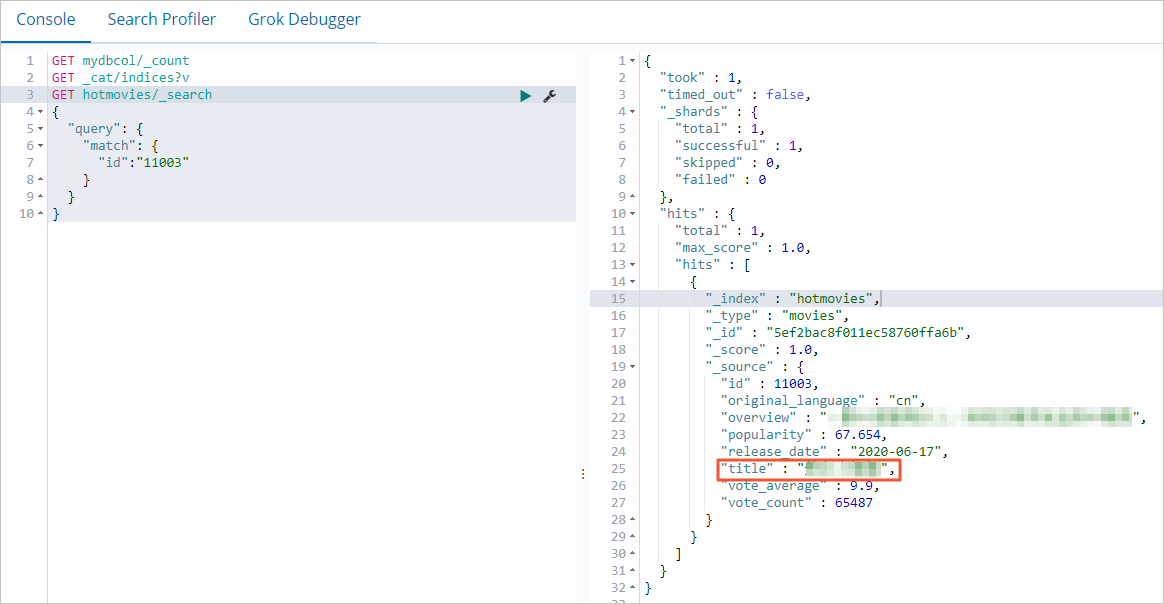
Remove data from the ApsaraDB for MongoDB database. Then, check whether the data is also removed from the Elasticsearch cluster.
ApsaraDB for MongoDB instance
db.hotmovies.remove({id: 11003}) db.hotmovies.remove({id: 11004})Elasticsearch cluster
GET hotmovies/_search { "query": { "bool": { "should": [ {"term":{"id":"11003"}}, null ] } } }If the command is successfully run, the result shown in the figure is returned.
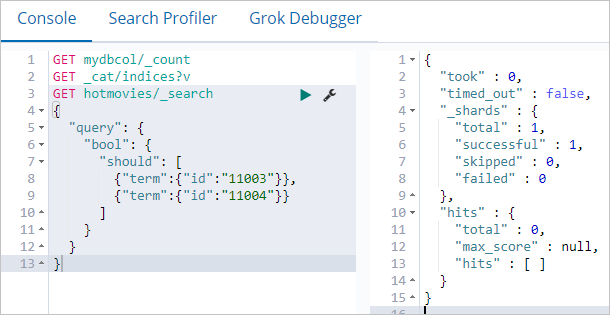
Step 5: Analyze data and display analysis results in the Kibana console
- Log on to the Kibana console of your Elasticsearch cluster and go to the homepage of the Kibana console as prompted. For more information about how to log on to the Kibana console, see Log on to the Kibana console.Note In this example, an Elasticsearch V6.7.0 cluster is used. Operations on clusters of other versions may differ. The actual operations in the console prevail.
Create an index pattern.
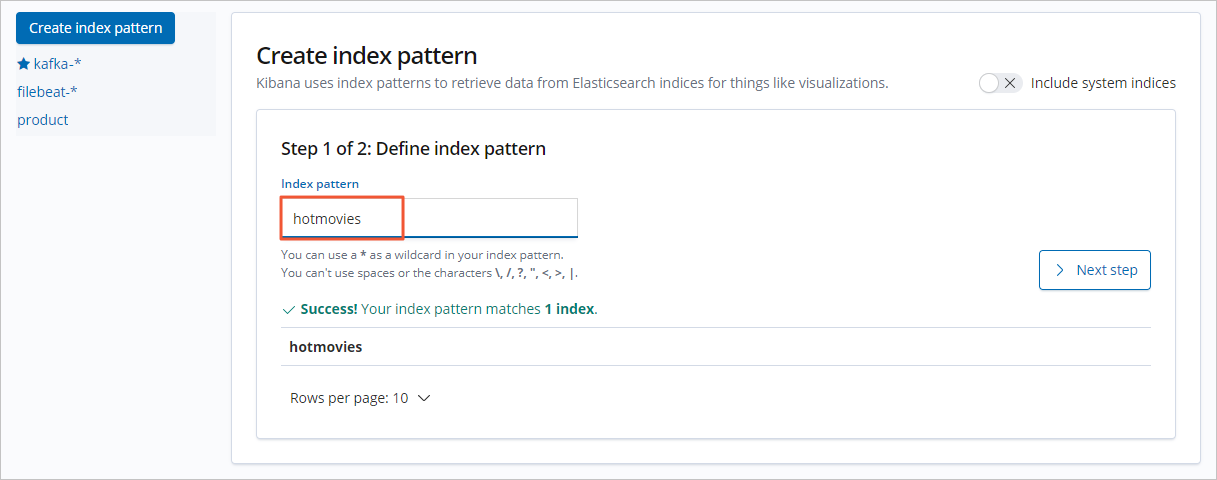
- In the left-side navigation pane, click Management.
- In the Kibana section, click Index Patterns.
- Click Create index pattern.
- Specify Index pattern and click Next step.
Configure Time Filter field name. In this example, Time Filter field name is set to I don't want to use the Time Filter.
- Click Create index pattern.
Configure a chart.
The following example demonstrates how to configure a pie chart for the top 10 popular movies:
In the left-side navigation pane, click Visualize.
Click + next to the search box.
In the New Visualization dialog box, click Pie.
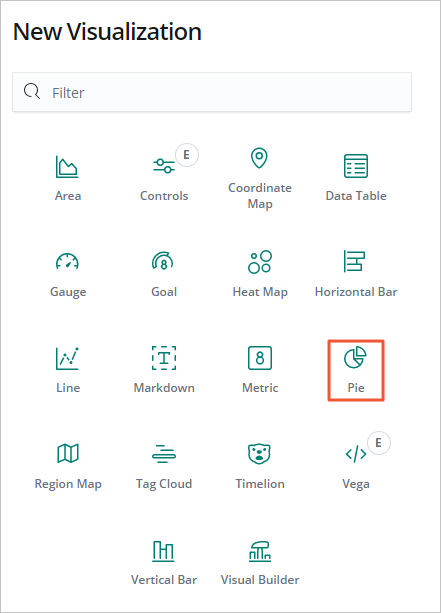
Click the hotmovies index pattern.
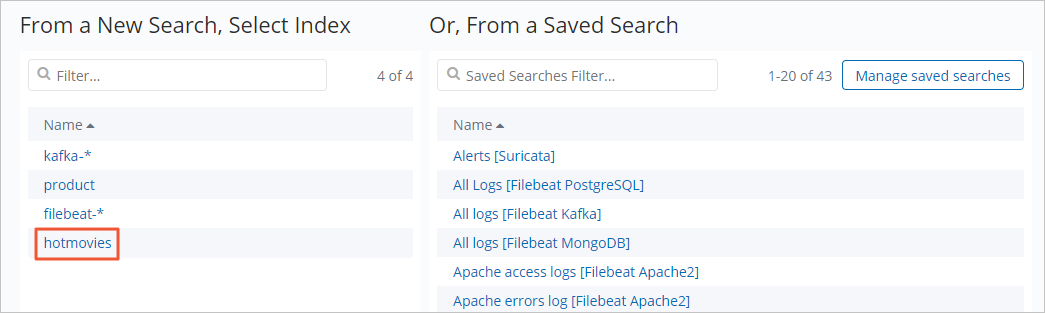
Configure parameters in the Metrics and Buckets sections based on the following figure.
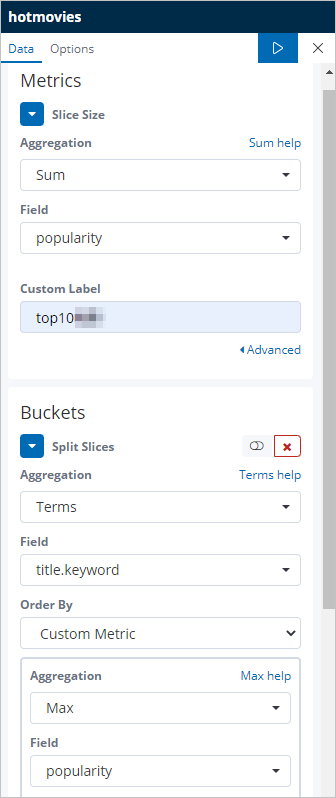
Click the
 icon to apply the configurations and display data.
icon to apply the configurations and display data. 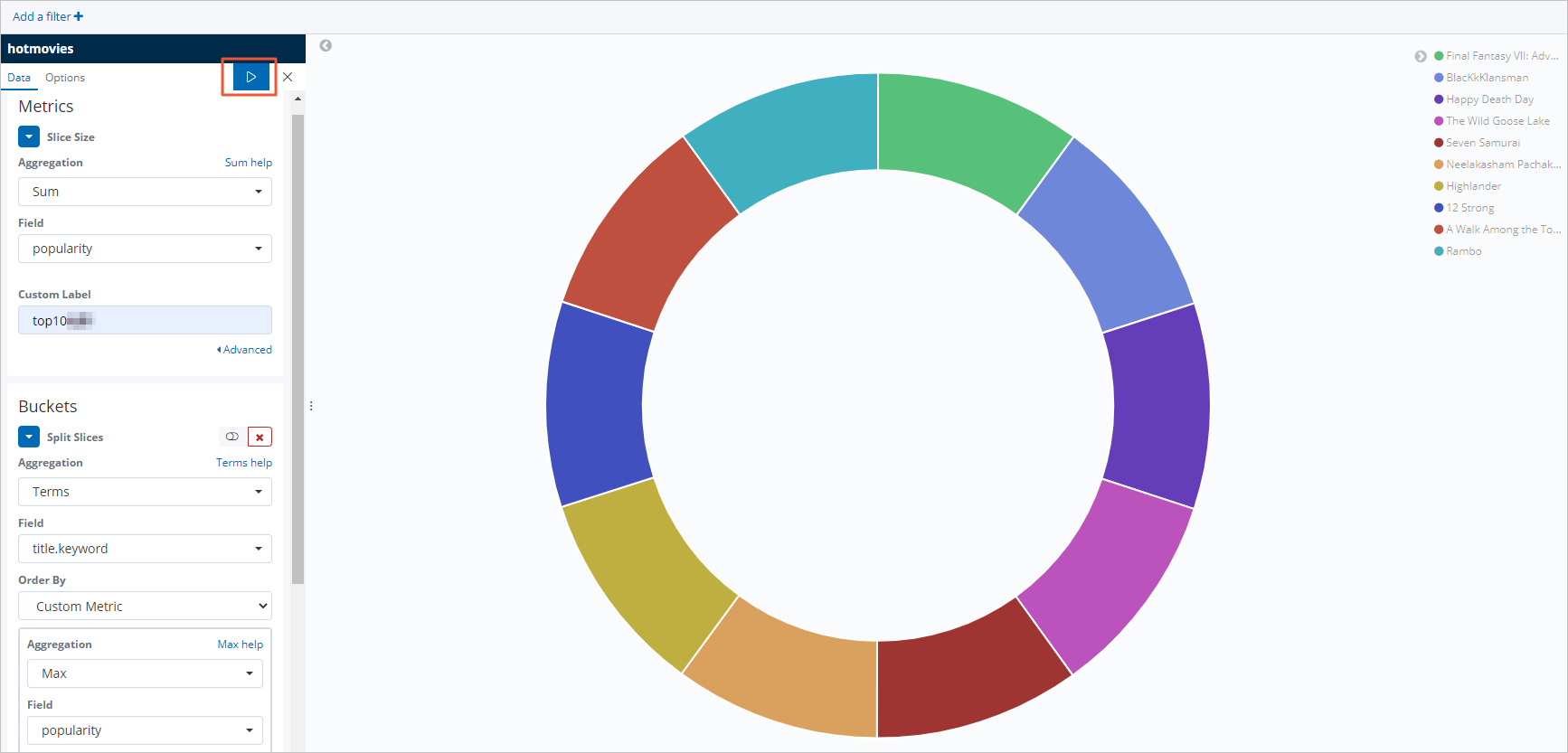
FAQ
Problem
After I configure high availability and high concurrency features for my Elasticsearch cluster, data loss occurs. What do I do?
Solution
Check whether the Elasticsearch cluster is in a normal state.
If the Elasticsearch cluster is in a normal state, check whether Monstache works as expected. For more information, see the related documentation in open source Monstache.
If the Elasticsearch cluster is in an abnormal state, refer to FAQ to identify issues that occur on the Elasticsearch cluster and troubleshoot the issues. Reduce the number of parallel threads for the Elasticsearch cluster and check whether the data loss issue is resolved.