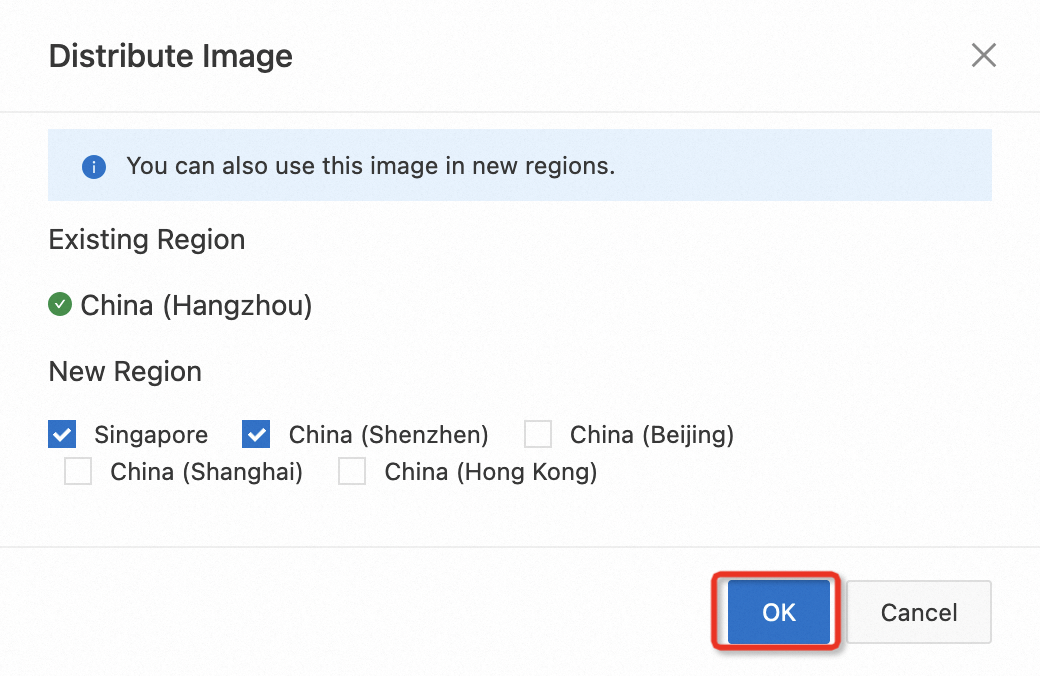このトピックでは、クラウドフォンイメージの管理方法について説明します。
説明
クラウドフォンイメージは、カスタムイメージとシステムイメージに分類されます。カスタムイメージは、作成、クエリ、削除、使用ができます。システムイメージは、クエリと使用のみができます。
イメージの作成
前提条件
クラウドフォンが停止状態であること。
手順
クラウドフォンコンソールにログオンします。
左側のナビゲーションペインで、イメージをクリックします。
カスタムイメージタブをクリックし、イメージの作成をクリックします。
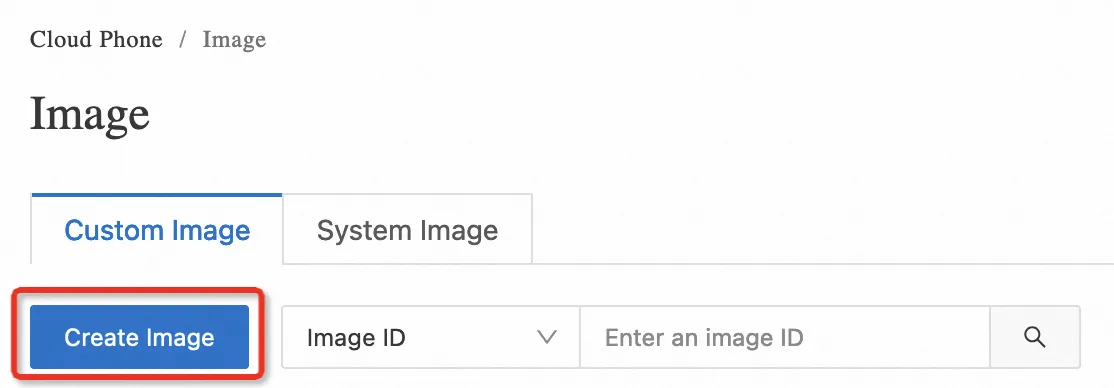
イメージの作成パネルで、イメージ名と説明パラメーターを設定し、停止状態のクラウドフォンを選択して、OKをクリックします。
左側のナビゲーションペインでイメージをクリックし、カスタムイメージタブでイメージの状態と情報を確認します。
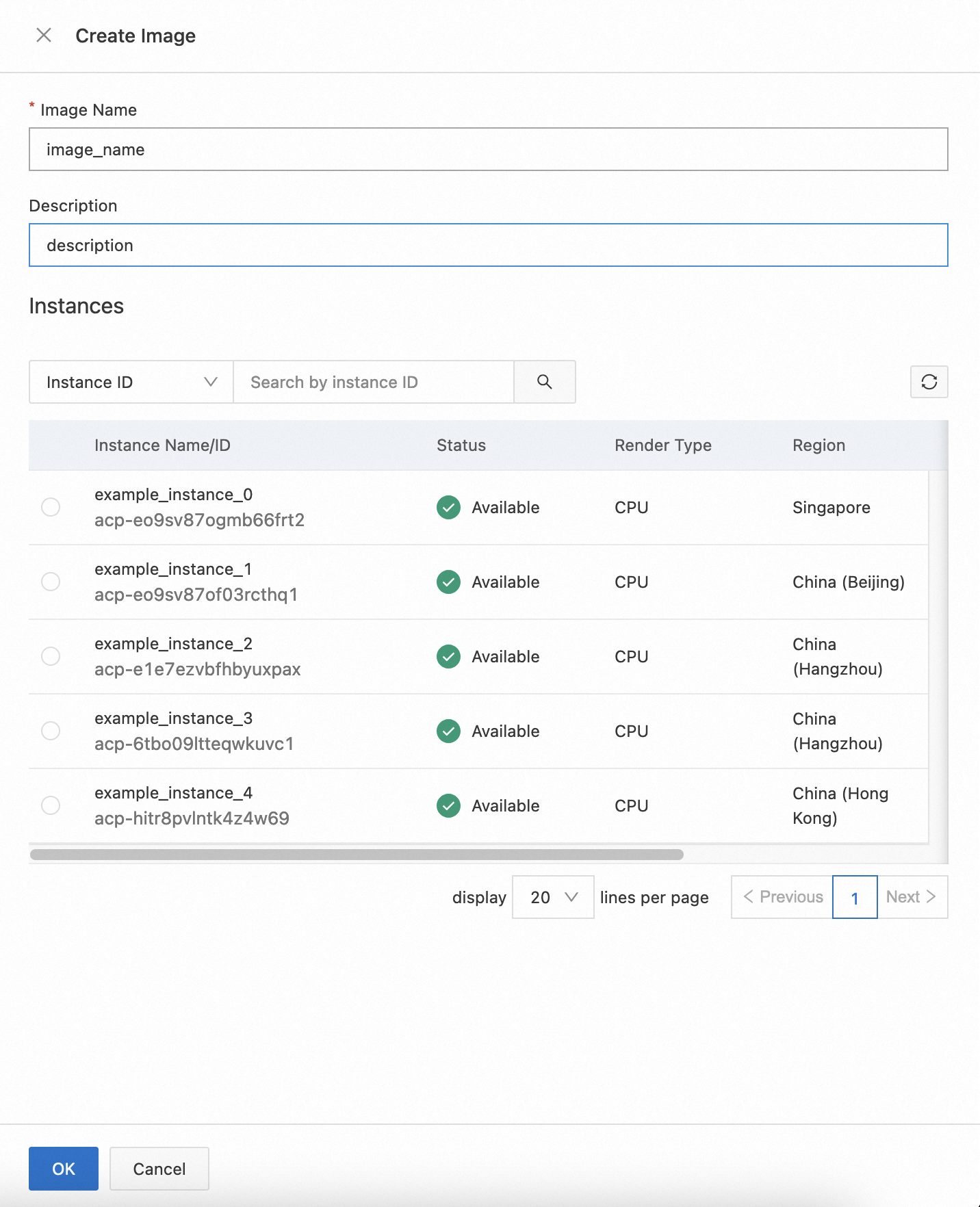
イメージ名の変更
前提条件
名前を変更するイメージがカスタムイメージであること。
手順
クラウドフォンコンソールにログオンします。
左側のナビゲーションペインで、イメージをクリックします。
カスタムイメージタブで、名前を変更するイメージの横にある
 アイコンをクリックします。
アイコンをクリックします。
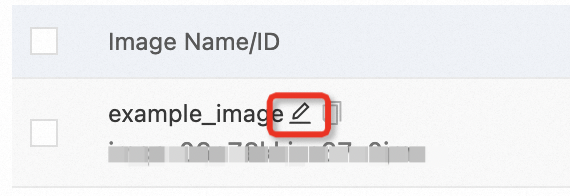
新しい名前を入力し、OKをクリックします。
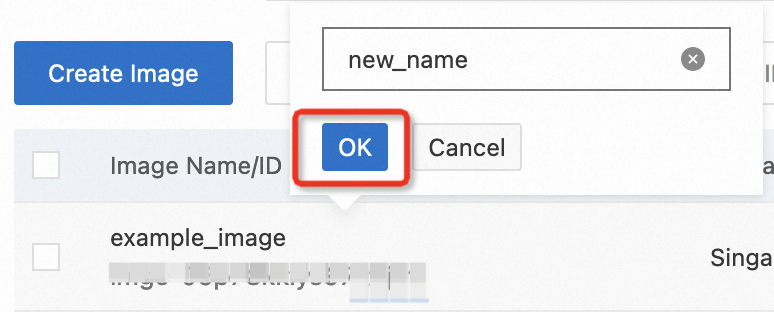
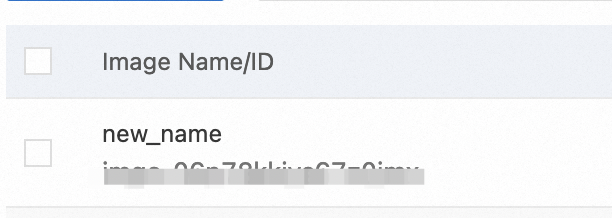
イメージのクエリ
前提条件
クエリするイメージが存在すること。
手順
クラウドフォンコンソールにログオンします。
左側のナビゲーションペインで、イメージをクリックします。
イメージページで、検索条件としてイメージIDまたはイメージ名を選択します。イメージIDを選択した場合は、完全一致がサポートされます。イメージ名を選択した場合は、あいまい一致がサポートされます。
検索ボックスにイメージ名またはIDを入力します。
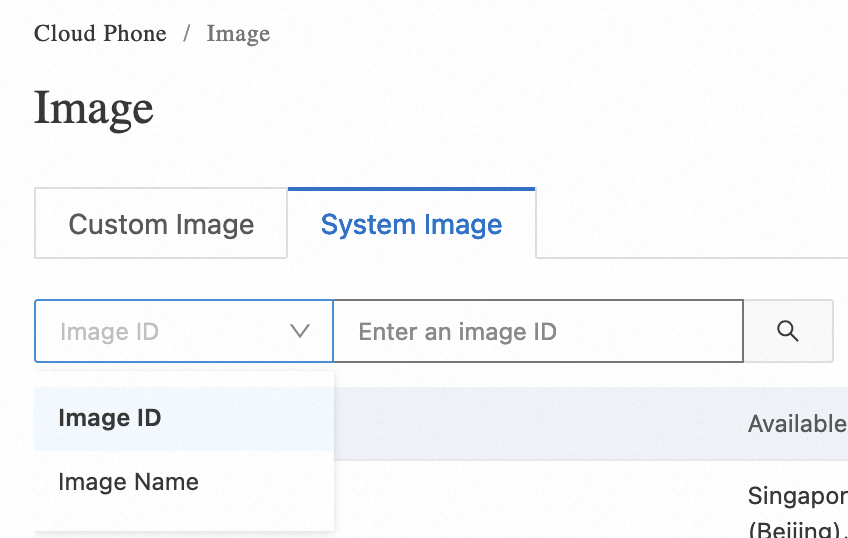
イメージの削除
前提条件
削除するイメージが、使用されていないカスタムイメージであること。
手順
単一イメージの削除
クラウドフォンコンソールにログオンします。
左側のナビゲーションペインで、イメージをクリックします。
カスタムイメージタブで、削除するイメージを見つけ、アクション列の削除をクリックします。
表示されるメッセージで、確認をクリックしてカスタムイメージを削除します。

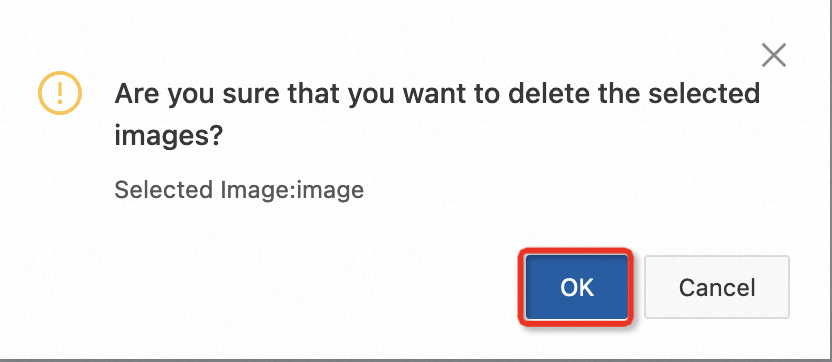
複数イメージの同時削除
クラウドフォンコンソールにログオンします。
左側のナビゲーションペインで、イメージをクリックします。
カスタムイメージタブで、削除するイメージを選択します。
ページの下部にある削除をクリックします。
表示されるダイアログボックスで、確認をクリックして選択したイメージを削除します。
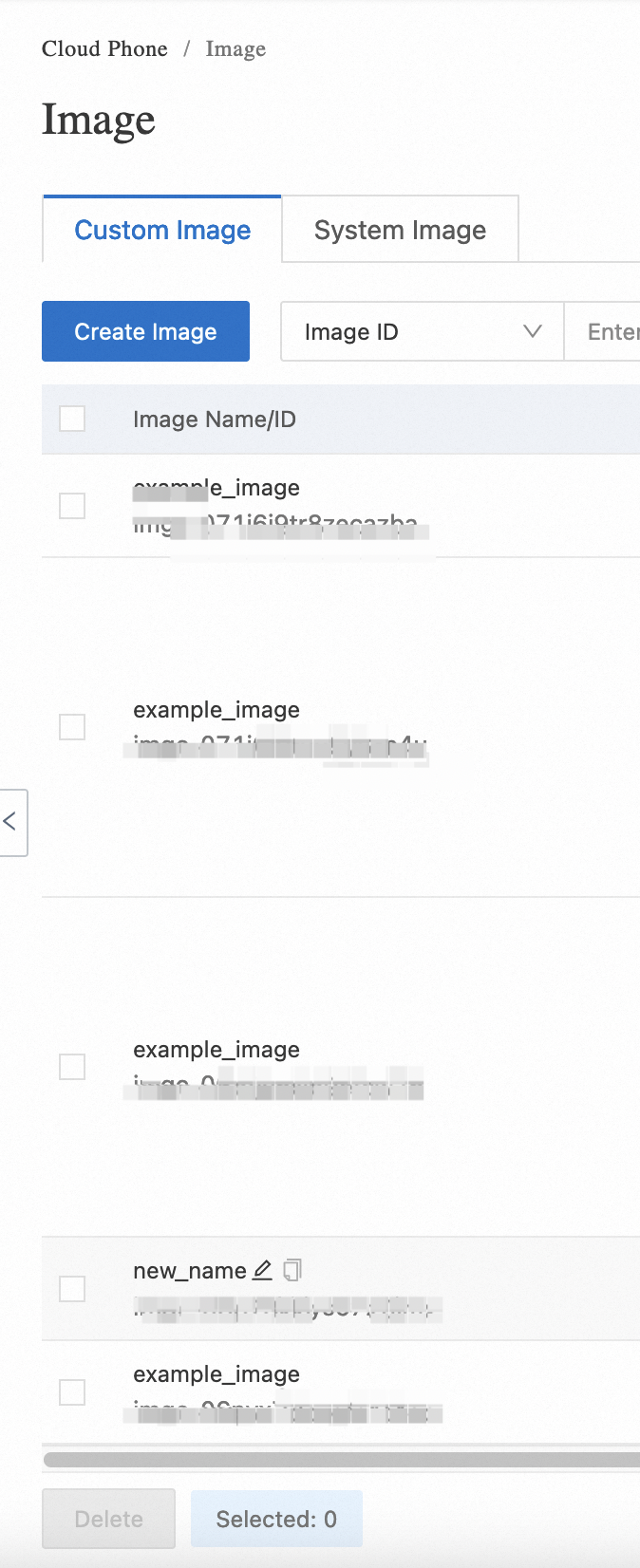
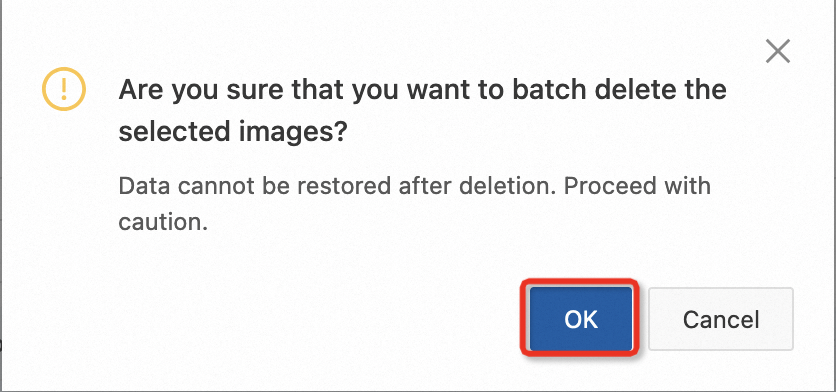
イメージの配布
前提条件
配布するイメージがカスタムイメージであり、イメージを配布するリージョンにイメージがないこと。
手順
クラウドフォンコンソールにログオンします。
左側のナビゲーションペインで、イメージをクリックします。
カスタムイメージタブで、配布するイメージを見つけ、アクション列の配布をクリックします。
イメージの配布ダイアログボックスで、イメージを配布するリージョンを選択し、OKをクリックします。
イメージの配布には長時間を要することにご注意ください。