このトピックでは、data Transmission Service (DTS) を使用して、Amazon Aurora MySQLクラスターからPolarDB for MySQLクラスターにデータを移行する方法について説明します。 DTS はフルデータ移行と増分データ移行に対応しています。 データ移行タスクを設定するときに、サポートされているすべての移行タイプを選択して、サービスの継続性を確保できます。
前提条件
Amazon Aurora MySQLクラスターの [パブリックアクセシビリティオプション] が [はい] に設定されています。 この設定により、DTSがインターネット経由でAmazon Aurora MySQLクラスターにアクセスできるようになります。
PolarDB for MySQLクラスターが作成されました。 詳細については、「従量課金クラスターの購入」をご参照ください。
PolarDB for MySQLクラスターの使用可能なストレージ容量は、Amazon Aurora MySQLクラスター内のデータの合計サイズよりも大きくなっています。
制限事項
DTSは、完全データ移行中にソースデータベースとターゲットデータベースの読み取りおよび書き込みリソースを使用します。 これは、データベースサーバの負荷を増加させる可能性がある。 データベースのパフォーマンスが悪い場合、仕様が低い場合、またはデータ量が多い場合、データベースサービスが利用できなくなる可能性があります。 たとえば、ソースデータベースで多数の低速SQLクエリが実行されている場合、テーブルにプライマリキーがない場合、またはターゲットデータベースでデッドロックが発生する場合、DTSは大量の読み取りおよび書き込みリソースを占有します。 データを移行する前に、移行元データベースと移行先データベースのパフォーマンスに対するデータ移行の影響を評価します。 オフピーク時にデータを移行することを推奨します。 たとえば、ソースデータベースとターゲットデータベースのCPU使用率が30% 未満の場合にデータを移行できます。
ソースデータベースにはPRIMARY KEYまたはUNIQUE制約が必要で、すべてのフィールドが一意である必要があります。 そうでない場合、宛先データベースは重複するデータレコードを含み得る。
DTSは
ROUND(COLUMN,PRECISION)関数を使用して、FLOATまたはDOUBLEデータ型の列から値を取得します。 精度を指定しない場合、DTSはFLOATデータ型の精度を38桁に設定し、DOUBLEデータ型の精度を308桁に設定します。 業務要件を満足する精度が設定されていることを確認する必要があります。ソースデータベースの名前が無効な場合、データ移行タスクを設定する前に、PolarDB for MySQLクラスターにデータベースを作成する必要があります。
説明データベースの作成方法とデータベースの命名規則の詳細については、「データベース管理」をご参照ください。
データ移行タスクが失敗した場合、DTSは自動的にタスクを再開します。 ワークロードをターゲットデータベースに切り替える前に、データ移行タスクを停止またはリリースしてください。 それ以外の場合、タスクの再開後に、ソースデータベースのデータがターゲットデータベースのデータを上書きします。
課金ルール
移行タイプ | タスク設定料金 | インターネットトラフィック料金 |
スキーマ移行とフルデータ移行 | 無料です。 | インターネット経由でAlibaba Cloudからデータが移行された場合にのみ課金されます。 詳細については、「課金の概要」をご参照ください。 |
増分データ移行 | 有料。 詳細については、「課金の概要」をご参照ください。 |
移行タイプ
スキーマの移行
DTSは、オブジェクトのスキーマをPolarDB for MySQLクラスターに移行します。 DTSは、テーブル、ビュー、トリガー、ストアドプロシージャ、関数のタイプのオブジェクトのスキーマ移行をサポートしています。 イベントのスキーマ移行はサポートされません。
説明スキーマの移行中、DTSは、ビュー、ストアドプロシージャ、およびストアド関数のSECURITY属性の値をDEFINERからINVOKERに変更します。
ユーザー情報は移行されません。 ターゲットデータベースのビュー、ストアドプロシージャ、またはストアド関数を呼び出すには、INVOKERに読み取りおよび書き込み権限を付与する必要があります。
フルデータ移行
DTSは、必要なオブジェクトの履歴データをAmazon Aurora MySQLクラスターからPolarDB for MySQLクラスターに移行します。
説明完全データ移行中、同時INSERT操作により、ターゲットデータベースのテーブルが断片化されます。 完全データ移行が完了すると、移行先データベースの使用表領域のサイズが移行元データベースのサイズよりも大きくなります。
増分データ移行
完全なデータ移行が完了すると、DTSはAmazon Aurora MySQLクラスターからバイナリログファイルを取得します。 次に、DTSは、増分データをAmazon Aurora MySQLクラスターからPolarDB for MySQLクラスターに同期します。 増分データ移行により、MySQLデータベース間でデータを移行するときにサービスの継続性を確保できます。
データベースアカウントに必要な権限
データベース | スキーマ移行 | 完全なデータ移行 | 増分データ移行 |
Amazon Aurora MySQL | 移行するオブジェクトに対するSELECT権限 | 移行するオブジェクトに対するSELECT権限 | 移行するオブジェクトに対するSELECT権限、REPLICATION SLAVE権限、REPLICATION CLIENT権限、およびSHOW VIEW権限 |
PolarDB for MySQL | 移行するオブジェクトの読み取りおよび書き込み権限 | 移行するオブジェクトの読み取りおよび書き込み権限 | 移行するオブジェクトの読み取りおよび書き込み権限 |
データベースアカウントを作成し、データベースアカウントに権限を付与する方法の詳細については、以下のトピックを参照してください。
Amazon Aurora MySQLクラスター: 自己管理型MySQLデータベースのアカウントを作成し、バイナリログを設定
PolarDB for MySQLクラスター:
始める前に
Amazon Auroraコンソールにログインします。
Amazon Aurora MySQLクラスターの基本情報ページに移動します。
を想定しているノードを選択します。ライターロールを使用します。
では、接続性とセキュリティセクションで、ライターノードに対応するVPCセキュリティグループの名前をクリックします。
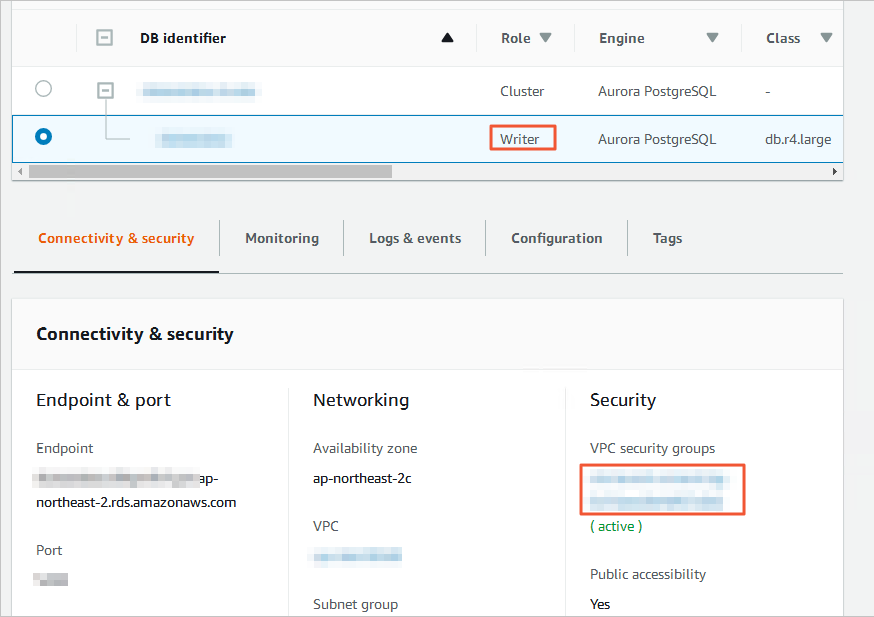
[インバウンドルールの編集] ページで、[ルールの追加] をクリックし、対応するリージョンにあるDTSサーバーのCIDRブロックをインバウンドルールに追加し、[ルールの保存] をクリックします。 詳細については、「DTSサーバーのCIDRブロックの追加」をご参照ください。
説明追加する必要があるのは、ターゲットデータベースと同じリージョンにあるDTSサーバーのCIDRブロックだけです。 たとえば、ソースデータベースはシンガポールリージョンにあり、ターゲットデータベースは中国 (杭州) リージョンにあります。 追加する必要があるのは、中国 (杭州) リージョンにあるDTSサーバーのCIDRブロックのみです。
必要なすべてのCIDRブロックを一度にインバウンドルールに追加できます。
他に質問がある場合は、Amazonの公式ドキュメントを参照するか、テクニカルサポートにお問い合わせください。
Amazon Aurora MySQLクラスターにログインし、バイナリログファイルを保持する時間数を指定します。 増分データ移行を実行する必要がない場合は、この手順をスキップします。
call mysql.rds_set_configuration('binlog retention hours', 24);説明上記のステートメントは、バイナリログファイルの保持期間を24時間に設定します。 最大保持期間は168時間で、これは7日に相当します。
Amazon Aurora MySQLクラスターのバイナリログ機能を有効にし、binlog_formatパラメーターの値をrowに設定する必要があります。 MySQLバージョンが5.6以降の場合、binlog_row_imageパラメーターの値をfullに設定する必要があります。
手順 (新しいDTSコンソールで)
[データ移行タスク] ページに移動します。
データ管理 (DMS) コンソール にログインします。
上部のナビゲーションバーで、[DTS] をクリックします。
左側のナビゲーションウィンドウで、 を選択します。
説明操作は、DMSコンソールのモードとレイアウトによって異なります。 詳細については、「シンプルモード」および「DMSコンソールのレイアウトとスタイルのカスタマイズ」をご参照ください。
新しいDTSコンソールのデータ移行タスクページに行くこともできます。
[データ移行タスク] の横にあるドロップダウンリストから、データ移行インスタンスが存在するリージョンを選択します。
説明新しいDTSコンソールを使用する場合は、左上隅にデータ移行インスタンスが存在するリージョンを選択する必要があります。
[タスクの作成] をクリックします。 ソースデータベースとターゲットデータベースを設定します。
警告ソースデータベースとターゲットデータベースを設定した後、ページの上部に表示される制限を読むことを推奨します。 そうしないと、タスクが失敗したり、データの不一致が発生します。
セクション
パラメーター
説明
N/A
タスク名
タスクの名前。 DTSはタスクに名前を自動的に割り当てます。 タスクを簡単に識別できるように、わかりやすい名前を指定することをお勧めします。 一意のタスク名を指定する必要はありません。
ソースデータベース
既存のDMSデータベースインスタンスの選択
使用するデータベースインスタンス。 ビジネス要件に基づいて、既存のインスタンスを使用するかどうかを選択できます。
既存のインスタンスを選択すると、DTSはデータベースのパラメーターを自動的に入力します。
既存のインスタンスを選択しない場合は、ソースデータベースのパラメーターを設定する必要があります。
データベースタイプ
移行元ディスクのタイプを設定します。 [MySQL] を選択します。
アクセス方法
ソースデータベースのアクセス方法。 [パブリックIPアドレス] を選択します。
インスタンスリージョン
Amazon Aurora MySQLクラスターが存在するリージョン。
説明Amazon Aurora MySQLクラスターが存在するリージョンがドロップダウンリストに表示されない場合は、Amazon Aurora MySQLクラスターに地理的に最も近いリージョンを選択します。
ホスト名またはIPアドレス
Amazon Aurora MySQLクラスターへのアクセスに使用されるエンドポイント。
説明Amazon Aurora MySQLクラスターの基本情報ページでエンドポイントを取得できます。
ポート番号
Amazon Aurora MySQLクラスターのサービスポート番号。 デフォルト値: 3306
データベースアカウント
Amazon Aurora MySQLクラスターのデータベースアカウント。 アカウントに必要な権限の詳細については、このトピックの「データベースアカウントに必要な権限」をご参照ください。
データベースパスワード
データベースアカウントのパスワードを設定します。
宛先データベース
既存のDMSデータベースインスタンスの選択
使用するデータベースインスタンス。 ビジネス要件に基づいて、既存のインスタンスを使用するかどうかを選択できます。
既存のインスタンスを選択すると、DTSはデータベースのパラメーターを自動的に入力します。
既存のインスタンスを選択しない場合は、ソースデータベースのパラメーターを設定する必要があります。
データベースタイプ
ターゲットデータベースのタイプ。 PolarDB for MySQL を選択します。
アクセス方法
ターゲットデータベースのアクセス方法。 Alibaba Cloud インスタンス を選択します。
インスタンスリージョン
ターゲットPolarDB for MySQLクラスターが存在するリージョン。
PolarDB クラスター ID
移行先のPolarDB for MySQLクラスターのID。
データベースアカウント
ターゲットPolarDB for MySQLクラスターのデータベースアカウント。 アカウントに必要な権限の詳細については、このトピックの「データベースアカウントに必要な権限」をご参照ください。
データベースパスワード
データベースアカウントのパスワードを設定します。
ページの下部で、接続性をテストして続行をクリックします。
自己管理データベースにIPアドレスホワイトリストが設定されている場合は、DTSサーバーのCIDRブロックをIPアドレスホワイトリストに追加します。 次に、[テスト接続と続行] をクリックします。
警告DTSサーバーのパブリックCIDRブロックがデータベースインスタンスのホワイトリストまたはECSインスタンスのセキュリティグループルールに自動的または手動で追加されると、セキュリティリスクが発生する可能性があります。 したがって、DTSを使用してデータを移行する前に、潜在的なリスクを理解して認識し、ユーザー名とパスワードのセキュリティの強化、公開されるポートの制限、API呼び出しの認証、ホワイトリストまたはセキュリティグループルールの定期的なチェック、CIDRブロックの禁止、またはExpress Connectを使用したデータベースインスタンスのDTSへの接続、VPNゲートウェイ、またはSmart Access Gateway。
移行するオブジェクトと詳細設定を設定します。
パラメーター
説明
移行タイプ
フルデータ移行のみを実行するには、[スキーマ移行] と [フルデータ移行] を選択します。
データ移行中のサービスの継続性を確保するには、[スキーマ移行] 、[フルデータ移行] 、および [増分データ移行] を選択します。
説明増分データ移行を選択しない場合、データ移行中にソースデータベースにデータを書き込まないことを推奨します。 これにより、ソースデータベースとターゲットデータベース間のデータの整合性が確保されます。
競合テーブルの処理モード
エラーの事前チェックと報告: ターゲットデータベースに、ソースデータベースのテーブルと同じ名前を使用するテーブルが含まれているかどうかを確認します。 ソースデータベースとターゲットデータベースに同じテーブル名のテーブルが含まれていない場合は、事前チェックに合格します。 それ以外の場合、事前チェック中にエラーが返され、データ移行タスクを開始できません。
説明ソースデータベースとターゲットデータベースに同じ名前のテーブルが含まれていて、ターゲットデータベース内のテーブルを削除または名前変更できない場合は、オブジェクト名マッピング機能を使用して、ターゲットデータベースに移行されるテーブルの名前を変更できます。 詳細については、「マップオブジェクト名」をご参照ください。
エラーを無視して続行: ソースデータベースとターゲットデータベースの同じテーブル名の事前チェックをスキップします。
警告エラーを無視して続行 を選択すると、データの不整合が発生し、ビジネスが次の潜在的なリスクにさらされる可能性があります。
ソースデータベースとターゲットデータベースのスキーマが同じである場合、DTSは、ターゲットデータベースのデータレコードと同じ主キーを持つデータレコードを移行しません。
ソースデータベースとターゲットデータベースのスキーマが異なる場合、特定の列のみが移行されるか、データ移行タスクが失敗します。 作業は慎重に行ってください。
移行元データベースのトリガーを移行する方法
ソースデータベースからトリガーを移行するために使用されるメソッド。 ビジネス要件に基づいて移行方法を選択できます。 移行するトリガーがない場合は、このパラメーターを設定する必要はありません。 詳細については、「ソースデータベースからのトリガーの同期または移行」をご参照ください。
説明このパラメーターは、を選択した場合にのみ設定できます。スキーマ移行を移行タイプとして使用します。移行タイプ
宛先インスタンスでのオブジェクト名の大文字化
ターゲットインスタンスのデータベース名、テーブル名、および列名の大文字化。 デフォルトでは、DTSデフォルトポリシーが選択されています。 他のオプションを選択して、オブジェクト名の大文字化がソースまたはターゲットデータベースの大文字化と一致していることを確認できます。 詳細については、「ターゲットインスタンスのオブジェクト名の大文字化の指定」をご参照ください。
ソースオブジェクト
ソースオブジェクト セクションから1つ以上のオブジェクトを選択します。
 アイコンをクリックし、[選択済みオブジェクト] セクションにオブジェクトを追加します。 説明
アイコンをクリックし、[選択済みオブジェクト] セクションにオブジェクトを追加します。 説明移行するオブジェクトとして、列、テーブル、またはスキーマを選択できます。 移行するオブジェクトとしてテーブルまたは列を選択した場合、DTSは、ビュー、トリガー、ストアドプロシージャなどの他のオブジェクトを移行先データベースに移行しません。
[選択済みオブジェクト]
移行先インスタンスに移行するオブジェクトの名前を変更するには、[選択済みオブジェクト] セクションでオブジェクトを右クリックします。 詳細については、「単一オブジェクトの名前のマッピング」をご参照ください。
一度に複数のオブジェクトの名前を変更するには、[選択済みオブジェクト] セクションの右上隅にある [一括編集] をクリックします。 詳細については、「一度に複数のオブジェクト名をマップする」をご参照ください。
説明オブジェクト名マッピング機能を使用してオブジェクトの名前を変更すると、そのオブジェクトに依存する他のオブジェクトの移行に失敗する可能性があります。
データをフィルタリングするWHERE条件を指定するには、[選択済みオブジェクト] セクションでテーブルを右クリックします。 表示されるダイアログボックスで、条件を指定します。 詳細については、「フィルター条件の設定」をご参照ください。
特定のデータベースまたはテーブルで実行されたSQL操作を移行するには、[選択されたオブジェクト] セクションでオブジェクトを右クリックします。 表示されるダイアログボックスで、移行するSQL操作を選択します。
[次へ: 詳細設定] をクリックして詳細設定を構成します。
データ検証設定
データ検証機能の使用方法の詳細については、「データ検証の設定」をご参照ください。
詳細設定
パラメーター
説明
タスクのスケジュールに使用する専用クラスターの選択
デフォルトでは、DTSはタスクを共有クラスターにスケジュールします。 このパラメーターを設定する必要はありません。 指定された仕様の専用クラスターを購入して、データ移行タスクを実行できます。 詳細については、「DTS専用クラスターとは」をご参照ください。
Set Alerts
データ移行タスクのアラートを設定するかどうかを指定します。 タスクが失敗するか、移行の待ち時間が指定されたしきい値を超えると、アラート送信先は通知を受け取ります。 有効な値:
No: アラートを設定しません。
Yes: アラートを設定します。 この場合、アラートしきい値と
アラート通知設定 詳細については、「DTSタスクの作成時のモニタリングとアラートの設定」をご参照ください。
移行先データベースのエンジンタイプを選択します。
ターゲットデータベースのエンジンタイプ。 有効な値:
InnoDB: デフォルトのストレージエンジン。
X-Engine: オンライントランザクション処理 (OLTP) データベースストレージエンジン。
ソーステーブルで生成されたOnline DDLツールの一時テーブルをターゲットデータベースにコピーします
DMSまたはgh-ostツールを使用してソースデータベースでオンラインDDL操作を実行する場合、オンラインDDL操作によって生成された一時テーブルのデータを移行するかどうかを指定できます。 有効な値:
重要pt-online-schema-changeなどのツールを使用して、ソースデータベースでオンラインDDL操作を実行することはできません。 それ以外の場合、DTSタスクは失敗します。
はい: DTSは、オンラインDDL操作によって生成された一時テーブルのデータを移行します。
説明オンラインDDL操作で大量のデータが生成される場合、データ移行タスクにレイテンシが発生する可能性があります。
いいえ、DMSオンラインDDLに適応: DTSは、オンラインDDL操作によって生成された一時テーブルのデータを移行しません。 DMSを使用して実行された元のDDL操作のみが移行されます。
説明[いいえ] [DMSオンラインDDLに適応] を選択した場合、ターゲットデータベースのテーブルがロックされる可能性があります。
No, Adapt to gh-ost: DTSは、オンラインDDL操作によって生成された一時テーブルのデータを移行しません。 gh-ostツールを使用して実行された元のDDL操作のみが移行されます。 デフォルトまたはカスタムの正規表現を使用して、gh-ostツールのシャドウテーブルと不要なテーブルを除外できます。
説明[いいえ] 、[gh-ostに適応] を選択すると、ターゲットデータベースのテーブルがロックされる可能性があります。
失敗した接続の再試行時間
失敗した接続のリトライ時間範囲。 データ移行タスクの開始後にソースデータベースまたはターゲットデータベースの接続に失敗した場合、DTSはその時間範囲内ですぐに接続を再試行します。 有効な値: 10 ~ 1440 単位は分です。 デフォルト値: 720 パラメーターを30より大きい値に設定することを推奨します。 DTSが指定された時間範囲内にソースデータベースとターゲットデータベースに再接続すると、DTSはデータ移行タスクを再開します。 それ以外の場合、データ移行タスクは失敗します。
説明ソースまたはターゲットデータベースが同じである複数のデータ移行タスクに対して異なるリトライ時間範囲を設定した場合、設定された最短のリトライ時間範囲が優先されます。
DTSが接続を再試行すると、DTSインスタンスに対して課金されます。 業務要件に基づいて再試行時間範囲を指定することを推奨します。 ソースインスタンスとターゲットインスタンスがリリースされた後、できるだけ早くDTSインスタンスをリリースすることもできます。
移行元データベースと移行先データベースで他の問題が発生した場合の、再試行までの待機時間です。
その他の問題の再試行時間範囲。 たとえば、データ移行タスクの開始後にDDLまたはDML操作の実行に失敗した場合、DTSは再試行時間範囲内ですぐに操作を再試行します。 有効な値: 1 ~ 1440 単位は分です。 デフォルト値は 10 です。 パラメーターを10より大きい値に設定することを推奨します。 指定された再試行時間内に失敗した操作が正常に実行された場合、DTSはデータ移行タスクを再開します。 それ以外の場合、データ移行タスクは失敗します。
重要の値は、移行元データベースと移行先データベースで他の問題が発生した場合の、再試行までの待機時間です。 パラメーターは、失敗した接続の再試行時間 パラメーターの値より小さくする必要があります。
完全なデータ移行のためのスロットリングを有効化
完全データ移行中、DTSはソースデータベースとターゲットデータベースの読み取りおよび書き込みリソースを使用します。 これにより、データベースサーバーの負荷が増加する可能性があります。 フルデータ移行タスクのスロットリングを有効にするかどうかを指定できます。 [はい] を選択した場合、1 秒あたりのソースデータベースのクエリ率 QPS 、完全なデータ移行の BPS 、および 完全なデータ移行の BPS パラメーターをビジネス要件に基づいて設定し、ターゲットクラスターの負荷を軽減できます。
説明このパラメーターは、移行タイプとして完全データ移行を選択した場合にのみ設定できます。移行タイプ
完全なデータ移行のスロットリングを有効化
増分データ移行タスクのスロットリングを有効にするかどうかを指定できます。 [はい] を選択した場合、移行先クラスターの負荷を軽減するために、ビジネス要件に基づいて 増分データ移行の RPS および 増分データ移行の BPS パラメーターを設定できます。
説明このパラメーターは、移行タイプとして増分データ移行を選択した場合にのみ設定できます。移行タイプ
ETLの設定
抽出、変換、および読み込み (ETL) 機能を有効にするかどうかを指定します。 詳細については、「ETLとは何ですか?」をご参照ください。有効な値:
Yes: ETL機能を設定します。 コードエディターでデータ処理ステートメントを入力できます。 詳細については、「データ移行またはデータ同期タスクでのETLの設定」をご参照ください。
No: ETL機能を設定しません。
順方向および逆方向タスクのハートビートテーブル sql を削除
DTSインスタンスの実行中に、ハートビートテーブルのSQL操作をソースデータベースに書き込むかどうかを指定します。
Yes: ハートビートテーブルにSQL操作を書き込みません。 この場合、DTSインスタンスのレイテンシが表示され得る。
No: ハートビートテーブルにSQL操作を書き込みます。 この場合、ソースデータベースの物理バックアップやクローニングなどの特定の機能が影響を受ける可能性があります。
ページの下部で、次:タスク設定の保存と事前チェック をクリックします。
ポインタを 次:タスク設定の保存と事前チェック に移動し、[OpenAPIパラメーターのプレビュー] をクリックして、関連するAPI操作を呼び出してDTSタスクを設定するときに指定するパラメーターを表示できます。
説明データ移行タスクを開始する前に、DTSは事前チェックを実行します。 データ移行タスクは、タスクが事前チェックに合格した後にのみ開始できます。
タスクが事前チェックに合格しなかった場合は、失敗した各項目の横にある [詳細の表示] をクリックします。 チェック結果に基づいて原因を分析した後、問題のトラブルシューティングを行います。 次に、もう一度プレチェックを実行します。
事前チェック中にアイテムに対してアラートが生成された場合は、シナリオに基づいて次の操作を実行します。
アラートアイテムを無視できない場合は、失敗したアイテムの横にある [詳細の表示] をクリックして問題のトラブルシューティングを行います。 次に、もう一度プレチェックを実行します。
アラート項目を無視できる場合は、[アラート詳細の確認] をクリックします。 [詳細の表示] ダイアログボックスで、[無視] をクリックします。 表示されたメッセージボックスで、[OK] をクリックします。 次に、[再度事前チェック] をクリックして、事前チェックを再度実行します。 アラート項目を無視すると、データの不整合が発生し、ビジネスが潜在的なリスクにさらされる可能性があります。
成功率が100% になるまで待ちます。 次に、[次へ: インスタンスの購入] をクリックします。
[インスタンスの購入] ページで、データ移行インスタンスのインスタンスクラスパラメーターを設定します。 下表にパラメーターを示します。
セクション
パラメーター
説明
新しいインスタンスクラス
リソースグループ設定
データ移行インスタンスが属するリソースグループ。 デフォルト値: Default resource group 詳細については、「リソース管理とは 」をご参照ください。
インスタンスクラス
DTSは、移行速度が異なるインスタンスクラスを提供します。 ビジネスシナリオに基づいてインスタンスクラスを選択できます。 詳細については、「データ移行インスタンスの仕様」をご参照ください。
チェックボックスを選択することで、データ伝送サービス (従量課金) サービス規約 を読んで同意します。
[購入と開始] をクリックして、データ移行タスクを開始します。 タスクリストでタスクの進行状況を確認できます。
手順 (古いDTSコンソール)
DTSコンソールにログインします。
説明Data Management (DMS) コンソールにリダイレクトされている場合は、
 の
の アイコンをクリックして、以前のバージョンのDTSコンソールに移動します。
アイコンをクリックして、以前のバージョンのDTSコンソールに移動します。左側のナビゲーションウィンドウで、[データ移行] をクリックします。
[移行タスク] ページの上部で、移行先クラスターが存在するリージョンを選択します。
ページの右上隅にある [移行タスクの作成] をクリックします。
ソースデータベースとターゲットデータベースを設定します。
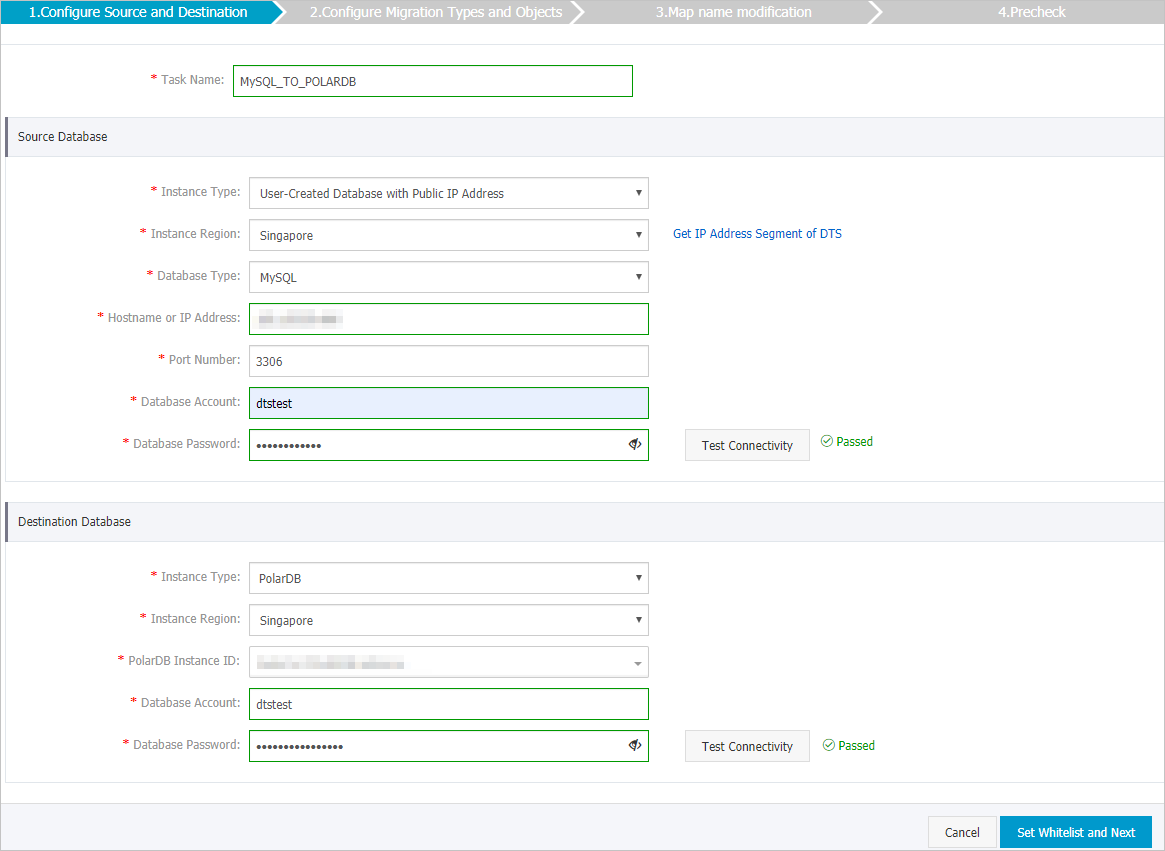
セクション
パラメーター
説明
N/A
タスク名
DTSが自動的に生成するタスク名。 タスクを簡単に識別できるように、わかりやすい名前を指定することをお勧めします。 一意のタスク名を指定する必要はありません。
移行元データベース
インスタンスタイプ
移行元ディスクのタイプを設定します。 [オンプレミスデータベース] を選択します。
Instance Region
ソースデータベースが存在するリージョン。 ソースデータベースのインスタンスタイプとして [パブリックIPアドレスを持つユーザー作成データベース] を選択した場合、[インスタンスリージョン] パラメーターを指定する必要はありません。
データベースエンジン
移行元ディスクのタイプを設定します。 [MySQL] を選択します。
Hostname or IP Address
Amazon Aurora MySQLクラスターへのアクセスに使用されるエンドポイント。
説明Amazon Aurora MySQLクラスターの基本情報ページでエンドポイントを取得できます。
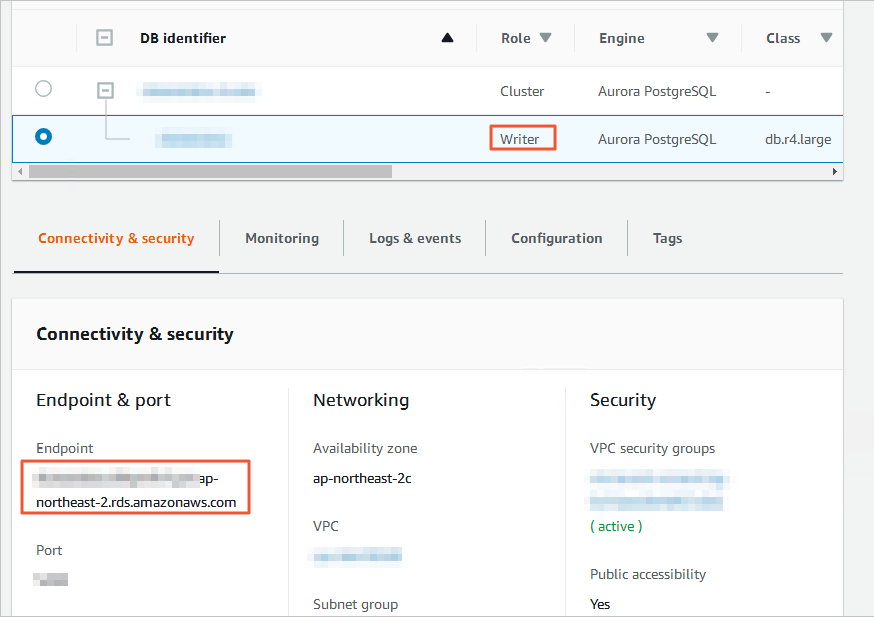
ポート番号
Amazon Aurora MySQLクラスターのサービスポート番号。 デフォルト値: 3306
データベースアカウント
Amazon Aurora MySQLクラスターのデータベースアカウント。 アカウントに必要な権限の詳細については、このトピックの「データベースアカウントに必要な権限」をご参照ください。
データベースパスワード
データベースアカウントのパスワードを設定します。
説明ソースデータベースのパラメーターを設定した後、[データベースパスワード] の横にある [接続のテスト] をクリックして、設定されたパラメーターが有効かどうかを確認します。 設定されたパラメーターが有効な場合、[合格] メッセージが表示されます。 [失敗] メッセージが表示された場合、[失敗] の横にある [チェック] をクリックして、チェック結果に基づいてソースデータベースパラメーターを変更します。
ターゲットデータベース
インスタンスタイプ
ターゲットデータベースのタイプ。 [PolarDB] を選択します。
インスタンスリージョン
PolarDB for MySQLクラスターが存在するリージョン。
PolarDBインスタンスID
移行先のPolarDB for MySQLクラスターのID。
データベースアカウント
ターゲットPolarDB for MySQLクラスターのデータベースアカウント。 アカウントに必要な権限の詳細については、このトピックの「データベースアカウントに必要な権限」をご参照ください。
データベースパスワード
データベースアカウントのパスワードを設定します。
説明ターゲットデータベースパラメーターを設定した後、[データベースパスワード] の横にある [接続のテスト] をクリックし、設定されたパラメーターが有効かどうかを確認します。 設定されたパラメーターが有効な場合、[合格] メッセージが表示されます。 [失敗] メッセージが表示された場合、[失敗] の横にある [チェック] をクリックし、チェック結果に基づいてターゲットデータベースパラメーターを変更します。
ページの右下隅にあるホワイトリストと次への設定をクリックします。
、ソースまたはターゲットのデータベースインスタンスが、ApsaraDB RDS for MySQLまたはApsaraDB for MongoDBインスタンスなどのAlibaba Cloudデータベースインスタンスである場合、またはECSでホストされている自己管理型データベースである場合、DTSサーバーのCIDRブロックがデータベースインスタンスまたはECSセキュリティグループルールのホワイトリストに自動的に追加されます。 ソースデータベースまたはターゲットデータベースがデータセンター上の自己管理データベースである場合、または他のクラウドサービスプロバイダーからのデータベースである場合、DTSサーバーのCIDRブロックを手動で追加して、DTSがデータベースにアクセスできるようにする必要があります。 詳細については、「DTSサーバーのCIDRブロックの追加」トピックの「DTSサーバーのCIDRブロック」セクションをご参照ください。
警告DTSサーバーのCIDRブロックがデータベースまたはインスタンスのホワイトリスト、またはECSセキュリティグループルールに自動的または手動で追加されると、セキュリティリスクが発生する可能性があります。 したがって、DTSを使用してデータを移行する前に、潜在的なリスクを理解して認識し、次の対策を含む予防策を講じる必要があります。VPNゲートウェイ、またはSmart Access Gateway。
移行するオブジェクトと移行タイプを選択します。

設定
説明
移行タイプの選択
フルデータ移行のみを実行するには、[スキーマ移行] と [フルデータ移行] を選択します。
データ移行中のサービスの継続性を確保するには、[スキーマ移行] 、[フルデータ移行] 、および [増分データ移行] を選択します。
説明増分データ移行が選択されていない場合、フルデータ移行中にAmazon Aurora MySQLクラスターにデータを書き込まないことを推奨します。 これにより、ソースデータベースとターゲットデータベース間のデータの整合性が確保されます。
移行するオブジェクトの選択
[使用可能] セクションから1つ以上のオブジェクトを選択し、
 アイコンをクリックして、オブジェクトを [選択済み] セクションに移動します。 説明
アイコンをクリックして、オブジェクトを [選択済み] セクションに移動します。 説明移行するオブジェクトとして、列、テーブル、またはデータベースを選択できます。
既定では、オブジェクトがターゲットデータベースに移行された後、オブジェクトの名前はターゲットデータベースで変更されません。 オブジェクト名マッピング機能を使用して、移行先データベースに移行するオブジェクトの名前を変更できます。 詳細は、オブジェクト名のマッピングをご参照ください。
オブジェクト名マッピング機能を使用してオブジェクトの名前を変更すると、そのオブジェクトに依存する他のオブジェクトの移行に失敗する可能性があります。
オブジェクトの名前を変更するかどうかを指定する
オブジェクト名マッピング機能を使用して、移行先データベースに移行するオブジェクトの名前を変更できます。 詳細は、オブジェクト名のマッピングをご参照ください。
ソースデータベースまたはターゲットデータベースへの接続が失敗した場合のリトライ時間範囲の指定
デフォルトでは、DTSがソースデータベースまたはターゲットデータベースへの接続に失敗した場合、DTSは次の12時間以内に再試行します。 業務要件に基づいて再試行時間範囲を指定できます。 指定された再試行時間内にDTSがソースデータベースとターゲットデータベースに再接続すると、DTSはデータ移行タスクを再開します。 それ以外の場合、データ移行タスクは失敗します。
説明DTSが接続を再試行すると、DTSインスタンスに対して課金されます。 業務要件に基づいて再試行時間範囲を指定することを推奨します。 ソースインスタンスとターゲットインスタンスがリリースされた後、できるだけ早くDTSインスタンスをリリースすることもできます。
DMSがソーステーブルに対してオンラインDDL操作を実行するときに、一時テーブルをターゲットデータベースにコピーするかどうかを指定します。
Data Management (DMS) を使用してソースデータベースでオンラインDDL操作を実行する場合、オンラインDDL操作によって生成された一時テーブルを移行するかどうかを指定できます。 有効な値:
はい: DTSは、オンラインDDL操作によって生成された一時テーブルのデータを移行します。
説明オンラインDDL操作で大量のデータが生成される場合、データ移行タスクにレイテンシが発生する可能性があります。
No: DTSは、オンラインDDL操作によって生成された一時テーブルのデータを移行しません。 移行元データベースの元のDDLデータのみが移行されます。
説明[いいえ] を選択すると、PolarDB for MySQLクラスターのテーブルがロックされる可能性があります。
ページの右下隅にある [事前チェック] をクリックします。
説明データ移行タスクを開始する前に、DTSは事前チェックを実行します。 データ移行タスクは、タスクが事前チェックに合格した後にのみ開始できます。
タスクが事前チェックに合格しなかった場合は、失敗した各項目の横にある
 アイコンをクリックして詳細を表示できます。
アイコンをクリックして詳細を表示できます。 原因に基づいて問題をトラブルシューティングし、事前チェックを再度実行できます。
問題をトラブルシューティングする必要がない場合は、失敗した項目を無視して、再度事前チェックを実行できます。
タスクが事前チェックに合格したら、[次へ] をクリックします。
[設定の確認] ダイアログボックスで、[チャネル仕様] パラメーターを指定し、[データ送信サービス (従量課金) サービス規約] を選択します。
[購入と開始] をクリックして、データ移行タスクを開始します。
スキーマ移行とフルデータ移行
フルデータ移行中は、手動でタスクを停止しないことをお勧めします。 そうしないと、ターゲットデータベースに移行されたデータが不完全になる可能性があります。 データ移行タスクが自動的に停止するまで待つことができます。
スキーマ移行、完全データ移行、および増分データ移行
増分データ移行タスクは自動的に停止しません。 タスクを手動で停止する必要があります。
重要データ移行タスクを手動で停止する適切な時期を選択することを推奨します。 たとえば、オフピーク時やワークロードを移行先クラスターに切り替える前にタスクを停止できます。
増分データ移行と移行タスクが遅延しませんが移行タスクのプログレスバーに表示されるまで待ちます。 その後、ソースデータベースへのデータの書き込みを数分間停止します。 増分データ移行のレイテンシは、プログレスバーに表示され得る。
増分データ移行のステータスが [移行タスクは遅延なし] に変わるまで待ちます。 次に、移行タスクを手動で停止します。

ワークロードをPolarDB for MySQLクラスター