DataStudioページのワークスペーステーブルペインでは、フォルダーまたはテーブルが属するコンピュートエンジンの種類に基づいてテーブルを表示できます。また、コンピュートエンジンの種類、環境、またはテーブル名でテーブルを検索し、テーブルの設定タブでテーブルの情報を変更することもできます。さらに、テーブルを作成し、テーブルにデータをインポートすることもできます。このトピックでは、DataStudioページのワークスペーステーブルペインに表示されるテーブルで実行できる操作について説明します。
前提条件
必要なフォルダーとレイヤーが作成されていること。テーブルが格納されているフォルダーに基づいてテーブルをすばやく見つけ、テーブルが属するレイヤーを変更できます。詳細については、「テーブルの設定の管理」をご参照ください。
概念
説明
フォルダー
フォルダーは、ワークスペース内のテーブルを格納および管理するために使用されます。テーブルの使用シナリオやカテゴリなどのディメンションに基づいて、さまざまなフォルダーを作成できます。このようにして、同じタイプのテーブルを同じフォルダーに格納して一元管理できます。
レイヤー
レイヤーは、さまざまなシナリオで使用されるデータを分類および格納するために使用されます。このようにして、データをより効率的に整理、管理、および保守できます。さらに、ビジネス要件に基づいて、よりきめ細かい方法でテーブルを分類するためのカテゴリを作成できます。
データソースが追加され、DataStudioに関連付けられていること。関連するコンピュートエンジンのメタデータが収集されていること。コンピュートエンジンのメタデータを使用して、目的のテーブルをすばやく見つけることができます。次の表に、操作の一覧を示します。
操作
参照
データソースの追加
データ開発前の準備
メタデータ収集
ワークスペーステーブルペインに移動する
DataStudio ページに移動します。
DataStudio ページに移動します。
DataWorksコンソール にログインします。上部のナビゲーションバーで、目的のリージョンを選択します。左側のナビゲーションペインで、 を選択します。表示されるページで、ドロップダウンリストから目的のワークスペースを選択し、[データ開発に移動] をクリックします。
左側のナビゲーションペインで、[ワークスペーステーブル] をクリックします。
テーブルの作成、検索、または変更
テーブルを作成し、テーブルにデータをインポートする
ワークスペーステーブルペインで、
 アイコンをクリックしてテーブルを作成し、
アイコンをクリックしてテーブルを作成し、 アイコンをクリックしてテーブルにデータをインポートできます。
アイコンをクリックしてテーブルにデータをインポートできます。次の表に、作成できるテーブルの種類を示します。
テーブルの種類
参照
MaxCompute
AnalyticDB for PostgreSQL
EMR
Hologres 内部テーブル
Hologres 外部テーブル
テーブルにデータをインポートする方法の詳細については、「MaxCompute テーブルへのデータのインポート」をご参照ください。
テーブルの検索
ワークスペーステーブルペインでは、[テーブルテーマ別に表示] と [エンジン別にメタデータを表示] のディメンションに基づいてテーブルを表示できます。コンピュートエンジンの種類、テーブル名、または環境でテーブルを検索できます。また、システムがテーブルを表示する順序を指定することもできます。このようにして、目的のテーブルをすばやく見つけることができます。
説明標準モードのワークスペースで作成されたテーブルは、[開発環境] と [本番環境] の両方に存在します。基本モードのワークスペースで作成されたテーブルは、[本番環境] にのみ存在します。
デフォルトでは、最大 5,000 件のテーブルが表示されます。検索機能を使用して目的のテーブルを見つけることをお勧めします。
[エンジン別にメタデータを表示] ディメンションに基づいて、MaxCompute および Hologres コンビュートエンジンのテーブルのみを表示できます。 DataWorks でサポートされるコンピュートエンジンは、関連付けるコンピュートエンジンの種類によって異なります。
次の図は、テーブルを検索するために使用できる方法を示しています。この例では、MaxCompute コンビュートエンジンが使用されています。
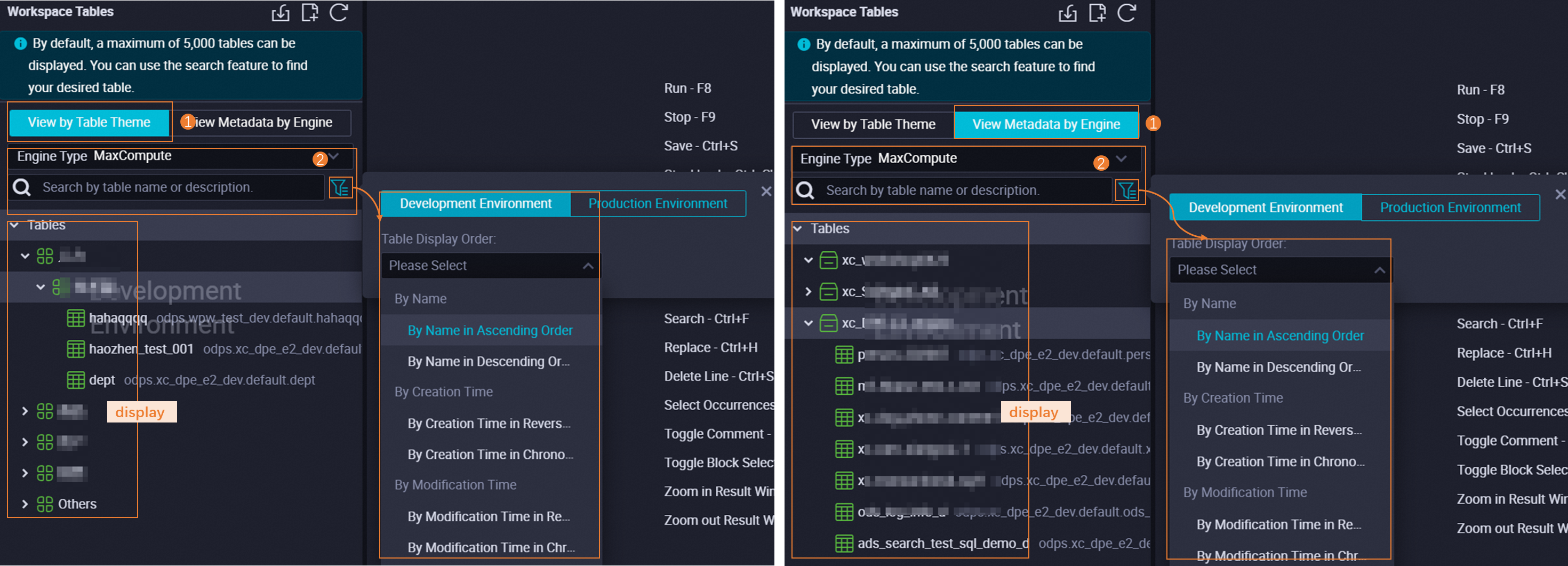
テーブルの変更
目的のテーブルの名前を見つけてダブルクリックすると、テーブルの設定タブに移動できます。設定タブで、テーブルの情報を変更できます。テーブルの情報を変更した後、変更を有効にするには、テーブルを目的の環境にコミットする必要があります。次の表に、変更できるテーブルの種類を示します。
テーブルの種類
参照
MaxCompute
AnalyticDB for PostgreSQL
EMR
Hologres 内部テーブル
Hologres 外部テーブル