This section describes how to use the Java SDK to submit a job. The job aims to count the number of times INFO, WARN, ERROR, and DEBUG appear in a log file.
Note: Make sure that you have signed up Batch Compute service in advance.
Contents:
- Prepare a job
- Upload the data file to the OSS
- Use the sample codes
- Compile and pack the codes
- Upload the package to the OSS
- Use the SDK to create (submit) the job
- Check the result
1. Prepare a job
The job aims to count the number of times “INFO”, “WARN”, “ERROR”, and “DEBUG” appear in a log file.
This job contains the following tasks:
- The split task is used to divide the log file into three parts.
- The count task is used to count the number of times “INFO”, “WARN”, “ERROR”, and “DEBUG” appear in each part of the log file. In the count task, InstanceCount must be set to 3, indicating that three count tasks are started concurrently.
- The merge task is used to merge all the count results.
DAG
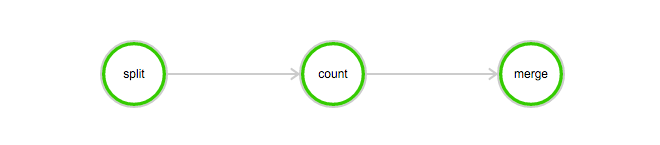
1.1. Upload data file to OSS
Download the data file used in this example: log-count-data.txt
Upload the log-count-data.txt file to:
oss://your-bucket/log-count/log-count-data.txt
your-bucketindicates the bucket created by yourself. In this example, it is assumed that the region iscn-shenzhen.- To upload the file to the OSS, see Upload files to the OSS.
1.2. Use sample codes
Here, Java is used to compile the tasks of the job, and specifically Maven is used for compiling. IDEA is recommended, and you can download the free Community version of IDEA from http://www.jetbrains.com/idea/download/.
Download the sample program: java-log-count.zip
This is a Maven project.
- NOTE: You do not need to modify codes.
1.3. Compile and pack codes
Run the following command to compile and pack the codes:
mvn package
The following .jar packages are obtained under the target directory:
batchcompute-job-log-count-1.0-SNAPSHOT-Split.jarbatchcompute-job-log-count-1.0-SNAPSHOT-Count.jarbatchcompute-job-log-count-1.0-SNAPSHOT-Merge.jar
Run the following command to pack the three .jar packages into a tar.gz file:
> cd target # Switch to the target directory> tar -czf worker.tar.gz *SNAPSHOT-*.jar # Packing
Run the following command to check whether the package content is correct:
> tar -tvf worker.tar.gzbatchcompute-job-log-count-1.0-SNAPSHOT-Split.jarbatchcompute-job-log-count-1.0-SNAPSHOT-Count.jarbatchcompute-job-log-count-1.0-SNAPSHOT-Merge.jar
- NOTE: Batch Compute supports only the compressed packages with the extension tar.gz. Make sure that you use the preceding method (gzip) for packaging. Otherwise, the package cannot be parsed.
1.4. Upload the package to the OSS
In this example, upload worker.tar.gz to your-bucket in the OSS.
oss://your-bucket/log-count/worker.tar.gz
- To run the job in this example, you must create your own bucket.In addition, upload worker.tar.gz to the path of your own bucket.
2. Use the SDK to create (submit) the job
2.1. Create a Maven project
Add the following dependencies to pom.xml:
<dependencies><dependency><groupId>com.aliyun</groupId><artifactId>aliyun-java-sdk-batchcompute</artifactId><version>5.2.0</version></dependency><dependency><groupId>com.aliyun</groupId><artifactId>aliyun-java-sdk-core</artifactId><version>3.2.3</version></dependency></dependencies>
- Make sure that the SDK of the latest version is used. For more information, see Java SDK.
2.2. Create a Java class: Demo.java
When submitting a job, you must specify a cluster ID or use the AutoCluster parameters.
In this example, the AutoCluster is used. You must configure the following parameters for the AutoCluster:
- Available image ID. You can use the image provided by the system or custom an image. For more information about how to custom an image, see Use an image.
InstanceType. For more information about the instance type, see Currently supported instance types.
Create a path for storing the StdoutRedirectPath (program outputs) and StderrRedirectPath (error logs) in the OSS. In this example, the created path is oss://your-bucket/log-count/logs/.
- To run the program in this example, modify variables with comments in the program based on the previously described variables and OSS path variables.
The following provides a sample program that uses the Java SDK to submit a job. For specific meanings of parameters in the program, see SDK interface description.
Demo.java:
/** IMAGE_ID: ECS image. It can be obtained according to the previous descriptions.* INSTANCE_TYPE: Instance type. It can be obtained according to the previous descriptions.* REGION_ID: The region is Qingdao or Hangzhou. Currently, the Batch Compute service is provided only in Qingdao. The region must be consistent with the region of the bucket used to store the worker.tar.gz in the OSS.* ACCESS_KEY_ID: The AccessKeyID can be obtained according to the previous descriptions.* ACCESS_KEY_SECRET: The AccessKeySecret can be obtained according to the previous descriptions.* WORKER_PATH: OSS storage path to which worker.tar.gz is packed and uploaded.* LOG_PATH: Storage path of the error feedback and task outputs.*/import com.aliyuncs.batchcompute.main.v20151111.*;import com.aliyuncs.batchcompute.model.v20151111.*;import com.aliyuncs.batchcompute.pojo.v20151111.*;import com.aliyuncs.exceptions.ClientException;import java.util.ArrayList;import java.util.List;public class Demo {static String IMAGE_ID = "img-ubuntu";; //Enter the ECS image IDstatic String INSTANCE_TYPE = "ecs.sn1.medium"; //Enter the appropriate instance type based on the regionstatic String REGION_ID = "cn-shenzhen"; //Enter the regionstatic String ACCESS_KEY_ID = ""; //"your-AccessKeyId"; Enter your AccessKeyIDstatic String ACCESS_KEY_SECRET = ""; //"your-AccessKeySecret"; Enter your AccessKeySecretstatic String WORKER_PATH = ""; //"oss://your-bucket/log-count/worker.tar.gz"; // Enter the OSS storage path to which worker.tar.gz is uploadedstatic String LOG_PATH = ""; // "oss://your-bucket/log-count/logs/"; // Enter the OSS storage path of the error feedback and task outputsstatic String MOUNT_PATH = ""; // "oss://your-bucket/log-count/";public static void main(String[] args){/** Construct the BatchCompute client */BatchCompute client = new BatchComputeClient(REGION_ID, ACCESS_KEY_ID, ACCESS_KEY_SECRET);try{/** Construct the job object */JobDescription jobDescription = genJobDescription();// Create a jobCreateJobResponse response = client.createJob(jobDescription);//After the successful creation, the jobId is returnedString jobId = response.getJobId();System.out.println("Job created success, got jobId: "+jobId);//Query the job statusGetJobResponse getJobResponse = client.getJob(jobId);Job job = getJobResponse.getJob();System.out.println("Job state:"+job.getState());} catch (ClientException e) {e.printStackTrace();System.out.println("Job created failed, errorCode:"+ e.getErrCode()+", errorMessage:"+e.getErrMsg());}}private static JobDescription genJobDescription(){JobDescription jobDescription = new JobDescription();jobDescription.setName("java-log-count");jobDescription.setPriority(0);jobDescription.setDescription("log-count demo");jobDescription.setJobFailOnInstanceFail(true);jobDescription.setType("DAG");DAG taskDag = new DAG();/** Add a split task */TaskDescription splitTask = genTaskDescription();splitTask.setTaskName("split");splitTask.setInstanceCount(1);splitTask.getParameters().getCommand().setCommandLine("java -jar batchcompute-job-log-count-1.0-SNAPSHOT-Split.jar");taskDag.addTask(splitTask);/** Add a count task */TaskDescription countTask = genTaskDescription();countTask.setTaskName("count");countTask.setInstanceCount(3);countTask.getParameters().getCommand().setCommandLine("java -jar batchcompute-job-log-count-1.0-SNAPSHOT-Count.jar");taskDag.addTask(countTask);/** Add a merge task */TaskDescription mergeTask = genTaskDescription();mergeTask.setTaskName("merge");mergeTask.setInstanceCount(1);mergeTask.getParameters().getCommand().setCommandLine("java -jar batchcompute-job-log-count-1.0-SNAPSHOT-Merge.jar");taskDag.addTask(mergeTask);/** Add the task dependencies: split-->count-->merge */List<String> taskNameTargets = new ArrayList();taskNameTargets.add("merge");taskDag.addDependencies("count", taskNameTargets);List<String> taskNameTargets2 = new ArrayList();taskNameTargets2.add("count");taskDag.addDependencies("split", taskNameTargets2);//dagjobDescription.setDag(taskDag);return jobDescription;}private static TaskDescription genTaskDescription(){AutoCluster autoCluster = new AutoCluster();autoCluster.setInstanceType(INSTANCE_TYPE);autoCluster.setImageId(IMAGE_ID);//autoCluster.setResourceType("OnDemand");TaskDescription task = new TaskDescription();//task.setTaskName("Find");//If the VPC instance is used, configure the CIDR block and avoid any CIDR block conflictConfigs configs = new Configs();Networks networks = new Networks();VPC vpc = new VPC();vpc.setCidrBlock("192.168.0.0/16");networks.setVpc(vpc);configs.setNetworks(networks);autoCluster.setConfigs(configs);//Complete OSS path of the job for packaging and uploadingParameters p = new Parameters();Command cmd = new Command();//cmd.setCommandLine("");//Complete OSS path of the job for packaging and uploadingcmd.setPackagePath(WORKER_PATH);p.setCommand(cmd);//Error feedback storage pathp.setStderrRedirectPath(LOG_PATH);//Final result storage pathp.setStdoutRedirectPath(LOG_PATH);task.setParameters(p);task.addInputMapping(MOUNT_PATH, "/home/input");task.addOutputMapping("/home/output",MOUNT_PATH);task.setAutoCluster(autoCluster);//task.setClusterId(clusterId);task.setTimeout(30000); /* 30000 seconds*/task.setInstanceCount(1); /** Use one instance to run the program */return task;}}
Example of the normal output:
Job created success, got jobId: job-01010100010192397211Job state:Waiting
3. Check job status
You can view the job status by referring to Obtain the job information.
//Query the job statusGetJobResponse getJobResponse = client.getJob(jobId);Job job = getJobResponse.getJob();System.out.println("Job state:"+job.getState());
A job may be in one of the following states: Waiting, Running, Finished, Failed, and Stopped.
4. Check job execution result
You can view the job status by logging on to the Batch Compute console.
After the job finishes running, you can log on to the OSS console and check the following file under your-bucket: /log-count/merge_result.json.
The expected result is as follows:
{"INFO": 2460, "WARN": 2448, "DEBUG": 2509, "ERROR": 2583}
Alternatively, you can use the OSS SDK to obtain the results.