After you use OpenTelemetry to instrument a .NET application and report the trace data to Managed Service for OpenTelemetry, Managed Service for OpenTelemetry starts to monitor the .NET application. You can view the monitoring data of the application such as application topology, traces, abnormal transactions, slow transactions, and SQL analysis. This topic describes how to use OpenTelemetry to automatically or manually instrument a .NET application and report trace data.
Background Information
OpenTelemetry supports automatic and manual instrumentation for .NET applications.
Automatic instrumentation
OpenTelemetry supports automatic instrumentation by using the following .NET versions:
.NET SDK 6+
OpenTelemetry does not support automatic instrumentation by using .NET Framework.
For more information about the frameworks based on which OpenTelemetry supports automatic instrumentation, see Available instrumentations in official OpenTelemetry documentation.
Manual and semi-automatic instrumentation
Supported versions
.NET 5.0 and later
.NET Core 2.0 and later
.NET Framework 4.6.1 and later
Supported frameworks
Sample code
Download the sample code from dotnet-demo.
Method 1: Configure automatic instrumentation for an application
Limits
OpenTelemetry supports automatic instrumentation only by using OpenTelemetry SDK for .NET 6.0 or later.
OpenTelemetry does not support automatic instrumentation by using .NET Framework.
Use ASP.NET Core to create a web application.
Create an application by using the sample code.
mkdir dotnet-simple-demo cd dotnet-simple-demo dotnet new webAdd the following code to the Properties/launchSettings.json file:
{ "$schema": "http://json.schemastore.org/launchsettings.json", "profiles": { "http": { "commandName": "Project", "dotnetRunMessages": true, "launchBrowser": true, "applicationUrl": "http://localhost:8080", "environmentVariables": { "ASPNETCORE_ENVIRONMENT": "Development" } } } }Build the application.
dotnet build
Configure automatic instrumentation for the application.
Download and run the installation script for automatic instrumentation by using OpenTelemetry SDK for .NET.
curl -L -O https://github.com/open-telemetry/opentelemetry-dotnet-instrumentation/releases/latest/download/otel-dotnet-auto-install.sh ./otel-dotnet-auto-install.shConfigure environment variables and run the automatic instrumentation script.
Replace
<serviceName>with your application name. Replace<endpoint>and<token>with the endpoint and token that you obtained in the Prerequisites section of this topic.export OTEL_TRACES_EXPORTER=otlp \ OTEL_METRICS_EXPORTER=none \ OTEL_LOGS_EXPORTER=none \ OTEL_SERVICE_NAME=<serviceName> \ OTEL_EXPORTER_OTLP_PROTOCOL=grpc OTEL_EXPORTER_OTLP_ENDPOINT=<endpoint> \ OTEL_EXPORTER_OTLP_HEADERS="Authentication=<token>" . $HOME/.otel-dotnet-auto/instrument.shNoteFor more information about how to configure environment variables for automatic instrumentation by using OpenTelemetry SDK for .NET, see Configuration and settings in official OpenTelemetry documentation.
Run and access the application.
Run the application.
dotnet runRun the following command to access the application. The traces that are generated are automatically reported to Managed Service for OpenTelemetry.
curl localhost:8080/
Method 2: Manually instrument an application
Go to the dotnet-demo/opentelemetry-demo/manual-demo directory and add the following OpenTelemetry dependencies that are required to manually instrument an application:
dotnet add package OpenTelemetry dotnet add package OpenTelemetry.Exporter.OpenTelemetryProtocol dotnet add package OpenTelemetry.Exporter.Console # Optional. This dependency is required if you want to export data in the console. dotnet add package OpenTelemetry.Extensions.HostingIn the OpentelemetryExporterDemo.cs file, create an OpenTelemetry TracerProvider, add an HTTP-based OtlpExporter, and then specify the name of the application of which the trace data is reported and the endpoint that is used to report the trace data.
using System.Diagnostics; using OpenTelemetry; using OpenTelemetry.Trace; using OpenTelemetry.Resources; using OpenTelemetry.Exporter; namespace Demo { internal static class OpentelemetryExporterDemo { internal static void Run() { Console.WriteLine("otlp running"); // Specify the name of the application of which you want to report the trace data by using OpenTelemetry. var serviceName = "otlp-test"; using var tracerProvider = Sdk.CreateTracerProviderBuilder() .AddSource(serviceName) .SetResourceBuilder( ResourceBuilder.CreateDefault().AddService(serviceName)) .AddOtlpExporter(opt => { // Replace the value of the parameter with the endpoint that you obtained in the "Prerequisites" section of this topic. opt.Endpoint = new Uri("<endpoint>"); // Report trace data over HTTP. opt.Protocol = OtlpExportProtocol.HttpProtobuf; }) .AddConsoleExporter() // Optional. Export data in the console. .Build(); for(int i = 0; i<10; i++) { var MyActivitySource = new ActivitySource(serviceName); using var activity = MyActivitySource.StartActivity("SayHello"); activity?.SetTag("bar", "Hello World"); } } } }Modify the Program.cs file to call OpentelemetryExporterDemo in the Main method.
using System.Diagnostics; using System.Net.Http; using OpenTelemetry; using OpenTelemetry.Resources; using OpenTelemetry.Trace; namespace Demo { public class Otlp { public static void Main(string[] args) { OpentelemetryExporterDemo.Run(); } } }Run the following command in the current path:
dotnet run
Method 3: Combine automatic instrumentation with manual instrumentation
OpenTelemetry can automatically upload trace data for dozens of .NET frameworks. For more information, see Traces instrumentations.
Go to the dotnet-demo/opentelemetry-demo/auto-demo directory and create a web application by using ASP.NET Core.
Replace
<your-project-name>in the code with your application name.mkdir <your-project-name> cd <your-project-name> dotnet new mvcDownload the OpenTelemetry dependencies that are required to monitor the application.
dotnet add package OpenTelemetry.Exporter.Console # Export the collected data in the console. dotnet add package OpenTelemetry.Extensions.Hosting dotnet add package OpenTelemetry.Exporter.OpenTelemetryProtocol # Export data over OpenTelemetry Protocol (OTLP).Download dependencies for automatic instrumentation.
Download the dependencies that are used to automatically instrument an application on the ASP.NET Core framework. When the application receives an HTTP request, a span is automatically generated and then reported. To configure automatic instrumentation for applications on other frameworks, download relevant dependencies from Traces instrumentations.
dotnet add package OpenTelemetry.Instrumentation.AspNetCoreModify the code in the <your-project-name>/Program.cs file.
Import the required packages at the beginning of the source file.
using System.Diagnostics; using OpenTelemetry.Exporter; using OpenTelemetry.Resources; using OpenTelemetry.Trace;Add the DiagnosticsConfig class at the end of the source file.
Replace
<your-service-name>and<your-host-name>in the code with the actual application name and hostname.public static class DiagnosticsConfig { public const string ServiceName = "<your-service-name>"; public const string HostName = "<your-host-name>"; public static ActivitySource ActivitySource = new ActivitySource(ServiceName); }Add the code for initializing OpenTelemetry.
Report data over HTTP.
Replace
<http_endpoint>in the following code with the endpoint that you obtained in the "Prerequisites" section of this topic:// ... builder.Services.AddOpenTelemetry() .WithTracing(tracerProviderBuilder => tracerProviderBuilder .AddSource(DiagnosticsConfig.ActivitySource.Name) .SetResourceBuilder(OpenTelemetry.Resources.ResourceBuilder.CreateDefault() .AddAttributes(new Dictionary<string, object> { {"service.name", DiagnosticsConfig.ServiceName}, {"host.name",DiagnosticsConfig.HostName} })) .AddAspNetCoreInstrumentation() .AddConsoleExporter() // Optional. Export trace data in the console. .AddOtlpExporter(opt => { // Report data over HTTP. opt.Endpoint = new Uri("<http_endpoint>"); opt.Protocol = OtlpExportProtocol.HttpProtobuf; }) ); // ...Report data over gRPC.
Replace
<grpc_endpoint>and<token>in the following code with the endpoint and token that you obtained in the "Prerequisites" section of this topic:// ... builder.Services.AddOpenTelemetry() .WithTracing(tracerProviderBuilder => tracerProviderBuilder .AddSource(DiagnosticsConfig.ActivitySource.Name) .SetResourceBuilder(OpenTelemetry.Resources.ResourceBuilder.CreateDefault() .AddAttributes(new Dictionary<string, object> { {"service.name", DiagnosticsConfig.ServiceName}, {"host.name",DiagnosticsConfig.HostName} })) .AddAspNetCoreInstrumentation() .AddConsoleExporter() // Optional. Export trace data in the console. .AddOtlpExporter(opt => { // Report data over gRPC. opt.Endpoint = new Uri("<grpc_endpoint>"); opt.Headers = "Authentication=<token>"; opt.Protocol = OtlpExportProtocol.Grpc; }) ); // ...
Run the following command on the terminal to run the project:
dotnet runSample command output:
Obtain the URL in the returned information. Example:
http://localhost:5107.Building... info: Microsoft.Hosting.Lifetime[14] Now listening on: http://localhost:5107 info: Microsoft.Hosting.Lifetime[0] Application started. Press Ctrl+C to shut down. info: Microsoft.Hosting.Lifetime[0] Hosting environment: Development info: Microsoft.Hosting.Lifetime[0] Content root path: /path/to/<your-project-name>Visit
http://localhost:5107in a browser. If the following page is displayed, the trace data has been reported to the Managed Service for OpenTelemetry console.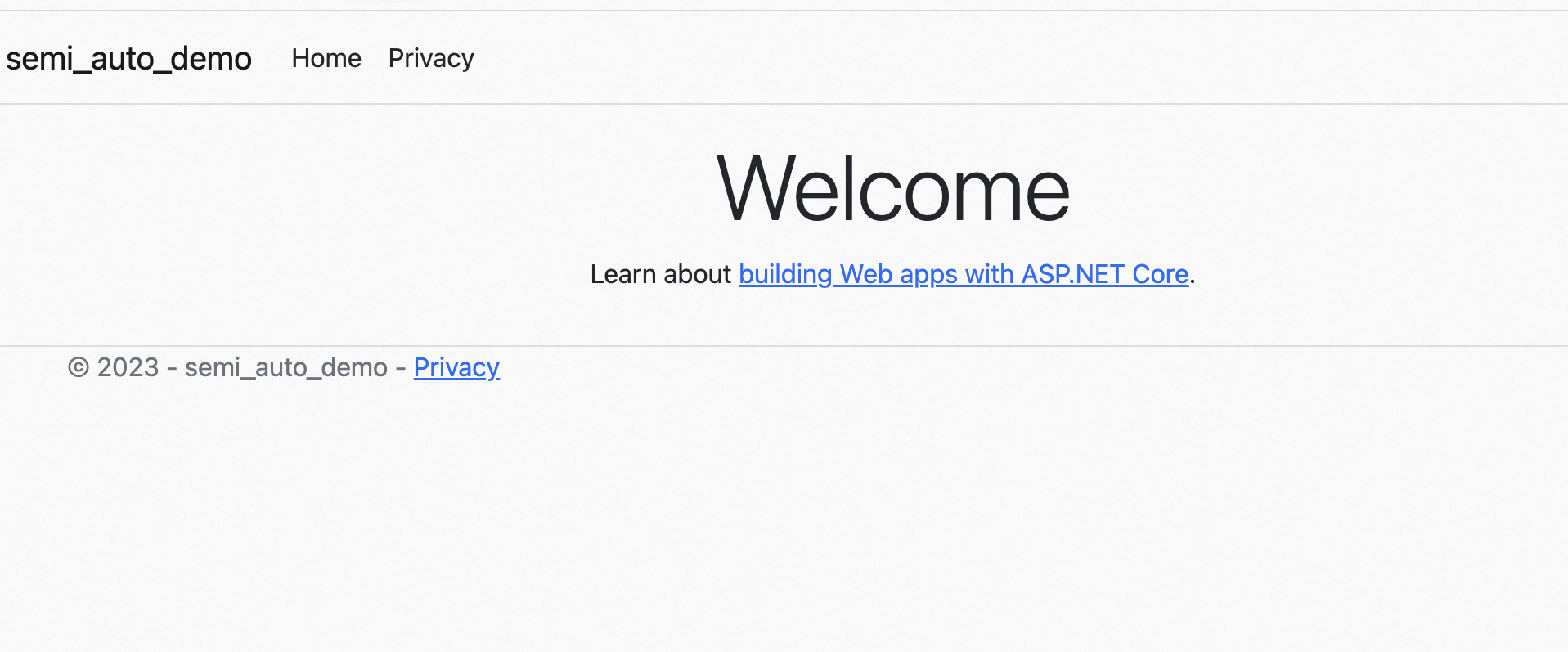
View the monitoring data
Log on to the ARMS console. In the left-side navigation pane, choose . On the Applications page, click the name of the application. On the page that appears, view the trace data.
If the  icon is displayed in the Language column, the application is connected to Application Monitoring. If a hyphen (-) is displayed, the application is connected to Managed Service for OpenTelemetry.
icon is displayed in the Language column, the application is connected to Application Monitoring. If a hyphen (-) is displayed, the application is connected to Managed Service for OpenTelemetry.