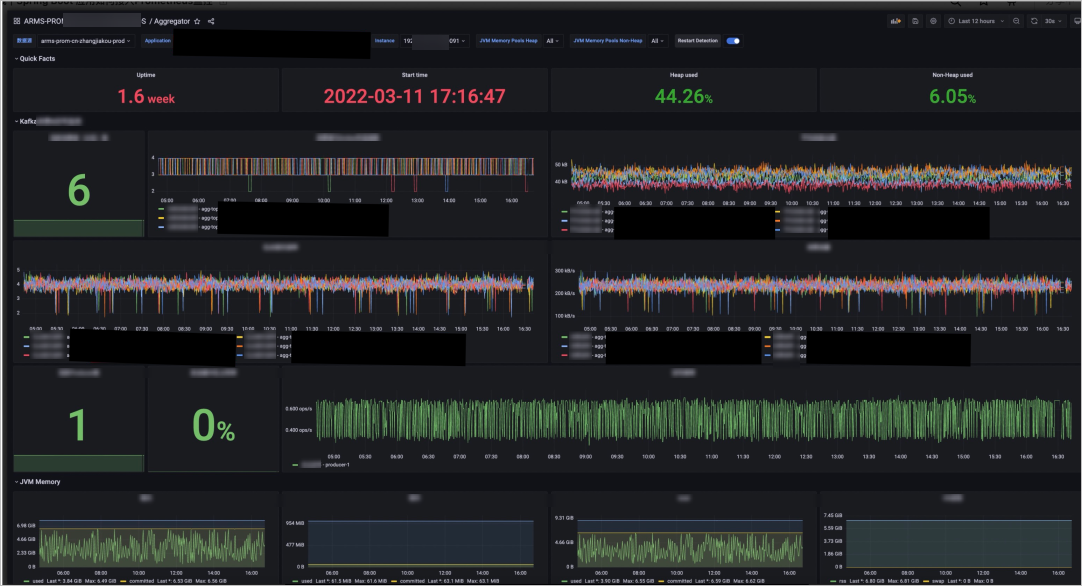To monitor applications that are built by using Spring Boot, you can connect the applications to Alibaba Cloud Managed Service for Prometheus. This topic describes how to connect a Spring Boot application to Managed Service for Prometheus.
Background information
To build an application that uses the Spring, Spring Web MVC, and MyBatis frameworks, a lot of configuration work is required. Configuration errors can easily occur. Spring Boot is designed to resolve this issue. The core benefit of Spring Boot is automatic configuration. Spring Boot can automatically configure your application by using a JAR file. If the default configurations do not meet your business requirements, you can change the classes that are automatically configured. This way, you can build enterprise-class applications by using custom configurations.
After you build and release a Spring Boot application, you can monitor the application. An all-in-one and easy-to-use monitoring system provides the following key features:
Monitoring data collection
The most common methods of collecting monitoring data are pushing and pulling. An example of monitoring systems that pull data is Managed Service for Prometheus, which is developed based on the increasingly popular Prometheus. The monitoring data of applications and infrastructures is exposed to Managed Service for Prometheus by using the OpenMetrics standard. Managed Service for Prometheus collects the data on a regular basis and stores the data for a long period.
OpenMetrics is a cloud-native and highly scalable metric protocol. OpenMetrics specifies the standard for transmitting cloud-native metrics at scale, and supports both text representation protocols and Protocol Buffers. Text representation protocols are more commonly used. By default, Managed Service for Prometheus uses text representation protocols when it captures data. The following figure shows an example of a metric in the OpenMetrics format.
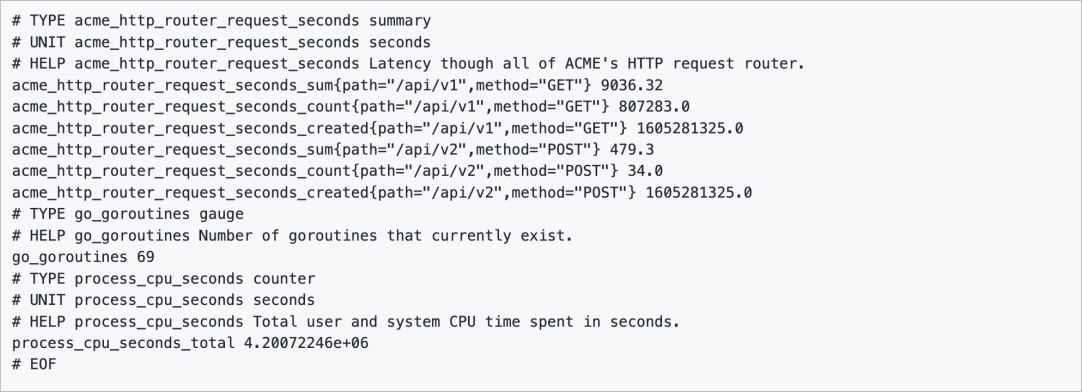
The data model of a metric is identified by the metric name and a set of key-value pairs called labels. Data samples that have the same metric name and labels belong to the same time series. For example, acme_http_router_request_seconds_sum{path="/api/v1",method="GET"} represents a data sample whose metric name is acme_http_router_request_seconds_sum. The data sample has a label whose key is method and whose value is GET. The data sample contains a float64 value and a millisecond-precision UNIX timestamp. The data samples collected over time can be displayed in line charts.
Most basic components in the cloud-native system can expose metrics by using the OpenMetrics text format. For components that cannot expose metrics, open source Prometheus provides various Prometheus exporters for developers and O&M engineers. These components or exporters receive requests from Managed Service for Prometheus and export monitoring data to Managed Service for Prometheus for processing and analytics. If you are an application developer, you can use the multi-language SDKs of Managed Service for Prometheus to instrument your applications and integrate business metrics with Managed Service for Prometheus.
Data visualization and analytics
After you obtain information about applications or infrastructures, such as information about the status, resource usage, and service status, you can track and compare nodes by querying and analyzing multi-dimensional information of various types. You can also use standard and easy-to-use dashboards to learn about the status of your systems. Grafana is a popular data visualization solution in the open source community, and provides a wide range of charts and templates. Managed Service for Prometheus also provides data query, analytics, and visualization features based on managed Grafana.
Alerting and emergency response
A monitoring system must detect risks that may cause issues and immediately notify administrators. This way, issues and impacts on business can be prevented. After issues occur, administrators must claim and handle issues. Administrators can identify the root causes of issues based on different monitoring metrics and historical data.
Procedure
For Spring Boot applications, the Spring community provides the out-of-the-box Spring Boot Actuator. Spring Boot Actuator allows developers to instrument applications in an efficient manner and facilitates the collection and exporting of monitoring data. Starting from Spring Boot 2.0, Spring Boot Actuator uses Micrometer, and provides stronger and more flexible monitoring capabilities. Micrometer is a monitoring facade and can be seen as the Simple Logging Facade for Java (SLF4J) for monitoring. You can use Micrometer to connect your applications to various monitoring systems, such as AppOptics, Datadog, Elastic, InfluxDB, and Managed Service for Prometheus.
Micrometer allows you to map the metrics of Java applications to Managed Service for Prometheus. The following table describes the mappings.
Micrometer metric type | Managed Service for Prometheus metric type | Scenario |
Counter | Counter | Used to monitor a variable whose value monotonically increases. Examples: page view (PV), unique visitor (PV), and the number of API calls. |
Gauge | Gauge | Used to monitor a variable whose value fluctuates. Examples: resource usage, system load, and request queue length. |
Timer | Histogram | Used to provide data distribution statistics. For example, this metric type can be used to provide the 50th, 90th, and 99th percentile latency of API calls. |
DistributionSummary | Summary | Used to provide data distribution statistics in a similar manner as the Histogram metric type. |
The Counter metric type in Micrometer maps the Counter metric type in Managed Service for Prometheus. This metric type is used to monitor a variable whose value monotonically increases. For example, this metric type can be used to monitor the number of visits to an API, the number of cache hits, or the total number of visits. The Timer metric type provides information provided by the Counter metric type. For example, a metric of the Timer type that is used to collect data about the response time of each API also collects data about the number of visits. You do not need to configure metrics of both types for an API.
The Gauge metric type in Micrometer maps the Gauge metric type in Managed Service for Prometheus. This metric type is used to monitor variables whose values fluctuate continuously within a value range. For example, this metric type can be used to monitor the CPU utilization or the number of task queues in a thread pool.
The Timer metric type in Micrometer maps the Histogram metric type in Managed Service for Prometheus. The Timer metric type is used to provide distribution statistics of time-related data, such as the distribution of the response time of an API.
The DistributionSummary metric type in Micrometer maps the Summary metric type in Managed Service for Prometheus. Similar to the Histogram metric type, the Summary metric type is also used to provide data distribution statistics. However, data distribution statistics are calculated by clients and then stored in Managed Service for Prometheus. Therefore, the results provided by multiple machines cannot be aggregated and an overview of data distribution cannot be provided.
Procedure
If you want to connect a Spring Boot application to Managed Service for Prometheus, you can instrument the application, deploy the application in a Kubernetes cluster, and then configure service discovery.

First, you must add Maven dependencies of Spring Boot Actuator to your code, and register the data you want to monitor, or annotate the methods in the Controller.
Then, you must deploy the instrumented application in a Kubernetes cluster, and expose an endpoint to Managed Service for Prometheus. The service discovery feature of Managed Service for Prometheus pulls monitoring data from the endpoint. Managed Service for Prometheus allows you to configure service discovery by creating ServiceMonitors based on custom resource definitions (CRDs).
After the endpoint of the application is discovered by Managed Service for Prometheus, you can configure a data source and a dashboard on Grafana. You can also configure alert rules for key metrics. You can also configure alert rules for key metrics.
Purposes
You can connect a Spring Boot application in a Kubernetes cluster to Managed Service for Prometheus to achieve the following purposes:
Monitor the frontend of a system: An application built by using Spring Web MVC provides frontend services, and the rate, errors, and duration (RED) metrics of the application are monitored. Rate refers to the rate at which requests are handled. Errors refer to the number of failed requests. Duration refers to the amount of time that each request takes.
Monitor objects in the critical paths of the backend service. For example, you can monitor the number of queues in a thread pool, or the cache hit ratio of the Guava Cache.
Monitor custom metrics that are critical to your business. Example: the UV of an API.
Monitor garbage collection tasks of a Java virtual machine and the memory usage.
Aggregate and display the preceding metrics, and configure alert rules for key metrics.
Step 1: Add the dependencies of Spring Boot Actuator and perform initial configurations
In this example, a cloud-native microservice application built by using Spring Boot and Spring Cloud Alibaba is used to describe how to connect a Spring Boot application in a Kubernetes cluster to Managed Service for Prometheus.
Run the following code to add the dependencies of Spring Boot Actuator.
<!-- Spring Boot Actuator dependencies --> <dependency> <groupId>org.springframework.boot</groupId> <artifactId>spring-boot-starter-actuator</artifactId> </dependency> <!-- Managed Service for Prometheus dependencies --> <dependency> <groupId>io.micrometer</groupId> <artifactId>micrometer-registry-prometheus</artifactId> </dependency>Add the following configurations to the application.properties file to expose the port that you want to use to export monitoring data. For example, set the port to 8091.
# Add the following configurations to the application.properties file to expose metrics. spring.application.name=frontend management.server.port=8091 management.endpoints.web.exposure.include=* management.metrics.tags.application=${spring.application.name}After the configuration is complete, Managed Service for Prometheus can access port 8091 of the application. Then, Managed Service for Prometheus can obtain the monitoring data in the OpenMetrics format from the /actuator/prometheus path.
Step 2: Instrument and modify the application
To obtain the RED metrics of an API, you can add a @Timed annotation to the method of the API. The following code shows how to add a @Timed annotation to the API of an index page:
@Timed(value = "main_page_request_duration", description = "Time taken to return main page", histogram = true)
@ApiOperation(value = "Main page", tags = {"Main page"})
@GetMapping("/")
public String index(Model model) {
model.addAttribute("products", productDAO.getProductList());
model.addAttribute("FRONTEND_APP_NAME", Application.APP_NAME);
model.addAttribute("FRONTEND_SERVICE_TAG", Application.SERVICE_TAG);
model.addAttribute("FRONTEND_IP", registration.getHost());
model.addAttribute("PRODUCT_APP_NAME", PRODUCT_APP_NAME);
model.addAttribute("PRODUCT_SERVICE_TAG", PRODUCT_SERVICE_TAG);
model.addAttribute("PRODUCT_IP", PRODUCT_IP);
model.addAttribute("new_version", StringUtils.isBlank(env));
return "index.html";
}In the preceding code, value indicates the name of the metric that is exposed to /actuator/prometheus. histogram=true indicates that the metric is of the Histogram type and is used to monitor the time that each request takes. The metric allows you to calculate the 90th and 99th percentile of the time that requests take.
If your application uses an in-process cache library, for example, the Guava Cache library, and you want to monitor the health of the in-process cache, you can encapsulate the key objects to be monitored by using the modification method provided by Micrometer.
Modify Guava Cache
Inject MeterRegistry. In this example, PrometheusMeterRegistry is automatically injected by Spring Boot.
Use a utility class API to encapsulate the local cache. In this example, GuavaCacheMetrics.monitor is used.
Enable caching for data records by using the .recordStats() method.
Specify a name for the cache. The name is used in metrics that are generated.
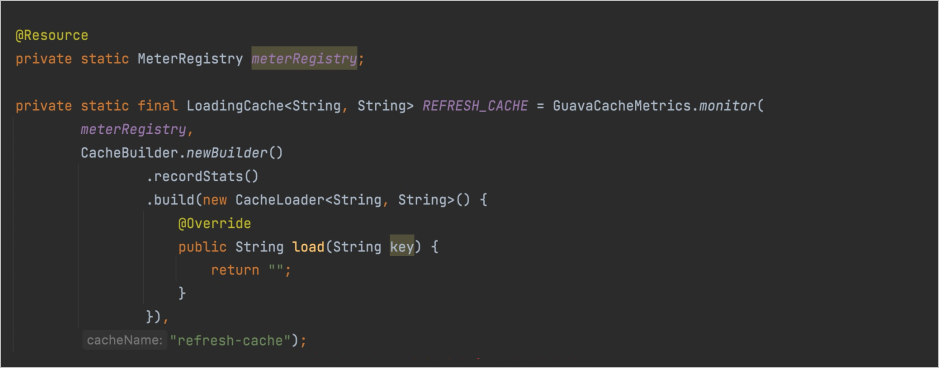
Modify the thread pool
Inject MeterRegistry. In this example, PrometheusMeterRegistry is automatically injected by Spring Boot.
Use a utility class API to encapsulate the thread pool.
Specify a name for the thread pool. The name is used in metrics that are generated.
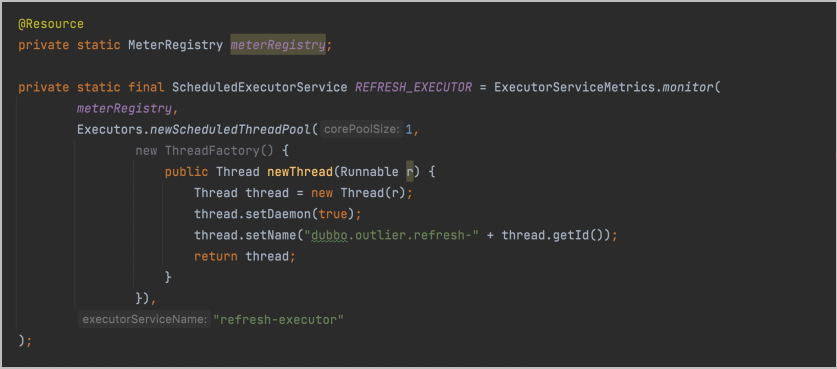
Many custom metrics that are critical to your business require monitoring in the development process. To monitor these metrics, you can inject the MeterRegistry into a bean, and configure metrics of the Counter, Gauge, or Timer types based on your business requirements and the scenarios. Then, you can register these metrics to MeterRegistry to expose the metrics. The following code provides an example:
@Service
public class DemoService {
Counter visitCounter;
public DemoService(MeterRegistry registry) {
visitCounter = Counter.builder("visit_counter")
.description("Number of visits to the site")
.register(registry);
}
public String visit() {
visitCounter.increment();
return "Hello World!";
}
}After you complete the preceding steps, the application code is modified. Then, you must rebuild and deploy the application image in the Kubernetes cluster for which Managed Service for Prometheus is enabled, and configure a ServiceMonitor in the Managed Service for Prometheus console to discover the Service that corresponds to the application. For more information, see Create a Prometheus instance to monitor an ACK cluster and Manage service discoveries.
After the ServiceMonitor is configured, you can view the newly registered Service on the Targets tab of the Service Discovery page.
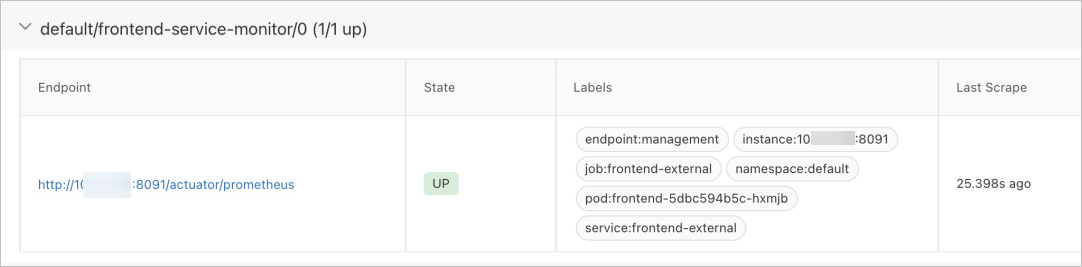
Step 3: Configure dashboards
After the monitoring data of the application is collected and stored in Managed Service for Prometheus, you can configure dashboards and alert rules for the monitoring data. The following two open-source dashboard templates are provided by the Grafana community. You can use these templates to create custom dashboards for your business.
You can use the preceding templates and the Grafana service provided by Managed Service for Prometheus to display key metrics on a Grafana dashboard. This helps you facilitate development and O&M. You can also create custom dashboards for daily monitoring. The following figure shows a dashboard that is built based on the preceding templates and business requirements. The dashboard provides an overview and metrics such as the running duration of components, memory usage, heap memory usage and non-heap memory usage, and garbage collection data about different generations.