DingTalkグループのDingTalkチャットボットを設定し、グループを通知オブジェクトとして設定する前に、DingTalkグループからDingTalkチャットボットのWebhook URLを取得する必要があります。このトピックでは、DingTalkチャットボットのWebhook URLを取得する方法について説明します。
前提条件
アラート通知を受信するためのDingTalkグループが作成されています。
手順
カスタムDingTalkチャットボットを追加してWebhook URLを取得するには、次の手順を実行します。
PCでDingTalkクライアントを実行し、チャットボットを追加するDingTalkグループに移動し、右上隅にある[グループ設定]アイコンをクリックします。
グループ設定パネルで、ボットをクリックします。[ロボット管理]パネルで、ロボットを追加をクリックします。
ロボットダイアログボックスで、ロボットを追加をクリックし、カスタムをクリックします。
ロボットの詳細ダイアログボックスで、追加をクリックします。
ロボットを追加ダイアログボックスで、次の手順を実行します。
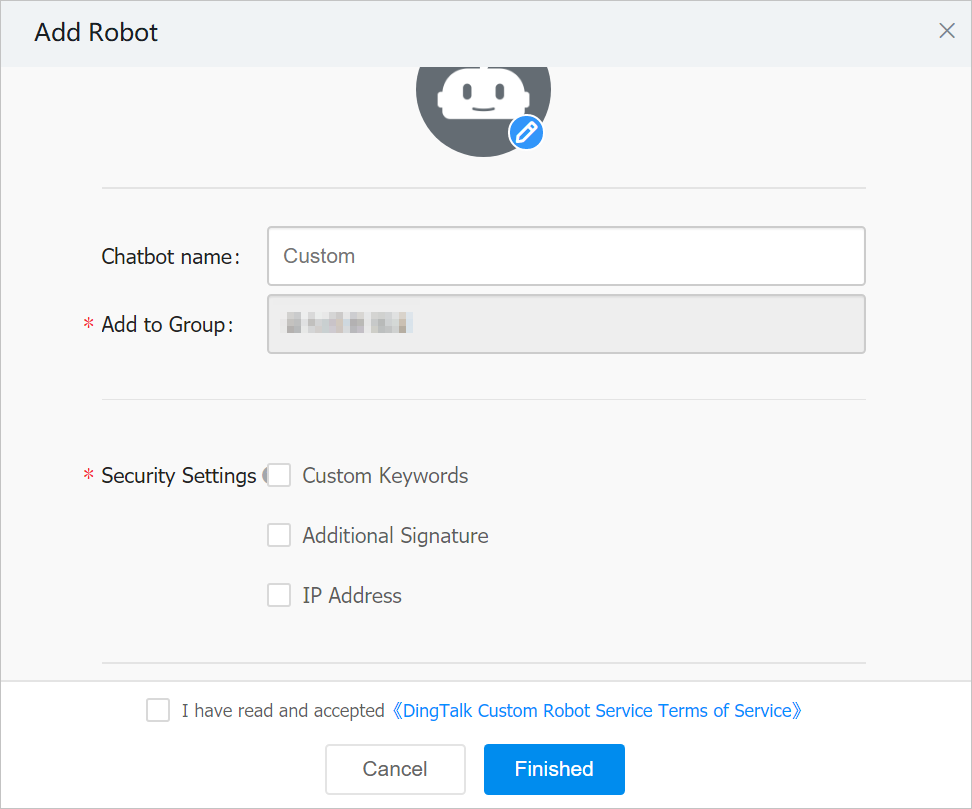
チャットボットのプロフィール画像と名前を指定します。
セキュリティ設定パラメーターでカスタムキーワードを選択します。次に、キーワードとして「alert」と入力します。
利用規約を読み、私は<<dingtalkカスタムロボットサービス利用規約>>を承認し、同意しますを選択します。
完了をクリックします。
チャットボットのWebhook URLをコピーし、OKをクリックします。
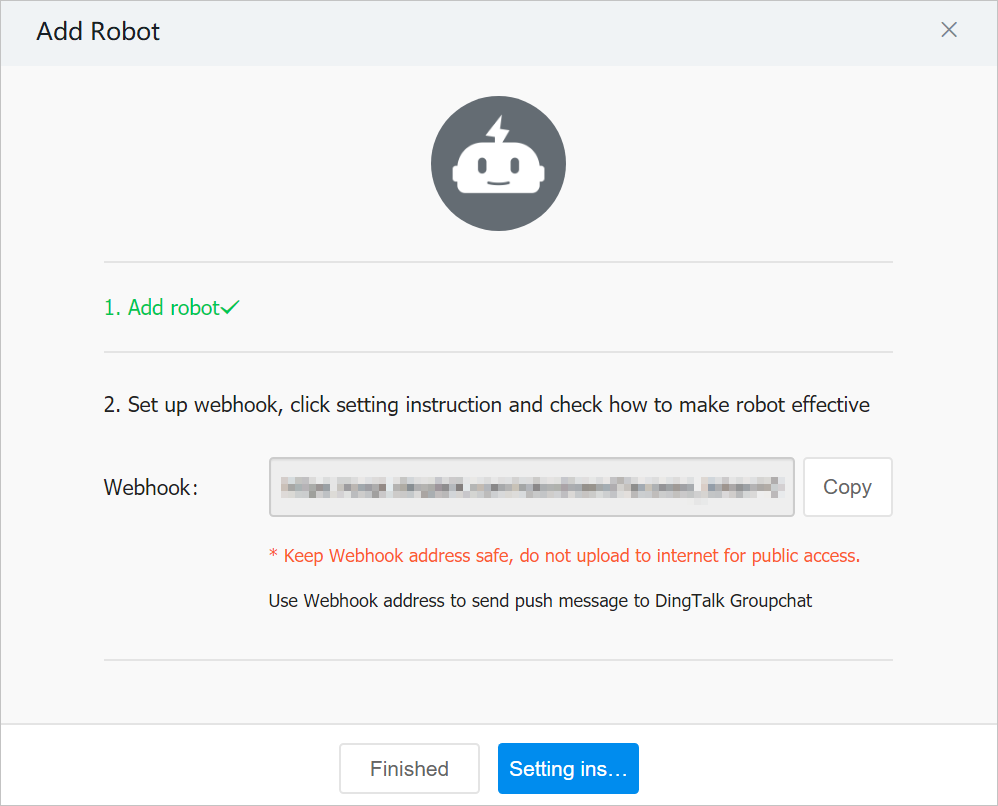
参照
チャットボットのWebhook URLを取得したら、を参照して、DingTalkグループを通知オブジェクトとして設定し、アラートを受信できます。詳細については、DingTalkチャットボットを参照してください。