ECS instance metadata refers to instance attribute information such as instance ID, VPC information, and network interface information. You can access this information from within an ECS instance through the metadata service. This access method allows you to obtain instance information without logging in to the console or calling API operations. You can configure or manage running instances or applications on instances in a more convenient and secure manner.
Instance metadata list
The metadata service allows you to obtain information such as hostname, instance type, instance name, and image ID. Expand the following table to view all metadata items.
Metadata access modes
There are two metadata access modes: NAT mode and security hardening mode. For information about how to access metadata, see Access instance metadata. The following table compares the two modes.
We recommend that you use the security hardening mode to access instance metadata. The NAT mode authenticates requests based on IP addresses. Attackers can forge the source IP addresses in requests to bypass IP address-based authentication and launch Server-Side Request Forgery (SSRF) attacks. As a result, instance metadata may be leaked.
To access metadata in security hardening mode, make sure that the cloud-init version on the instance is 23.2.2 or later. If the version of cloud-init on an existing ECS instance is not 23.2.2, you can upgrade cloud-init to version 23.2.2 to use the security hardening mode. For information about how to check and upgrade the cloud-init version, see Install cloud-init.
Comparison of access modes
Item | NAT mode | Security hardening mode |
Item | NAT mode | Security hardening mode |
Interaction method | Request-response | Session |
Authentication method | Use source IP addresses in the same VPC for authentication | Use source IP addresses in the same VPC for authentication + Use metadata server access credentials for authentication Metadata server access credentials have the following characteristics:
|
Access method | You can use commands to access an endpoint without the need to use access credentials. | You must first obtain metadata server access credentials for authentication and then access the endpoint. This enhances the security of metadata access. |
Security level | Low Requests are authenticated based on IP addresses. Attackers can forge the source IP addresses in requests to bypass IP address-based authentication and launch SSRF attacks. As a result, instance metadata may be leaked. | High Before you can access instance metadata, you must obtain valid metadata server access credentials for authentication and authorization. Metadata server access credentials are generated in ECS instances and are tied to the ECS instances. Metadata server access credentials have a validity period. Metadata server access credentials are difficult for attackers to guess or forge and help you defend against most SSRF attacks. |
Access instance metadata in different modes
Linux instance
# Obtain metadata server access credentials. You must specify a validity period and cannot include the X-Forwarded-For header. TOKEN=`curl -X PUT "http://100.100.100.200/latest/api/token" -H "X-aliyun-ecs-metadata-token-ttl-seconds:<Validity period of metadata server access credentials>"` # Access instance metadata curl -H "X-aliyun-ecs-metadata-token: $TOKEN" http://100.100.100.200/latest/meta-data/<metadata>Windows instance
# Obtain metadata server access credentials. You must specify a validity period and cannot include the X-Forwarded-For header. $token = Invoke-RestMethod -Headers @{"X-aliyun-ecs-metadata-token-ttl-seconds" = "<Validity period of metadata server access credentials>"} -Method PUT -Uri http://100.100.100.200/latest/api/token # Access instance metadata Invoke-RestMethod -Headers @{"X-aliyun-ecs-metadata-token" = $token} -Method GET -Uri http://100.100.100.200/latest/meta-data/<metadata>You must replace the following fields in the preceding code based on your actual situation:
<Validity period of metadata server access credentials>: The access credentials are used for authentication to enhance data security. Valid values: 1 to 21600. Unit: seconds.You can repeatedly run the preceding command to access the metadata items of the instance within the validity period of the metadata server access credentials. After the validity period ends, re-obtain the metadata server access credentials. If you do not re-obtain the metadata server access credentials, you cannot access the metadata of the instance.
Metadata server access credentials are tied to ECS instances. If you copy the metadata server access credentials of an ECS instance to access another ECS instance, your access is denied.
<metadata>: Replace this field with the specific metadata item that you want to query. For more information, see Instance metadata list.
Linux instance
curl http://100.100.100.200/latest/meta-data/<metadata>Windows instance (PowerShell)
Invoke-RestMethod http://100.100.100.200/latest/meta-data/<metadata>
<metadata>: Replace this field with the specific metadata item that you want to query. For more information, see Instance metadata list.
If an ECS instance frequently accesses the metadata server to obtain metadata, throttling may occur. We recommend that you cache data (such as RAM credentials) and refresh the data before it expires.
Configure the security hardening mode as the only mode to access instance metadata
To enhance security, Alibaba Cloud allows you to configure the security hardening mode as the only mode to access instance metadata. After you configure this setting, requests that use the NAT mode to access instance metadata are rejected. This helps you defend against most SSRF-related risks that may arise from the NAT mode. The following sections describe how to configure this setting in different scenarios.
If you use the credentials tool to obtain temporary identity credentials of the RAM role attached to an ECS instance, switching to the security hardening mode may affect your business. To prevent impacts on your business, you must upgrade the credentials tool. For information about the versions of the credentials tool that support the security hardening mode, see Obtain temporary access credentials by using the credentials tool.
Configure the security hardening mode as the only mode when you create an ECS instance
On the instance purchase page, expand the Advanced Options section and set the metadata access mode to Security hardening mode only.

You can select Security Hardening Mode Only on the instance purchase page only if the image that you use supports the security hardening mode to access metadata.
If you cannot select Security hardening mode only when you create an instance in the console, you can create the instance first, upgrade the cloud-init version to 23.2.2 or later, and then configure the security hardening mode as the only mode for the existing instance.
Some of the latest public images released by Alibaba Cloud support the security hardening mode (the cloud-init version in these images is 23.2.2 or later). You can call the DescribeImages operation to view the ImdsSupport property of an image. If the ImdsSupport property is v2, the image supports the security hardening mode to access metadata.
When you call the RunInstances or CreateInstance operation to create an instance, set the HttpTokens parameter to required. This indicates that the metadata access mode of the instance is Security Hardening Mode Only.
The instance can be started only if the image that you use supports the security hardening mode to access metadata.
If the instance fails to start, you can set the HttpTokens parameter to optional to start the instance, upgrade the cloud-init version to 23.2.2 or later, and then configure the security hardening mode as the only mode for the instance.
Some of the latest public images released by Alibaba Cloud now support access through security hardening mode (meaning the cloud-init version included in the image meets or exceeds version 23.2.2). You can view the image ImdsSupport property through DescribeImages - Query image resources. When the image ImdsSupport property is v2, it indicates that the image supports accessing metadata in security hardening mode.
Configure the security hardening mode as the only mode for an existing instance
For ECS instances on which business is already deployed, configuring the security hardening mode as the only mode causes requests that use the NAT mode to access metadata to be rejected. We recommend that you modify your application code to use the security hardening mode, make sure that the ECS instance does not use the NAT mode, and then configure the security hardening mode as the only mode for the instance.
Step 1: Modify your application code to use the security hardening mode
Identify the instances for which you need to modify the code to use the security hardening mode.
Method 1: On the CloudMonitor console page, search for ECS Metadata. Identify the ECS instances for which the Monitoring Chart shows that Number Of Successful NAT Mode Accesses is greater than 0. This indicates that applications on these instances use the NAT mode to access the metadata service. These instances need to be switched to the security hardening mode. To ensure data accuracy, we recommend that you set the time range to 14 days or longer.
Method 2: Use the ACS-ECS-ImdsPacketAnalyzer tool to identify the processes on an instance that use the NAT mode to access instance metadata.
This tool is available only for Linux operating systems because the Cloud Assistant Agent is preinstalled on Linux instances when the instances are created. The Cloud Assistant Agent provides the
ACS-ECS-ImdsPacketAnalyzerplug-in by default. However, operating system restrictions apply.
Make sure that the cloud-init version on the identified instances is 23.2.2 or later. If the version of cloud-init on an existing ECS instance is not 23.2.2, you can upgrade cloud-init to version 23.2.2 to use the security hardening mode. For information about how to check and upgrade the cloud-init version, see Install cloud-init.
Modify your application code to first obtain metadata server access credentials and then include the credentials in the request header to obtain metadata. For more information, see Access instance metadata in security hardening mode.
Make sure that your code does not use the NAT mode.
On the CloudMonitor console ECS Metadata page, check whether Monitoring Chart shows Number Of Successful NAT Mode Accesses as No Data (which indicates that the number is 0) for the ECS instances for which you want to switch the access mode. If yes, you can proceed to Step 2. Otherwise, configuring the security hardening mode as the only mode may cause NAT mode accesses to be rejected, which may affect your business. To ensure data accuracy, we recommend that you set the time range to 14 days or longer.
Step 2: Configure the security hardening mode as the only mode for the instance
Go to the ECS console - Instances.
In the top navigation bar, select the region and resource group of the resource that you want to manage.

Find the target instance, go to the instance details page, click All Operations, and search for Modify Instance Metadata Access Information.
Turn on the Enable Instance Metadata Access Channel switch and set Instance Metadata Access Mode to Security Hardening Mode Only.
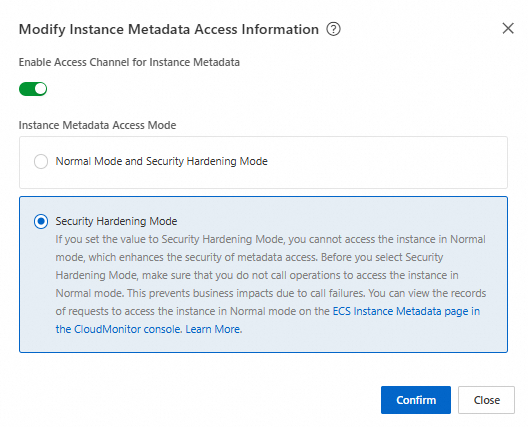
You can call the DescribeInstances operation to query the HttpTokens parameter (whether to use the security hardening mode to access instance metadata). You can set this parameter to optional to filter out instances whose applications still use the NAT mode to access metadata.
You can call the ModifyInstanceMetadataOptions operation to modify the metadata access mode of an instance. Set the HttpTokens parameter to required (security hardening mode only).
To prevent impacts on your business that may be caused by NAT mode access failures after you configure the security hardening mode as the only mode, you can configure alerts in the CloudMonitor console to notify you when NAT mode accesses are rejected. If NAT mode accesses are rejected after you configure the security hardening mode as the only mode, you must first switch the instance back to support both the NAT mode and the security hardening mode, make sure that the ECS instance does not use the NAT mode, and then reconfigure the security hardening mode as the only mode.




