You can upgrade the edition of your Web Application Firewall (WAF) instance. You can also upgrade or downgrade the specifications of the value-added services that you purchased. This topic describes how to upgrade or downgrade a WAF instance.
Upgrade
Supported upgrade operations
Upgrade the edition of a WAF instance
You can upgrade the edition of a WAF instance. WAF 3.0 provides the following editions: Basic, Pro, Enterprise, and Ultimate. The editions are listed in ascending order of protection capabilities.
Purchase value-added services
You can purchase the following value-added services: hybrid cloud protection, bot management for web application protection, bot management for app protection, API security, additional queries per second (QPS), burstable QPS (pay-as-you-go), additional domain names, exclusive IP addresses, intelligent load balancing, and Simple Log Service for WAF.
Upgrade the specifications of value-added services
You can upgrade the following specifications of the value-added services: additional hybrid cloud protection nodes, additional QPS quota, additional quota for burstable QPS (pay-as-you-go), additional domain name quota, number of exclusive IP addresses, and log storage capacity.
Billing
You are charged when you upgrade the specifications of value-added services. The new specifications immediately take effect.
On the Web Application Firewall 3.0 (Subscription) | Upgrade/Downgrade page in the WAF console, you can view the fees required for upgrading specifications.
Procedure
Log on to the WAF 3.0 console. In the top navigation bar, select the resource group and region of the WAF instance. You can select Chinese Mainland or Outside Chinese Mainland.
In the left-side navigation pane, click Overview.
In the Protected Assets section of the Overview page, click Upgrade Now.
NoteYou can also click Upgrade below Intelligent Load Balancing or click Resize below Protected Domain Names, Clean QPS, or Exclusive IP Addresses.
On the Web Application Firewall 3.0 (Subscription) | Upgrade/Downgrade page, configure the parameters, read and select Terms of Service, and then click Buy Now to complete the payment.
Downgrade
When you downgrade your WAF instance, take note of the following items:
The value of the Extra Domains or Exclusive IP Address parameter must be greater than or equal to the number of additional domain names or exclusive IP addresses that you use. For example, you purchased a subscription WAF Pro instance that allows you to add five domain names to WAF free of charge and an additional quota of 10 domain names. If you added seven domain names to WAF, you can set the Extra Domains parameter only to 2 or a value that is greater than 2.
If you specify a smaller value for the Extended QPS or Burstable QPS (Pay-as-you-go) parameter, the possibility that the WAF instance is added to the sandbox increases. We recommend that you do not downgrade the QPS quota or burstable QPS quota of your WAF instance. For more information, see Sandbox overview.
If the log storage usage reaches the upper limit, WAF logs are no longer written. We recommend that you do not reduce the log storage capacity of your WAF instance. The minimum log storage capacity that you can purchase is 3 TB.
To disable bot management for web application protection, bot management for app protection, or API security, submit a ticket.
Supported downgrade operations
Downgrade the specifications of value-added services
You can downgrade the following specifications of value-added services: additional QPS quota, additional quota for burstable QPS (pay-as-you-go), additional domain name quota, number of exclusive IP addresses, and log storage capacity.
Disable value-added services
You can submit a ticket to disable the following value-added services: bot management for web application protection, bot management for app protection, and API security.
Refunds
You can apply for a refund when you perform a downgrade operation. For more information about how to calculate refunds, see Rules for unsubscribing from resources.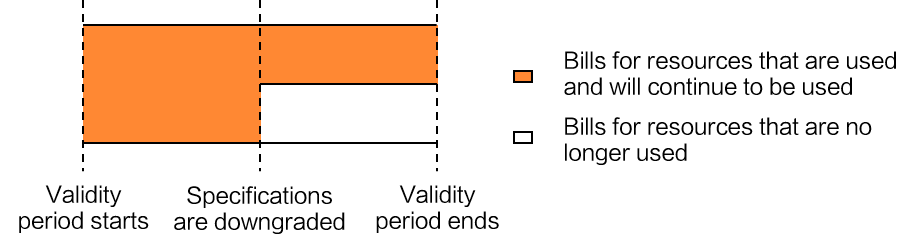
You can calculate refunds by using the following formula: Refunds = Paid amount - Fees for consumed resources. Fees for consumed resources = Usage duration (days) × Daily unit price × 1.5.
Procedure
You can downgrade the specifications of value-added services or disable value-added services once a month.
Log on to the WAF 3.0 console. In the top navigation bar, select the resource group and region of the WAF instance. You can select Chinese Mainland or Outside Chinese Mainland.
In the left-side navigation pane, click Overview.
In the Protected Assets section of the Overview page, click More and then click Downgrade.
On the Web Application Firewall 3.0 (Subscription) | Downgrade page, configure the parameters, read and select Terms of Service, and then click Buy Now to complete the payment.