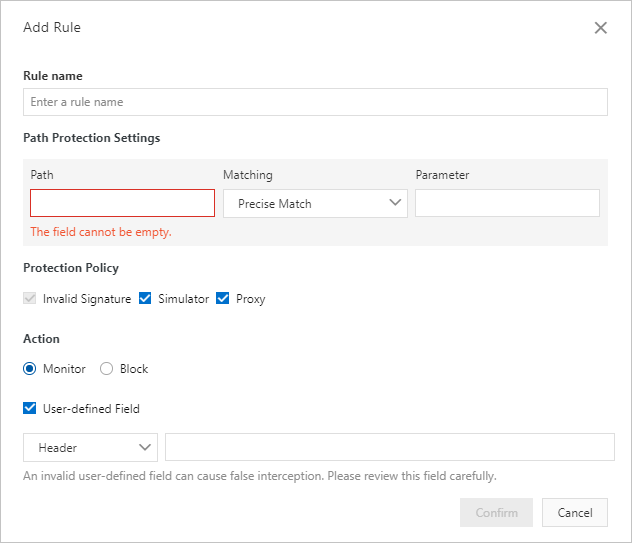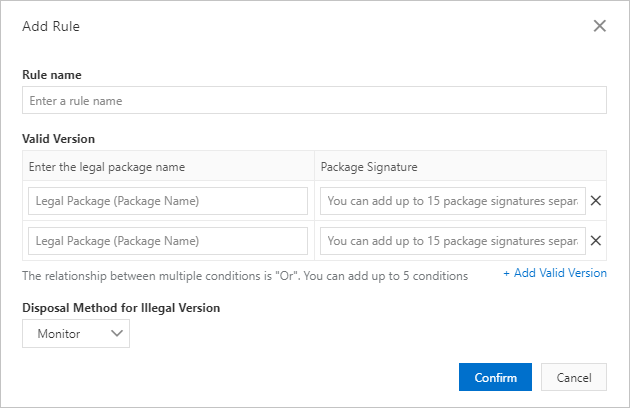Application protection provides secure connections and anti-bot protection for native applications. This function identifies proxies, emulators, and requests with invalid signatures. This topic describes how to configure and enable application protection in the Web Application Firewall (WAF) console after you integrate the Anti-Bot SDK into an application.
Prerequisites
- A WAF instance is purchased. And the App Protection is enabled.
- You have integrated the Anti-Bot SDK into the target application. For more information, see Overview of app protection.
Procedure
- Log on to the WAF console. In the top navigation bar, select the resource group and the region to which your WAF instance belongs. The region can be Chinese Mainland or Outside Chinese Mainland.
- In the left-side navigation pane, choose .
- In the upper part of the Website Protection page, select the domain name for which you want to configure a whitelist.

- Click the Bot Management tab, find the App Protection section, and then click Settings.Note After application protection is enabled, all service requests are checked by the function. You can configure a Bot Management rule so that the requests that match the rule bypass the check. For more information, see Configure a whitelist for Bot Management.
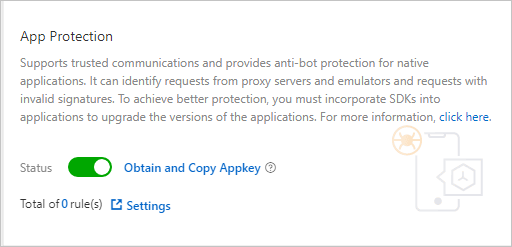
- Create a path protection rule.
- Enable version protection.You can configure version protection to block requests from non-official applications. You can also use this function to verify the validity of an application.Note A version protection policy is required only when you need to verify the validity of an application.
- Enable application protection. In the App Protection section, turn on Status.Note We recommend that you integrate the Anti-Bot SDK into the application, debug the application, and release the new version before you enable application protection to make sure that the protection settings take effect.