This topic describes how to view the monitoring data of DashVector. This topic also describes how to create and manage alert rules for DashVector.
View monitoring data
Log on to the DashVector console.
In the left-side navigation pane, click Clusters. On the Clusters page, find the cluster that you want to manage and click the
 icon in the Monitoring column.
icon in the Monitoring column.
On the Monitoring alarm tab, specify a time period to view the monitoring data of the cluster including the cluster capacity utilization, number of requests, cluster QPS, and cluster call latency.
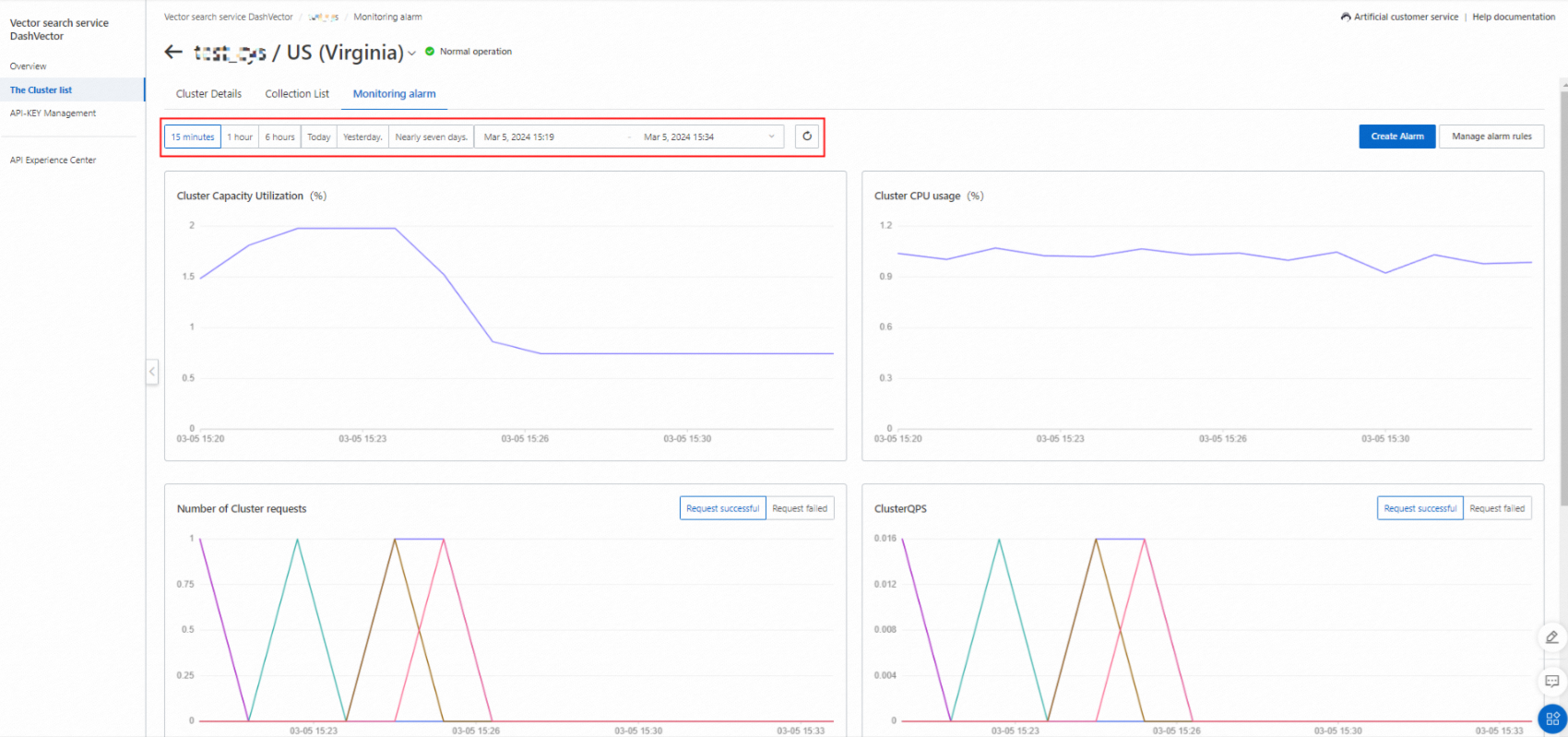
Create an alert rule
Log on to the DashVector console.
In the left-side navigation pane, click Clusters. On the Clusters page, find the cluster that you want to manage and click the
 icon in the Monitoring column.
icon in the Monitoring column.
On the Monitoring alarm tab, click Create Alarm.
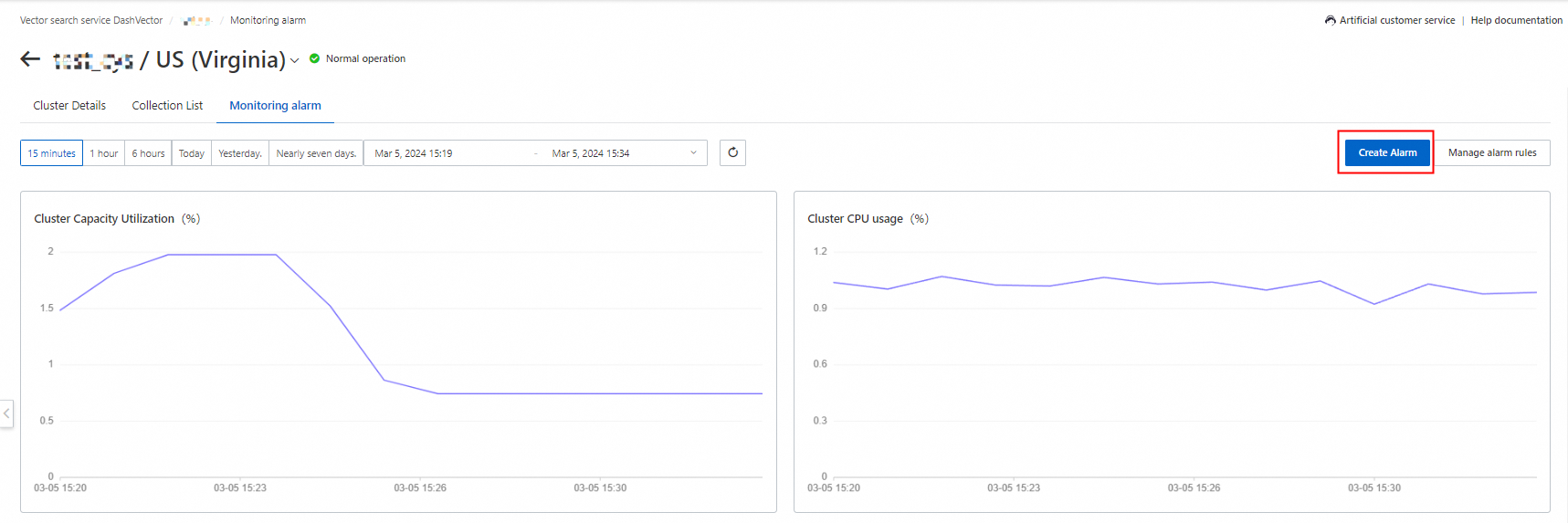
On the page that appears, configure parameters and click Confirm.
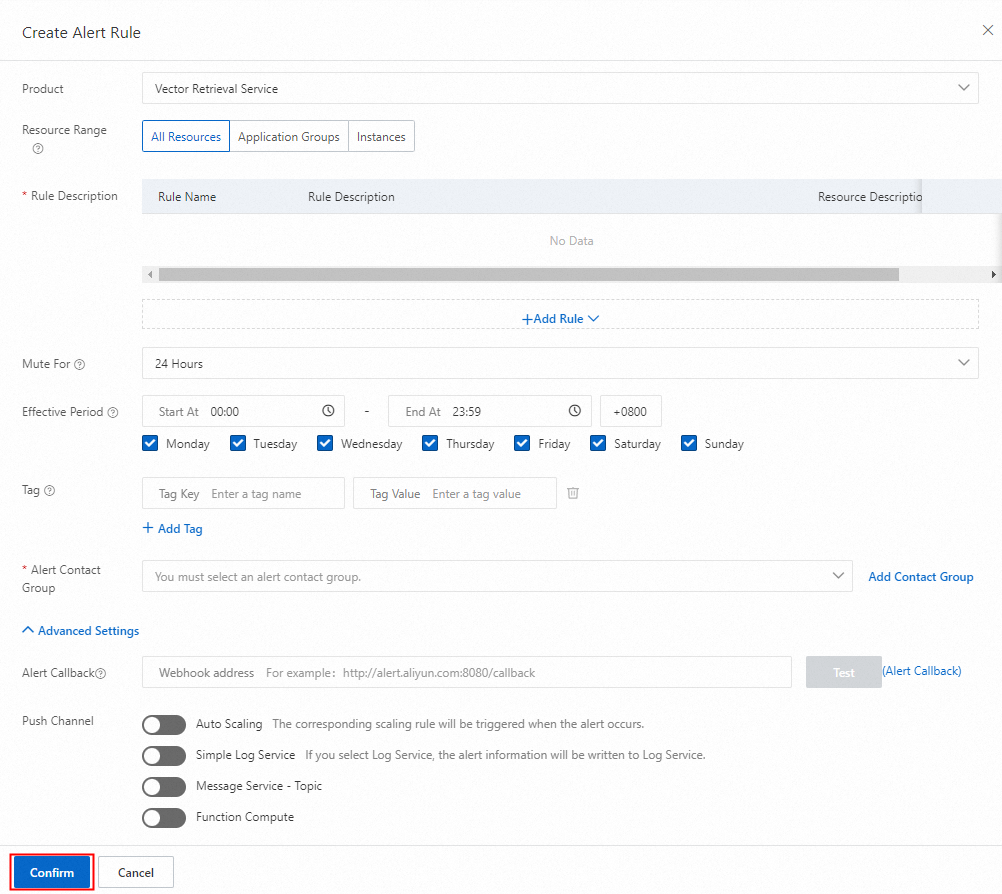 Note
NoteFor more information about how to configure parameters for an alert rule, see Create an alert rule.
Manage an alert rule
Log on to the DashVector console.
In the left-side navigation pane, click Clusters. On the Clusters page, find the cluster that you want to manage and click the
 icon in the Monitoring column.
icon in the Monitoring column.
On the Monitoring alarm tab, click Manage alarm rules.

On the page that appears, you can modify, disable, enable, or delete a created alert rule, view the alert history, and handle the resources that triggered alerts. For more information about how to manage alert rules, see Manage alert rules.
