This topic describes the main features and layout of the DashVector console.
Log on to the DashVector console.
Overview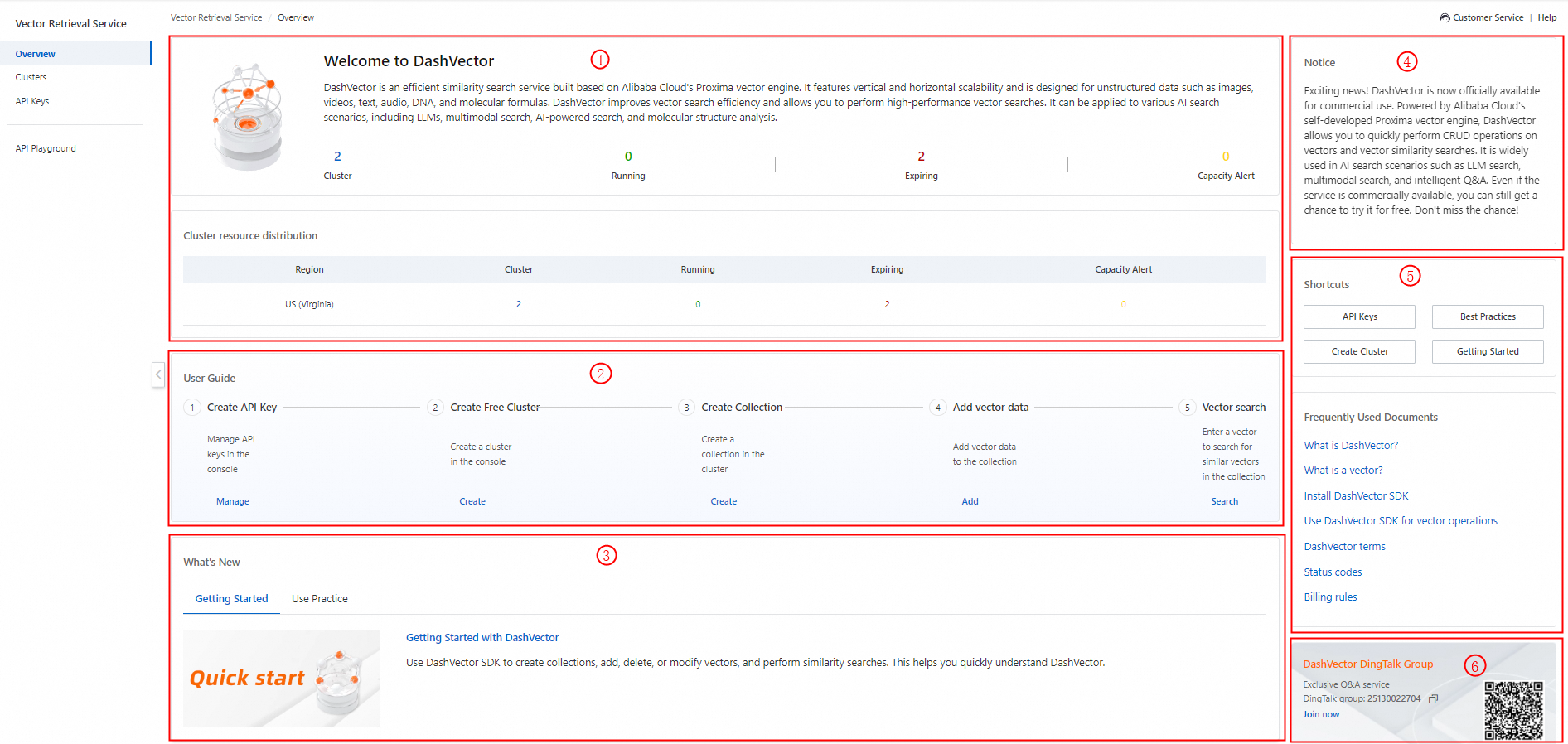
Area | Feature description |
① | Displays the description of DashVector and the number of clusters. |
② | Displays the user guide for DashVector. |
③ | Displays the latest updates of DashVector. |
④ | Displays the service notes of DashVector. |
⑤ | Displays the shortcuts and documents of DashVector. |
⑥ | Displays the DingTalk group for DashVector. |
Clusters

Area | Feature description |
① | You can click Create to create a cluster. |
② | You can search for a cluster or collection by entering the cluster name or collection name in the search box and clicking the Search icon. |
③ | You can view the information about all the created clusters. The information includes the cluster name, monitoring, status, cluster specifications, number of replicas, number of collections, billing method, and creation time. You can also perform operations on a cluster. |
④ | You can view the information about all the collections in the current cluster. The information includes the collection name, status, number of vector dimensions, distance measurement method, vector data type, number of documents, and creation time. You can also perform operations on a collection. |
Cluster details
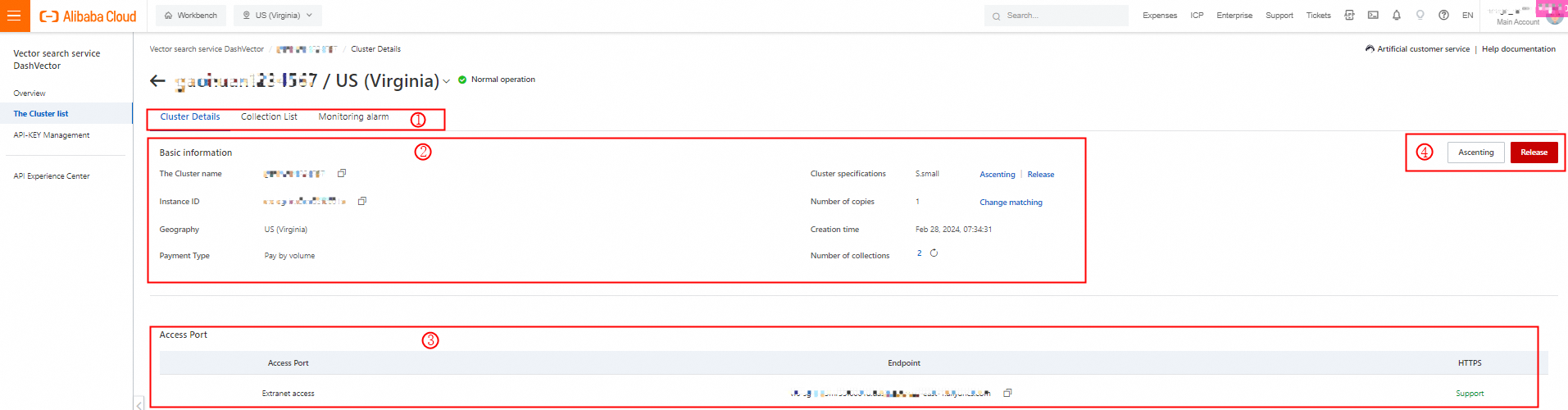
Area | Feature description |
① | You can click the Cluster Details, Collection List, or Monitoring alarm tab. |
② | You can view the basic information about the current cluster, including the cluster name, cluster specifications, cluster ID, number of replicas, region, creation time, billing method, and number of collections. |
③ | You can view the access port type, endpoint, and HTTP support. |
④ | You can upgrade or release the current cluster. If you upgrade a cluster, you can set the number of replicas. |
Collection details

Area | Feature description |
① | You can click different tabs to view the basic information and vectors of a collection, and perform operations such as searching for similar vectors, adding a vector, updating a vector, deleting a vector, adding a partition, deleting a partition, and deleting a collection. |
② | You can view the basic information about a collection, including the collection name, number of vector dimensions, region, distance measurement method, vector data type, number of partitions, creation time, and number of vectors. You can also click Manage next to Number of partitions to go to the Partition Management page. |
③ | You can view the schema fields predefined for the current collection. |
④ | You can view the access port type, endpoint, and HTTP support. |
API key management

Area | Feature description |
① | You can click Create a new API-KEY to create an API key. |
② | You can view the API key ID, creation time, and last use time of each API key. You can also perform operations on an API key |