A prefix list consists of one or more CIDR blocks. You can create and manage a prefix list. You can clone a prefix list to the same region or another region. This topic describes how to create, view, modify, and delete a prefix list in the Virtual Private Cloud (VPC) console.
Before you use prefix lists, we recommend that you learn about how prefix lists work and the limits. For more information, see Overview of prefix lists.
Create a prefix list
Log on to the VPC console.
In the left-side navigation pane, click VPC Prefix List.
In the top navigation bar, select the region where you want to create the prefix list.
On the VPC Prefix List page, click Create VPC Prefix List.
In the Create VPC Prefix List dialog box, set the following parameters and click OK.
IPv4
IPv6
Entry-By-Entry Import: Enter one record at a time.
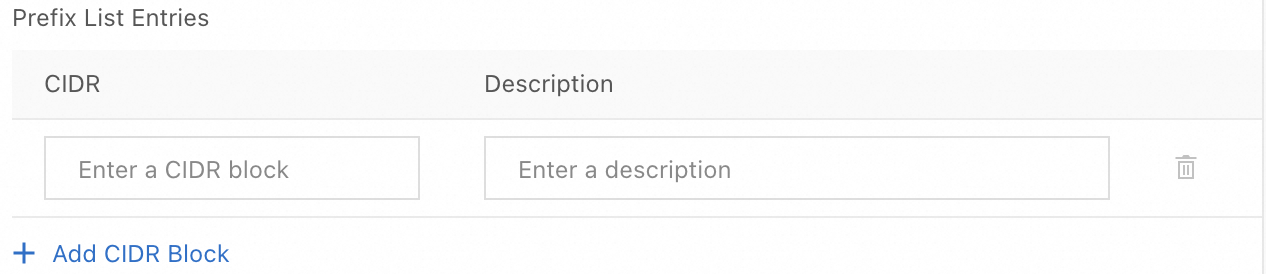
Batch Import: Enter a group of entries.
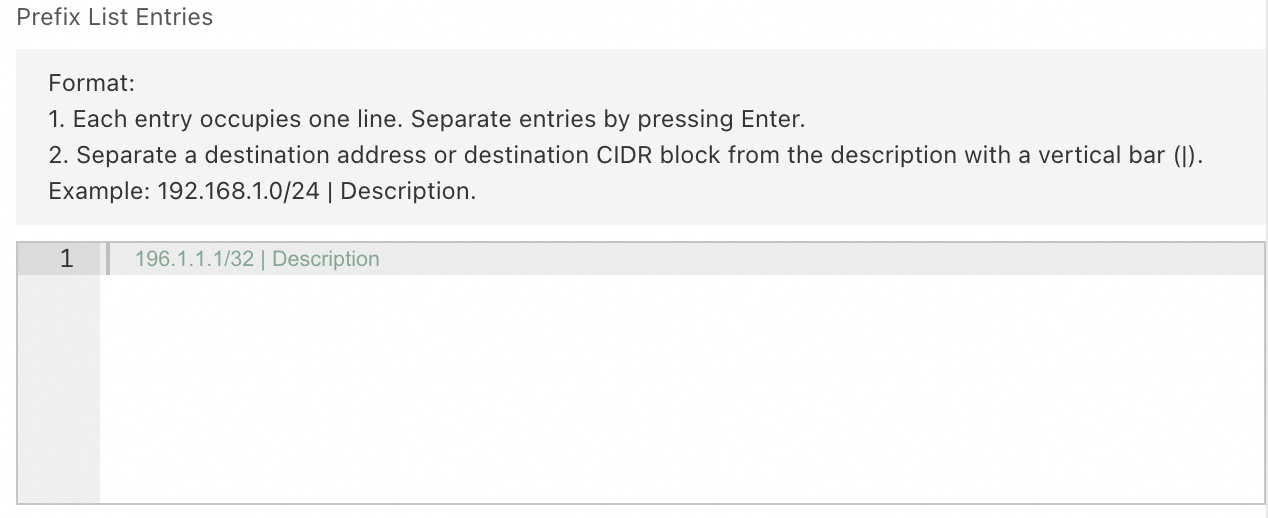
Clone from Another List: You can clone a prefix list to a specified region.
You can also go to the details page of a prefix list and click Copy and Create in the upper-right corner.
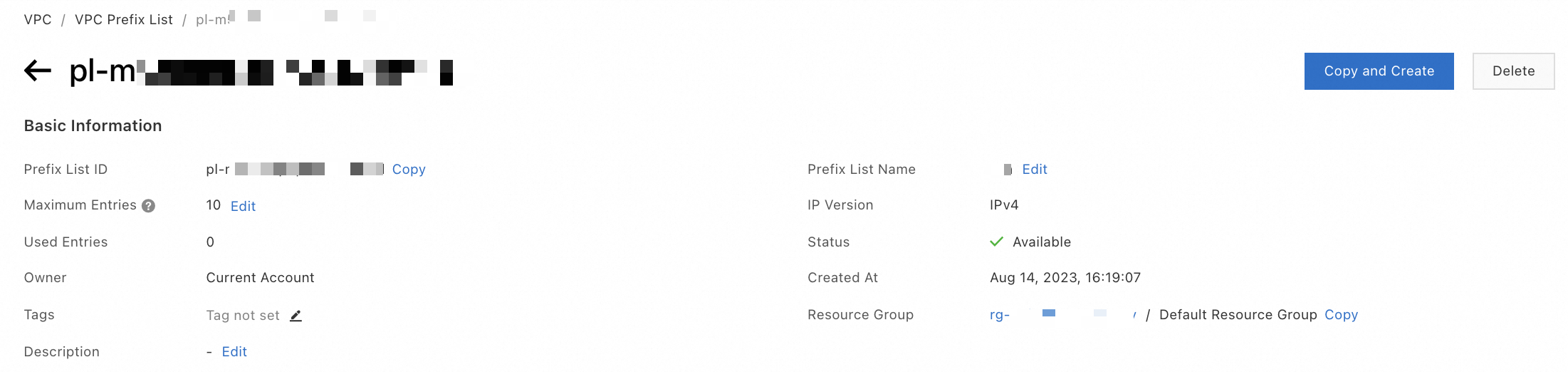
Take note of the following limits:
You cannot clone a shared prefix list.
You cannot clone a system prefix list.
When you clone a prefix list, you need to specify the destination Region.
Parameter | Description |
Prefix List Name | Enter a name for the prefix list. |
IP Version | The following IP versions are supported: |
Entry Configuration Method | Valid options: If you switch between Entry-By-Entry Import and Batch Import, the system automatically retains the entered data. If you switch between Entry-By-Entry Import or Batch Import and Clone from Another List, entered data is cleared. |
Maximum Entries | Enter the maximum number of CIDR blocks that can be added to the prefix list. |
Resource Group | Select the resource group to which the prefix list belongs. |
Tag Key | Enter a tag key for the prefix list. You can specify up to 20 tag keys. A tag key can be up to 128 characters in length and cannot contain |
Tag Value | Enter a tag value for the prefix list. You can specify up to 20 tag values. A tag value can be up to 128 characters in length and cannot contain |
View a prefix list
You can view the information about a prefix list, the entries in a prefix list, and the network instances that are associated with a prefix list.
Log on to the VPC console.
In the left-side navigation pane, click VPC Prefix List.
On the VPC Prefix List page, view the information about a prefix list.
You can view the following information about a prefix list: ID, name, maximum entries, IP version, owner, status, and resource group.
You can view the owner of a prefix list based on the owner account UID. If Current Account is displayed in the Owner Account UID column, the prefix list belongs to the current account. If the UID of another Alibaba Cloud account is displayed in the Owner Account UID column, the prefix list belongs to the Alibaba Cloud account.
Click the ID of the prefix list to go to the details page. On the details page, you can perform the following operations:
View the CIDR blocks in the prefix list.
You can click the Entry tab to view the CIDR blocks in the prefix list.
Click Create VPC Prefix List. In the dialog box that appears, configure entries.
View the network instances that are associated with the prefix list.
You can click the Association tab to view the network instances that are associated with the prefix list.
View the sharing status of the prefix list.
You can click the Sharing tab to view the sharing status of the prefix list.
Click Create Resource Share to create a resource share. For more information, see Shared prefix lists.
Modify a prefix list
You can modify the name, description, and maximum number of entries of a prefix list.
Log on to the VPC console.
In the left-side navigation pane, click VPC Prefix List.
On the VPC Prefix List page, find the prefix list that you want to manage and click its ID.
On the details page, you can perform the following operations:
Modify the name of the prefix list
On the right side of Prefix List Name, click Edit.
In the dialog box that appears, rename the prefix list.
Modify the description of the prefix list.
On the right side of Description, click Edit.
In the dialog box that appears, modify the description of the prefix list.
Modify the maximum number of entries that can be added to the prefix list.
On the right side of Maximum Entries, click Edit.
In the dialog box that appears, modify the maximum number of entries that can be added to the prefix list and click OK.
Modify Tag
Click
 next to Tags.
next to Tags. In the Configure Tags dialog box, modify the Tag Key and Tag Value, and click OK.
Delete a prefix list
You can delete only prefix lists created by you. Before you delete a prefix list, make sure that the prefix list is not associated with a resource or shared with another Alibaba Cloud account. For more information about how to disassociate a prefix list or stop sharing a prefix list, see Associate a prefix list with a VPC route table, Associate a prefix list with a transit router route table, and Share a prefix list.
Log on to the VPC console.
In the left-side navigation pane, click VPC Prefix List.
On the VPC Prefix List page, find the prefix list that you want to delete and click Delete in the Actions column.
In the message that appears, click OK.
References
CreateVpcPrefixList: creates a prefix list.
GetVpcPrefixListEntries: queries the information about a prefix list.
GetVpcPrefixListAssociations: queries the association of a prefix list.
ModifyVpcPrefixList: modifies the configuration of a prefix list.
DeleteVpcPrefixList: deletes a prefix list.