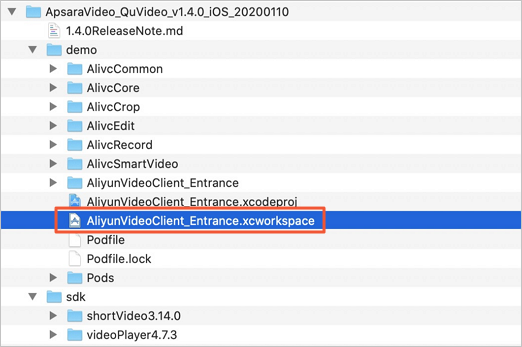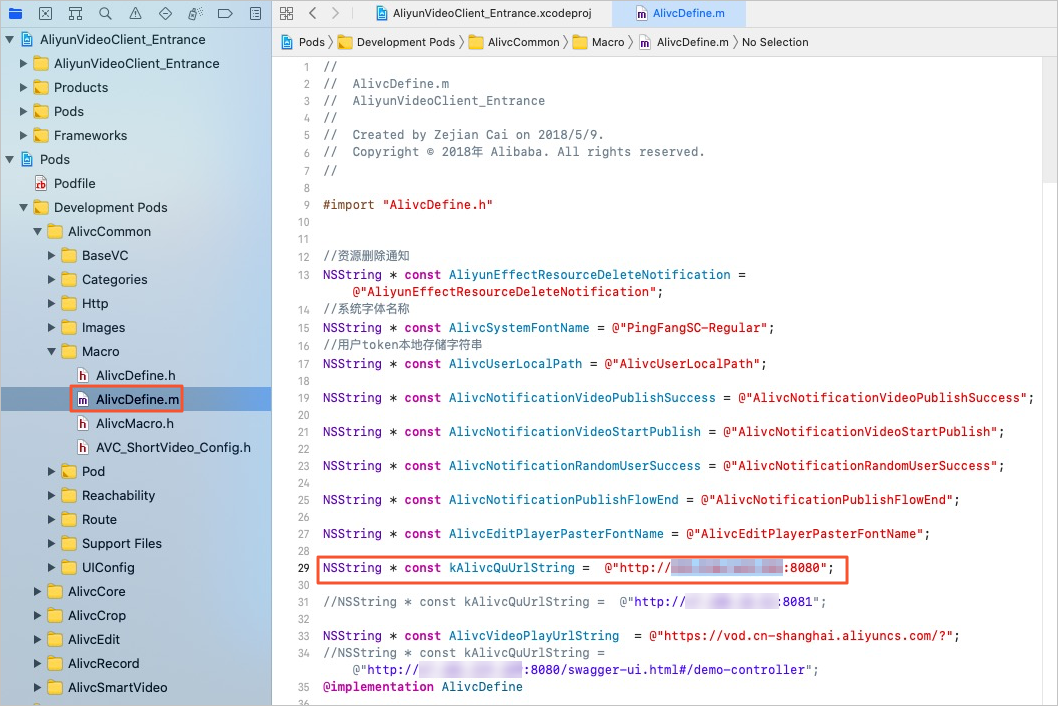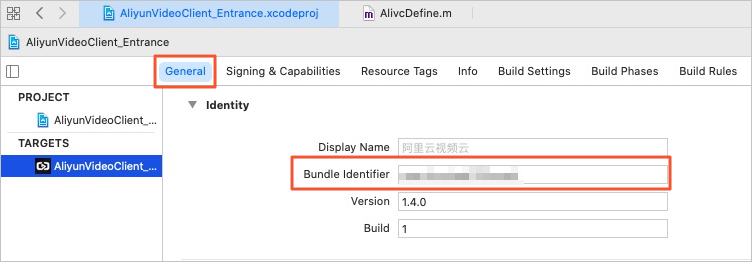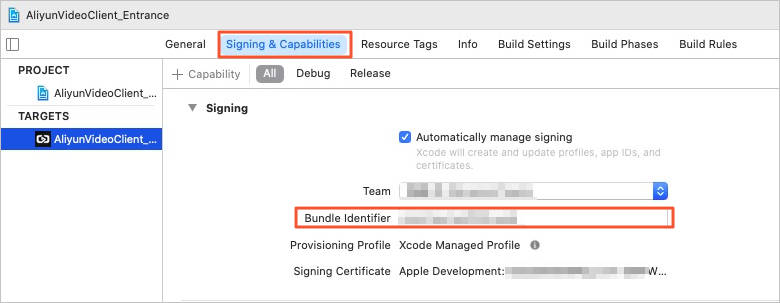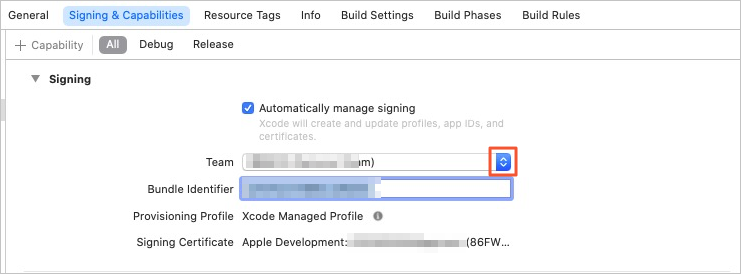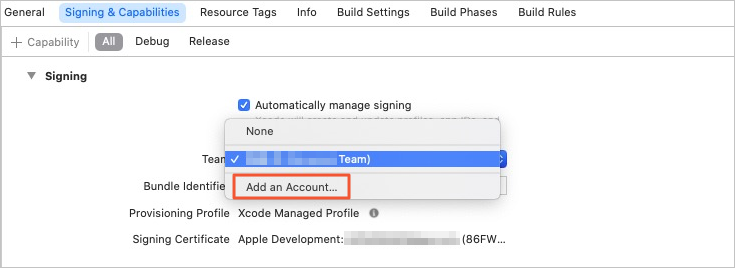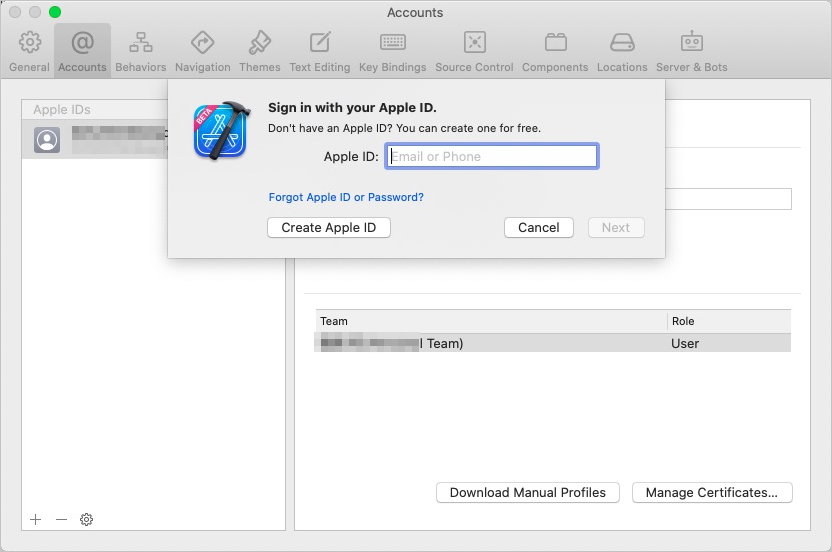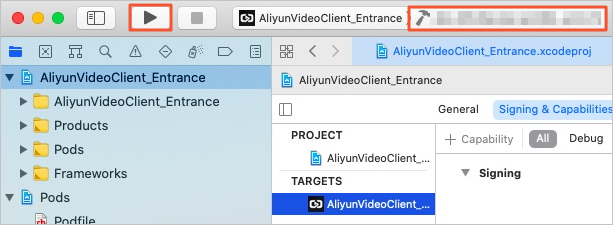This topic describes how to build the short video client for iOS.
Prerequisites
The following table describes the environment requirements for development.
| Category | Description |
|---|---|
| System version | iOS 9.0 or later is supported. |
| iPhone | iPhone 5 or later is supported. |
| CPU architecture | The ARM64, ARMv7, and ARMv7s architectures are supported for physical devices. Simulator architectures are not supported. |
| Xcode version | Xcode 9.0 or later is supported. Download Xcode. |
You must build and start the short video AppServer first. For more information, see Build the short video AppServer.