Terraform is an open source tool that allows you to preview, configure, and manage cloud resources in a secure and efficient manner. This topic describes how to use Terraform to create a Resource Access Management (RAM) user and a RAM user group and add the RAM user to the RAM user group.
You can run the sample code in this topic with a few clicks. For more information, visit Terraform Explorer.
Prerequisites
We recommend that you use a RAM user that has the minimum required permissions to perform the operations in this topic. This reduces the risk of leaking the AccessKey pair of your Alibaba Cloud account. For information about how to attach the policy that contains the minimum required permissions to the RAM user, see Create a RAM user and Grant permissions to a RAM user. In this example, the following policy is used:
{ "Version": "1", "Statement": [ { "Effect": "Allow", "Action": [ "ram:GetUser", "ram:ListGroupsForUser", "ram:ListUsers", "ram:ListUsersForGroup", "ram:CreateUser", "ram:RemoveUserFromGroup", "ram:ListGroups", "ram:GetGroup", "ram:CreateGroup", "ram:DeleteGroup", "ram:GetLoginProfile", "ram:CreateAccessKey", "ram:DeleteAccessKey", "ram:ListAccessKeys", "ram:DeleteLoginProfile", "ram:CreateLoginProfile", "ram:UpdateLoginProfile", "ram:DeleteUser", "ram:UpdateAccessKey", "ram:AddUserToGroup" ], "Resource": "*" }, { "Effect": "Allow", "Action": "ram:ListPoliciesForGroup", "Resource": "*" }, { "Effect": "Allow", "Action": "ram:AttachPolicyToGroup", "Resource": "*" } ] }The runtime environment for Terraform is prepared by using one of the following methods:
Use Terraform in Terraform Explorer: Alibaba Cloud provides an online runtime environment for Terraform. You can log on to the environment to use Terraform without the need to install Terraform. This method is suitable for scenarios where you need to use and debug Terraform in a low-cost, efficient, and convenient manner.
Use Terraform in Cloud Shell: Cloud Shell is preinstalled with Terraform and configured with your identity credentials. You can run Terraform commands in Cloud Shell. This method is suitable for scenarios where you need to use and access Terraform in a low-cost, efficient, and convenient manner.
Install and configure Terraform on your on-premises machine: This method is suitable for scenarios where network connections are unstable or a custom development environment is needed.
Resources used
alicloud_ram_user: a RAM user.
alicloud_ram_login_profile: the console logon settings for the RAM user.
alicloud_ram_access_key: an AccessKey pair of the RAM user.
alicloud_ram_group: a RAM user group.
alicloud_ram_group_membership: adds the RAM user to the RAM user group.
Step 1: Create a RAM user
Create a working directory and a configuration file named main.tf in the directory. The following sample code shows how to create a RAM user, configure a password for the RAM user, and create an AccessKey pair of the RAM user. You can copy the sample code into the main.tf file.
# The password of the RAM user. variable "password" { default = "Test@123456!" } # The name of the file that is used to store the AccessKey pair. variable "accesskey_txt_name" { default = "accesskey.txt" } resource "random_integer" "default" { min = 10000 max = 99999 } # The RAM user. resource "alicloud_ram_user" "user" { name = "tf_user_${random_integer.default.result}" } # The password of a RAM user. resource "alicloud_ram_login_profile" "profile" { user_name = alicloud_ram_user.user.name password = var.password } # The AccessKey pair of the RAM user. resource "alicloud_ram_access_key" "ak" { user_name = alicloud_ram_user.user.name secret_file = var.accesskey_txt_name }Run the following command to initialize the Terraform runtime environment:
terraform initIf the following information is returned, Terraform is initialized:
Terraform has been successfully initialized! You may now begin working with Terraform. Try running "terraform plan" to see any changes that are required for your infrastructure. All Terraform commands should now work. If you ever set or change modules or backend configuration for Terraform, rerun this command to reinitialize your working directory. If you forget, other commands will detect it and remind you to do so if necessary.Run the following command to execute the code:
terraform applyDuring the code execution, enter
yesas prompted and press the Enter key. Wait until the command is run. If the following information is returned, the code is successfully executed.ImportantAfter the code is successfully executed, a file that stores the AccessKey pair is generated in the current directory. Keep the AccessKey pair confidential.
You can apply this plan to save these new output values to the Terraform state, without changing any real infrastructure. Do you want to perform these actions? Terraform will perform the actions described above. Only 'yes' will be accepted to approve. Enter a value: yes Apply complete! Resources: 4 added, 0 changed, 0 destroyed.Verify the result.
Run the terraform show command
Run the following command in the working directory to query the details of the RAM user that is created by using Terraform:
terraform show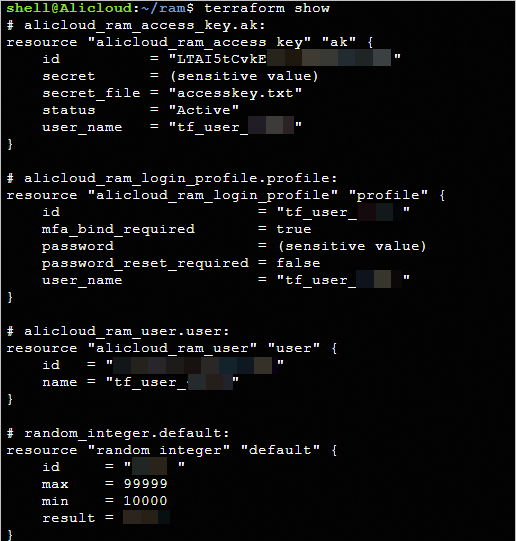
Log on to the RAM console
Log on to the RAM console. In the left-side navigation pane, choose . On the Users page, view the created RAM user.
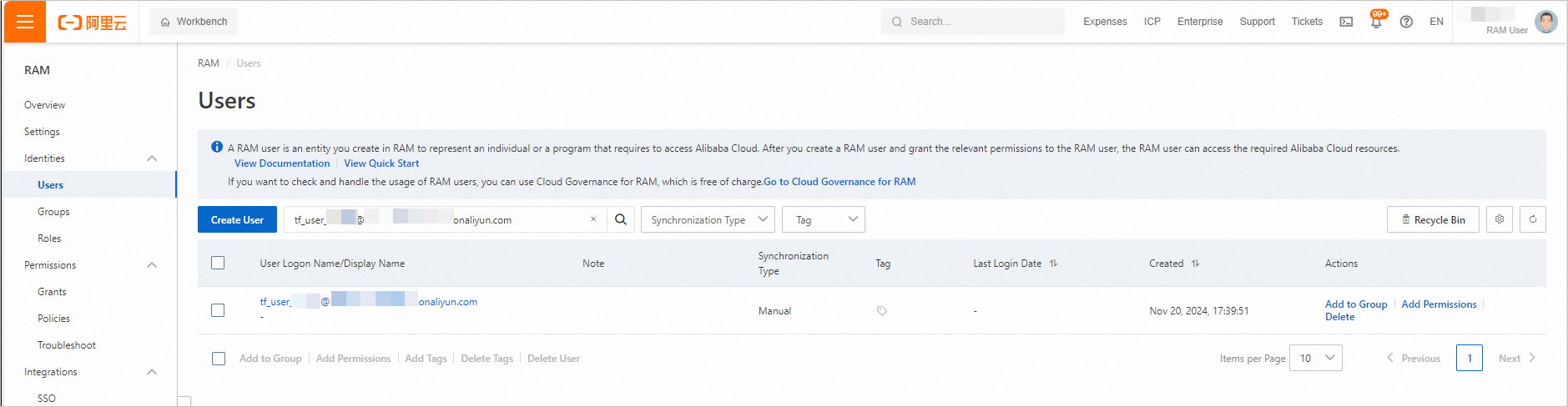
Step 2: Create a RAM user group and add the RAM user to the RAM user group
Add the following content to the
main.tffile.# The RAM user group. resource "alicloud_ram_group" "group" { name = "test_ram_group_${random_integer.default.result}" force = true } # Add the RAM user to the RAM user group. resource "alicloud_ram_group_membership" "membership" { group_name = alicloud_ram_group.group.name user_names = [alicloud_ram_user.user.name] }Create an execution plan and preview the changes.
terraform planRun the following command to execute the code:
terraform applyDuring the code execution, enter
yesas prompted and press the Enter key. Wait until the command is run. If the following information is returned, the code is successfully executed.Apply complete! Resources: 2 added, 0 changed, 0 destroyed.Verify the result.
Run the terraform show command
Run the following command in the working directory to query the details of the RAM user group that is created by using Terraform:
terraform show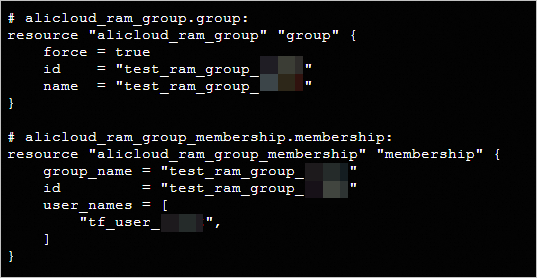
Log on to the RAM console
Log on to the RAM console. In the left-side navigation pane, choose . On the Groups page, view the created RAM user group.
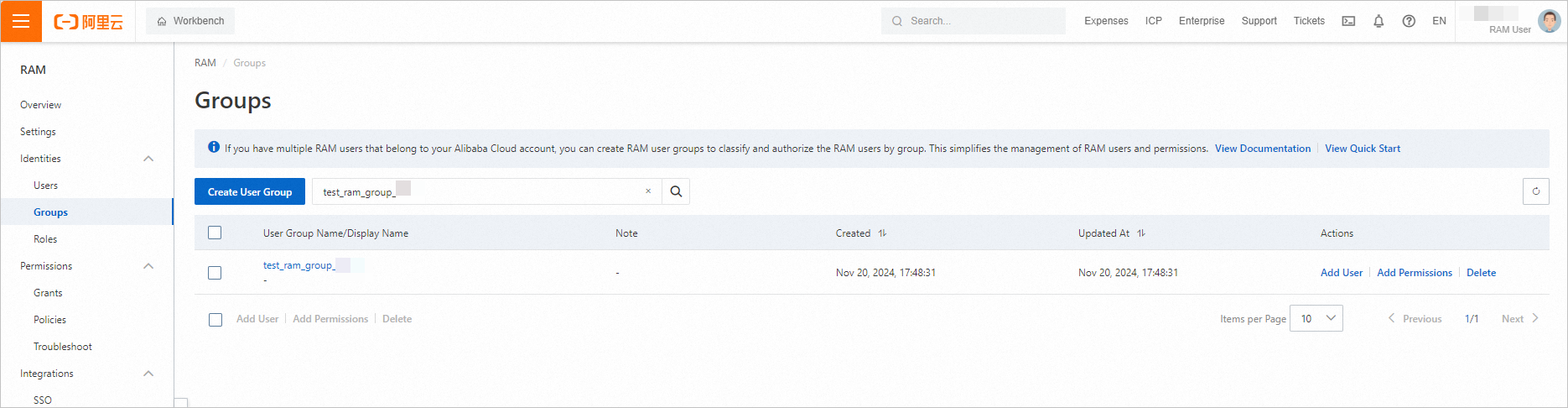
Click the name of the RAM user group to view the RAM users that are added to the RAM user group.
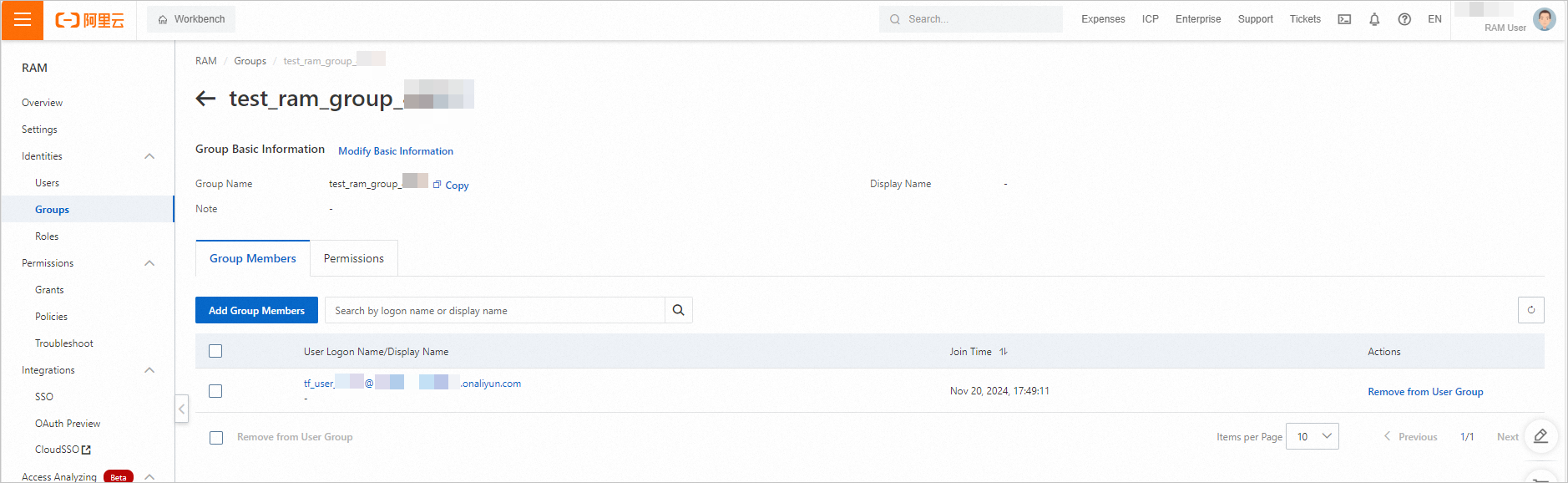
Release resources
If you no longer require the preceding resources that are created or managed by using Terraform, run the following command to release the resources. For more information about the terraform destroy command, see Common commands.
terraform destroyExample
You can run the sample code in this topic with a few clicks. For more information, visit Terraform Explorer.
Sample code
If you want to view more complete examples, visit the directory of the corresponding service on the More Complete Examples page.