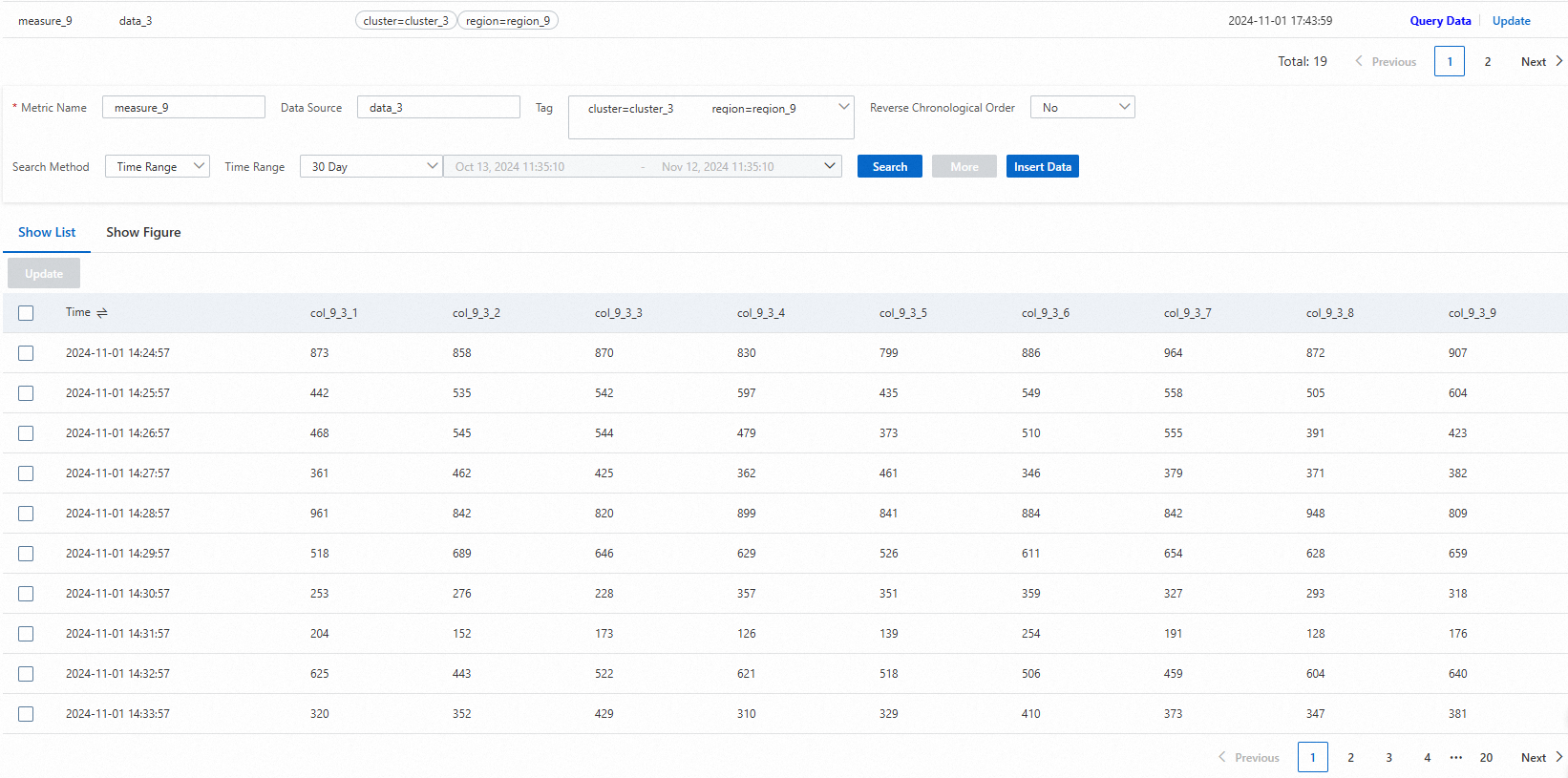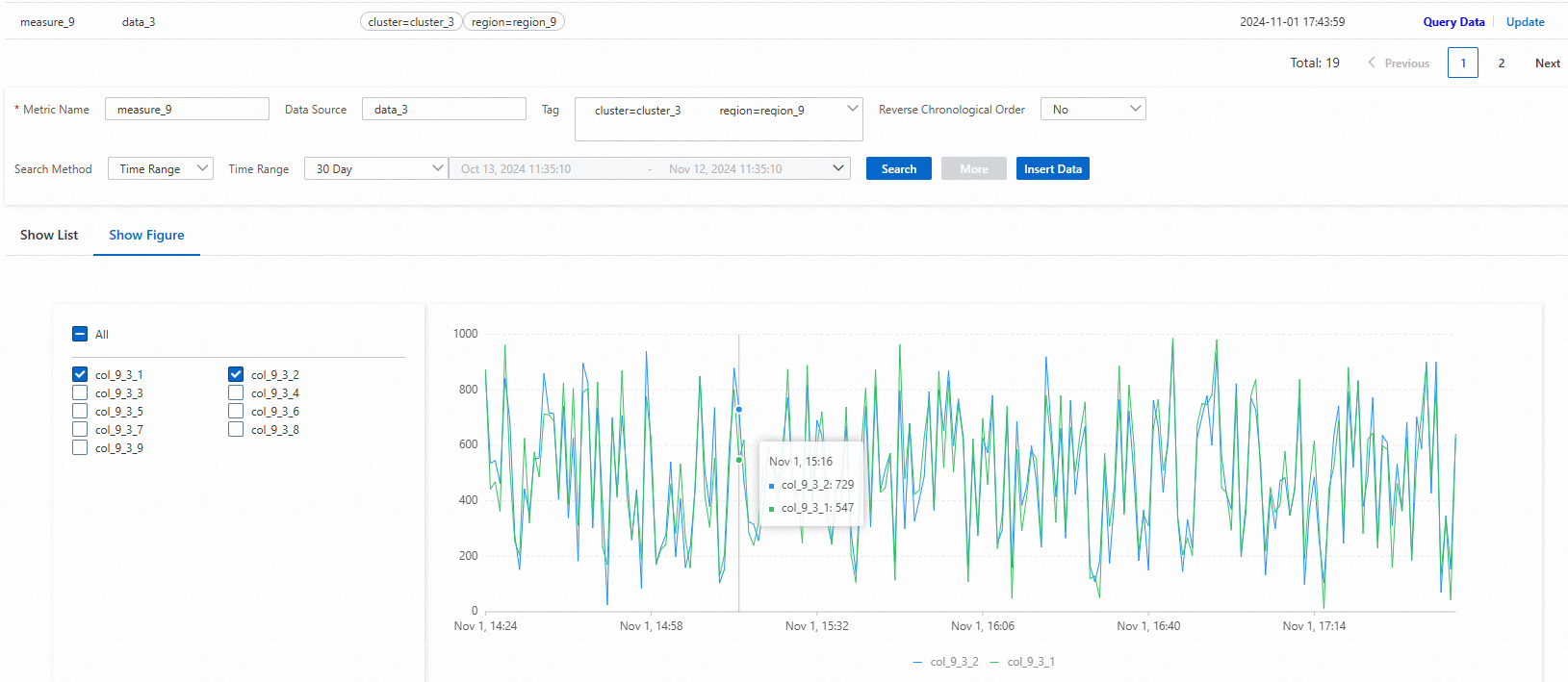You can query the time series data in a time series within a specific time range. If you are not sure about the information about the time series in which you want to query time series data, such as the metric name and data source, you can query the time series by specifying conditions, and then query time series data in the time series.
Overview
You can call the GetTimeseriesData operation to query the time series data that meets specific conditions in a specific time series.
When you query time series data in a time series, you must specify the information about the time series and the query conditions based on your business requirements.
Specify whether to sort the query results in reverse chronological order. The reverse chronological order allows you to obtain the latest data in a time series.
You can specify the data columns that you want to return. By default, all data columns are returned.
Specify the maximum number of rows that you want Tablestore to return in a call.
Query methods
You can query time series data by using the Tablestore console, CLI, or SDKs.
The features that are supported vary based on the method that you use to query time series data.
To query time series data, you must specify the identifiers of the time series in which you want to query time series data.
If you are not sure about the identifiers of the time series in which you want to query time series data, retrieve time series to obtain the time series identifiers. For more information, see Manage time series metadata.
If you use Tablestore SDKs to query time series data, you must initialize an OTSClient instance. For more information, see Initialize an OTSClient instance in Java and Initialize an OTSClient instance in Go.
If you use the Tablestore CLI to query time series data, you must download and start the Tablestore CLI and configure information about the instance that you want to access. For more information, see Download the Tablestore CLI and Start the Tablestore CLI and configure access information.
Use the Tablestore console
Use the Tablestore CLI
Use Tablestore SDKs
FAQ
References
You can also execute SQL statements to query time series data. For more information, see Use SQL to query time series data
To display time series data in a visual manner, you can connect Tablestore to Grafana. For more information, see Connect Tablestore to Grafana.