Before you use Alibaba Cloud Short Message Service (SMS) to send messages to recipients in some countries or regions outside the Chinese mainland, you must register a sender ID in the SMS console. This topic describes how to register a sender ID.
Why is a sender ID necessary?
Carriers of different countries or regions have different requirements on sender IDs. You may need to prepare a wide variety of documents. To reduce your workload and improve the accuracy of documents, Alibaba Cloud SMS takes charges of the inquiry about the information required by the carrier, and the automatic rendering and typesetting of the documents. In the future, we will continue to optimize the sender ID registration.
Usage notes
For information about whether you need to register a sender ID, download the SMS sender ID registration file. The file is for reference only and will be kept updated. The specific rules are subject to the regulations of the countries or regions where SMS messages are received.
Procedure
Log on to the SMS console.
In the left-side navigation pane, choose .
On the Registration tab, click Register Sender ID and perform the following operations as prompted:
Enter and submit basic information
ImportantTo facilitate the review of carriers, configure the following parameters in English.
Destination Country/Region: Select a country or region where messages are received.
Basic Information: The basic information that you need to provide depends on the country or region. The following parameters and valid values are for reference only. Enter basic information as prompted.
SenderID: The sender must meet the following requirements:
Chinese characters or any languages other than English are not supported.
Letters, digits, and special characters are supported.
A combination of letters and digits with a maximum of 11 characters are supported.
A maximum of 15 pure digits are supported.
You can add sender IDs based on your business requirements. Up to 20 sender IDs can be added.
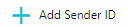
Sample Template: Specify the message content.
You can add message templates based on your business requirements. Up to 20 message templates can be added.

Message templates support all languages.
Upload documents
Different countries or regions have different requirements on sender IDs. Some countries or regions require documents in addition to the basic information. To check whether you need to upload documents, click Check Sender ID List.
If Successful is displayed in the Status column, you do not need to upload documents.
If Failed is displayed in the Status column, register the sender ID again.
If Documents Rendering Failed is displayed in the Status column, click Upload File in the Actions column.
ImportantIf your sender ID require documents, and you do not upload the documents 30 days after the sender ID is registered, the sender ID is automatically deleted.
Click Submit. After the sender ID is reviewed, notifications are sent.
If the sender ID is approved, you can view it on the SenderID tab. Then, you can send messages.