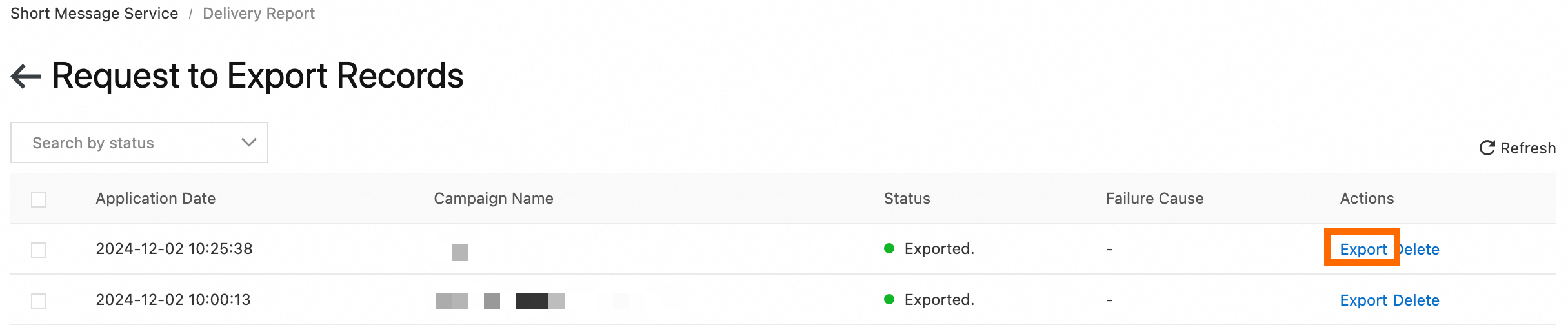This topic describes how to query and export delivery reports in the Alibaba Cloud Short Message Service (SMS) console.
Query delivery reports
Log on to the SMS console. In the left-side navigation pane, choose . On the Delivery Report page, you can query delivery reports.
Delivery report query supports multiple query conditions. Click Advanced Search to view all query conditions.
Regular search: Filters data by delivery date, time zone, mobile number, sender ID, or destination country or region.
Advanced search: Filters data by Message Content, Carrier MCC & MNC, Delivery Status, Status Code, or Billed Messages.
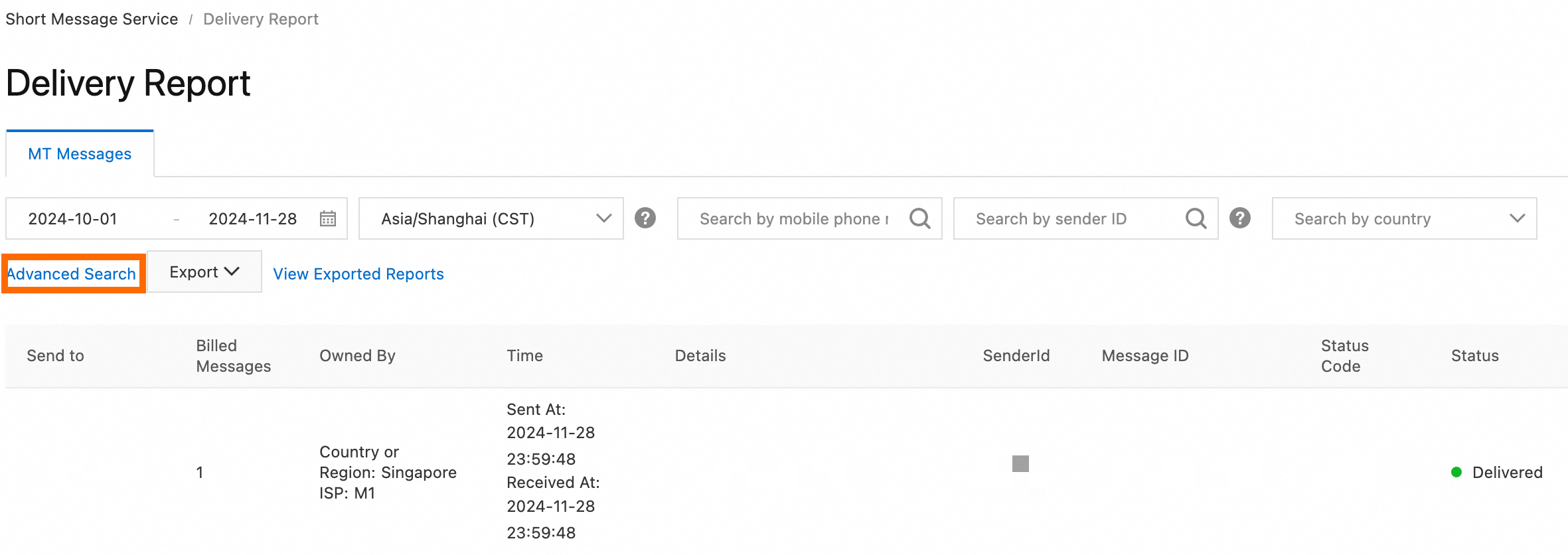
Time zone of delivery reports: By default, delivery report data uses UTC + 8.
Time period of delivery reports: Delivery reports generated within the last 180 days can be queried.
Export delivery reports
You can click Export Results to query delivery reports generated based on the current query conditions.
If the delivery reports contain a large amount of data, they may be unable to be exported at a time. You can click Create Export Task to export full data.
Export Results
Configure the filter conditions based on your needs.
NoteIf the number of messaging records exceeds 50,000, add more query conditions to refine the query results, or click Create Export Task to export full data.
Choose Export > Export Results.

Click View Exported Reports. On the page that appears, view the export request. If the request enters the Exported state, click Export in the Actions column to download the reports.
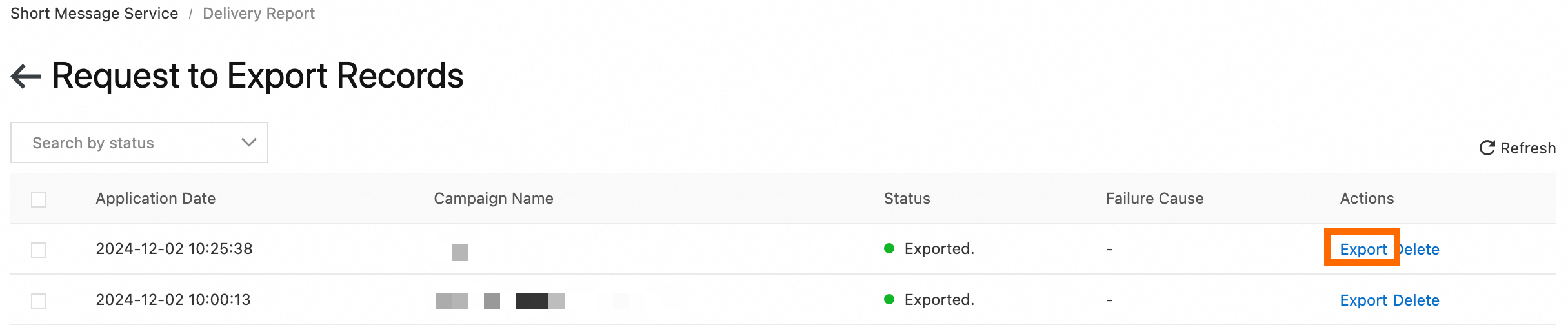
Create Export Task
Choose Export > Create Export Task.
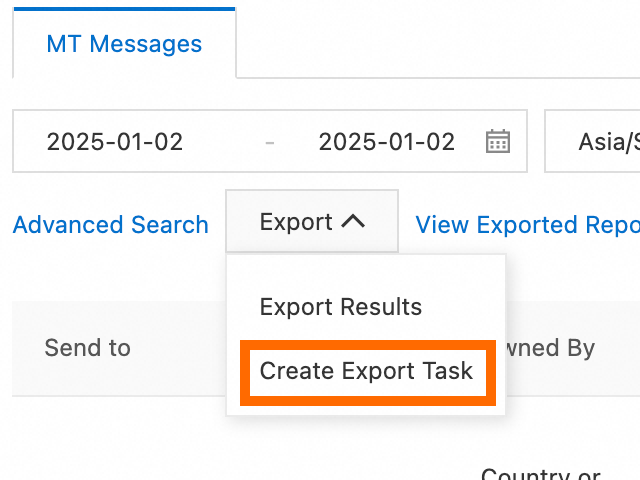
In the dialog box that appears, set Export Type, Date, Country/Region, and Sender ID, enter a task name, and then click OK.
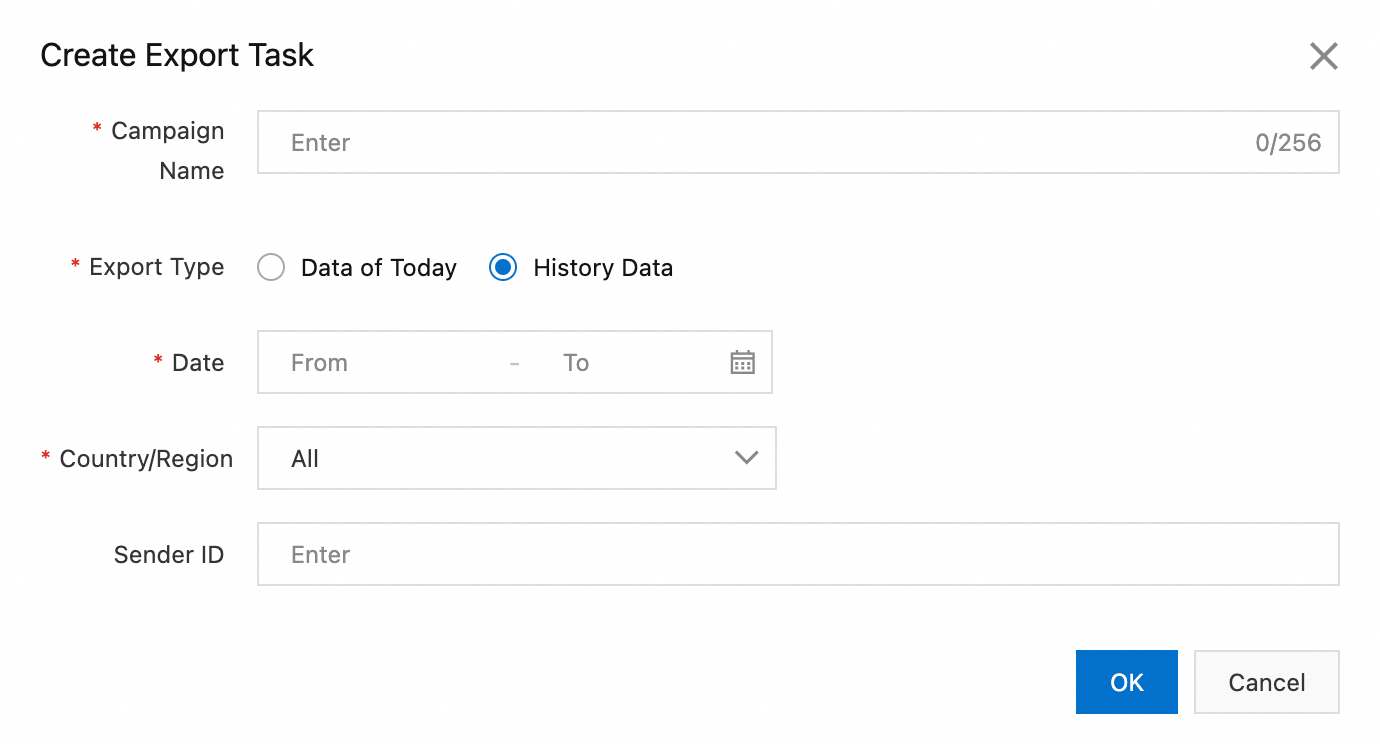
Click View Exported Reports. On the page that appears, view the export request. If the request enters the Exported state, click Export in the Actions column to download the reports.