Terraform is an open source tool that you can use to preview, configure, and manage cloud infrastructure and resources in a secure and efficient manner. This topic describes how to use Terraform and its CLI to create a Logtail configuration.
Prerequisites
Terraform is installed.
Use Terraform in Cloud Shell: By default, Terraform is installed and configured in Cloud Shell. An Alibaba Cloud account is also configured for Cloud Shell. For more information, see Use Terraform in Cloud Shell.
Install and configure Terraform on your on-premises machine: Make sure that the version of
registry.terraform.io/aliyun/alicloudis 1.219.0 or later. For more information, see Install and configure Terraform in the local PC.
Procedure
Use Terraform in Cloud Shell
Step 1: Configure the region of the central Simple Log Service project
# Region ID
export ALICLOUD_REGION="cn-shanghai"You do not need to configure identity information when you use Cloud Shell. We recommend that you use a Resource Access Management (RAM) user to log on to the Alibaba Cloud Management Console. This helps reduce security risks that are caused by AccessKey pair leaks.
Parameter | Description |
ALICLOUD_REGION | The region where the Simple Log Service project resides. For more information, see Supported regions. |
Step 2: Create a Simple Log Service project
Run the following command to create a Terraform working directory named
sls:mkdir slsRun the following command to switch to the sls directory:
cd slsRun the following command to create a file named
terraform.tfin the sls directory:touch terraform.tfAdd the following content to the
terraform.tffile:resource "alicloud_log_project" "project_example" { project_name = "terraform-example" description = "terraform-example" }alicloud_log_projectindicates the resource type. The following table describes other parameters. For more information about all parameters related to a project, see Terraform-Alicloud Log Project.Parameter
Required
Description
project_example
Yes
The name of the resource.
project_name
Yes
The name of the Simple Log Service project. The name must be unique.
description
No
The description of the project.
Press the Esc key to exit the insert mode and enter
:wqto save and close the file.Run the following command in the
slsdirectory to initialize the directory:terraform initIf the following output is returned, the initialization is successful:
Terraform has been successfully initialized!Run the following command in the
slsdirectory to create a Simple Log Service project:terraform applyIf the following output is returned, the project is created:
alicloud_log_project.project_example: Creating... alicloud_log_project.project_example: Creation complete after 2s [id=terraform-example] Apply complete! Resources: 1 added, 0 changed, 0 destroyed.
Step 3: Create a Logstore
Add the following content to the
terraform.tffile:resource "alicloud_log_store" "logstore_example" { project_name = alicloud_log_project.project_example.project_name logstore_name = "logstore_example" retention_period = 3 }alicloud_log_storeindicates the resource type. The following table describes other parameters. For more information about all parameters related to a Logstore, see Terraform-Alicloud Log Store.Parameter
Required
Description
logstore_example
Yes
The name of the resource.
project_name
Yes
The name of the project to which the Logstore belongs. In this example, the value of the project_name parameter that is specified for the project_example resource of the alicloud_log_project type is used.
logstore_name
Yes
The name of the Logstore.
retention_period
No
The data retention period. Unit: days. Default value: 30.
Run the following command in the
slsdirectory to create aLogstore:terraform applyIf the following output is returned, the Logstore is created:
alicloud_log_project.project_example: Creating... alicloud_log_project.project_example: Creation complete after 2s [id=terraform-example] alicloud_log_store.logstore_example: Creating... alicloud_log_store.logstore_example: Creation complete after 1s [id=terraform-example:logstore_example] Apply complete! Resources: 2 added, 0 changed, 0 destroyed.
Step 4: Create a Logtail configuration
Add the following content to the
terraform.tffile:resource "alicloud_logtail_config" "config_test" { project = alicloud_log_store.logstore_example.project_name logstore = alicloud_log_store.logstore_example.logstore_name name = "config-sample" input_type = "file" output_type = "LogService" input_detail = jsonencode( { "logPath": "/logPath", "filePattern": "access.log", "logType": "json_log", "topicFormat": "default", "discardUnmatch": false, "enableRawLog": true, "fileEncoding": "gbk", "maxDepth": 10 } ) }alicloud_logtail_configindicates the resource type. The following table describes other parameters. For more information about all parameters related to a Logtail configuration, see Terraform-Alicloud Logtail Config.Parameter
Required
Description
config_test
Yes
The name of the resource.
project
Yes
The name of the project to which the Logtail configuration belongs.
logstore
Yes
The name of the Logstore to which the Logtail configuration belongs.
name
Yes
The name of the Logtail configuration. The name must be unique in the project to which the Logtail configuration belongs. After the Logtail configuration is created, you cannot change the name of the Logtail configuration.
The name must meet the following requirements:
The name can contain only lowercase letters, digits, hyphens (-), and underscores (_).
The name must start and end with a lowercase letter or a digit.
The name must be 2 to 128 characters in length.
input_type
Yes
The collection method of logs. Valid values:
plugin: Logs are collected by using Logtail plug-ins.
file: Text logs are collected by using existing modes, including the full regex mode and delimiter mode.
output_type
Yes
The destination to which the collected logs are uploaded. Set the value to LogService. Collected logs can be uploaded to only Simple Log Service.
input_detail
Yes
The configuration of the data source. For more information, see Logtail configurations.
Run the following command in the
slsdirectory to create a Logtail configuration:terraform applyIf the following output is returned, the Logtail configuration is created:
alicloud_logtail_config.config_test: Creating... alicloud_logtail_config.config_test: Creation complete after 0s [id=terraform-example-yangfei:logstore_example:config-sample] Apply complete! Resources: 1 added, 0 changed, 0 destroyed.
Step 5: Create a machine group
Add the following content to the
terraform.tffile:resource "alicloud_log_machine_group" "machine_group_example" { project = alicloud_log_store.logstore_example.project_name name = "terraform-example" identify_type = "ip" topic = "terraform" identify_list = ["10.0.0.1", "10.0.0.2"] }alicloud_log_machine_groupindicates the resource type. The following table describes other parameters. For more information about all parameters related to a machine group, see Terraform-Alicloud Log Machine Group.Parameter
Required
Description
machine_group_example
Yes
The name of the resource. You can specify a custom name.
project
Yes
The name of the project to which the machine group belongs.
name
Yes
The name of the machine group. The name must be unique in a project.
identify_type
No
The type of the machine group identifier. Valid values: IP and userdefined. Default value: IP.
topic
No
The topic of the machine group. This parameter is empty by default.
identify_list
Yes
The list of machine group identifiers. The value can be IP addresses or custom identifiers.
Run the following command in the
slsdirectory to create a machine group:terraform applyIf the following output is returned, the machine group is created:
alicloud_log_machine_group.machine_group_example: Creating... alicloud_log_machine_group.machine_group_example: Creation complete after 0s [id=terraform-example:terraform-example] Apply complete! Resources: 1 added, 0 changed, 0 destroyed.
Step 6: Apply the Logtail configuration to the machine group
Add the following content to the
terraform.tffile:resource "alicloud_logtail_attachment" "example" { project = alicloud_log_store.logstore_example.project_name logtail_config_name = alicloud_logtail_config.config_test.name machine_group_name = alicloud_log_machine_group.machine_group_example.name }alicloud_logtail_attachmentindicates the resource type. The following table describes other parameters. For more information about all parameters related to the application of a Logtail configuration, see Terraform-Alicloud Logtail Attachment.Parameter
Required
Description
example
Yes
The name of the resource. You can specify a custom name.
project
Yes
The name of the project.
logtail_config_name
Yes
The name of the Logtail configuration.
machine_group_name
Yes
The name of the machine group.
Run the following command in the
slsdirectory to apply the Logtail configuration to the machine group:terraform applyIf the following output is returned, the Logtail configuration is applied to the machine group:
alicloud_logtail_attachment.example: Creating... alicloud_logtail_attachment.example: Creation complete after 0s [id=terraform-example:config-sample:terraform-example] Apply complete! Resources: 1 added, 0 changed, 0 destroyed.
Use Terraform on your on-premises machine
Step 1: Configure an AccessKey pair and the region of the central Simple Log Service project
# alicloud AK
export ALICLOUD_ACCESS_KEY="AccessKey ID"
export ALICLOUD_SECRET_KEY="AccessKey Secret"
# Region ID
export ALICLOUD_REGION="cn-shanghai"Parameter | Description |
ALICLOUD_ACCESS_KEY | The AccessKey ID of the Alibaba Cloud account. For more information, see AccessKey pair. Important We recommend that you use the AccessKey ID and AccessKey secret of a RAM user. This helps reduce security risks that are caused by AccessKey pair leaks. |
ALICLOUD_SECRET_KEY | The AccessKey secret of the Alibaba Cloud account. For more information, see AccessKey pair. |
ALICLOUD_REGION | The region where the Simple Log Service project resides. For more information, see Supported regions. |
Step 2: Create a Simple Log Service project
Run the following command to create a Terraform working directory named
sls:mkdir slsRun the following command to switch to the sls directory:
cd slsRun the following command to create a file named
terraform.tfin the sls directory:touch terraform.tfAdd the following content to the
terraform.tffile:resource "alicloud_log_project" "project_example" { project_name = "terraform-example" description = "terraform-example" }alicloud_log_projectindicates the resource type. The following table describes other parameters. For more information about all parameters related to a project, see Terraform-Alicloud Log Project.Parameter
Required
Description
project_example
Yes
The name of the resource.
project_name
Yes
The name of the Simple Log Service project. The name must be unique.
description
No
The description of the project.
Press the Esc key to exit the insert mode and enter
:wqto save and close the file.Run the following command in the
slsdirectory to initialize the directory:terraform initIf the following output is returned, the initialization is successful:
Terraform has been successfully initialized!Run the following command in the
slsdirectory to create a Simple Log Service project:terraform applyIf the following output is returned, the project is created:
alicloud_log_project.project_example: Creating... alicloud_log_project.project_example: Creation complete after 2s [id=terraform-example] Apply complete! Resources: 1 added, 0 changed, 0 destroyed.
Step 3: Create a Logstore
Add the following content to the
terraform.tffile:resource "alicloud_log_store" "logstore_example" { project_name = alicloud_log_project.project_example.project_name logstore_name = "logstore_example" retention_period = 3 }alicloud_log_storeindicates the resource type. The following table describes other parameters. For more information about all parameters related to a Logstore, see Terraform-Alicloud Log Store.Parameter
Required
Description
logstore_example
Yes
The name of the resource.
project_name
Yes
The name of the project to which the Logstore belongs. In this example, the value of the project_name parameter that is specified for the project_example resource of the alicloud_log_project type is used.
logstore_name
Yes
The name of the Logstore.
retention_period
No
The data retention period. Unit: days. Default value: 30.
Run the following command in the
slsdirectory to create aLogstore:terraform applyIf the following output is returned, the Logstore is created:
alicloud_log_project.project_example: Creating... alicloud_log_project.project_example: Creation complete after 2s [id=terraform-example] alicloud_log_store.logstore_example: Creating... alicloud_log_store.logstore_example: Creation complete after 1s [id=terraform-example:logstore_example] Apply complete! Resources: 2 added, 0 changed, 0 destroyed.
Step 4: Create a Logtail configuration
Add the following content to the
terraform.tffile:resource "alicloud_logtail_config" "config_test" { project = alicloud_log_store.logstore_example.project_name logstore = alicloud_log_store.logstore_example.logstore_name name = "config-sample" input_type = "file" output_type = "LogService" input_detail = jsonencode( { "logPath": "/logPath", "filePattern": "access.log", "logType": "json_log", "topicFormat": "default", "discardUnmatch": false, "enableRawLog": true, "fileEncoding": "gbk", "maxDepth": 10 } ) }alicloud_logtail_configindicates the resource type. The following table describes other parameters. For more information about all parameters related to a Logtail configuration, see Terraform-Alicloud Logtail Config.Parameter
Required
Description
config_test
Yes
The name of the resource.
project
Yes
The name of the project to which the Logtail configuration belongs.
logstore
Yes
The name of the Logstore to which the Logtail configuration belongs.
name
Yes
The name of the Logtail configuration. The name must be unique in the project to which the Logtail configuration belongs. After the Logtail configuration is created, you cannot change the name of the Logtail configuration.
The name must meet the following requirements:
The name can contain only lowercase letters, digits, hyphens (-), and underscores (_).
The name must start and end with a lowercase letter or a digit.
The name must be 2 to 128 characters in length.
input_type
Yes
The collection method of logs. Valid values:
plugin: Logs are collected by using Logtail plug-ins.
file: Text logs are collected by using existing modes, including the full regex mode and delimiter mode.
output_type
Yes
The destination to which the collected logs are uploaded. Set the value to LogService. Collected logs can be uploaded to only Simple Log Service.
input_detail
Yes
The configuration of the data source. For more information, see Logtail configurations.
Run the following command in the
slsdirectory to create a Logtail configuration:terraform applyIf the following output is returned, the Logtail configuration is created:
alicloud_logtail_config.config_test: Creating... alicloud_logtail_config.config_test: Creation complete after 0s [id=terraform-example-yangfei:logstore_example:config-sample] Apply complete! Resources: 1 added, 0 changed, 0 destroyed.
Step 5: Create a machine group
Add the following content to the
terraform.tffile:resource "alicloud_log_machine_group" "machine_group_example" { project = alicloud_log_store.logstore_example.project_name name = "terraform-example" identify_type = "ip" topic = "terraform" identify_list = ["10.0.0.1", "10.0.0.2"] }alicloud_log_machine_groupindicates the resource type. The following table describes other parameters. For more information about all parameters related to a machine group, see Terraform-Alicloud Log Machine Group.Parameter
Required
Description
machine_group_example
Yes
The name of the resource. You can specify a custom name.
project
Yes
The name of the project to which the machine group belongs.
name
Yes
The name of the machine group. The name must be unique in a project.
identify_type
No
The type of the machine group identifier. Valid values: IP and userdefined. Default value: IP.
topic
No
The topic of the machine group. This parameter is empty by default.
identify_list
Yes
The list of machine group identifiers. The value can be IP addresses or custom identifiers.
Run the following command in the
slsdirectory to create a machine group:terraform applyIf the following output is returned, the machine group is created:
alicloud_log_machine_group.machine_group_example: Creating... alicloud_log_machine_group.machine_group_example: Creation complete after 0s [id=terraform-example:terraform-example] Apply complete! Resources: 1 added, 0 changed, 0 destroyed.
Step 6: Apply the Logtail configuration to the machine group
Add the following content to the
terraform.tffile:resource "alicloud_logtail_attachment" "example" { project = alicloud_log_store.logstore_example.project_name logtail_config_name = alicloud_logtail_config.config_test.name machine_group_name = alicloud_log_machine_group.machine_group_example.name }alicloud_logtail_attachmentindicates the resource type. The following table describes other parameters. For more information about all parameters related to the application of a Logtail configuration, see Terraform-Alicloud Logtail Attachment.Parameter
Required
Description
example
Yes
The name of the resource. You can specify a custom name.
project
Yes
The name of the project.
logtail_config_name
Yes
The name of the Logtail configuration.
machine_group_name
Yes
The name of the machine group.
Run the following command in the
slsdirectory to apply the Logtail configuration to the machine group:terraform applyIf the following output is returned, the Logtail configuration is applied to the machine group:
alicloud_logtail_attachment.example: Creating... alicloud_logtail_attachment.example: Creation complete after 0s [id=terraform-example:config-sample:terraform-example] Apply complete! Resources: 1 added, 0 changed, 0 destroyed.
Use Terraform in ROS
Terraform is an open source tool for automated resource orchestration. Resource Orchestration Service (ROS) allows you to manage resources by using Terraform. You can create Terraform templates and stacks to orchestrate Alibaba Cloud, Amazon Web Services (AWS), and Microsoft Azure resources. Terraform is compatible with the ROS API. You can call ROS API operations after you create a Terraform template.
Log on to the Resource Orchestration Service (ROS) console.
In the left-side navigation pane, choose Templates > My Templates. On the My Templates page, click Create Template.
Create a Terraform template. Set the Template Type parameter to Terraform Template, enter the following content in the template, and then click Save Template in the lower part of the page. For more information about the parameters of Terraform templates, see the Use Terraform on your on-premises machine tab in this topic.
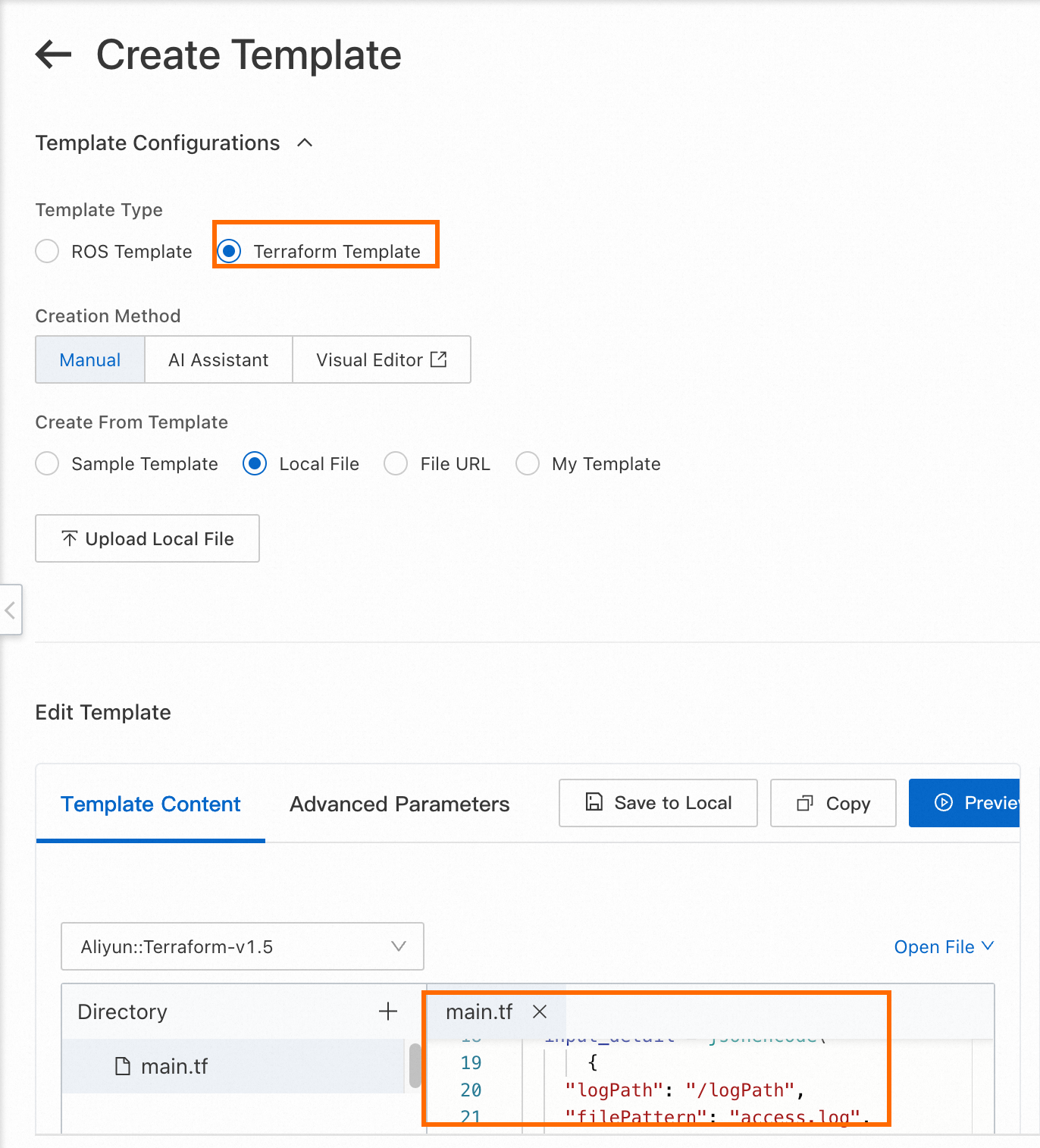
On the Stacks page, click Create Stack and select Use Terraform from the drop-down list.
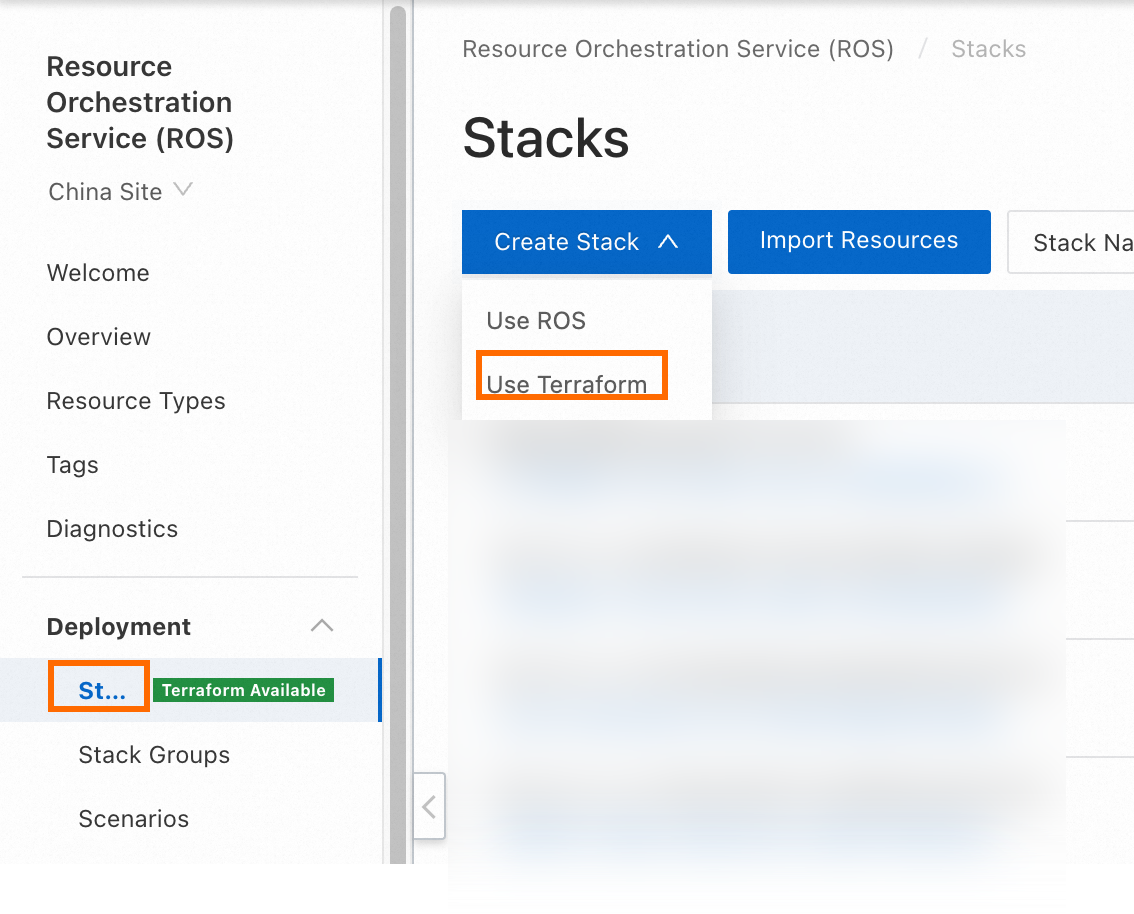
On the Create Stack page, set the Specify Template parameter to Select an Existing Template, set the Template Import Method parameter to My Templates, and then select the created template from the My Templates drop-down list. Then, complete the configuration wizard.
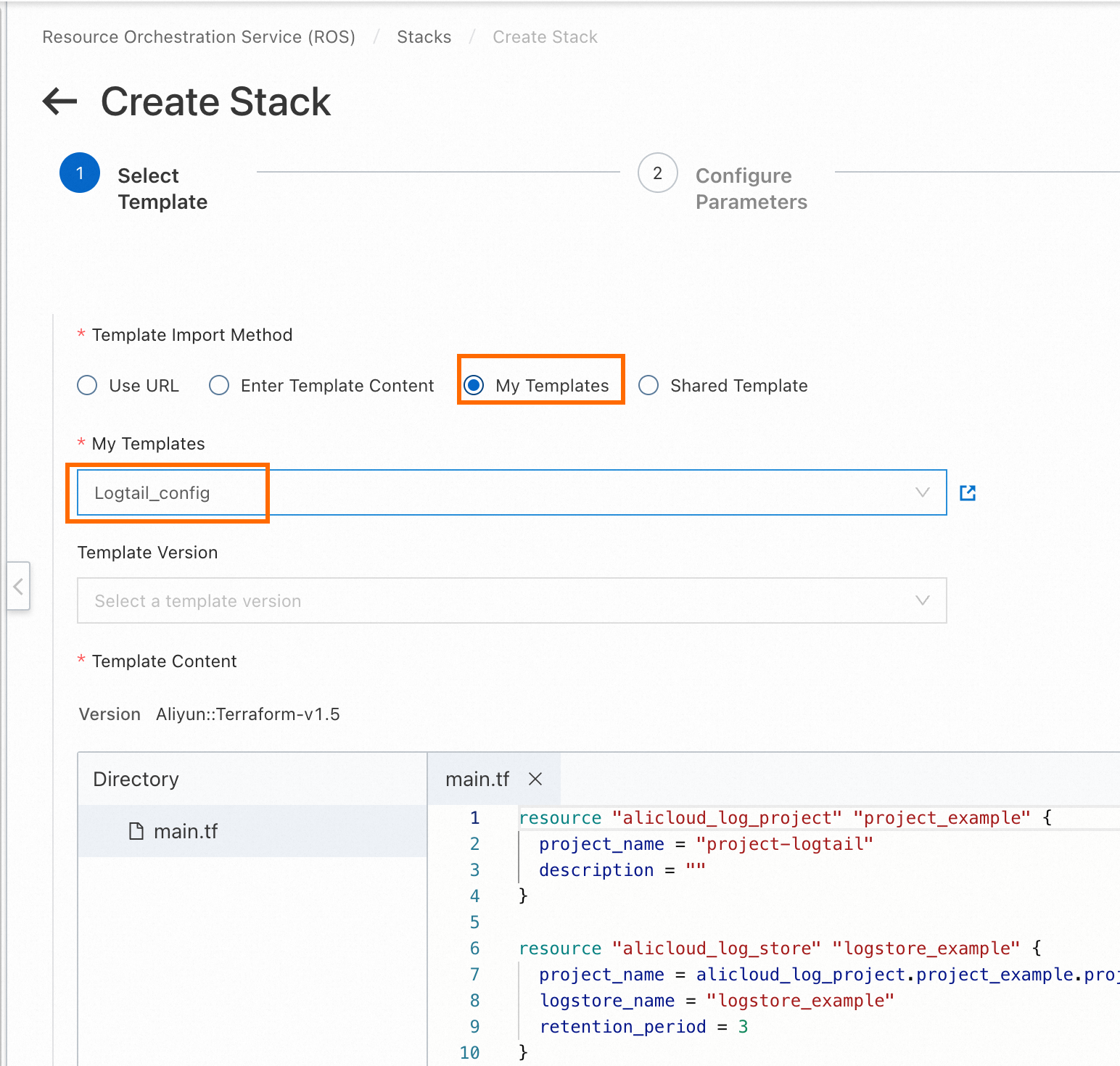
Complete configuration template
Terraform template
resource "alicloud_log_project" "project_example" {
project_name = "terraform-example"
description = "terraform-example"
}
resource "alicloud_log_store" "logstore_example" {
project_name = alicloud_log_project.project_example.project_name
logstore_name = "logstore_example"
retention_period = 3
}
resource "alicloud_logtail_config" "config_test" {
project = alicloud_log_store.logstore_example.project_name
logstore = alicloud_log_store.logstore_example.logstore_name
name = "config-sample"
input_type = "file"
output_type = "LogService"
input_detail = jsonencode(
{
"logPath": "/logPath",
"filePattern": "access.log",
"logType": "json_log",
"topicFormat": "default",
"discardUnmatch": false,
"enableRawLog": true,
"fileEncoding": "gbk",
"maxDepth": 10
}
)
}
resource "alicloud_log_machine_group" "machine_group_example" {
project = alicloud_log_store.logstore_example.project_name
name = "terraform-example"
identify_type = "ip"
topic = "terraform"
identify_list = ["10.0.0.1", "10.0.0.2"]
}
resource "alicloud_logtail_attachment" "example" {
project = alicloud_log_store.logstore_example.project_name
logtail_config_name = alicloud_logtail_config.config_test.name
machine_group_name = alicloud_log_machine_group.machine_group_example.name
}Terraform-based operation result
Project, Logstore, and Logtail configuration that are created
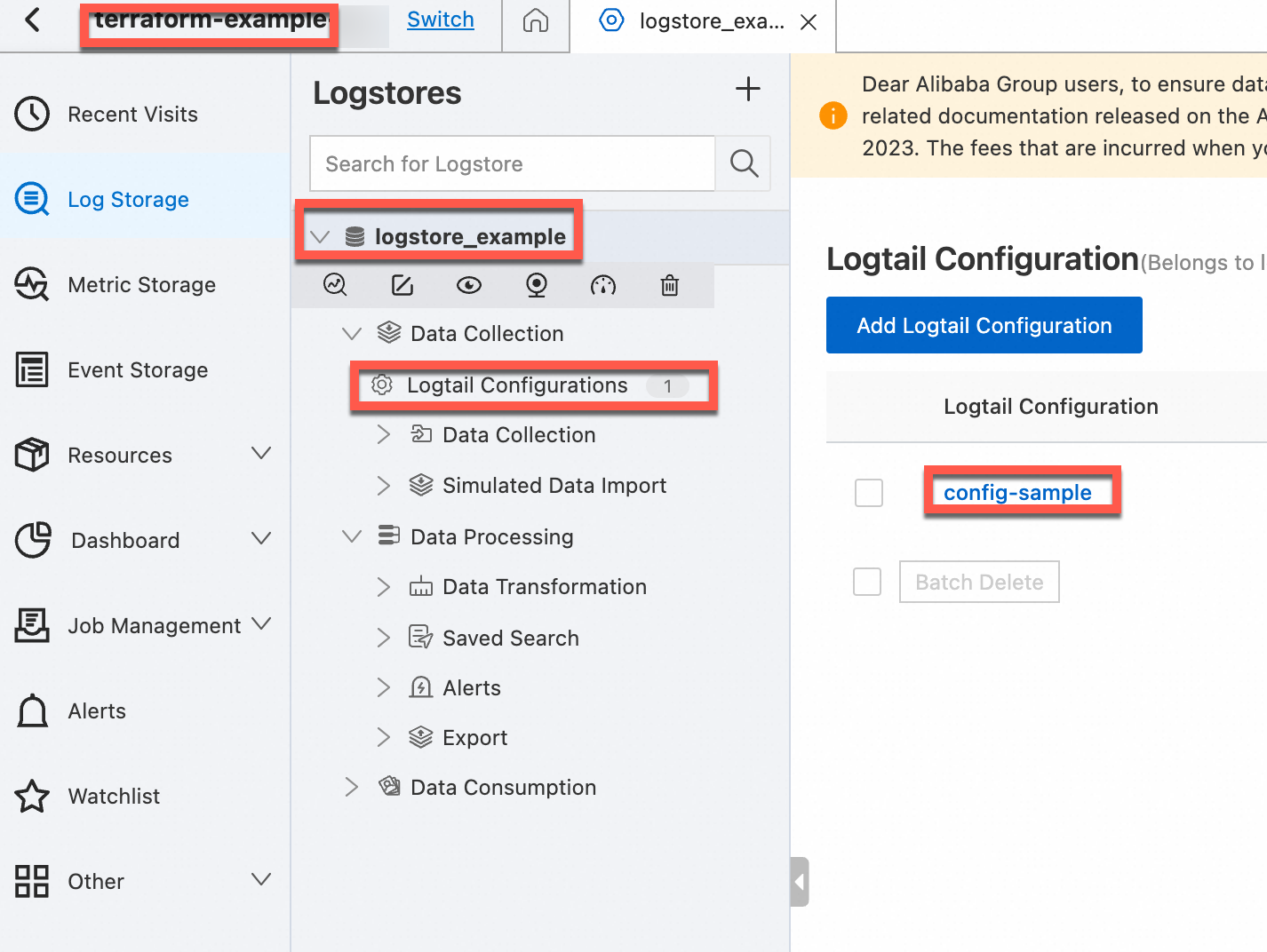
Logtail configuration
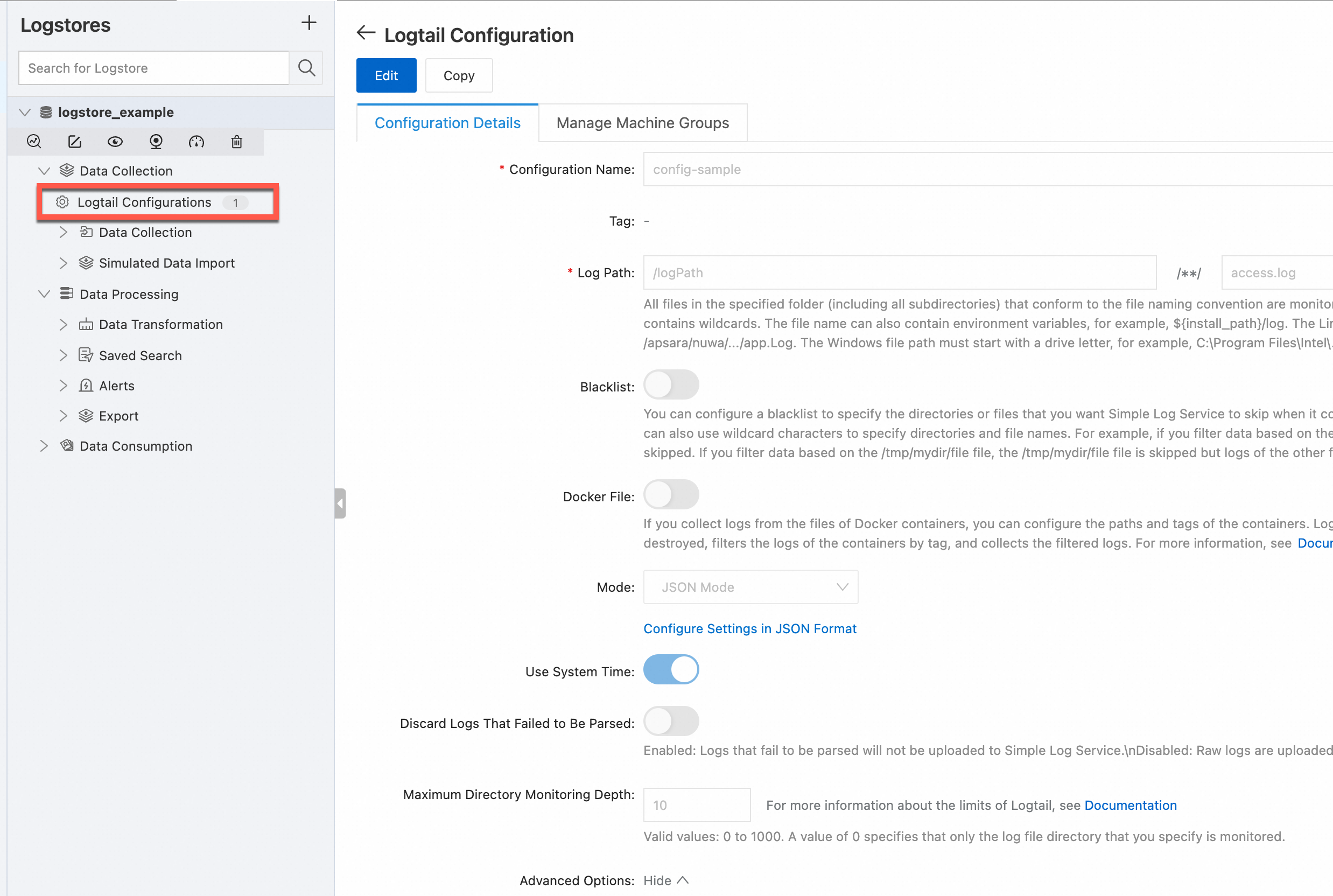
Machine group configuration
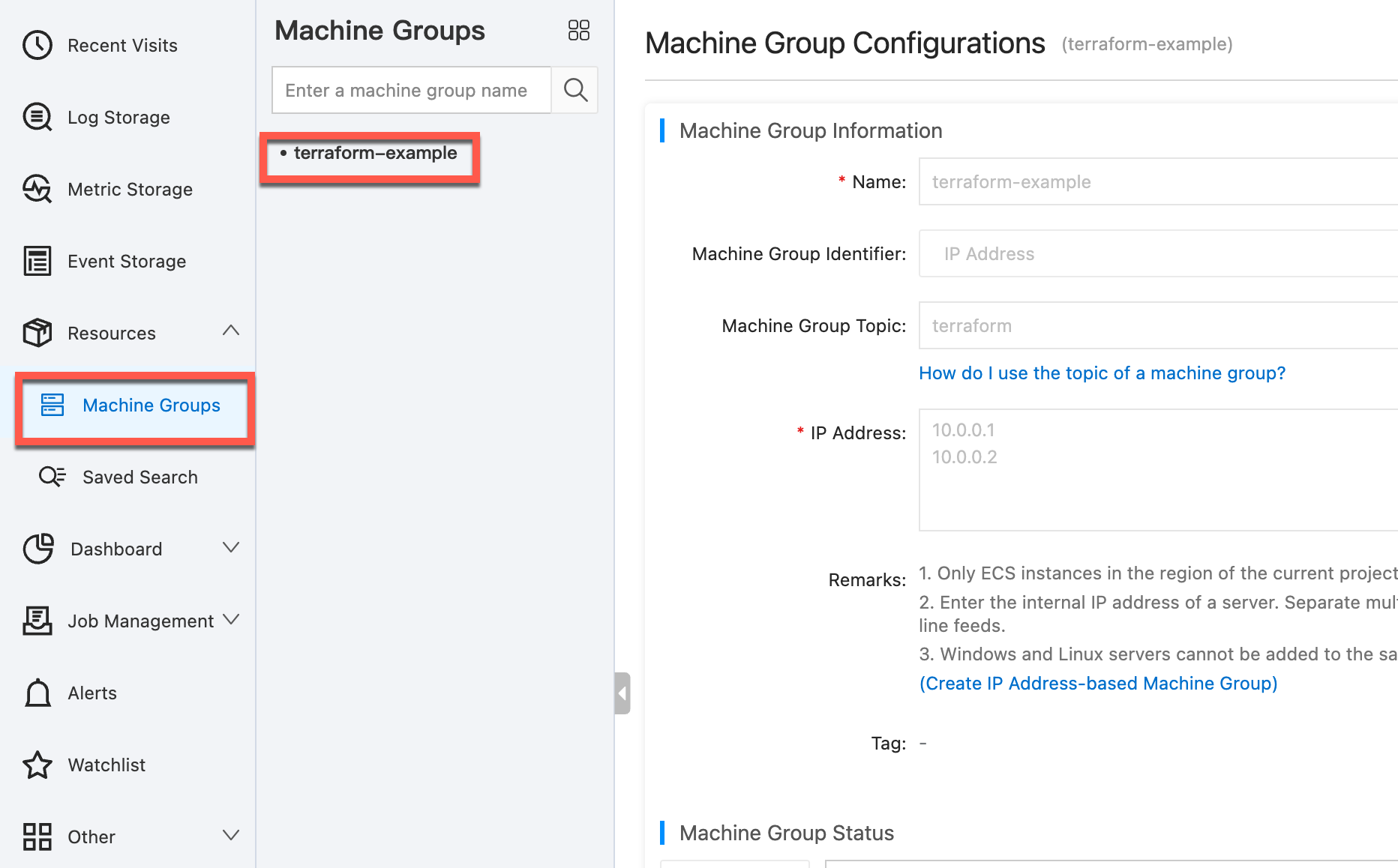
What to do next
Update the Terraform directory
Import an existing Logtail configuration
View the current Logtail configuration
View the differences between the content of the terraform.tf file and the Logtail configuration that is applied
FAQ
Why does an unexpected mismatch occur?
References
How to use Terraform
How to configure parameters in Terraform