You can use Cloud Shell to download a large number of logs from Simple Log Service and upload the logs to Object Storage Service (OSS) within a short period of time. This topic describes how to use Cloud Shell to download logs.
Prerequisites
If you use a Resource Access Management (RAM) user to download logs, make sure that the following permissions are granted to the RAM user:
Read-only permission on Simple Log Service: AliyunLogReadOnlyAccess. For more information, see Create a RAM user and authorize the RAM user to access Simple Log Service.
Permissions to use Cloud Shell. For more information, see Grant a RAM user the permissions to use Cloud Shell.
Procedure
Log on to the Simple Log Service console.
In the Projects section, click the project you want.

In the left-side navigation pane, click Log Storage. In the Logstores list, click the logstore you want.
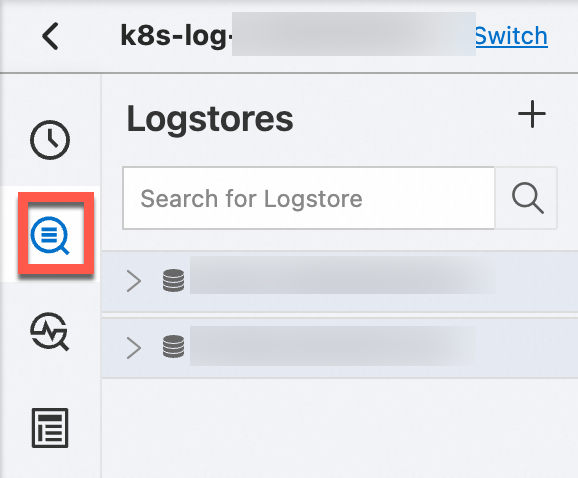
In the search box, enter a query statement. Then, specify a query time range and click Search & Analyze.
After you obtain logs, you can use Cloud Shell to download the logs and save the logs to OSS. Then, you can download a large number of logs from OSS at a time.
In the upper-right corner of the page, click the
 icon.
icon. Follow the on-screen instructions to complete the verification.
If you want to persistently store common scripts and files, click Create Now in the Storage Space dialog box.
You can associate and mount an File Storage NAS file system to persistently store your common scripts and files. If you do not associate or mount the NAS file system, your files are deleted after the NAS file system is released. When you use Cloud Shell to download logs, Cloud Shell creates a Performance NAS file system that uses the pay-as-you-go billing method. You are charged for using NAS, and a small fee is generated. For more information, see Billing of General-purpose NAS file systems.
NoteWhen you connect to Cloud Shell for the first time, Cloud Shell automatically creates a virtual machine (VM) for you within 30 seconds. If you open multiple Cloud Shell windows, all windows are connected to the same VM. The number of VMs does not increase regardless of whether you open a new Cloud Shell window.
The Cloud Shell server resides in the China (Shanghai) region. If you download logs from a Logstore that does not reside in the China (Shanghai) region, you are charged for data transfer over the Internet. For more information, see Pricing of Simple Log Service.
After Cloud Shell is started, a Cloud Shell window appears.
Welcome to Alibaba Cloud Shell! Type "help" to learn about Cloud Shell Type "aliyun" to use Alibaba Cloud CLI You may be interested in these tutorials below. --------------------------- | --------------------------- Download logs from Simple Log Service | cloudshell://tutorial/sls-download-log Use Alibaba Cloud CLI to manage cloud resources | cloudshell://tutorial/aliyun-cli For more tutorials, visit https://api.aliyun.com/#/lab shell@Alicloud:~$Run the get_log_all command to download logs to the download_data.txt file of Cloud Shell.
aliyunlog log get_log_all --project="aliyun-test-project" --logstore="aliyun-test-logstore" --from_time="2024-07-01 00:00:00+8:00" --to_time="2024-07-02 15:40:00+8:00" --query="your sql" --format-output=json >>download_data.txtFor more information about how to use the get_log_all command, see get_log_all.
Upload the downloaded logs to OSS. Then, download the logs in OSS.
Run the following command to view the OSS buckets that you can manage. This helps you determine the OSS bucket in which you can store the log file:
aliyun oss lsIf the command is successful, the system returns a list of OSS buckets that you can manage.
CreationTime Region StorageClass BucketName 2021-09-24 02:03:08 +0000 UTC oss-cn-beijing Standard oss://fyytset 2021-09-26 03:27:10 +0000 UTC oss-cn-hangzhou Standard oss://demo Bucket Number is: 2Run the
llcommand to find the file of the downloaded logs.In this example,
download_data.txtis the required log file.Run the following command to upload the log file to your OSS bucket for subsequent download operations:
aliyun oss cp download_data.txt oss://demo --region cn-hangzhouIf the following information is returned, the log file is uploaded:
Succeed: Total num: 1, size: 3,198,090. OK num: 1(upload 1 files). average speed 12792000(byte/s) 0.250823(s) elapsedLog on to the OSS console and download the download_data.txt log file.
A large number of logs are downloaded at a time by using Cloud Shell.