You can view the monitoring information of a simple application server, such as the data transfers, vCPUs, memory, and system disk. This way, you can understand the resource usage of the server and improve O&M efficiency.
Procedure
You can view the monitoring information of a simple application server in the Simple Application Server console and CloudMonitor console based on your business requirements.
The Simple Application Server console provides monitoring information such as data transfers, vCPU utilization, memory usage, network bandwidth, and disk IOPS.
The CloudMonitor console provides more fine-grained monitoring granularity.
Use the Simple Application Server console
Log on to the Simple Application Server console.
In the left-side navigation pane, click Servers.
On the Servers page, click the instance ID in the card of the server whose monitoring information you want to query.
If you have multiple servers, you can enter a public IP address or server ID in the search box to filter servers.
In the Server Monitoring section of the Server Overview page, view the monitoring information.
NoteIf the plan of the server does not include a monthly data transfer quota, the data transfer usage information is not displayed.

Click Details that corresponds to the metrics to view the resource usage of the server.
NoteOn the monitoring information page, you can view the details of data transfers, vCPUs, network bandwidth, and system disk of the server by time.
The query cycle of the data transfers metric is not less than 1 hour. If you query the data transfers that are used within the recent 1 hour, no data is displayed.
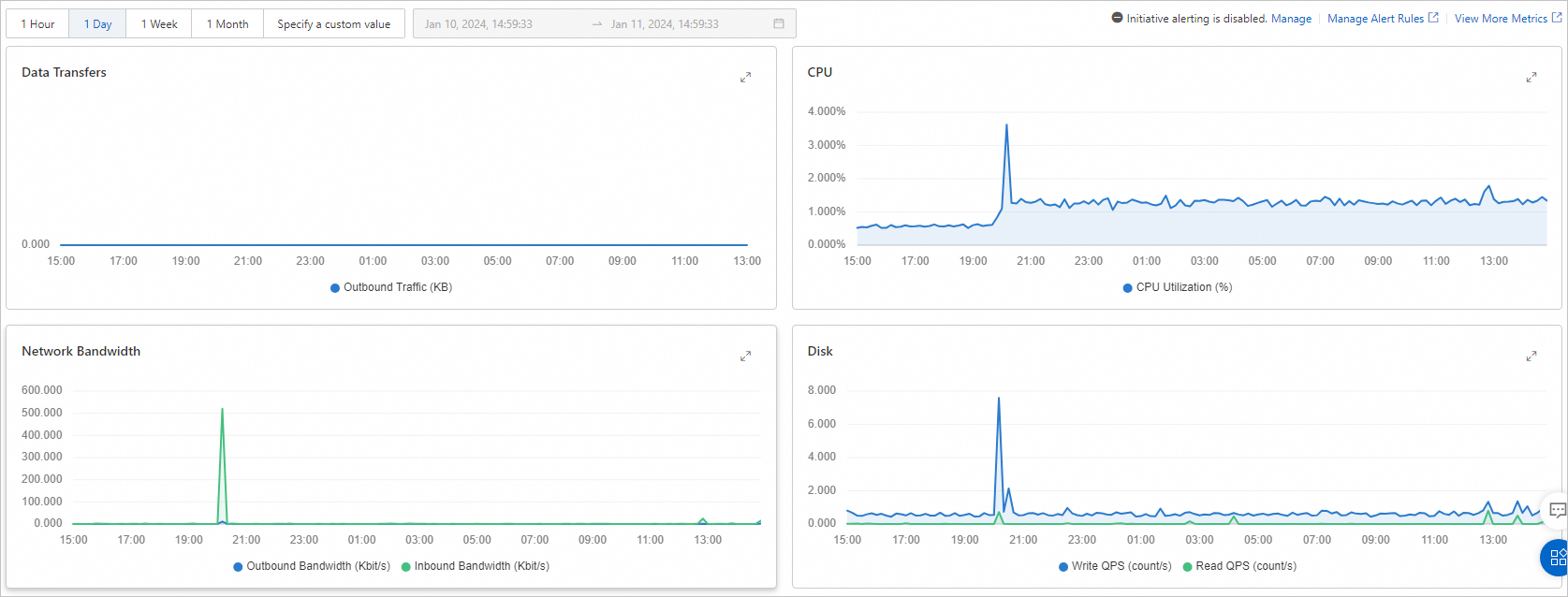
Use the CloudMonitor console
CloudMonitor provides an end-to-end, out-of-the-box enterprise-class monitoring solution for cloud users. You can view the monitoring information of a simple application server in the CloudMonitor console. For more information, visit Metric List.
Log on to the CloudMonitor console.
In the left-side navigation pane, choose .
In the Computing section of the Cloud Service Monitoring page, click Simple Application Server.
In the upper-left corner of the Simple Application Server page, select the region in which the server that you want to view resides and click Monitoring Charts in the Actions column that corresponds to the server.
View the monitoring charts of specified resources in the simple application server.
NoteMonitoring data can be retained for up to 30 days.
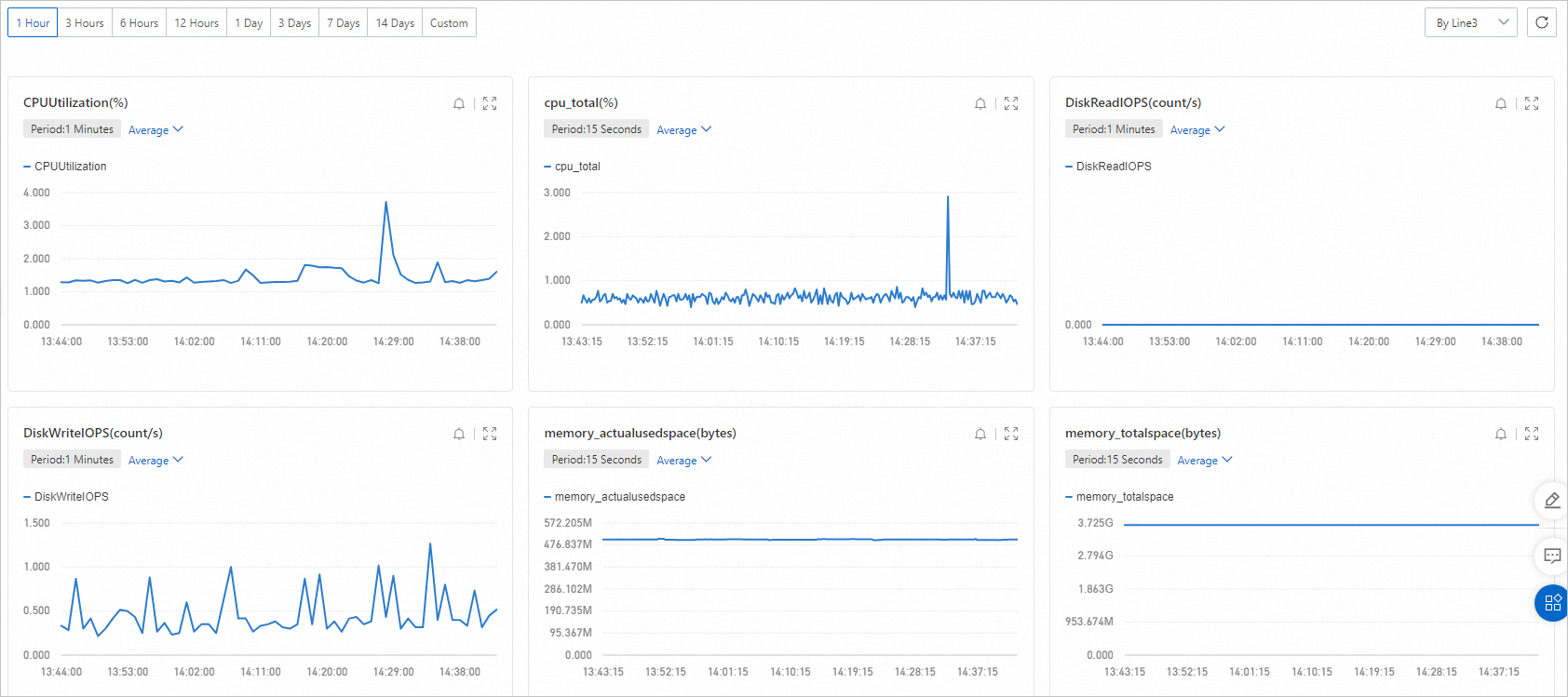
(Conditionally required) If you want to receive resource alert notifications in a timely manner, you can configure alert rules. For more information, see Configure an alert rule.