After you share a custom image of a simple application server with Elastic Compute Service (ECS), we recommend that you copy the image in the ECS console. Then, you can use the image copy to create ECS instances or change operating systems of existing ECS instances.
Prerequisites
A custom image of the simple application server is shared with ECS. For more information, see Share a custom image.
Procedure
Log on to the ECS console.
In the left-side navigation pane, choose .
In the top navigation bar, select the region where the source simple application server of the shared image resides.
Click the Shared Images tab, enter the ID of the shared image in the search box, and then find the shared custom image.
In the Actions column corresponding to the shared image, click Copy Image. In the dialog box that appears, configure the parameters.
The following examples describe basic parameters. You can specify other parameters based on your business requirements.
Destination Region: The parameter is automatically populated by the system.
NoteYou can copy a shared image only to the region where the source simple application server of the shared image resides.
Custom Image Name: the name of the image copy. The name must be 2 to 128 characters in length and cannot start with a digit or a special character. It can contain letters, digits, and the following special characters: periods (.), underscores (_), hyphens (-), and colons (:).
Description: the description of the image copy. Use the default setting. You can modify the description based on your needs.
Click Confirm.
On the Images page, click the Custom Images tab and then enter the name of the image copy that you specified for the Custom Image Name parameter in the search box to search for the custom image copy.
The following figure shows the search box.
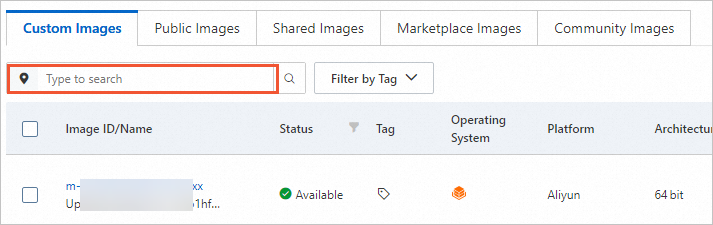
What to do next
You can use the custom image copy in the ECS console to create ECS instances or change the operating systems of existing ECS instances. For more information, see Create an ECS instance by using a custom image or Replace the operating system of an instance by using a non-public image.
The custom image copy is stored in ECS. You can update the image, copy the image to other regions, or share the image with other Alibaba Cloud accounts. For more information about custom images, see Overview.