If your simple application server cannot meet your business requirements, you can smoothly migrate data from the simple application server to an Elastic Compute Service (ECS) instance to implement more flexible resource configuration. The source simple application server and the destination ECS instance must belong to the same Alibaba Cloud account but can reside in the same region or different regions. This topic describes how to migrate data from a simple application server to an ECS instance.
Migration impacts
Item | Description |
Authorized applications on the ECS instance and the simple application server | The virtual private cloud (VPC) of the simple application server and the VPC of the ECS instance cannot communicate with each other. As a result, the VPC in which the migrated data resides changes after you migrate data from the simple application server to the ECS instance. The underlying hardware of the ECS instance is different from that of the simple application server. After you migrate data from the simple application server to the ECS instance, the application licenses that are bound to the underlying hardware become invalid. You must make sure that the application licenses remain valid. |
Public IP address | After you migrate data from the simple application server to the ECS instance, the IP address that points to the migrated data changes because the simple application server and the ECS instance use different public IP addresses. If the simple application server has a domain name, you must resolve the domain name to the public IP address of the ECS instance after the migration. |
Procedure
If you have purchased an ECS instance and attached a data disk to the simple application server, we recommend that you use Server Migration Center (SMC) to migrate data from the simple application server to the ECS instance. For more information, see Migrate data from a simple application server to an ECS instance.
In the following examples, a shared image based on the simple application server is used to create an ECS instance or replace the system disk of an existing ECS instance.
Log on to the Simple Application Server console.
Create a custom image for the simple application server.
In the card of the simple application server from which you want to create a custom image, choose .
Alternatively, click the server ID in the server card. Below the Image Information field of the Basic Information section on the Server Overview tab, click Create Custom Image.
In the Create Custom Image dialog box, configure parameters based on your business requirements. The following table describes the parameters.
Parameter
Description
Name
Enter a name for the custom image. The name must be unique. The name must be 2 to 128 characters in length and can contain periods (.), underscores (_), hyphens (-), and colons (:). The name cannot start with a special character or a digit.
Description
Enter a description for the custom image. The description must be 2 to 256 characters in length and cannot start with
http://orhttps://.Click Confirm.
(Conditionally required) To migrate data from the simple application server to an ECS instance across regions, you must copy the custom image to the destination region. To migrate data from the simple application server to an ECS instance within the same region, skip this step.
In the Actions column of the custom image, choose to copy the custom image as prompted.
Share the image and complete the migration.
Purchase an ECS instance to migrate data
In the left-side navigation pane, click Image. On the Image page, find the custom image that you created.
Click Create ECS Instance in the Actions column.

In the Create ECS Instance dialog box, click Confirm the sharing and go to the next step.
Click Confirm.
You are redirected to the ECS instance buy page. Follow the on-screen instructions to create the ECS instance.
When you create an ECS instance on the ECS buy page, take note of the following items:
Region, Image, System Disk, and Data Disk: Retain the default configurations.
Public IP Address: Select Assign Public IPv4 Address.
Security Group: Select a security group whose inbound rules allow traffic over the required ports. We recommend that you use the same firewall configuration for the ECS instance and the simple application server.
Configure other parameters based on your business requirements. For more information, see Create an instance on the Custom Launch tab.
After you create an ECS instance, log on to the ECS console. Choose . Then, view the ECS instance that is created on the Instance page. If the ECS instance is created, the migration is complete.
Use an existing ECS instance to migrate data
If you want to migrate data from the simple application server to an existing ECS instance, you can replace the OS of the existing ECS instance. You can migrate only data in the system disk of the simple application server to an existing ECS instance. Data in the data disk attached to the simple application server is not migrated.
Share the image to the ECS instance.
In the left-side navigation pane, click Image, find the custom image, and click Share to ECS in the Actions column. Follow the on-screen instructions to share the image.
Replace the system disk of the existing ECS instance.
Log on to the ECS console and choose .
Find the ECS instance and click Stop in the Actions column. In the Stop Instance dialog box, select Stop in the Stopped By field and click OK.
After the status of the ECS instance changes to Stopped, click Replace Operating System in the Actions column. In the Replace Operating System dialog box, select Replace System Disk in the Replacement Method field, read the precautions, and select I understand the risks. Then, click Continue to Replace Operating System.
On the Change Operating System page, configure the following parameters. For more information about the parameters, see Replace the operating system (system disk) of an instance.
Image: Click Shared Image and select the desired custom image.
System Disk: Specify a disk size that is greater than the current disk size. You cannot change the system disk category.
If a message indicating that the OS is changed appears, the migration is complete.
Verify the migration result.
In the examples, a web page file named
test.htmlexists in the simple application server. Test whether thetest.htmlfile in the ECS instance can be accessed as expected.NoteIn actual scenarios, you can log on to the ECS instance after data is migrated and check whether the data on the ECS instance is consistent with the data on the source simple application server.
Obtain the public IP address of the ECS instance.

Enter
http://<Public IP address of the ECS instance>/test.htmlin the address bar of a browser on your on-premises host.As shown in the following figure, you can find that the test website deployed on the ECS instance can be accessed, and the content is the same as the content of the test website deployed on the simple application server.
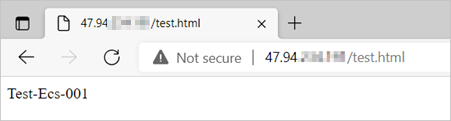 This indicates that the data on the simple application server is migrated to the ECS instance.
This indicates that the data on the simple application server is migrated to the ECS instance.
What to do next
After data is migrated, the public IP address that you can use to access the data changes. If you configured a domain name for the source simple application server, you must resolve the domain name to the public IP address of the destination ECS instance. For more information, see Add a DNS record.
After data is migrated, you can check the ECS instance to which the data is migrated. For more information, see How do I check my system after I migrate a Linux server or How do I check my system after I migrate a Windows server?.
 > Copy Image
> Copy Image