This topic describes how to send messages in batches for system notifications or promotional events using the SMS Campaign feature in the Short Message Service (SMS) console.
Before you begin
Before sending messages, complete the following preparations:
Create an account and complete enterprise identity verification: SMS is available only to enterprise accounts. You must complete enterprise identity verification.
Activate SMS: Log on to the SMS console and follow the prompts to activate the service.
Purchase a resource package: By default, SMS is billed via prepaid resource packages. Purchase a resource package before you use the service.
Ensure that a credit card or PayPal account is added to your Alibaba Cloud account.
Purchase a suitable package based on the destinations and package specifications. If you prefer the pay-as-you-go model, contact sales to enable it.
Carrier compliance requirements for sending messages vary by country and region. To ensure deliverability, check if the destination requires sender ID registration.
Procedure
Log on to the SMS console. In the left navigation pane, choose .
On the Mass Messaging page, click Create Campaign.
Fill in the campaign information as described in the table below:
Parameter
Description
Message Type
Select the message type. Valid values:
Notification
Promotional Message
Campaign Name
The name of the campaign. It can be up to 30 characters.
Sender ID
The sender ID supports letters and digits. An alphanumeric ID can be up to 11 characters, while a numeric-only ID can have up to 15 digits. Use your application, website, or company name to build brand awareness. For more information, see Register a sender ID.
Content
You can use variables in your message. The variable format is
${name}. Example: Your verification code is${code}. This code is valid for 5 minutes. Do not share it with others.Mobile Phone Numbers
You can add recipient numbers by either importing a file or entering them manually.
Import Data
Download a template and fill in the recipient numbers.
Click Import Mobile Phone Numbers.
Manual Input (Variables Unsupported)
Enter the recipient numbers.
NoteTo include variables in your message template, add by importing a file.
Manual input supports entering up to 100 recipient numbers. For larger batches, import a file.
Schedule Campaign
Enable Schedule Campaign to specify the time zone, date, and time for sending the message.
NoteTo cancel a scheduled campaign, return to the Mass Messaging page and click Cancel in the Actions column at least 5 minutes before the scheduled time.
If you have configured scheduled sending, click Schedule Campaign. Otherwise, click Submit Campaign.
Check sending details
Check campaign results
Log on to the SMS console. In the left navigation pane, choose .
Find your campaign and click View Details in the Actions column.
View the details of message sending, including reception time and result.

Check delivery reports
In the SMS console, choose .
You can filter records by various conditions. Click Advanced Search to view all available filters:
Basic search: Filter by send date, time zone, mobile phone numbers, sender ID, and destination country/region.
Advanced search: Filter by Message Content, Carrier MCC & MNC, Delivery Status, Status Code, and Billed Messages.
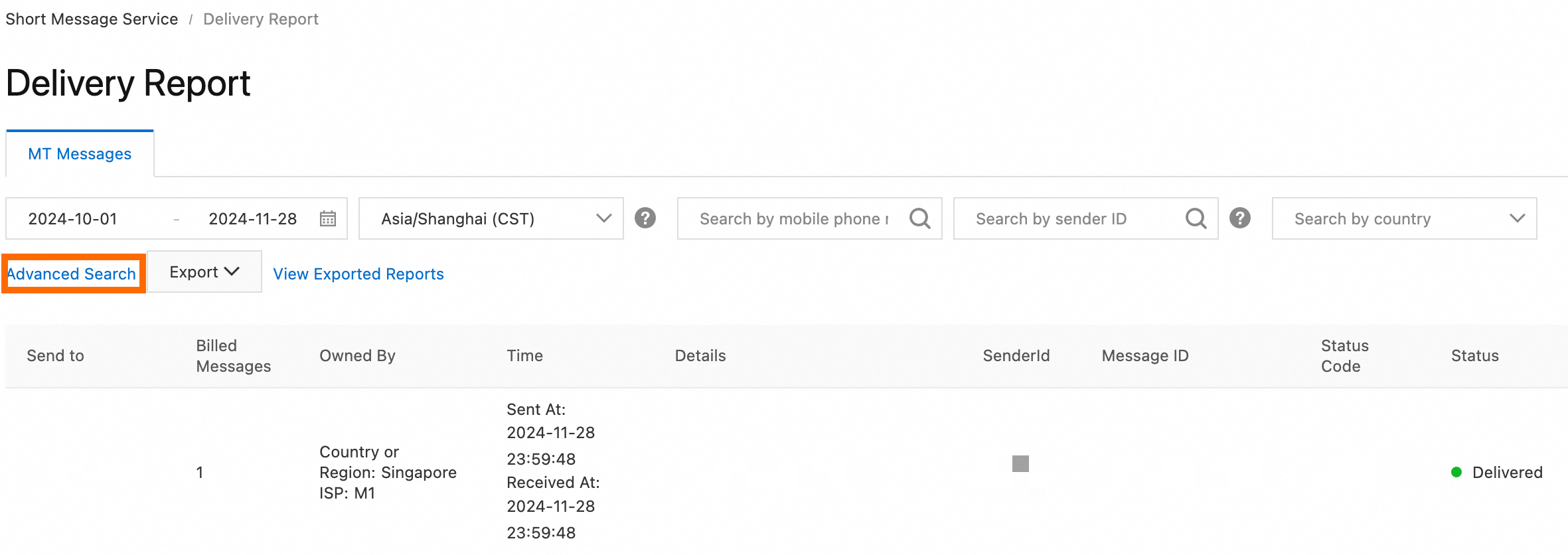 Note
NoteDefault time zone: UTC+8.
Available data range: Data from the past 180 days.
You can export the delivery report. For more information, see Query delivery reports.
References
Billing: View the prices of resource packages and the supported destinations. If you have enabled the pay-as-you-go billing model, check the per-message rates for your destinations.
Dashboard: Monitor SMS sending statistics and trends of the Go Globe service and filter your data for detailed analysis.
Error codes: Find the cause of a failure and troubleshoot it using the corresponding error code.
Call the SMS API: Integrate the SMS SDK and call APIs to use core features, such as sending and querying messages.