If you create an anti-ransomware policy for your database and the status of the anti-ransomware policy or the backup task is abnormal in the Security Center console, you can troubleshoot the issues causing the abnormal status by following the instructions that are provided in this topic. The abnormal status includes Wrong account password, Initializing, initialization failed and Excess is automatically closed.
Prerequisites
An anti-ransomware policy has been created for your database. For more information, see Create an anti-ransomware policy
Troubleshoot abnormal policy status
How to view the causes of abnormal policy status
Log on to the Security Center console. In the top navigation bar, select the region of the asset you want to manage: China or Outside China.In the left-side navigation pane, select .
On the Database extortion virus protection tab, view the causes of the abnormal status of the anti-ransomware policy.
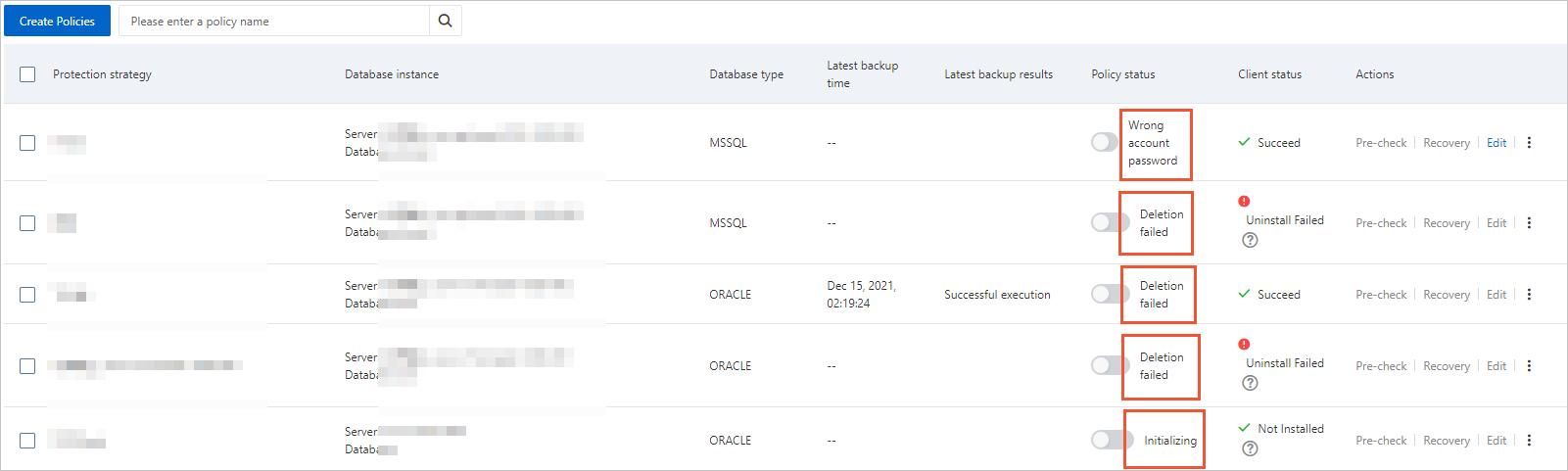
Troubleshoot the issues based on the identified causes.
Policy status and solutions
Status | Description | Solution |
Wrong account password | The username or password of your database is invalid. | Enter the correct username and password of your database. Then, enable the anti-ransomware policy again. |
Initializing | The anti-ransomware policy is being initialized. | Wait until the anti-ransomware policy is initialized. |
initialization failed | The anti-ransomware policy failed to be initialized. | Reinstall the anti-ransomware agent. Then, edit the anti-ransomware policy. For more information about how to install the anti-ransomware agent, see Manually install the anti-ransomware agent. For more information about how to edit an anti-ransomware policy, see Edit an anti-ransomware policy. |
Enabling | The anti-ransomware policy is being enabled. | Wait until the anti-ransomware policy is enabled. |
Enabled | The anti-ransomware policy is enabled. | None. |
Discontinued | The anti-ransomware policy is disabled. | None. |
Disabling | The anti-ransomware policy is being disabled. | Wait until the anti-ransomware policy is disabled. |
Excess is automatically closed | The anti-ransomware capacity is insufficient. | Manually delete historical data to release capacity or purchase additional anti-ransomware capacity. For more information, see What do I do if the anti-ransomware capacity that I purchased is insufficient?. |
Deleting | The anti-ransomware policy is being deleted. | Wait until the anti-ransomware policy is deleted. |
Deletion failed | The anti-ransomware policy failed to be deleted. | Try again later. For more information about how to delete an anti-ransomware policy, see Delete an anti-ransomware policy. |
Recovering | The data in your database is being restored. | Wait until the data in your database is restored. |
Backup in progress | The data in your database is being backed up. | Wait until the data in your database is backed up. |
Troubleshoot failed backup task
How to view the causes of backup task failure
Log on to the Security Center console. In the top navigation bar, select the region of the asset you want to manage: China or Outside China.
In the left-side navigation pane, select .
In the upper-right corner of the Anti-ransomware page, click Backup Tasks.
In the Backup Tasks panel, click Database Backup Task tab, and select your region. Then, use the search function to Add a filter for Status, select Failed from the Status drop-down list, and click
 .
.Find a backup task and click the
 icon in the Status column to view the causes of failure.
icon in the Status column to view the causes of failure.
Error codes and solutions
Client Error Code | Error Detail | Cause | Solution |
CLIENT_CONNECTION_ERROR | Backup failed. | The backup failed because the anti-ransomware agent for database is offline. |
|