If you fail to fix Linux software vulnerabilities or Windows system vulnerabilities in the Security Center console, you can troubleshoot the issues that cause the fixing failures based on error codes and error messages. After the issues are resolved, you can attempt to fix the vulnerabilities again. This topic describes how to troubleshoot issues that cause fixing failures of Linux software vulnerabilities and Windows system vulnerabilities in the Security Center console.
View the causes of vulnerability fixing failures
Log on to the Security Center console. In the top navigation bar, select the region where the asset resides. You can select China or Outside China.
In the left-side navigation pane, choose .
On the Vulnerabilities page, click the number below Fixing. In the Fixing panel, view the list of vulnerabilities that are being fixed.
The list displays all vulnerabilities with the statuses Fixing, Fixed and Pending Restarted, and Fixing Failed.
Find a vulnerability that is in the Fix Failed state and click the
 icon in the Status column. In the Cause Details dialog box, view the cause of the vulnerability fixing failure.
icon in the Status column. In the Cause Details dialog box, view the cause of the vulnerability fixing failure. You can handle the vulnerability fixing failure based on the error code and error message that are displayed in the dialog box. For more information about the causes and solutions to vulnerability fixing failures, see Solutions to vulnerability fixing failures.
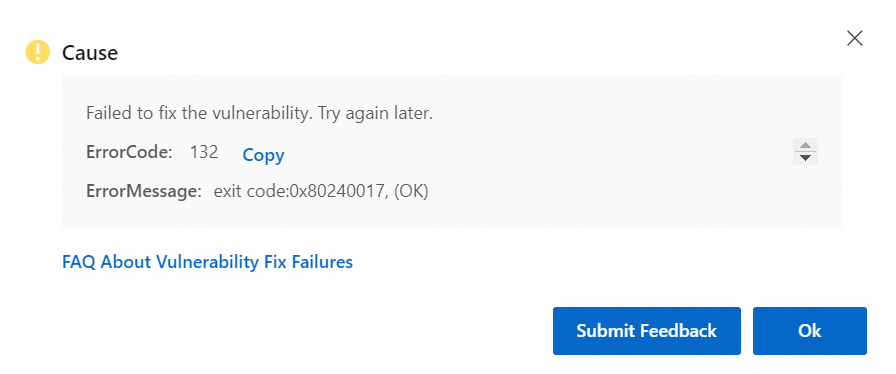
Solutions to vulnerability fixing failures
The following table describes the causes and solutions to fixing failures of only Linux software vulnerabilities and Windows system vulnerabilities.
The error messages that are provided in the following table are only part of the complete messages. You can view the complete messages in the Security Center console.
Error code: 116
Error message
download file failed
Cause
The patch that is required to fix a Windows system vulnerability failed to be downloaded.
Solution
Fix the vulnerability later in the Security Center console. If the issue persists, submit a ticket to contact the technical support.
Error code: 124
Windows modules installer service disable
Windows update service disable
Error code: 125
Error message
exit code:0x00000005
Cause
The fixing process is blocked by security software or infected by viruses, or the files that are required for the fix cannot be opened.
Solution
Make sure that no security software blocks the process. Then, fix the vulnerability again.
Error code: 127
Error message
exit code:0x00000005
Cause
If an ERROR_DISK_FULL error is reported when you install a Windows patch, the patch fails to be installed because the disk space is insufficient.
Solution
Release the disk space and then install the patch. The following list describes the methods that you can use to release the disk space:
Delete unnecessary files and programs.
Search for and delete the files and programs that you no longer require. You can use the Disk Cleanup tool that is provided by Windows or a third-party tool to delete unnecessary files, such as temporary files, junk files, and cached files.
Move files to an external hard disk or cloud storage. You can move large files, such as videos, audio files, and photos, to an external hard disk or cloud storage to release disk space.
Compress files.
In some cases, you can compress files to release disk space.
Archive files.
You can archive the files that you no longer require to an external storage device so that you can restore the files later.
Error code: 130
Error message
exit code:0x00000008
Cause
The memory is insufficient.
Solution
Check the memory usage and CPU utilization of your server. Make sure that your server has sufficient memory and CPU resources. Then, fix the vulnerability again.
Error code: 132
Error message
exit code:0x80240017
Cause
A patch is being installed on the server.
A patch is installed on the server. The patch requires you to restart the server after the patch is installed.
Solution
Check whether a patch is being installed on your server. If a patch is being installed, wait until the patch is installed and fix the vulnerability again. If no patch is being installed on your server, make sure that your business is not affected when you restart the server. Then, restart the server and fix the vulnerability again.
Error code: 133
Error message
xxx.exe is running
Cause
The installation of a patch is blocked by security software.
Solution
Make sure that no security software blocks the process. Then, fix the vulnerability again.
Error code: 134
Error message
exit code:0x800F0982, (OK)
ERROR_TOO_MANY_LINKS
Cause
Excessive symbolic links exist in the file system. The error may affect the running of the file system. In addition, new Windows patches may fail to be installed.
Solution
Clear the disk space: You can delete unnecessary files and programs to clear the disk space.
Cancel symbolic links: Check the symbolic links and hard links in the file system, and cancel the excessive symbolic links and hard links.
Check the disk status: You can check the status of the disk and repair the disk to ensure that the file system runs as expected.
Disable the Windows Defender service: The Windows Defender service may interfere with the installation of Windows patches. You can disable the Windows Defender service and install the patches again.
Error code: 202
Error message
timeout
Cause
The installation of the patch that is required to fix a vulnerability times out.
Solution
Fix the vulnerability later in the Security Center console. If the issue persists, submit a ticket to contact the technical support.
Error code: 256
failure: repodata/repomd.xml from docker-ce-stable: [Errno 256] No more mirrors to try.
failure: repodata/repomd.xml from HDP-3.0-repo-1: [Errno 256] No more mirrors to try.
There are unfinished transactions remaining
Error:rpmdb open failed
Transaction Check Error
CRITICAL:yum.cli:Config error: Error accessing file for config file:///etc/yum.conf
Error code: 300
Error message
rtap running error
Cause
The execution of the script for the Security Center agent fails because the execution is blocked by third-party security software.
Solution
Make sure that no security software blocks the process. Then, fix the vulnerability again.
Error code: 309
Error message
execute rtap task fail
Cause
The execution of the script for the Security Center agent fails because the execution is blocked by third-party security software.
Solution
Make sure that no security software blocks the process. Then, fix the vulnerability again.
Error code: 8001
Error message
download aegis.repo error
Cause
Failed to download the Security Center repository file due to network issues or insufficient disk space.
Solution
Verify the network connection between the server and update.aegis.aliyun.com. Ensure that security groups or firewall settings are not blocking access to this domain. Additionally, check for adequate free space on the system disk.
Error code: 8005
Error message
/bin/rpm permit error
Cause
The tool or script used to fix a vulnerability does not have the required permissions to run the /bin/rpm command.
Solution
If excessively high permissions are required to run the /bin/rpm command, privilege escalation risks may rise. In most cases, you can set the permissions on the /bin/rpm file to 755 or 750. This ensures that only authorized users can perform related operations.
Error code: 8007
Error message
windows update damaged
Cause
Critical system files are damaged or missing, which causes the failures of the Windows Update service.
Solution
We recommend creating a snapshot to back up your data before repairing system files or reinstalling the operating system.
Repair system files
Stop Windows Update Service
Press
Win+Rand typeservices.mscto locate the Windows Update service. Right-click on it, and select Properties.In the Properties dialog, change the Startup type to Manual, and click Stop in the Status section. After stopping the service, restart your computer.
NoteIf stopping fails, change the Startup type to Manual, restart the computer, and then try to stop the service again.
Open file explorer and navigate to
C:\Windows\SoftwareDistribution. Delete all contents within this folder.Repair system files:
Press
Win+Rand runcmdas an administrator.Enter the command
sfc /scannowand wait for the scan to complete. Once completed, restart your computer.
Restart Windows Update service:
Press
Win+Rand typeservices.mscto locate the Windows Update service. Right-click on it and select Properties.Set the Startup type to Automatic, and click Start in the Status section.
Open Settings, search for Windows Update, and reinstall the patches. After installation, make sure to restart your computer.
If the issue persists after these steps, it may indicate severe damage of system files. We recommend backing up your data and reinstalling the operating system.
Error code: 8008
Error message
not support this system xxx
Cause
The current system does not support vulnerability fixing. The error may occur because you have changed the type of the operating system of your server after the vulnerability is detected on the server. As a result, the current operating system of your server is different from the operating system when the vulnerability was detected.
Solution
Ignore the vulnerability in the Security Center console or wait for the vulnerability to expire. For more information, see View and handle vulnerabilities.
Error code: 8009
Error message
update process is running
Cause
The YUM repository in use is not provided by Alibaba Cloud or a fixing process is running.
Solution
Use the YUM repository provided by Alibaba Cloud.
A vulnerability fixing process is running. Try again later.
Error code: 8010
Error message
Insufficient space in download directory /var/cache/yum/x86_64/7/aegisbase
Cause
The disk space is insufficient.
Solution
Clear the disk space based on the path that is provided in the error message. Then, fix the vulnerability again.
Error code: 8012
Error message
dpkg was interrupted
Cause
Related data is damaged because dpkg (Debian Packager) is interrupted.
Solution
Related data is damaged because dpkg is interrupted. The previous fixing process is forcefully stopped and junk data is generated. You must use the CLI to run the following command on your server to reconfigure the settings. For more information, see Fix dpkg interruptions.
dpkg --configure -a Error code: 8019
Error message
yum exception
Cause
An error occurs in running the yum command. This error may occur because the Python environment in which the yum command is run does not support the syntax of the yum file.
Solution
Check whether the content of the file in the
/usr/bin/yumdirectory contains syntax errors.Check whether the Python environment in which the yum command is run is correctly configured.
Error code: 8022
Error message
not find file xxx
Cause
The command file for fixing xxx is missing, likely due to deletion or renaming.
Solution
Verify that the system file has not been deleted or moved. Confirm the file exists and run the appropriate command to address the issue.
Error code: 8026
Error message
Multilib version problems found
Cause
The update fails because the package of an earlier version is protected.
Solution
If the vulnerability is a high-risk vulnerability, we recommend that you uninstall the package of the earlier version. If the vulnerability is not a high-risk vulnerability, you can ignore the vulnerability and do not perform the update operation.
Error code: 8027
Error message
A has missing requires of B
Cause
A required software package is missing.
Solution
Identify the software package that is required to fix the vulnerability based on the error message. Example:
A in the error message is the software package that is used for the update.
B in the error message is the software package that is required for the preceding software package.
Use the CLI on your server to run the following command to install the software.
NoteBefore you run the following command, replace xxx with the name of the software package that you want to use.
yum update xxx --disableexcludes=all --disablerepo="*" --enablerepo="aegisbase,aegisupdates,aegisextras" --obsoletesFix the vulnerability again.
Error code: 8028
Error message
Error unpacking rpm package xxx xxx was supposed to be removed but is not!
Cause
The old version of the software package could not be properly deleted, possibly due to file permissions or service occupation.
Solution
Verify the file permissions for the software package and ensure that any related services are stopped.
Error code: 8032
Error message
run virtio fix process failed
Cause
The program that is used to fix an ECS disk drive vulnerability fails to start.
Solution
Make sure that no security software blocks the process. Then, fix the vulnerability again.
Error code: 8033
Error message
yum plugins protectbase enable
Cause
The ProtectBase plug-in of YUM blocked the update.
Solution
Disable the ProtectBase plug-in on your server and fix the vulnerability again. Perform the following steps to disable the plug-in:
Open the configuration file
/etc/yum/pluginconf.d/protectbase.confof ProtectBase.Change
enabled = 1toenabled = 0.
Error code: 8037
Error message
[Errno 14] curl#6 - "Could not resolve host: mirrors.cloud.aliyuncs.com; Unknown error"
Cause
The mirrors.cloud.aliyuncs.com domain name cannot be accessed.
Solution
Check whether the network connection between your server and the
mirrors.cloud.aliyuncs.comdomain name is normal, and whether the traffic between your server and the domain name is blocked by a security group or a firewall.If your server is connected to the Internet, replace
mirrors.cloud.aliyuncs.comin the enabled source file withmirrors.aliyun.comin the/etc/yum.repos.d/path.Fix the vulnerability again.
Error code: 8040
Error message
miss kernel grub file
Cause
The kernel boot file is missing.
Solution
Rebuild the kernel boot file.
If your server runs CentOS 7, run the following command in the CLI on your server. After the file is rebuilt, fix the vulnerability again.
grub2-mkconfig -o /boot/grub2/grub.cfgError code: 8041
Error message
redhat not subscription
Cause
No Red Hat account is created.
Solution
Go to the Red Hat official website, create a Red Hat account, and then purchase a subscription service.
You must purchase a separate subscription service for each Red Hat system. If you want to register and manage a large number of systems, you can use a Red Hat Satellite Server instance to manage the systems in a centralized manner.
Error code: 8080
Error message
sh xxx killed
Cause
The yum process is terminated due to an out of memory (OOM) error.
Solution
You must release the memory space and fix the vulnerability again.
Error code: 8081
Error message
blacklist process xxx is running
Cause
A blacklist process that locks the kernel configuration file is running.
Solution
Stop the blacklist process and fix the vulnerability again.
Error code: 8082
Error message
redhat source has expired
Cause
The required Red Hat software repository expires or is not configured.
Solution
We recommend that you use another software repository.
Error code: 8083
Error message
redhat has no available source
Cause
The required Red Hat software repository expires or is not configured.
Solution
We recommend that you use another software repository. You can go to the Alibaba open source image site to obtain a software repository.
Error code: 8084
Error message
Some index files failed to download
Cause
The download source cannot be accessed, which leads to the failure of updating the software package information.
Solution
Check whether security groups or firewalls are configured to deny access to the download source.
Error code: 8085
Error message
alinux source not found
Cause
An Alibaba Cloud Linux software repository is inappropriately configured for the Alibaba Cloud Linux operating system.
Solution
Configure a new Alibaba Cloud Linux software repository. You can go to the Alibaba Cloud open source image site to obtain an Alibaba Cloud Linux software repository.
Error code: 8086
Error message
anolis source not found
Cause
The Anolis system may not be properly configured with the software repository.
Solution
Reconfigure the system using the official Anolis repository.
Error code: 8089
Error message
xxx newest available version versionA less than versionB to be updated
example: ppp newest available version 2.4.5-34.el7_7 less than 2.4.5-35.el7_7 to be updated
Cause
The latest available version of the software package that can be obtained from the current source to update the xxx package is earlier than the version that is required for the vulnerability fix.
Solution
Check whether the current source is appropriately configured and whether it is the latest version of source.
Error code: 8091
Error message
qboot kernel
Cause
The patch update for the kernel that is booted by using QEMU fails.
Solution
You must submit a ticket to the ECS team to resolve the issue.
Error code: 8092
Error message
package not available on the current system
Cause
The current system does not support the package that is required for vulnerability fixing.
Solution
Ignore the vulnerability in the Security Center console or wait for the vulnerability to expire. For more information, see View and handle vulnerabilities.
Error code: 8093
Error message
no space left for creating initramfs
Cause
The size of the /boot directory is insufficient space to install the new kernel.
Solution
Delete the files related to kernels of earlier versions from the /boot directory, install the new kernel, and then fix the vulnerability again.
Error code: 8094
Error message
Skipping linux-image-generic, it is not installed and only upgrades are requested.
Cause
The kernel of the required signed kernel image failed to be updated.
Solution
Ignore the vulnerability in the Security Center console or wait for the vulnerability to expire. For more information, see View and handle vulnerabilities.
Error code: 8094
Error message
Skipping linux-image-generic, it is not installed and only upgrades are requested.
Cause
The kernel of the required signed kernel image failed to be updated.
Solution
Ignore the vulnerability in the Security Center console or wait for the vulnerability to expire. For more information, see View and handle vulnerabilities.
Error code: 8096
Error message
installed kernel not available in grub file
Cause
The grub file is incorrectly configured during the kernel update.
Solution
Uninstall and reinstall the kernel package. You can also use the grubby command to add the grub file as a startup item.
Error code: 9002
Error message
timeout
Cause
The fixing operation timed out. This may be caused by network jitters or the server environment.
Solution
Fix the vulnerability later in the Security Center console. If the issue persists, submit a ticket to contact the technical support.
Error code: 9003
xxx is already the newest version
Invalid configuration value: failovermethod =priority in /etc/yum.repos.d/CentOS-Linux-epel.repo
Finished Dependency Resolution
Error code: 9007
Error message
ack timeout
Cause
The upgrade of the software package times out, which may be caused by network jitters or the environment of your server.
Solution
Fix the vulnerability later in the Security Center console. If the issue persists, submit a ticket to contact the technical support.
Error code: 9008
Error message
rpm collect timeout
Cause
The collection of the data of a software package times out, which may be caused by network jitters or the server environment.
Solution
Fix the vulnerability later in the Security Center console. If the issue persists, submit a ticket to contact the technical support.
Error code: 60001
Error message
start vulfix:[Error 2] The system cannot find the file specified
Cause
The fixing process is blocked by security software and failed to be started.
Solution
Make sure that no security software blocks the process. Then, fix the vulnerability again.