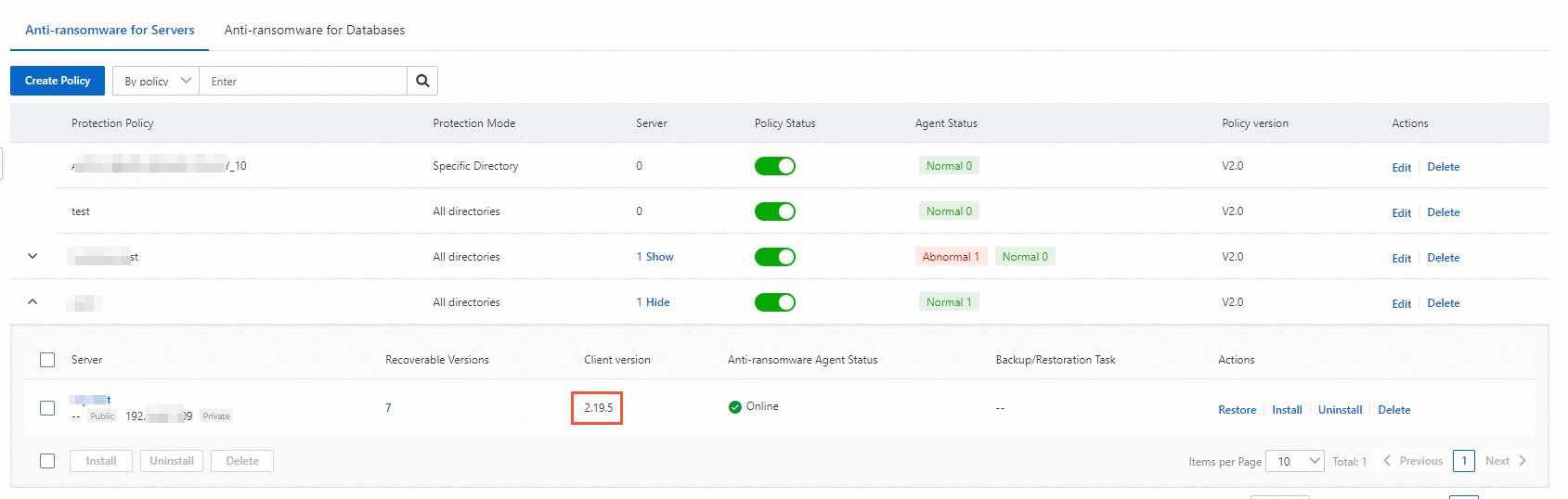To improve the efficiency of data backup, the anti-ransomware feature caches data during the backup. By default, data backup caches occupy memory and disk resources on your server. If the backup cache files that are stored on your server occupy a large volume of disk space, backup tasks may fail. This topic describes how to resolve the issue by modifying backup cache configurations.
Problem description
Data backup caches of the anti-ransomware feature occupy a large volume of disk space of the server.
Cause
In most cases, backup files are temporarily stored on a disk of your server and backup caches are generated. After the backup files are uploaded to the cloud, the data backup caches on the server are automatically deleted. If a large number of backup files exist, the size of a backup file is large, or a program does not run as expected, the data backup caches may occupy a large volume of disk space.
Solution: Modify backup cache configurations
To modify the directory in which the caches are stored, the status of the caches, and the maximum memory size for caches, perform the following steps:
If the client protection feature is enabled for the server, disable the feature.
Log on to the Security Center console. In the top navigation bar, select the region of the asset that you want to manage. You can select China or Outside China.
In the left-side navigation pane, choose .
On the Host page, find the required server and click View in the Actions column.
In the Defense Status section of the page that appears, disable the client protection feature.

Log on to the server by using an account that has administrative rights.
Go to the directory in which the anti-ransomware agent is installed.
The following table lists the default installation directory for each version of the anti-ransomware agent.
Agent version
Operating system of the server
Installation directory of the anti-ransomware agent
1.X.X
Windows
C:\Program Files (x86)\Alibaba\Aegis\hbr\client
Linux
/usr/local/aegis/hbr/client
2.X.X
Windows
C:\Program Files (x86)\Alibaba\Aegis\hbrclient\client
Linux
/usr/local/aegis/hbrclient/client
Go to the installation directory of the anti-ransomware agent and create a file named
hbr.config. The default installation directory is../client.In the
hbr.configfile, configure the parameters that are described in the following table to add data IDs and metadata caches. Then, save the file.ImportantThe parameter settings take effect immediately after you save the hbr.config file. You do not need to restart the server or VM.
The parameter settings are applied only to subsequent backup jobs. You cannot accelerate the existing backup jobs by caching data entry IDs and metadata.
You can configure the parameters in the
hbr.configfile to specify the directory in which the caches are stored and the upper limit of the system memory that the caches can occupy.The following example shows the configurations of the hbr.config file:
disable_blob_cache = false max_blob_cache_weight = 0.15 cache_prefix = D:\CacheFolder max_retain_count = 16 disable_file_cache = false file_cache_max_size_hint = 32GB file_cache_disk_free_space_hint = 1GB file_cache_max_retain_count = 2Parameter
Description
disable_blob_cache
Specifies whether to cache data entry IDs. If you cache data entry IDs, you can accelerate the data backup process by using cached data entry IDs and metadata. This reduces network requests during data backup. Valid values:
true: does not cache data entry IDs.
false: caches data entry IDs.
max_blob_cache_weight
The maximum system memory that can be used by the cache for data entry IDs. Default value: 0.15. The value indicates 15% of the total system memory. The value must be between 0 and 1.
cache_prefix
The path in which the cached data entry IDs are stored. The value must be an absolute path.
max_retain_count
The maximum number of cached data entry IDs.
disable_file_cache
Specifies whether to cache metadata. Valid values:
true: does not cache metadata.
false: caches metadata.
file_cache_max_size_hint
The maximum disk space occupied by a file cache. Default value: 32 GB. If the disk space occupied by a file cache exceeds this value, the file backup fails and the system prompts that the file cache space is insufficient. In this case, adjust the cache space as required. The backup cache of 10 million files occupies about 1.2 GB of disk space each time. The specific disk space occupied is related to the number of source files, the total data volume, and the full path length.
NoteThis parameter takes effect only if the anti-ransomware agent is V2.13.1 or later.
file_cache_disk_free_space_hint
The available space of the disk where a file cache is located. Default value: 1 GB. If the available disk space is less than this value, the file backup fails and the system prompts that the file cache space is insufficient. In this case, adjust the cache space as required.
NoteThis parameter takes effect only if the anti-ransomware agent is V2.13.1 or later.
file_cache_max_retain_count
The number of file caches reserved for each backup path. Default value: 2. For example, if the value is set to 2, the caches of the last two backups are retained locally. If the latest backup is deleted, the second last backup can still be found.
NoteThis parameter takes effect only if the anti-ransomware agent is V2.13.1 or later.
You can view the version of the anti-ransomware agent on the page.