This topic describes how to install the Java Development Kit (JDK) on Windows.
Why should I install the JDK?
The JDK is a software development kit for developing Java applications. As an important part of the Java development environment, JDK provides many core features, such as compiling Java code, running Java programs, and providing Java standard libraries.
Procedure
Visit the official website of Oracle. In the top navigation bar, choose Products > Java.
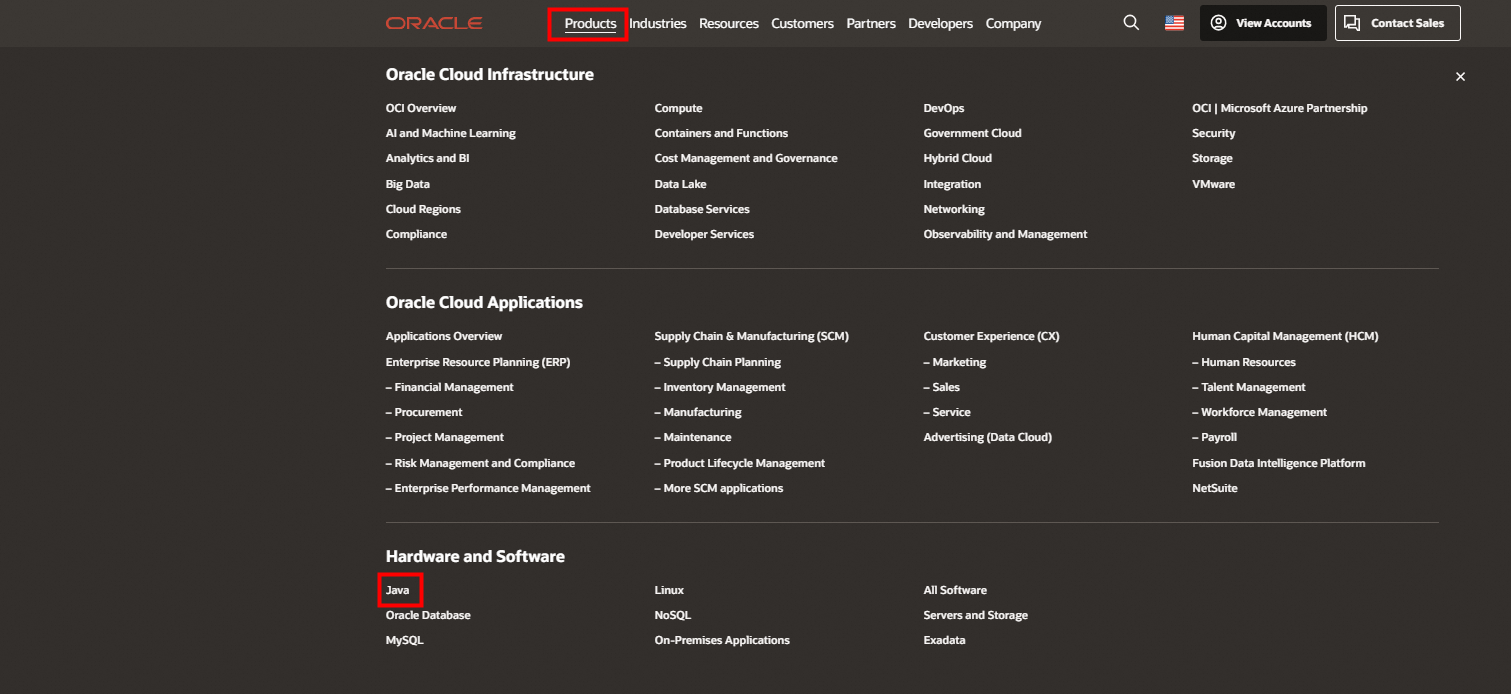
In the upper-right corner of the page that appears, click Download Java.

Click the Java archive tab.
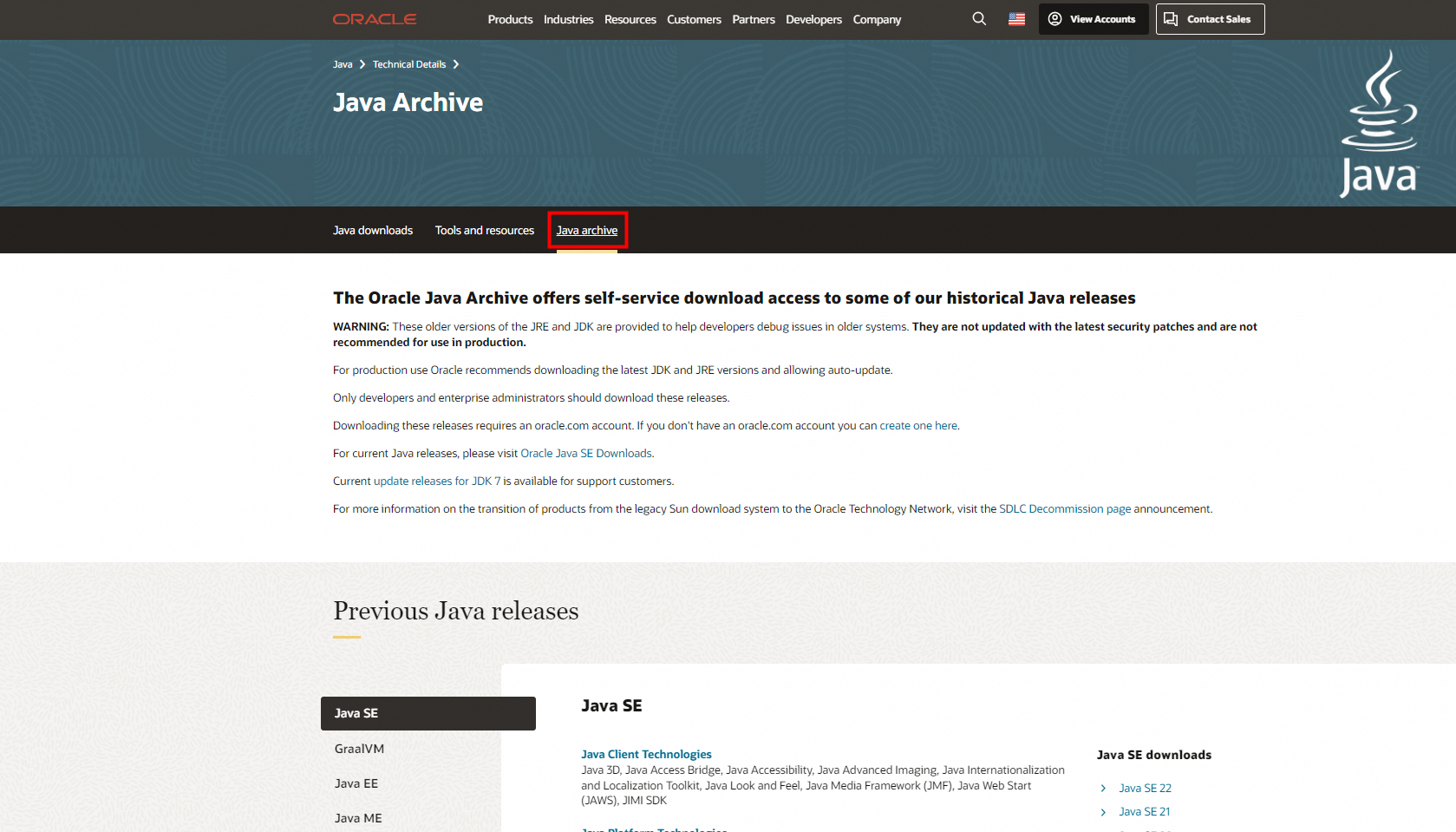
Click the JDK version that you want to download. The minimum version required for the Alibaba Cloud SDK runtime environment is JDK 8. Therefore, you must download JDK 8 or later. In this example, Java SE 8 (8u211 and later) is clicked.

Find the installation file based on the version of your operating system and click the download link. Then, download the JDK as prompted. In this example, jdk-8u401-windows-x64.exe in the Download column of Windows x64 Installer is clicked.
 Important
ImportantTo download the JDK, you must log on to Oracle. If you do not have an Oracle account, you can apply for one free of charge. You are not charged for downloading the JDK.
Double-click the downloaded JDK installation file. Then, use the installation wizard to install the JDK. In this example, the downloaded file is jdk-8u401-windows-x64.exe.
ImportantIf you have installed the JDK, skip this step. If you want to reinstall the JDK, uninstall the JDK and perform this step.
Use Command Prompt to check whether the JDK is installed.
Press
Win + Rto open the Run dialog box. Entercmdand press Enter to open Command Prompt. Enterjava -versionand press Enter. If the output is similar to that in the following figure, the JDK is installed.