This topic describes how to create a Smart Access Gateway (SAG) vCPE instance in the SAG console. After you create an SAG vCPE instance, you can manage the host where the SAG vCPE image is deployed. In this topic, the host where the SAG vCPE image is deployed is referred to as an SAG vCPE device.
Procedure
- Log on to the SAG console.
- On the SAG page, choose .
On the SmartAG vCPE Software page, configure the parameters, click Buy Now, and then complete the payment. The following table describes the parameters.
Parameter
Description
Area
Select the area in which you want to deploy the SAG vCPE instance.
Instance Name
Enter a name for the SAG vCPE instance.
Instance Type
Select the type of the SAG vCPE instance. By default, SAG-vCPE is selected.
Edition
The edition of the SAG vCPE device. By default, Basic Edition is selected.
Deployment Mode
The deployment mode of the SAG vCPE device. By default, Active-Active is selected.
In this mode, one SAG vCPE instance can be associated with two SAG vCPE devices. You can deploy two SAG vCPE devices in active-standby mode to connect on-premises networks to Alibaba Cloud. This improves network availability.
Peak Bandwidth
Select a maximum bandwidth for network communication. Unit: Mbit/s.
Quantity
Specify the number of SAG vCPE instances that you want to create.
Duration
Select a subscription duration.
You can select Auto-renewal to enable automatic renewal upon expiration.
Result
After you create an SAG vCPE instance, you can view the serial number and key that are assigned to the SAG vCPE device. The serial number and key are used to associate the SAG vCPE device with an SAG vCPE instance.
Return to the SAG console. In the top navigation bar, select the region where the SAG vCPE instance is deployed.
In the left-side navigation pane, choose .
On the SAG page, click the ID of the SAG vCPE instance.
On the instance details page, click the Device Management tab to view and record the serial number and key of the SAG vCPE device.
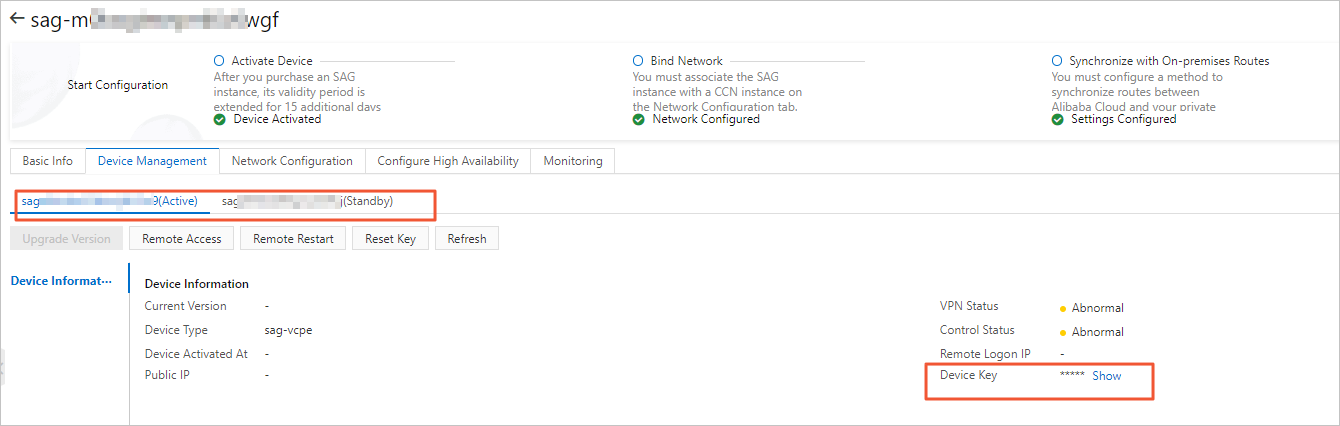
What to do next
After you create an SAG vCPE instance, deploy the SAG vCPE image on a host. After you deploy the SAG vCPE image on a host, the host functions as an SAG vCPE device. For more information, see Deploy the SAG vCPE image.