After you complete network settings, you can create client accounts for terminal clients. The terminal clients can use the accounts to log on to the Smart Access Gateway (SAG) app and access Alibaba Cloud.
Procedure
- Log on to the SAG console.
- In the top navigation bar, select the region.
- In the left-side navigation pane, choose Smart Access Gateway App > SAG App Instances.
- On the SAG App Instances page, click the ID of the SAG app instance that you want to manage.
- On the instance details page, click the Client Accounts tab.
- Click Create Client Account, set the parameters, and then click OK.
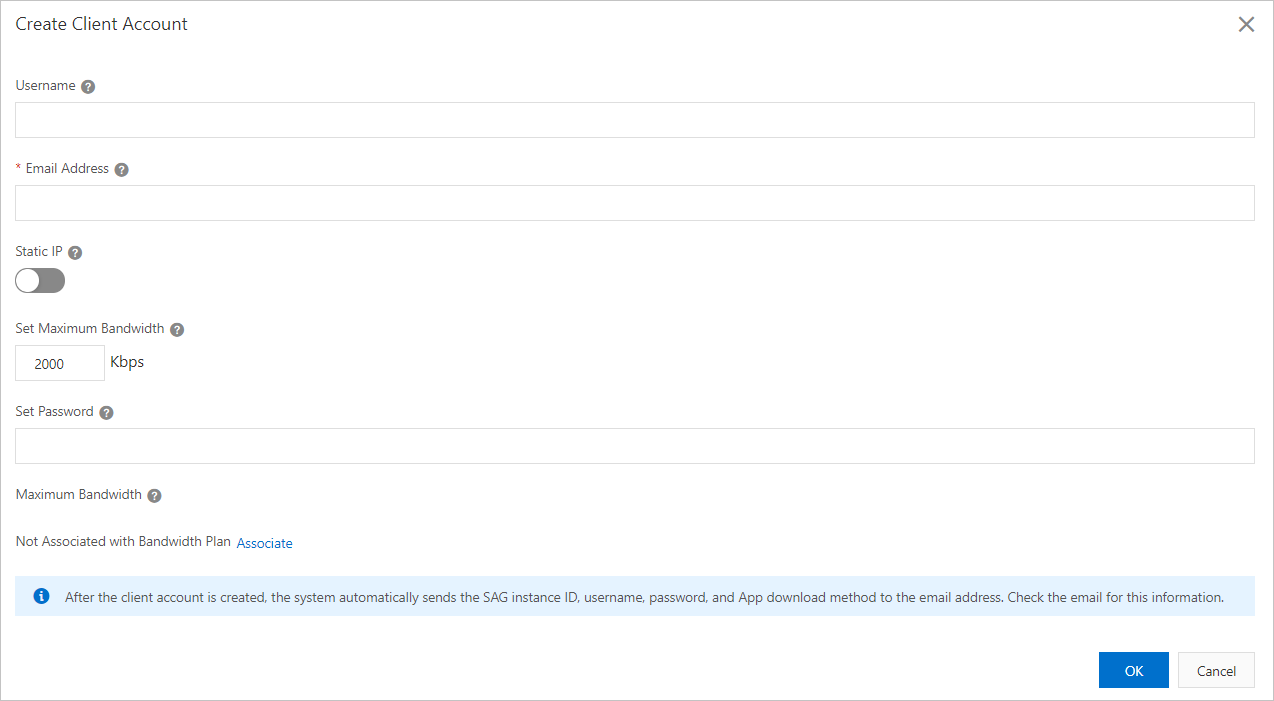
Parameter Description Username Enter a username for the client account. The username must be 7 to 33 characters in length, and can contain letters, digits, underscores (_), at signs (@), periods (.), and hyphens (-). It must start with a letter or a digit.
Notice- The usernames of client accounts created on the same SAG app instance must be unique.
- When you create a client account, if you do not specify a username, the specified email address is used as the username and the system automatically generates a password.
Email Address You must enter an email address that belongs to the client account. After the client account is created, the system automatically sends the account information to the specified email address.
Static IP Select whether you want to assign a static IP address to the client account. - If you select Yes, you must specify an IP address. The IP address must fall within
the private CIDR block of the SAG app instance.
The client uses the IP address to log on to the SAG app.
- If you select No, the system automatically allocates an IP address from the private
CIDR block of the SAG app instance to the client account.
The system allocates an IP address every time the client logs on to the SAG app.
Set Maximum Bandwidth Enter a maximum bandwidth value for the client account. Default value: 2,000 Kbit/s. Valid values: 1 Kbit/s to 20,000 Kbit/s.
Set Password Enter a password for the client account. The password must be 8 to 32 characters in length, and can contain letters, digits, underscores (_), at signs (@), periods (.), and hyphens (-). It must start with a letter or a digit.
Maximum Bandwidth for Application Acceleration Enter a maximum bandwidth value for application acceleration. Unit: Kbit/s. Configuration notes- If the SAG app instance is associated with an application acceleration plan, you can directly set a maximum bandwidth value.
- If the SAG app instance is not associated with an application acceleration plan, perform
the following steps:
- If you have not purchased an application acceleration plan in the current area, purchase
an application acceleration plan first. For more information, see Purchase an application acceleration plan.
After you purchase an application acceleration plan, navigate to the Create Client Account page.
- Below the Maximum Bandwidth for Application Acceleration section, click Associate. In the Associate with Bandwidth Plan dialog box, select the application acceleration plan and set a maximum bandwidth
value for the client account, and click OK.
After you complete this step, the application acceleration plan is automatically associated with the SAG app instance.
- Set the Maximum Bandwidth for Application Acceleration parameter to specify a maximum bandwidth value for application acceleration.
- If you have not purchased an application acceleration plan in the current area, purchase
an application acceleration plan first. For more information, see Purchase an application acceleration plan.
After the client account is created, the system automatically sends the SAG app instance ID, username, and password to the specified email address.