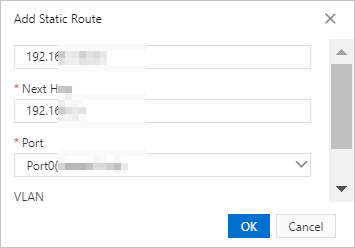This topic describes how to add a static route to a Smart Access Gateway (SAG) device in the SAG console.
Procedure
- Log on to the Smart Access Gateway console.
- Use one of the following methods to open the Device Management tab.
- Click the ID of the target SAG instance. On the instance details page that appears, click the Device Management tab.
- Find the target SAG instance and choose
 > Device Management in the Actions column.
> Device Management in the Actions column.
- On the Device Management tab, click Manage Routes in the left-side navigation tree.
- In the Static Routes section, click Add Static Route.
- In the Add Static Route dialog box that appears, set the following parameters.
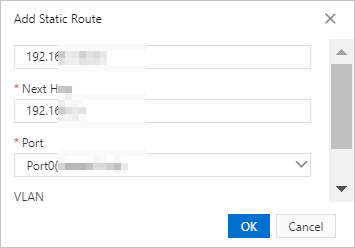
Parameter Description Destination CIDR block Enter the destination CIDR block for which network traffic is destined. Example: 192.168.1.0/24. Next Hop Enter the IP address of the next hop. Example: 192.168.2.1. Port Enter the port from which network traffic is originated. VLAN Enter the ID of the VLAN. Valid values are from 1 to 4094. Note- You can set this parameter only for a leased line port. The default VLAN ID is 0.
- Currently, only SAG-1000 devices support leased lines.
- Click OK.