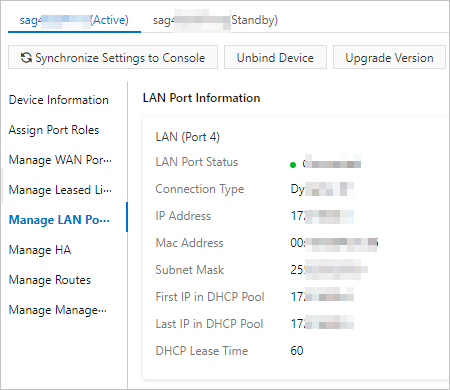This topic describes how to add a Smart Access Gateway (SAG) device in the SAG console
to associate the device with the SAG instance. You can manage SAG devices in the SAG
console.
Procedure
- Log on to the Smart Access Gateway console.
- Use one of the following methods to open the Device Management tab.
- Click the ID of the SAG instance. On the instance details page, click Device Management.
- Find the SAG instance and choose in the Actions column.
Note If the SAG instance is not associated with any SAG device, after you open the Device Management tab, a message appears requiring you to add a device.
- On the Device Management tab, enter the serial number of the active device.
- Click Add Device.
- After you add the device, click Add Standby Device on the Device Management tab to add a standby device.
Note
- You can add a standby device only after you add the active device.
- An SAG instance can be associated with at most two SAG devices.
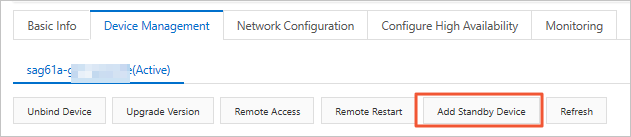
- In the Add Standby Device dialog box, enter the serial number of the standby device.
- Click OK.
After you add the standby device, the devices are displayed: