SAE supports application instances. It uses host bindings to resolve host names and enable you to access application instances based on host names. This topic describes how to set host bindings in the SAE console.
Procedure
Configure host bindings during application creation
Log on to the SAE console.
In the left-side navigation pane, click Applications. In the top navigation bar, select a region. Then, click Create Application.
In the Basic Information step, configure the parameters and click Next: Application Deployment Configurations.
In the Deployment Configurations step, configure the Technology Stack Programming Language and Application Deployment Method parameters and the corresponding settings.
- In the Hosts Binding Settings section, enter the host binding configuration items.
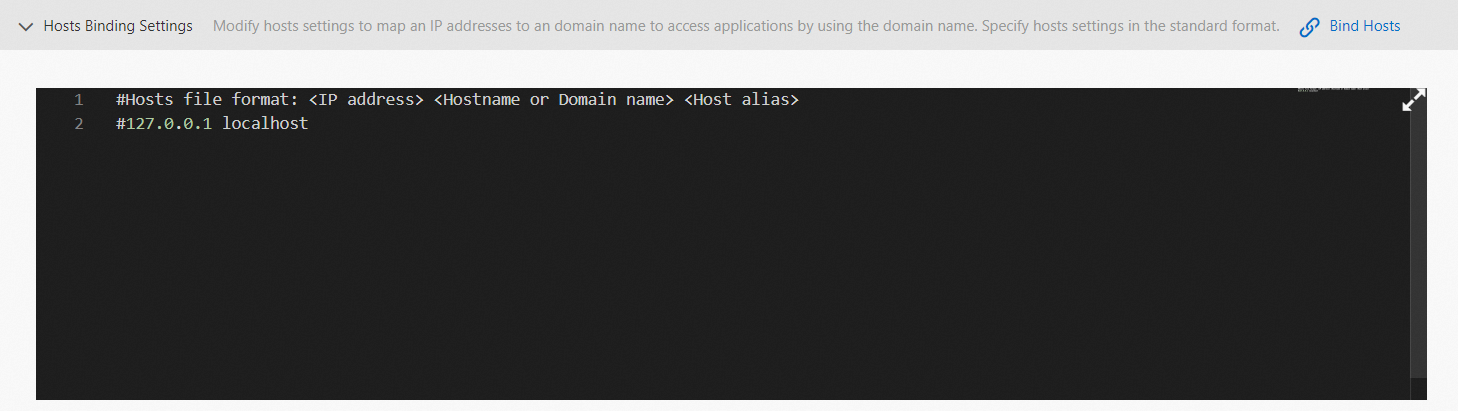
Click Next: Confirm Specifications.
In the Specification Confirmation step, view the details of the application and the fee for the selected specifications. Then, click Confirm.
The Creation Completed step appears. You can click Application Details to go to the Basic Information page of the application.
- Verify the results. The host bindings take effect after you create the application. You can use the domain name to access the application.
Configure host bindings during application deployment
After you redeploy an application, the application is restarted. To prevent unpredictable errors such as business interruptions, we recommend that you deploy applications during off-peak hours.
The procedure that can be performed to update an application varies based on the number of instances in the application. This section provides an example on how to configure the required features for an application in which the number of instances is greater than or equal to 1. For information about how to update an application in which the number of instances is 0, see Update an application.
Log on to the SAE console.
In the left-side navigation pane, click Applications. In the top navigation bar, select a region. Then, click the name of an application.
In the upper-right corner of the Basic Information page, click Deploy Application.
- In the Hosts Binding Settings section, enter the host binding configuration items.
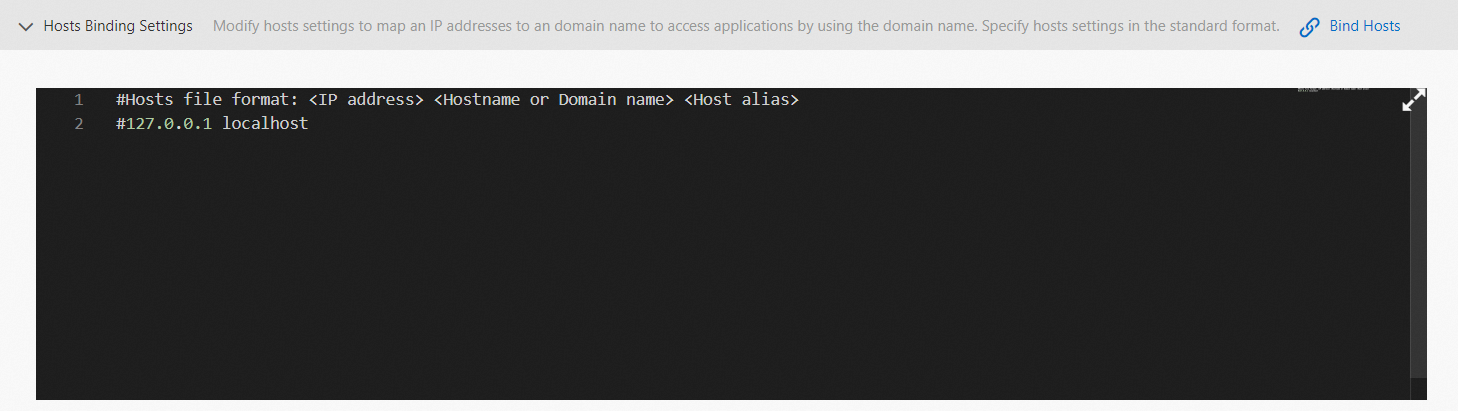
- After you configure the settings, click Confirm.
- Verify the results. The host bindings take effect after you deploy the application. You can use the domain name to access the application.