You can create custom transfer rules based on conditions such as resource name, tag, Virtual Private Cloud (VPC), or vSwitch. Once configured, the system first scans your existing resources and moves any that match the rules to the specified resource group. It then continuously monitors for new or modified resources, ensuring that all resources are correctly assigned to their designated groups according to these rules.
Prerequisites
The automatic resource transfer feature is enabled. For more information, see Enable the Automatic Resource Transfer feature.
Create a custom transfer rule
Log on to the Resource Management console.
In the left-side navigation pane, choose .
On the Transfer Based on Custom Rules tab, click Create Rule.

Configure the customer transfer rule.
Parameter
Description
Rule Name
The name of the custom transfer rule.
It can be up to 128 characters in length and can contain letters, digits, hyphens (
-), and underscores (_).Rule Description
The description of the custom transfer rule.
The description can be up to 512 characters in length.
Effective Scope
All Resources: indicates all resources that support custom rule-based automatic transfer. For information about the supported resource types, see Resource types that support custom rule-based automatic transfer.
NoteSelecting All Resources automatically includes newly supported resource types.
Custom Resource Scope: You can specify a resource range by resource type, resource group, region, or resource.
Destination Resource Group
The resource group to which you want resources to transfer.
Transfer Conditions
If a resource meets the transfer conditions, it is automatically transferred to the specified destination resource group.
Transfer conditions consist of the following parts:
Resource property: the condition key used to filter resources. You can filter resources by name, tag, VPC, or vSwitch.
NoteTransfers based on tags, VPCs, or vSwitches will not work for resource types that lack these properties. Before you configure automatic transfer rules, you must check whether the target resources have the relevant properties in Resource Center.
Operator: the comparison logic between resource properties and expected values. The StringEqualsAny, NotStringEqualsAll, and StringMatch operators are supported.
Expected value: the specific content used for comparison with the actual properties of resources. The formats of expected values vary based on the operator.
You can use one of the following methods to configure transfer conditions:
Single Condition: This method is suitable for simple resource filtering.
Combined Conditions: You can use the
andororlogical operator to connect sub-conditions and implement nested conditions. This method is suitable for complex resource filtering.
Example 1: Enable the system to automatically transfer all resources with the
project:project Atag to the Project-A resource group.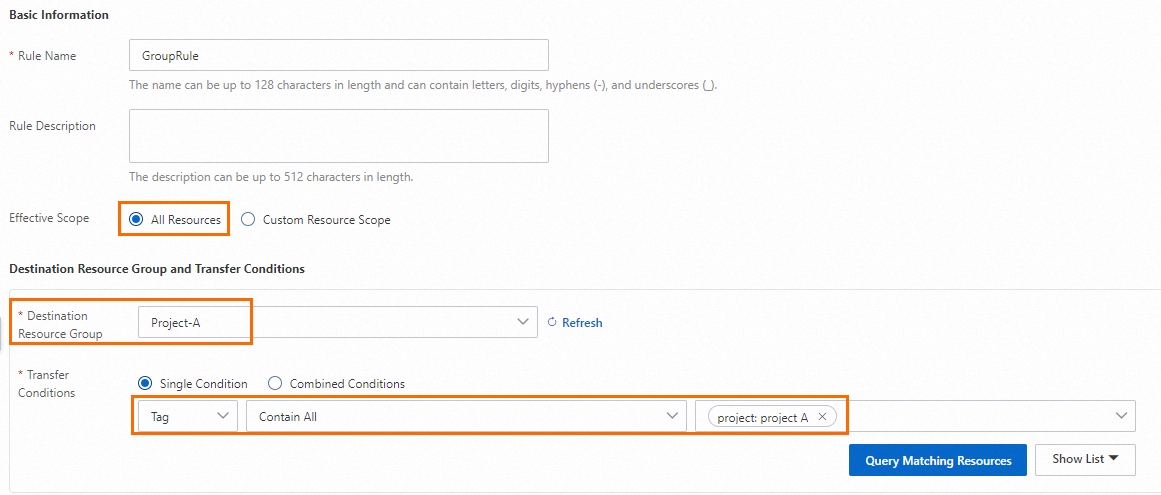
Example 2: Enable the system to automatically transfer the Elastic Compute Service (ECS) instances to which the
project:project Atag is added or whose names containprojectAto the Project-A resource group.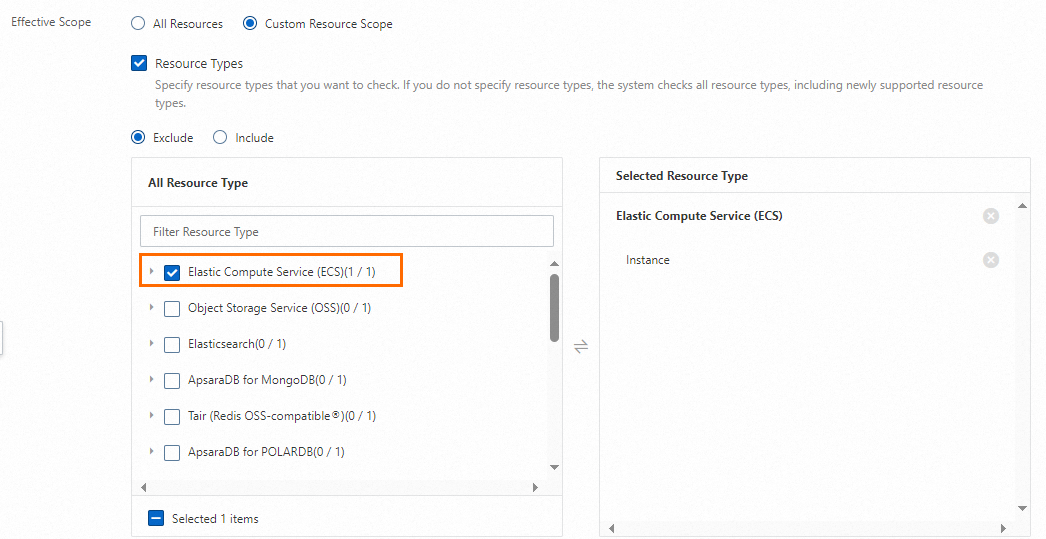
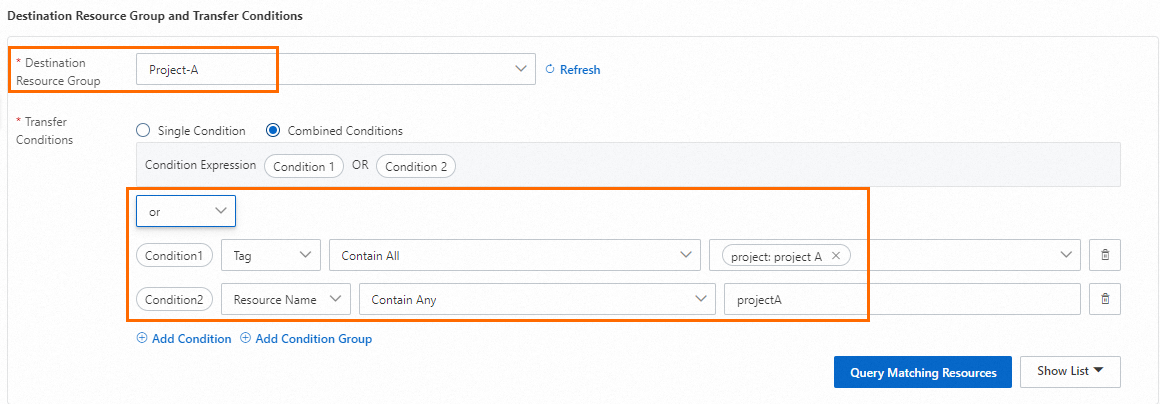
Click Query Matching Resources to view the resources that meet the specified conditions, and check whether the resources meet your expectations.
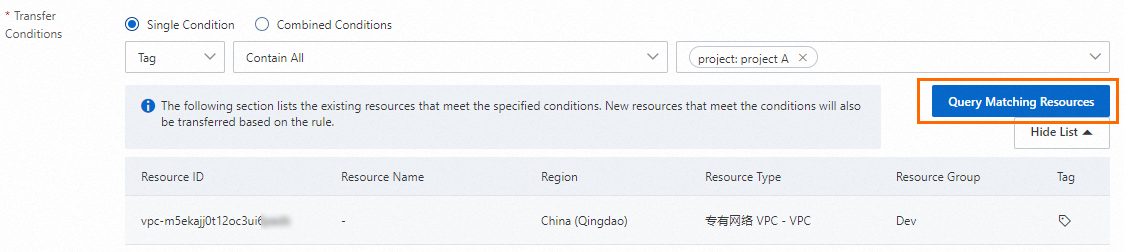
Click OK.
View a custom transfer rule and transfer records
Log on to the Resource Management console.
In the left-side navigation pane, choose .
On the Transfer Based on Custom Rules tab, find the desired custom transfer rule and click its name in the Rule Name column or View in the Actions column.
View rule details and transfer records.
On the Rule Information tab, view the details of the rule, including the basic information, content, and effective scope of the rule.
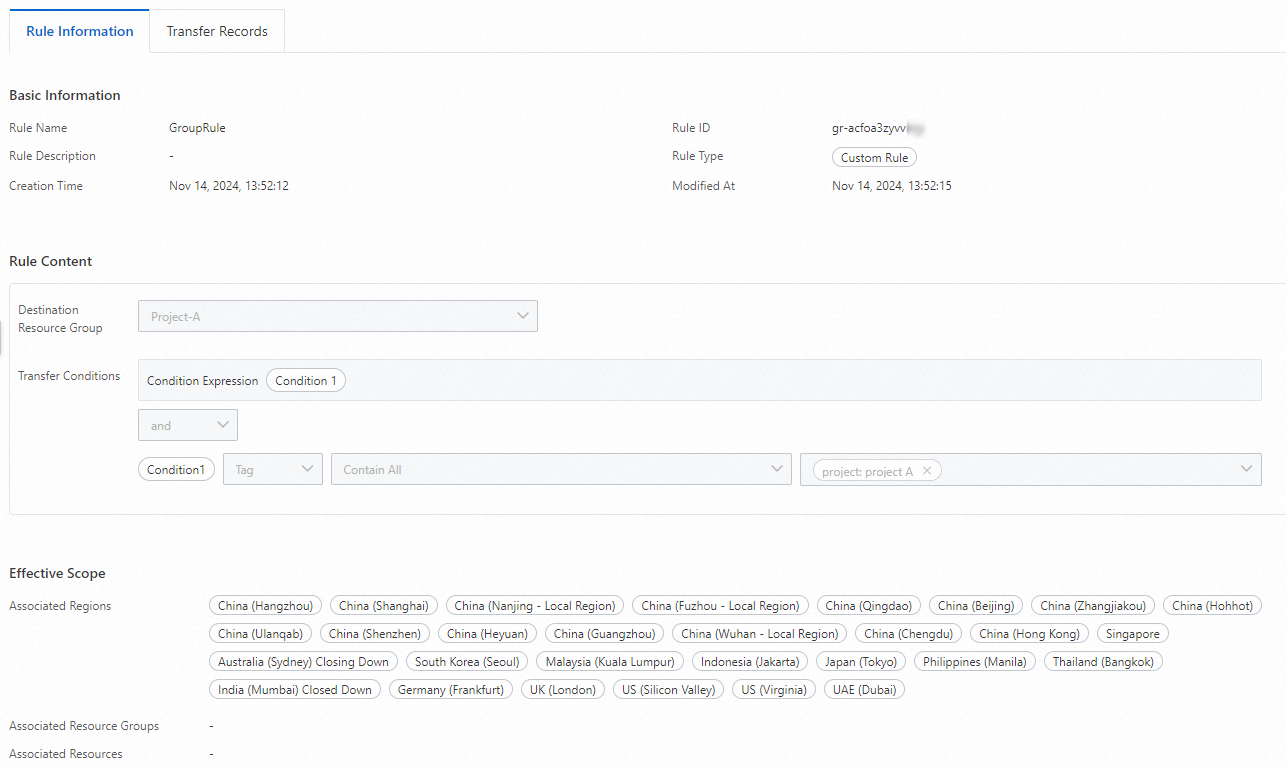
On the Transfer Records tab, view the records of transfer based on the rule.
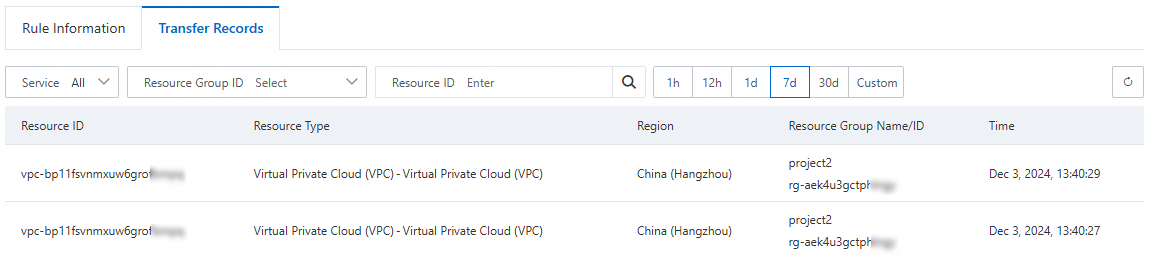
Modify or delete a custom transfer rule
Log on to the Resource Management console.
In the left-side navigation pane, choose .
On the Transfer Based on Custom Rules tab, find the desired custom transfer rule. In the Actions column, click Modify, or click the More icon and select Delete.

After the rule is modified or deleted, automatic transfer based on the rule is stopped. This does not change the relationships between resource groups and the resources that have been successfully transferred based on the rule.
Resource types that support custom rule-based automatic transfer
Cloud service | Resource type name | Resource type code |
ECS | Instance | ACS::ECS::Instance |
Dedicated host | ACS::ECS::DedicatedHost | |
Image | ACS::ECS::Image | |
AccessKey pair | ACS::ECS::KeyPair | |
Launch template | ACS::ECS::LaunchTemplate | |
Security group | ACS::ECS::SecurityGroup | |
Snapshot policy | ACS::ECS::AutoSnapshotPolicy | |
Object Storage Service (OSS) | Bucket | ACS::OSS::Bucket |
Elasticsearch | Cluster | ACS::Elasticsearch::Instance |
Logstash | ACS::Elasticsearch::Logstash | |
ApsaraDB for MongoDB | Instance | ACS::MongoDB::DBInstance |
Tair (Redis® OSS-Compatible) | Instance | ACS::Redis::DBInstance |
PolarDB | Cluster | ACS::PolarDB::DBCluster |
Application Load Balancer (ALB) | Instance | ACS::ALB::LoadBalancer |
ACL | ACS::ALB::Acl | |
Security policy | ACS::ALB::SecurityPolicy | |
Server group | ACS::ALB::ServerGroup | |
Classic Load Balancer (CLB) | Instance | ACS::SLB::LoadBalancer |
ACL | ACS::SLB::AccessControlList | |
Server certificate | ACS::SLB::ServerCertificate | |
Certificate authority (CA) certificate | ACS::SLB::CACertificate | |
ApsaraMQ for RocketMQ 5.0 | Instance | ACS::RocketMQ::Instance |
PolarDB for Xscale (PolarDB-X) 2.0 | Cluster | ACS::DRDS::PolarDBXInstance |
Container Service for Kubernetes (ACK) | Cluster | ACS::ACK::Cluster |
ApsaraDB RDS | Instance | ACS::RDS::DBInstance |
PolarDB-X 1.0 | Cluster | ACS::DRDS::DBInstance |
Bastionhost | Instance | ACS::Bastionhost::Instance |
Microservices Engine (MSE) | Instance | ACS::MSE::Cluster |
Gateway | ACS::MSE::Gateway | |
Network Load Balancer (NLB) | Instance | ACS::NLB::LoadBalancer |
Security policy | ACS::NLB::SecurityPolicy | |
Server group | ACS::NLB::ServerGroup | |
VPC | VPC | ACS::VPC::VPC |
DHCP options set | ACS::VPC::DhcpOptionsSet | |
Flow log | ACS::VPC::FlowLog | |
Gateway endpoint | ACS::VPC::GatewayEndpoint | |
High-availability virtual IP address (HAVIP) | ACS::VPC::HaVip | |
Prefix list | ACS::VPC::PrefixList | |
Filter for traffic mirroring | ACS::VPC::TrafficMirrorFilter | |
Traffic mirroring session | ACS::VPC::TrafficMirrorSession | |
VPN gateway | ACS::VPN::VpnGateway | |
AnalyticDB | Cluster | ACS::ADB::DBClusterLakeVersion |
Alibaba Cloud DNS (DNS) | DNS record | ACS::Alidns::Domain |
ApsaraMQ for Kafka | Instance | ACS::AliKafka::Instance |
Application Real-Time Monitoring Service (ARMS) | Application monitoring | ACS::ARMS::TraceApp |
Internet Shared Bandwidth | Instance | ACS::CBWP::CommonBandwidthPackage |
Cloud Enterprise Network (CEN) | Bandwidth plan | ACS::CEN::CenBandwidthPackage |
Instance | ACS::CEN::CenInstance | |
ApsaraDB for ClickHouse | Cluster | ACS::ClickHouse::DBCluster |
Container Registry | Instance | ACS::CR::Instance |
Edge Security Acceleration (ESA) | Domain name | ACS::DCDN::Domain |
DataWorks | Workspace | ACS::DataWorks::Project |
Data Transmission Service (DTS) | Instance | ACS::DTS::Instance |
Elastic Container Instance | Container group | ACS::ECI::ContainerGroup |
Enterprise Distributed Application Service (EDAS) | Application | ACS::EDAS::Application |
Cluster | ACS::EDAS::Cluster | |
Intelligent Computing LINGJUN | Cluster | ACS::Eflo::Cluster |
E-MapReduce | Cluster | ACS::EMR::Cluster |
Auto Scaling | Scaling group | ACS::ESS::ScalingGroup |
Realtime Compute for Apache Flink | Workspace | ACS::RealtimeCompute::VvpInstance |
Global Accelerator (GA) | ACL | ACS::Ga::Acl |
Bandwidth plan | ACS::Ga::BandwidthPackage | |
Basic instance | ACS::Ga::BasicAccelerator | |
AnalyticDB for PostgreSQL | Cluster | ACS::GPDB::DBInstance |
Cloud Backup | SAP HANA instance | ACS::HBR::HanaInstance |
Vault | ACS::HBR::Vault | |
Lindorm | Instance | ACS::Lindorm::Instance |
Hologres | Instance | ACS::Hologram::Instance |
Simple Log Service (SLS) | Project | ACS::SLS::Project |
ApsaraDB for HBase | Cluster | ACS::HBase::Cluster |
File Storage NAS (NAS) | File system | ACS::NAS::FileSystem |
CloudOps Orchestration Service (OOS) | Common parameter | ACS::OOS::Parameter |
Encrypted parameter | ACS::OOS::SecretParameter | |
Template | ACS::OOS::Template | |
Tablestore | Instance | ACS::OTS::Instance |
PrivateLink | Endpoint | ACS::PrivateLink::VpcEndpoint |
Endpoint service | ACS::PrivateLink::VpcEndpointService | |
Private Zone | Private Zone | ACS::PrivateZone::Zone |
Resource Orchestration Service (ROS) | Stack | ACS::ROS::Stack |