You can delete members of the resource account type. After a member is deleted, the resources and data within the member are deleted, and you can no longer use the member to log on to the Alibaba Cloud Management Console.
After a member of the resource account type is deleted, it cannot be retrieved. Therefore, proceed with caution.
Process
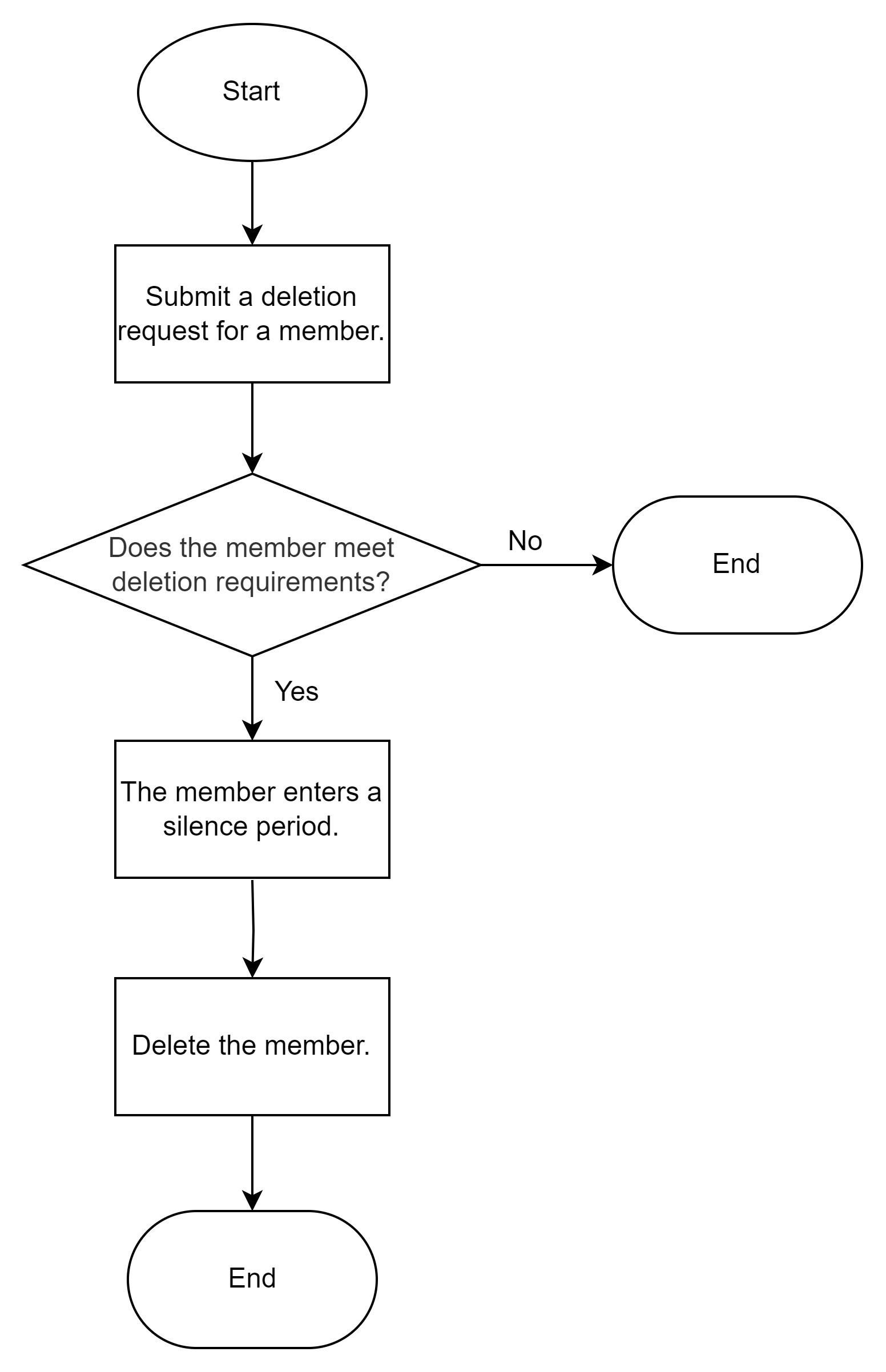
Check items for member deletion
Check items at the resource directory level
Before you delete a member, the system checks whether the following requirements are met:
Member deletion feature
You can delete a member only if the member deletion feature is enabled for the resource directory to which the member belongs. For more information, see Enable the member deletion feature.
Account used to delete a member
For security purposes, you can use only a RAM user to which the AliyunResourceDirectoryFullAccess policy is attached within the management account of your resource directory to delete a member. You cannot use the root user of the management account to delete a member. For information about how to create a RAM user, see Create a RAM user.
Member that you want to delete
You cannot delete a member that is a delegated administrator account of a trusted service.
If the member that you want to delete is a delegated administrator account of a trusted service, you must remove the delegated administrator account for the trusted service before you delete the member. For more information, see Remove a delegated administrator account.
You can delete only members of the resource account type.
You can remove a member of the cloud account type from a resource directory but cannot delete it in the Resource Management console. After a member of the cloud account type is removed from a resource directory, the member becomes an independent Alibaba Cloud account. You can follow the related process to delete the account.
Check items at the member level
When you try to delete a member, the system checks whether the related requirements are met. If the member does not meet the requirements, you can perform operations based on the related solutions and delete the member again.
Category | Item that does not meet requirements | Solution | Operation platform |
Finance check | The member has one or more outstanding bills. | Settle the outstanding bills. | |
One or more invoices are being generated for the member. | Wait until the invoices are generated or cancel the invoicing application. | None | |
The member has shortfalls in invoices. | Cancel the invoices. | None | |
Resource check | The member has one or more domain names in use. | Wait until the domain names expire or transfer the ownership of the domain names to others. | |
The member has one or more unexpired subscription resources. | Unsubscribe from the resources. | ||
The member has pay-as-you-go resources that are purchased within the previous 30 days. | Submit a member deletion application. After you submit the application, the member enters a silence period. After the silence period ends, the system automatically starts to delete the member. | None |
Procedure
Log on to the Resource Management console.
In the left-side navigation pane, choose .
On the page that appears, click Resource Organization View or Member List View in the upper-right corner. Then, find the member that you want to delete and choose in the Actions column.

In the Delete Member dialog box, read the instructions, enter the account name of the member, and then click Deletion Check. A deletion precheck starts.
Wait until the precheck is complete. The precheck requires 3 to 5 minutes. You can click Run in Background to close the dialog box and view the status of the precheck in the Status column.
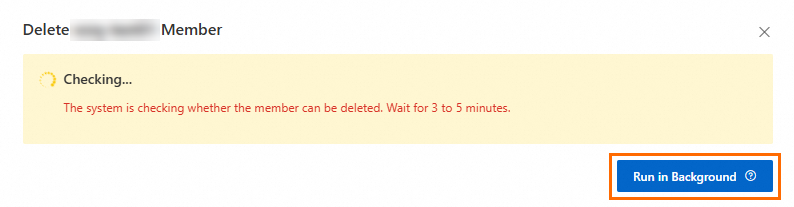
After the precheck is successful, choose in the Actions column and click Delete.

Wait until the deletion check is complete and perform operations based on the check result.
The member passes the check.
The member enters a silence period. During the silence period, the member is unavailable. After the silence period ends, the system automatically deletes the member, and you cannot terminate the deletion process. For more information about the end time of the silence period, see FAQ about managing a member.
The member fails the check.
Perform the related operations based on the instructions in the Delete Member dialog box. Then, delete the member again.
What to do next
After you delete a member, you can view the record of the DeleteAccount event for the member in ActionTrail. For more information, see Query events in the ActionTrail console.
 > Delete
> Delete