This topic describes how to view the storage information of an ApsaraDB RDS for SQL Server instance. Database Autonomy Service (DAS) provides the storage management feature that allows you to monitor and analyze your storage consumption at three levels: instance, database, and table. This feature provides the basic information, storage overview, storage details, and storage trends of your RDS instance from various dimensions, enabling you to identify and troubleshoot storage issues and exceptions.
Prerequisites
Your RDS instance does not run SQL Server 2008 R2 with cloud disks.
View storage-related metrics
Log on to the ApsaraDB RDS console and go to the Instances page. In the top navigation bar, select the region in which the RDS instance resides. Then, find the RDS instance and click the instance ID.
In the left-side navigation pane, choose . Then, you can view the following sections:
Storage Overview
This section provides an overview of the storage information about your RDS instance. The storage information includes Changes in the Last Week, Available Storage, Used Storage, and Estimated to Reach. The following table describes the parameters in the Storage Overview section.

Table 1. Parameters in the Storage Overview section
Parameter
Description
Changes in the Last Week
The storage change over the last week and the average growth of storage consumption of your RDS instance.
NoteThe average growth of storage consumption indicates the average daily growth of storage consumption from the time when your RDS instance is created to the current time.
If the value is negative, the storage consumption is reduced.
Available Storage
The amount of available storage and the number of days for which the storage remains available on your RDS instance.
Used Storage
The amount of used storage and the number of days for which the storage is used on your RDS instance.
Estimated to Reach
The estimated number of days for the storage usage of your RDS instance to reach 80% and 100%. The estimate is based on your storage consumption history.
Data Updated At
The time when the storage information of your RDS instance was generated.
Recollect
If the storage information is outdated, click Recollect. In the message that appears, click OK. The system starts to collect the storage information again.
NoteAfter a few minutes, you can refresh the Space Management page to view the updated information.
Save as PDF File
If you want to save the index usage statistics of the RDS instance to your computer as a file, click Save as PDF File.
Charts of Storage Information
This section displays the information about the storage consumption of your RDS instance in charts. The storage consumption information includes the storage usage, the percentages of used data storage and used log storage, and the top 5 databases that consume the most storage. The following table describes the parameters in the Charts of Storage Information section.
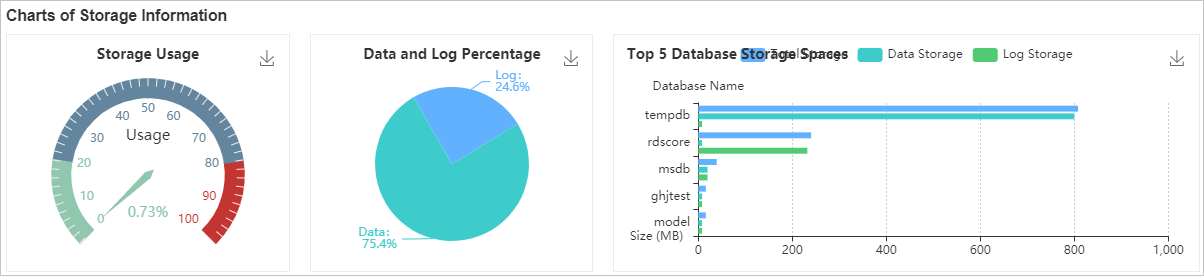
Table 2. Parameters in the Charts of Storage Information section
Parameter
Description
Storage Usage
The storage usage of your RDS instance. The system displays the storage usage in a gauge chart. If the storage usage exceeds 80%, we recommend that you expand the storage capacity of your RDS instance or delete the data that is no longer required. For more information, see Change the specifications of an ApsaraDB RDS instance.
Data and Log Percentage
The percentage of the used data storage and the percentage of the used log storage in your RDS instance. The system displays the percentages in a pie chart. If the percentage of the used log storage is abnormally high, we recommend that you compress logs or enable the 30-minute log backup feature in the ApsaraDB RDS console. For more information, see Back up the data of an ApsaraDB RDS instance.
Top 5 Database Storage Spaces
The amount of storage used by each of the top 5 databases that consume the most storage. ApsaraDB RDS displays the following information about the used storage in a column chart:
Total Storage (Unit: MB)
Data Storage (Unit: MB)
Log Space (Unit: MB)
Storage Trend
This section displays the storage trends of your RDS instance over the last day, the last week, or the last month in a line chart. The storage information includes the total storage, the data storage, and the log storage.
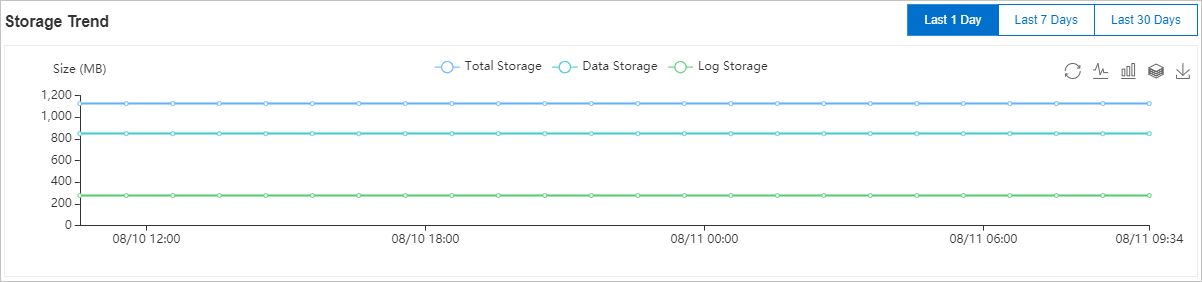
Top 10 Databases
This section displays the details about the top 10 databases that consume the most storage. These details are displayed in a table. The following table describes the parameters in the Top 10 Databases section.

Table 3. Parameters in the Top 10 Databases section
Parameter
Description
Database Name
The name of the database.
Status
The status of the database.
Total Space (MB)
The total amount of storage that is allocated to the database.
Used Storage (MB)
The amount of storage that is used by the database and the percentage of the used storage in the total storage for the database.
Available Storage (MB)
The amount of storage space that is available to the database and the percentage of the available storage space in the total storage space for the database.
Restore Mode
The mode that is used to restore the database.
NoteIn most cases, if the database is not a system database, the FULL recovery model is used.
Sorting Rule
The character set collation that is used for the database.
Log Reuse Wait
The description of the Log Reuse Wait event in the database.
Created At
The time when the database was created.
System Database
Indicates whether the database is a system database.
You can find a database and click the plus sign (+) on the left to view the details about the top 10 files that consume the most storage space in the database. The following table describes the parameters of a file in a database.
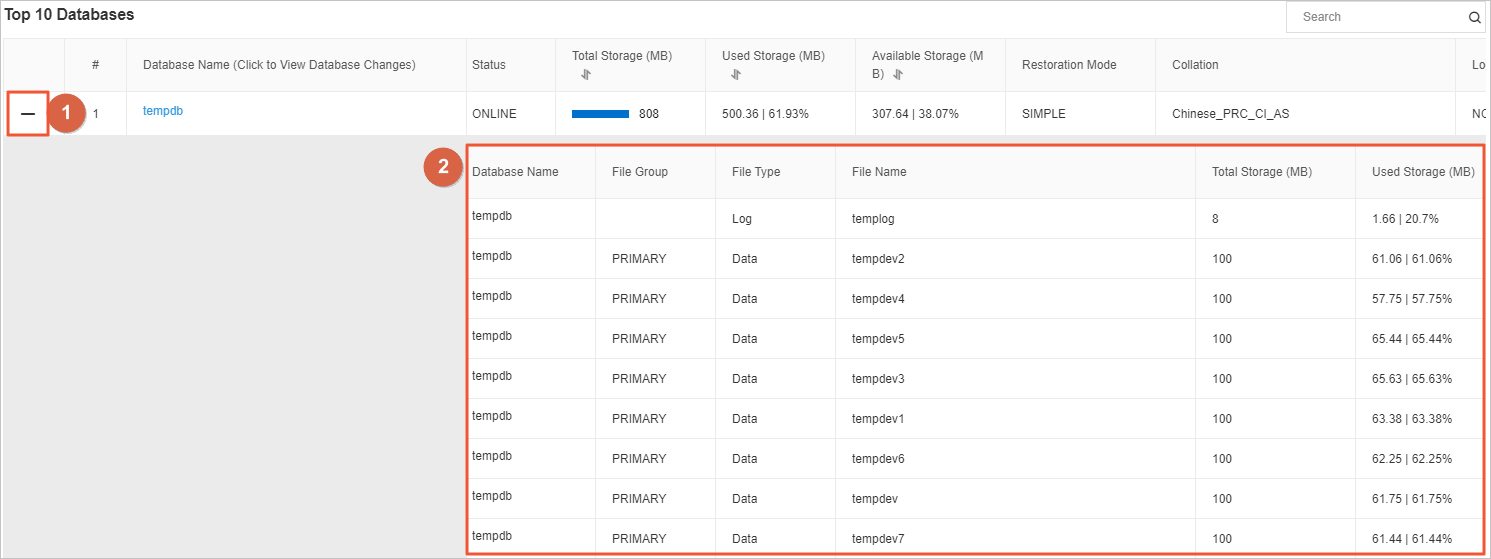
Table 4. Top 10 parameters of a file in a database
Parameter
Description
Database Name
The name of the database to which the file belongs.
File Group
The name of the file group to which the file belongs.
NoteIf the file is a log file, it does not belong to a file group. In this case, this parameter is empty.
File Type
The type of the file. Valid values: Data and Log.
File Name
The name of the file.
Total Storage (MB)
The total amount of storage that is allocated to the file.
Used Storage (MB)
The amount of storage that is used by the file and the percentage of the used storage in the total storage for the file.
Available Storage (MB)
The amount of storage space that is available to the file and the percentage of the available storage space in the total storage space for the file.
Maximum File Size
The maximum size of the file. Unit: MB.
NoteThe value 0 indicates that the size of the file is not limited.
Automatic File Growth
The increment at which the storage space that is allocated to the file increases. In most cases, the storage increases based on a percentage or a fixed size.
Top 20 Data Tables
This section displays details about the top 20 data tables that consume the most storage. These details are displayed in a table. The following table describes the parameters in the Top 20 Data Tables section.

Table 5. Parameters in the Top 20 Data Tables section
Parameter
Description
Table Name
The name of the table on which the index is created. The value of this parameter consists of the following parts:
Database name
Schema name
Object name
Size (MB)
The total amount of storage that is allocated to the data table.
Data Storage (MB)
The amount of storage that is used by the data table and the percentage of the used storage in the total storage for the data table.
Index Storage (MB)
The amount of storage that is used by the indexes on the data table and the percentage of the used storage in the total storage for the data table.
Unused Storage (MB)
The amount of storage space that is available to the data table and the percentage of the available storage space in the total storage space for the data table.
Rows
The total number of rows in the data table.
Index Quantity
The number of indexes in the data table.
Created At
The time when the table was created.