This topic describes how to use Task Center for an ApsaraDB RDS instance.
Background information
To facilitate task management and improve O&M efficiency, you can view the progress of the current task and the details of historical tasks of your RDS instance on the Task Center page of the ApsaraDB RDS console. You can also specify the switching time for tasks and change the switching time for specific tasks on the Task Center page.
Task Center is supported for RDS instances that run MySQL, PostgreSQL, and SQL Server.
You can view only the tasks within the last 30 days before the current time.
The following tables describe the tasks that you can manage and operations that are supported on the Task Center page.
ApsaraDB RDS for MySQL
Tasks that you can manage in Task Center
Task | Local disk | Cloud disk |
Create an instance | Supported | Supported |
Modify the parameters of an instance | Supported | Supported |
Change the configuration of an instance | Supported | Supported |
Restart an instance | Supported | Supported |
Clone an instance | Supported | Supported |
Update the minor engine version of an instance | Supported | Supported |
Change an account | Supported | Supported |
Change the specifications of an instance | Supported | Supported |
Create a read-only instance | Supported | Supported |
Start an instance | N/A | Supported |
Suspend an instance | N/A | Supported |
Change the network type of an instance | Supported | Supported |
Manually back up an instance | Supported | Supported |
Add a cluster node | Supported | Supported |
Delete a cluster node | Supported | Supported |
Upgrade the major engine version of an instance | Supported | N/A |
Migrate an instance | Supported | Supported |
Enable SSL encryption | Supported | Supported |
Enable Transparent Data Encryption (TDE) | Supported | N/A |
Create a privileged account and a standard account | Supported | Supported |
Change the data replication mode | Supported | Supported |
Change the category and performance level (PL) of a cloud disk | N/A | Supported |
Change the endpoint of an instance | Supported | Supported |
Operations that are supported by Task Center
Operation | Local disk | Cloud disk |
View the progress of the current task and details of historical tasks | Supported | Supported |
Change the switching time for a task from the preset point in time to Execute now | Supported | Supported |
Specify the switching time for a task | Supported | Supported |
Task Center allows you to change the switching time for the following tasks to Execute now or Execute at specified time:
Change the specifications of an instance
Change the type of a cloud disk
Update the minor engine version of an instance
Upgrade the major engine version of an instance
Migrate an instance
Enable SSL encryption
Enable TDE
ApsaraDB RDS for PostgreSQL
Tasks that you can manage in Task Center
Task | Cloud disk |
Create an instance | Supported |
Create a read-only instance | Supported |
Clone an instance | Supported |
Perform cloud migration with a few clicks | Supported |
Upgrade the major engine version of an instance | Supported |
Update the minor engine version of an instance | Supported |
Restart an instance | Supported |
Modify the parameters of an instance | Supported |
Start an instance | Supported |
Suspend an instance | Supported |
Manually back up an instance | Supported |
Migrate an instance | Supported |
Change the specifications of an instance | Supported |
Enable SSL encryption | Supported |
Enable TDE | Supported |
Create an account | Supported |
Apply for a public endpoint for an instance | Supported |
Delete the public endpoint of an instance | Supported |
Change the endpoint of an instance | Supported |
Perform a primary/secondary switchover | Supported |
Change a vSwitch | Supported |
Operations that are supported by Task Center
Operation | Cloud disk |
View the progress of the current task and details of historical tasks | Supported |
Change the switching time for a task from the preset point in time to Execute now | Supported |
Specify the switching time for a task | Supported |
Task Center allows you to change the switching time for the following tasks to Execute now or Execute at specified time:
Update the minor engine version of an instance
Migrate an instance
Change the specifications of an instance
Perform a primary/secondary switchover
ApsaraDB RDS for SQL Server
Tasks that you can manage in Task Center
Task | Cloud disk | Local disk |
Create an instance | Supported | Not supported |
Create a read-only instance | Supported | Not supported |
Clone an instance | Not supported | Not supported |
Perform cloud migration with a few clicks | Not supported | Not supported |
Upgrade the major engine version of an instance | Not supported | Not supported |
Update the minor engine version of an instance | Not supported | Not supported |
Restart an instance | Supported | Not supported |
Modify the parameters of an instance | Not supported | Not supported |
Start an instance | Not supported | Not supported |
Manually back up an instance | Supported | Supported |
Suspend an instance | Not supported | Not supported |
Migrate an instance | Not supported | Not supported |
Change the specifications of an instance | Supported | Not supported |
Enable SSL encryption | Not supported | Not supported |
Enable TDE | Not supported | Not supported |
Create an account | Not supported | Not supported |
Apply for a public endpoint for an instance | Not supported | Not supported |
Delete the public endpoint of an instance | Not supported | Not supported |
Change the endpoint of an instance | Not supported | Not supported |
Perform a primary/secondary switchover | Supported | Not supported |
Change a vSwitch | Not supported | Not supported |
Operations that are supported by Task Center
Operation | Cloud disk | Local disk |
View the progress of the current task and details of historical tasks | Supported | Not supported |
Change the switching time for a task from the preset point in time to Execute now | Not supported | Not supported |
Specify the switching time for a task | Not supported | Not supported |
Procedure
Use one of the following methods to go to the Task Center page:
Log on to the ApsaraDB RDS console. In the left-side navigation pane, click Tasks.
Go to the Task Center page from the instance details page:
Log on to the ApsaraDB RDS console and go to the Instances page. In the top navigation bar, select the region where the RDS instance resides. Then, find the RDS instance and click the instance ID.
In the upper-right corner of the page that appears, click the
 icon.
icon.
Query a task by using filter conditions such as the start time and end time of the task, keyword, and task status. The keyword can be a task ID or resource ID. Find the task that you want to manage and click Details in the Actions column to view the task details.
If the status of the task that triggers a switchover is Pending Schedule, click Modify switching time in the Actions column of the task to change the switching time of the task.
In the dialog box that appears, select Execute now. The switchover is performed immediately.
In the dialog box that appears, select Execute at specified time, specify a point in time, and then click OK. The switchover is performed at the specified point in time.
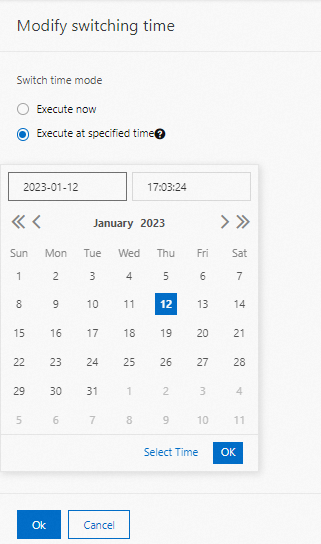
FAQ
Why is the progress of my task suspended?
The progress of your task is displayed in percentage and is not linearly changed. The progress varies based on different factors, such as the task type, data volumes, workloads, and resources of the host on which your RDS instance resides. In most cases, if the progress remains unchanged for a long period of time, time-consuming operations are being performed at the backend. These operations include migration, backups, downloads, and upgrades of major engine versions.
Why is my task not displayed on the Task Center page after I perform an operation on my RDS instance in the ApsaraDB RDS console?
You can check whether the operation that you performed on your RDS instance is supported by Task Center. If the operation is not supported, the task for the operation is not displayed on the Task Center page. Tasks that are generated before Task Center is released are not displayed on the Task Center page.
Can I cancel an ongoing task on the Task Center page?
No, you cannot cancel an ongoing task on the Task Center page because ongoing tasks may be related to operations, such as refund, data migration at the backend, and switchover.