This topic describes how to add tags to one or more ApsaraDB RDS instances. You can use tags to classify a large number of RDS instances. Each tag consists of a key and a value. You can use tag keys and values to further classify RDS instances.
Limits
- You can add up to 20 tags to each RDS instance. Each tag must have a unique key. If two tags have the same key, the tag that is created later overwrites the earlier tag.
- You can add tags to up 50 RDS instances at a time.
- RDS instances in different regions do not share the same tag namespace.
- After you remove a tag from an RDS instance, ApsaraDB RDS checks whether the tag is added to other RDS instances. If the tag is not added to other RDS instances, ApsaraDB RDS deletes the tag.
Add tags to an RDS instance
- Log on to the ApsaraDB RDS console. In the left-side navigation pane, click Instances. In the top navigation bar, select the region where the RDS instance resides.
- Click the
 icon in the Tags column of the required RDS instance and then click Edit.
icon in the Tags column of the required RDS instance and then click Edit. 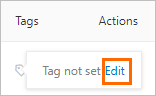 If you have added a tag to the RDS instance, you can click Edit to edit the tag.
If you have added a tag to the RDS instance, you can click Edit to edit the tag.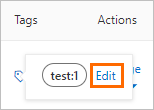
- In the Configure Tags dialog box, configure the Tag Key and Tag Value parameters and click OK.
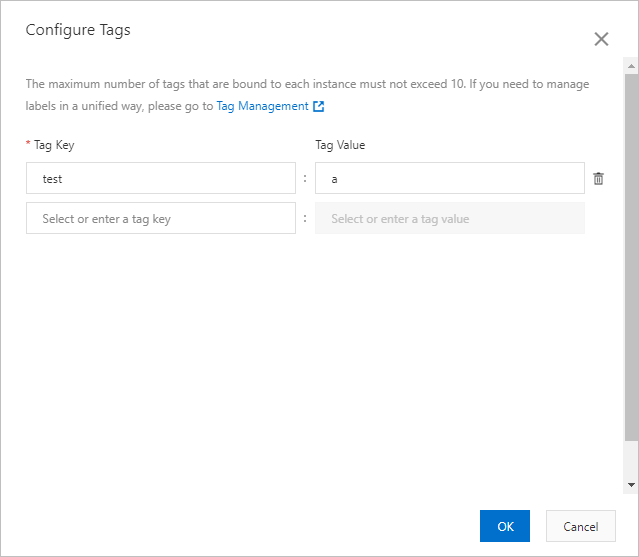
Add tags to multiple RDS instances at a time
- Log on to the ApsaraDB RDS console. In the left-side navigation pane, click Instances. In the top navigation bar, select the region where the RDS instance resides.
- Select the RDS instances to which you want to add tags and click Edit Tag below the instance list.
Note The Edit Tag button is displayed in the lower part of the page.
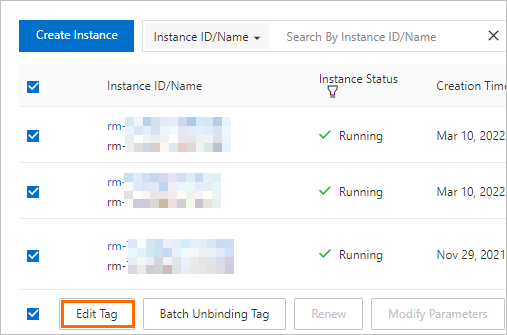
- In the Configure Tags dialog box, configure the Tag Key and Tag Value parameters and click OK.
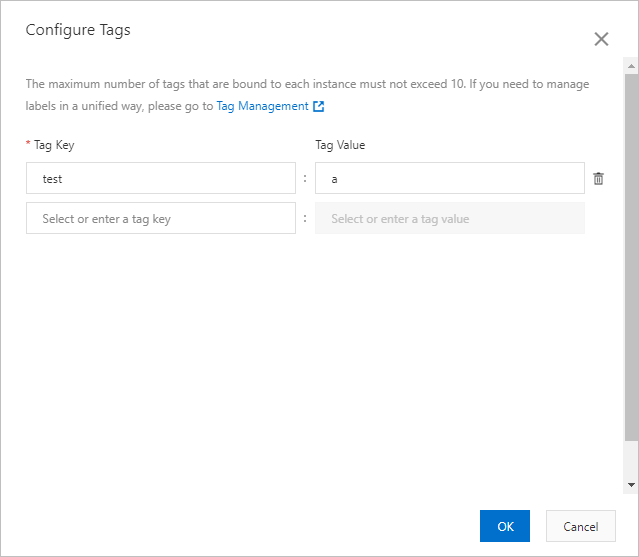
Related operations
| Operation | Description |
|---|---|
| Create and add a tag | Adds tags to one or more ApsaraDB RDS instances. |