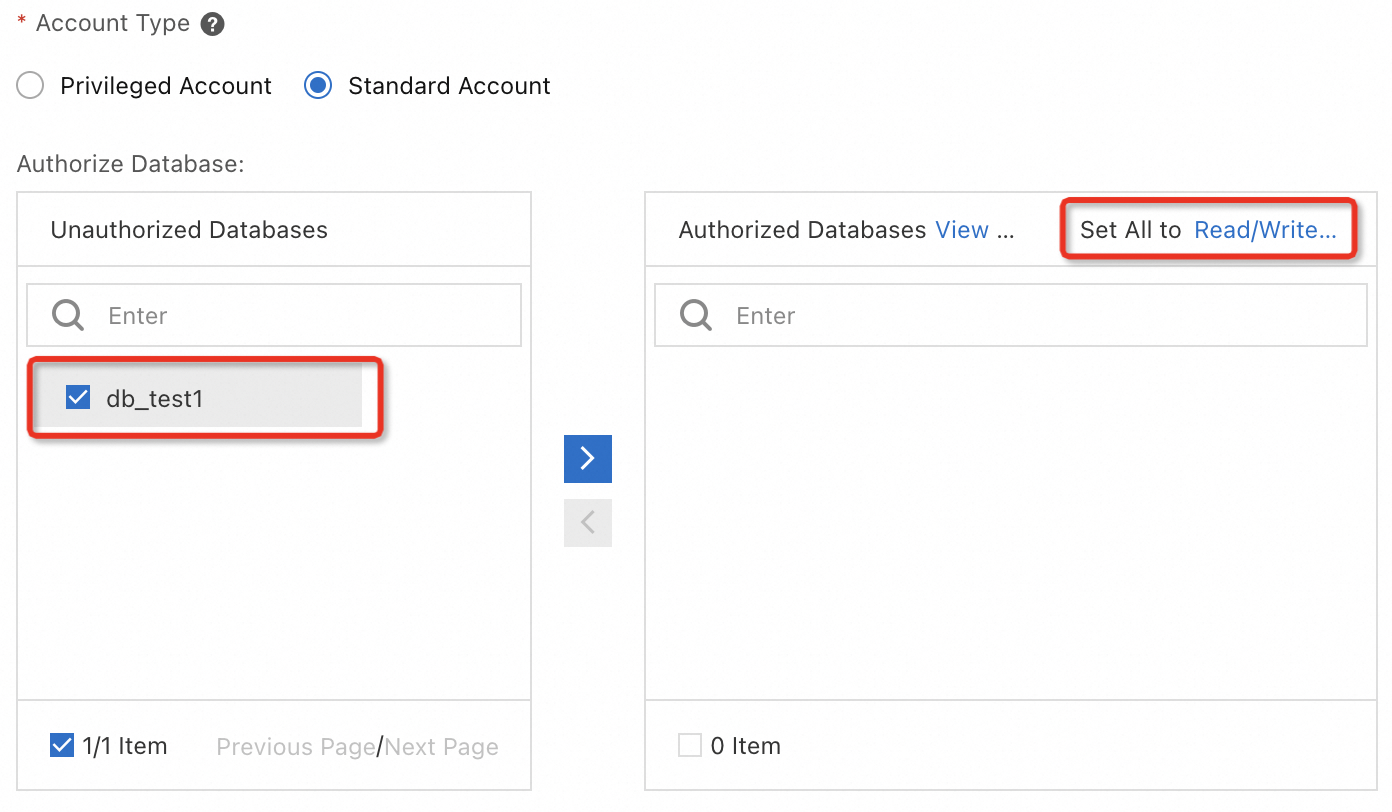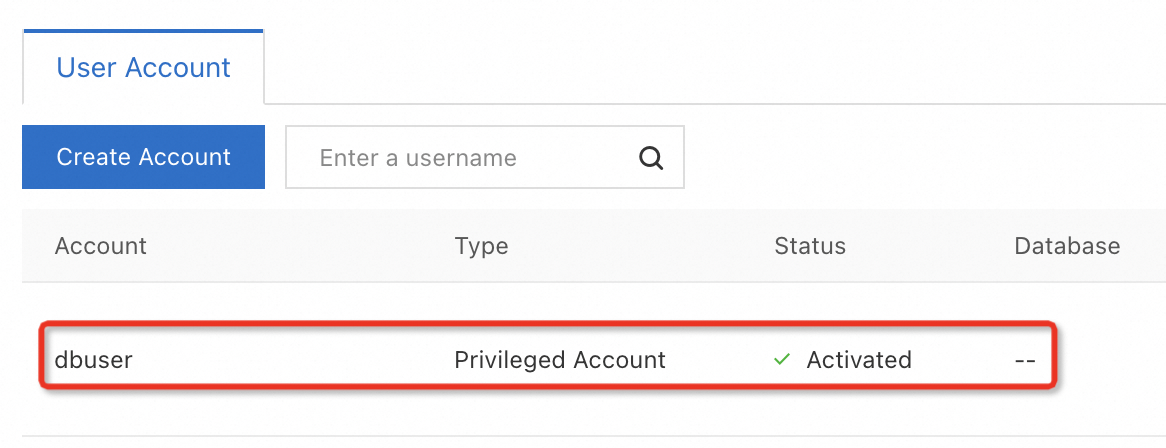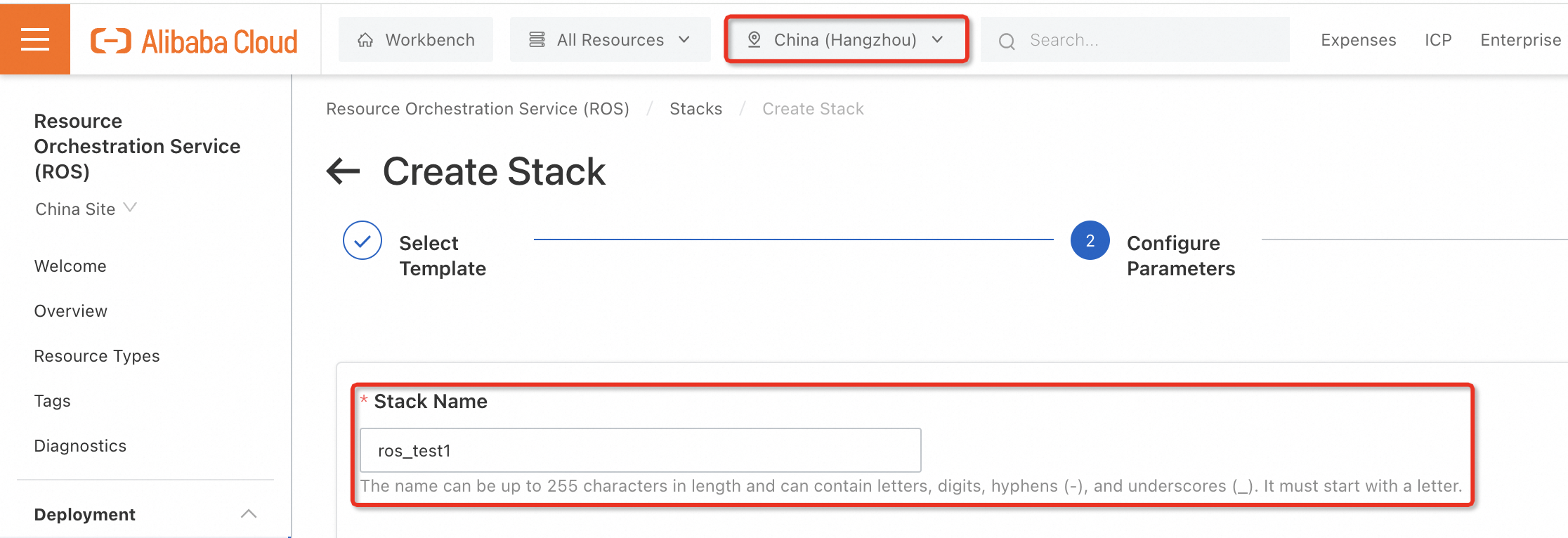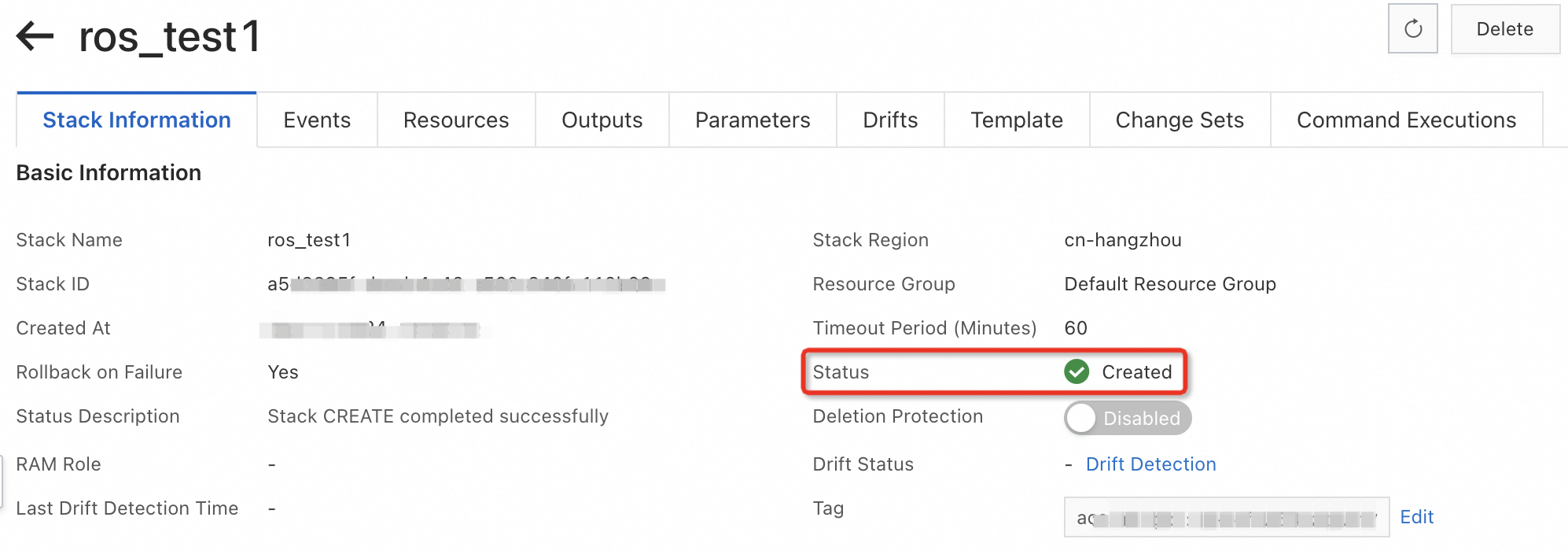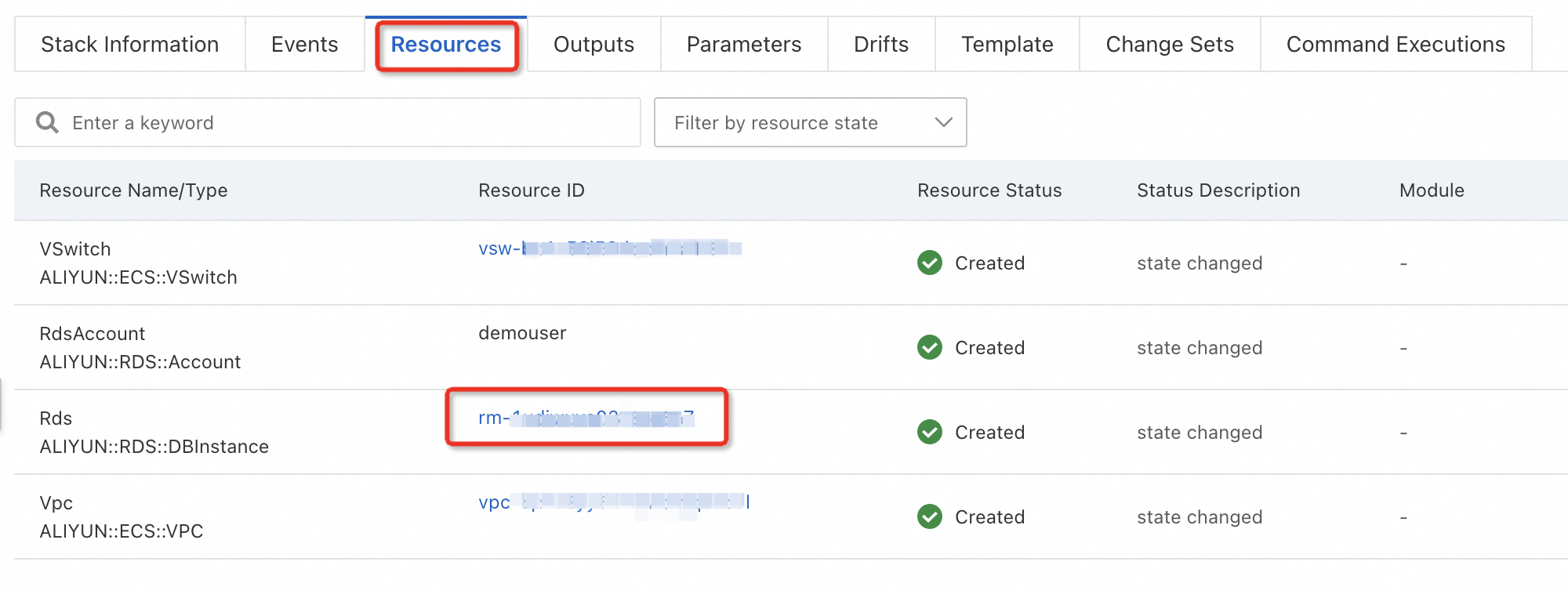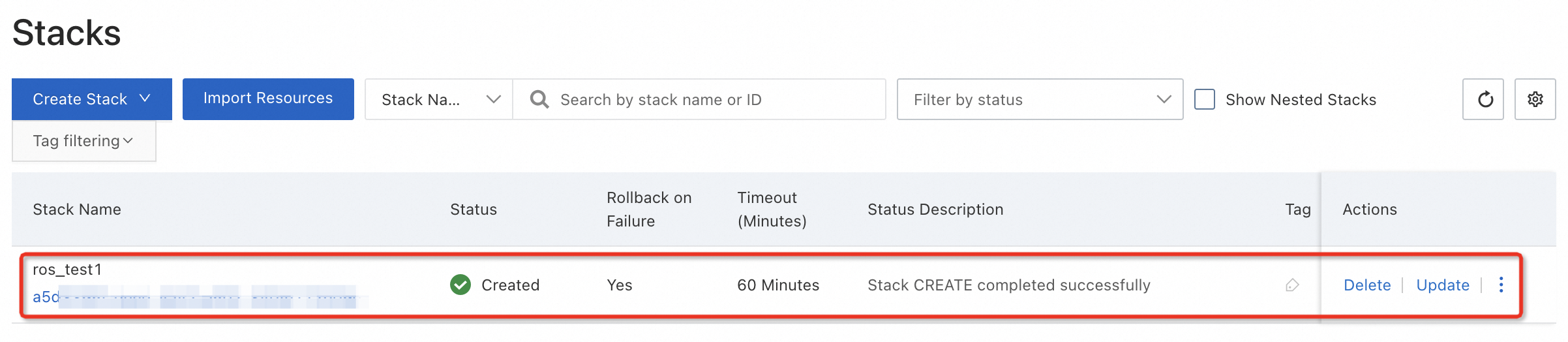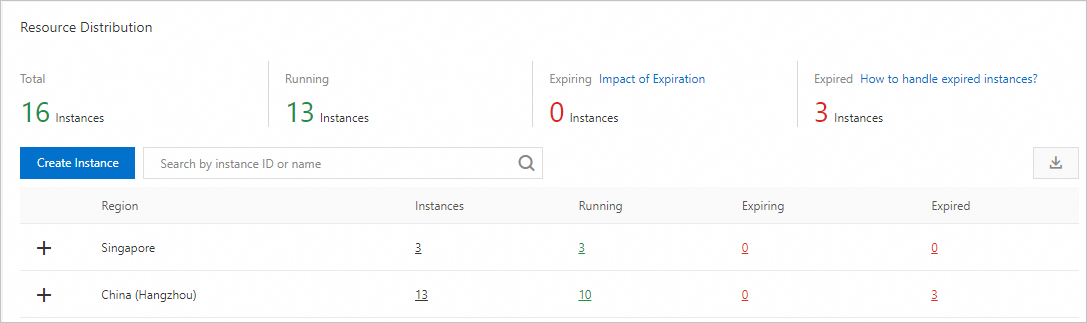Parameter | Description |
Port | You can initialize the port when you create an RDS instance. Valid values: 1000 to 65534. |
Default Storage Engine | InnoDB: an open source default storage engine that can provide comprehensive features. This is the recommended storage engine. X-Engine: developed by Alibaba. X-Engine is compatible with InnoDB and provides a high compression ratio. This helps save more than 60% of storage capacity.
Note This parameter is available only when you select MySQL 8.0 and High-availability or Basic Edition in the previous step. |
Parameter Template | Select the high-performance, asynchronous, default, or custom parameter template based on your business requirements. The parameters in the parameter template are displayed on the right. For more information, see Use a parameter template. Note This parameter is available only when you select High-availability Edition or Basic Edition in the previous step. |
Time Zone | Select a time zone for the RDS instance. Note This parameter is available only when you select High-availability Edition or Basic Edition in the previous step. |
Table Name Case Sensitivity | By default, this parameter is set to Case-insensitive. If the databases in your RDS instance have case-sensitive names, we recommend that you select Case-sensitive. Note This parameter is available only when you select High-availability Edition or Basic Edition in the previous step. |
Release Protection | Specify whether to enable the release protection feature. The release protection feature is used to prevent a pay-as-you-go RDS instance from being released due to unintended operations. For more information, see Enable or disable the release protection feature. |
Minor Version Upgrade Policy | Configure a policy based on which the minor engine version of the RDS instance is updated. Automatic Upgrade: The system automatically updates the minor engine version of the RDS instance to the most recent version during the maintenance window. We recommend that you use this method. You can change the update time on the Scheduled Events tab. For more information, see Configure a maintenance window and Manage scheduled events. Manual Upgrade: You must manually update the minor engine version of the RDS instance on the Basic Information page.
Note If you do not want to use the latest minor engine version, select Select Minor Engine Version. Then, you can select a minor engine version from the drop-down list that appears. |
Resource Group | Use the default resource group or select a custom resource group based on your business requirements. This facilitates instance management. |
Instance Description | Enter a description for easy identification. |
| Use tags to filter ApsaraDB RDS for MySQL instances |
Privileged Account | Create a privileged account. If you select Configure Now, you must configure the Database Account, Password, and Confirm Password parameters. If you select Configure Later, you can create a privileged account after the RDS instance is created. For more information about privileged accounts, see Create a privileged account. |
 Elastic Compute Service (ECS)
Elastic Compute Service (ECS)
 Container Compute Service (ACS)
Container Compute Service (ACS)




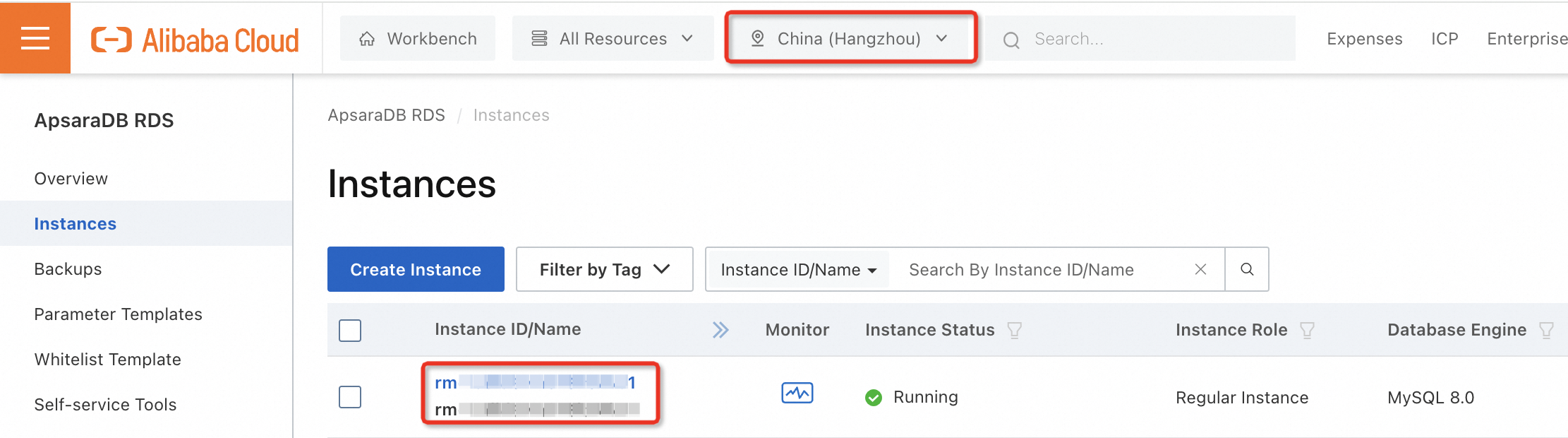
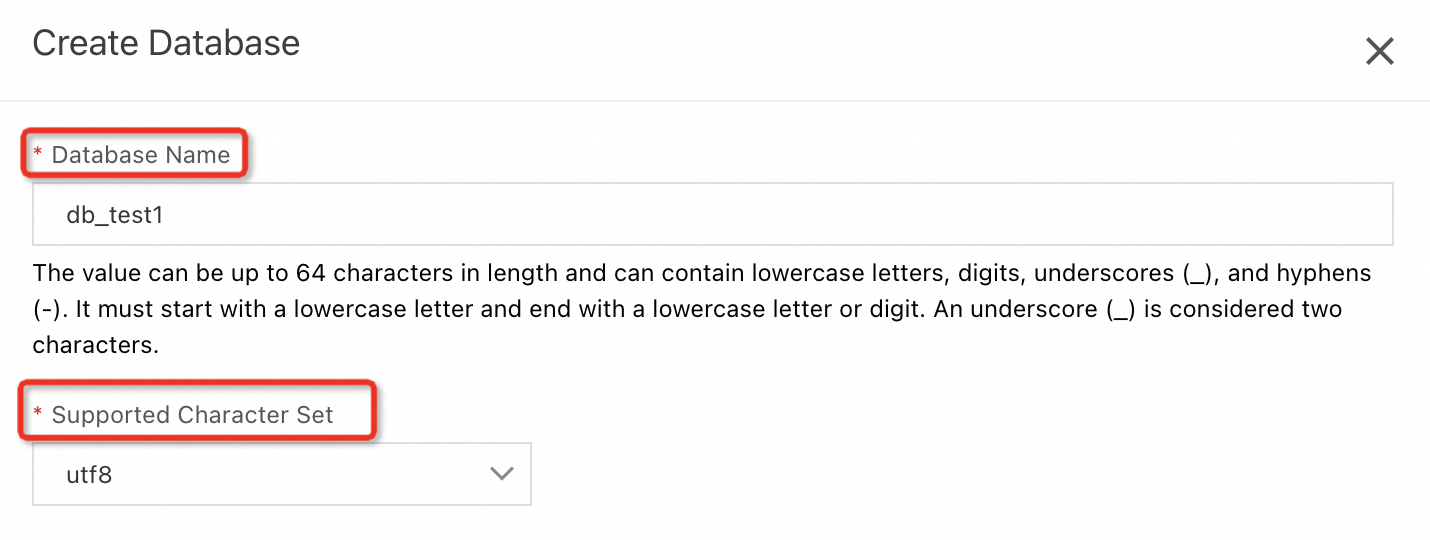
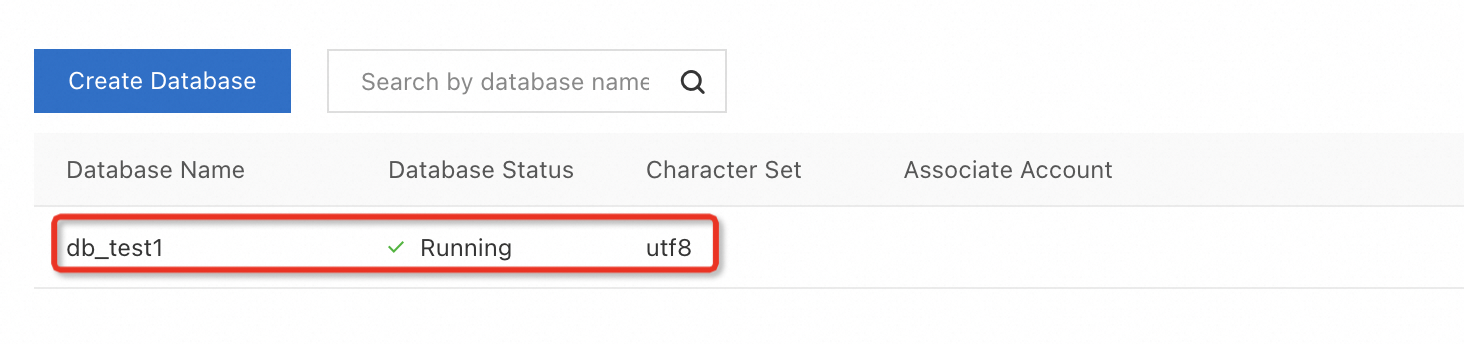
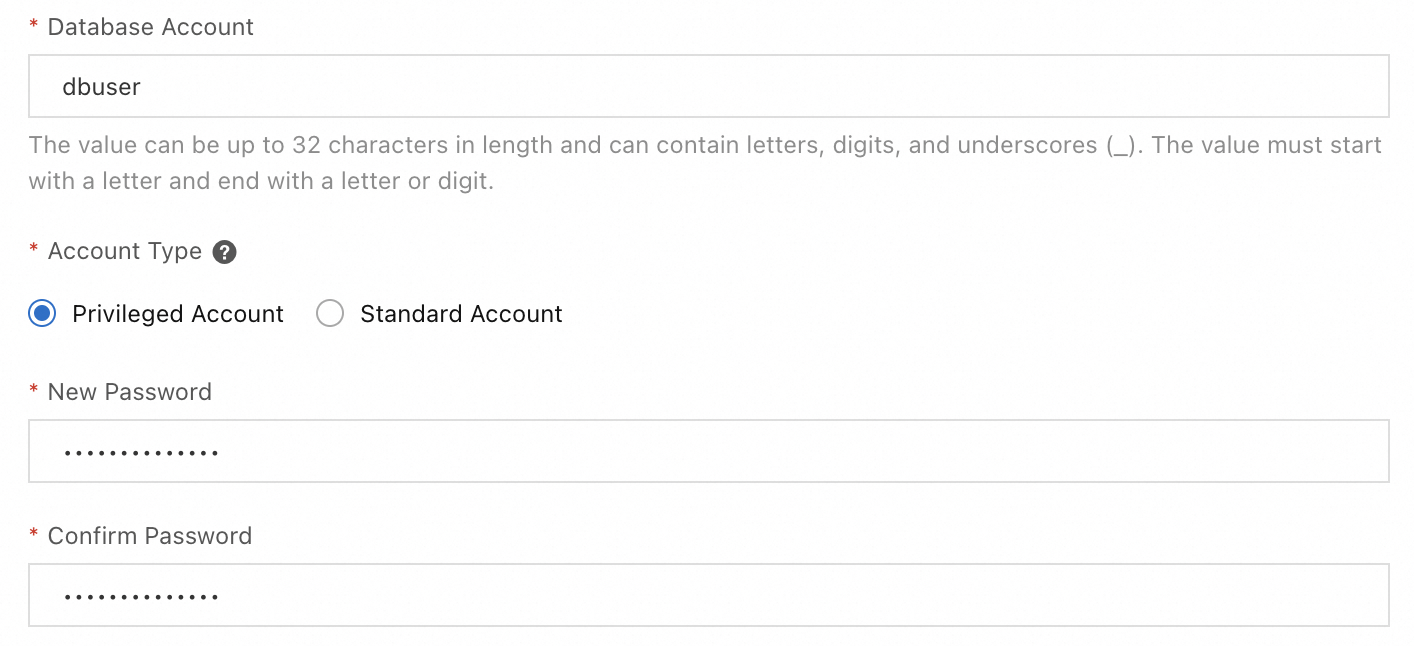
 icon to add them to the Authorized Databases section, and then grant the Read/Write (DDL + DML), Read-Only, DDL Only, or DML Only permissions to the account.
icon to add them to the Authorized Databases section, and then grant the Read/Write (DDL + DML), Read-Only, DDL Only, or DML Only permissions to the account.